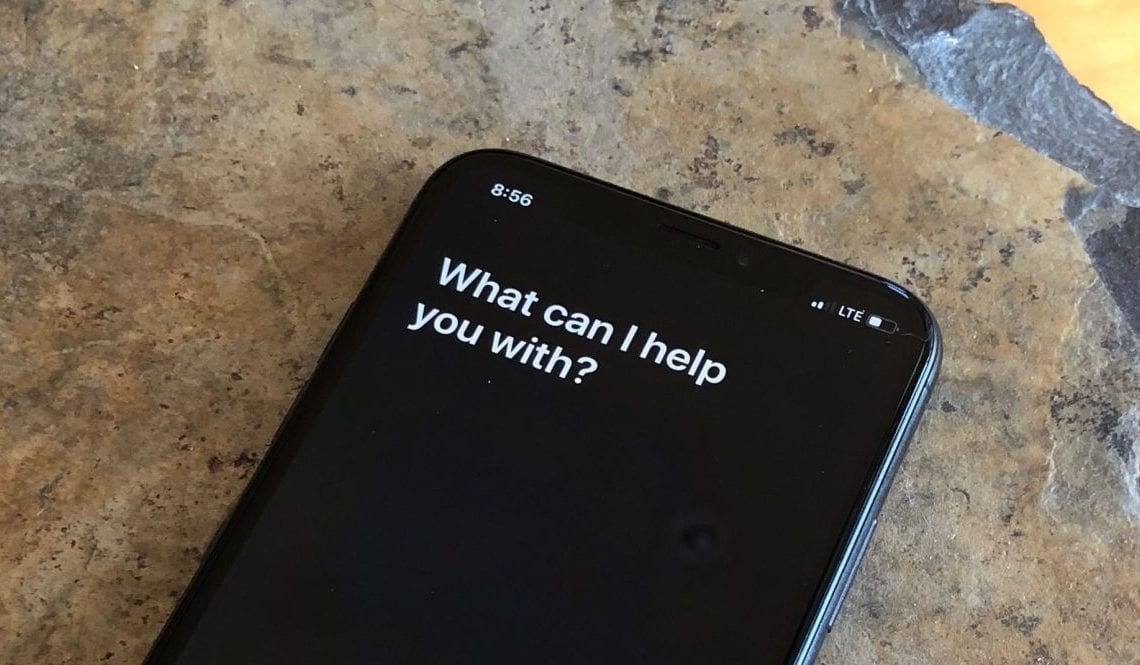
Do you find Siri’s responses to be too loud or too quiet on your iPhone, iPad, Mac, or Apple Watch? Follow along below for how to change the Siri voice feedback volume.
Interestingly, there’s not a place in Settings under Siri & Search or Sounds & Haptics to change the Siri voice feedback volume on iPhone and iPad. The same is true for Mac, with System Preferences just including an on/off option for Siri voice feedback.
However, with Apple Watch, you can head to Settings → Siri → Voice Volume — Speaker to adjust it.
For iPhone and iPad, read the steps below. On Mac, follow the same steps but use your keyboard or menubar to change the Siri voice feedback volume.
Here’s how the process looks:
When it comes to HomePod, Siri’s voice feedback volume is adjusted automatically based on the ambient sound in the room. However, you can use the same process as described above to manually change it on HomePod.
For more help with getting the most out of your Apple devices, check out our how-to guide as well as the following articles:
Check out 9to5Mac on YouTube for more Apple news:
Author:
Source: 9TO5Google
Tags:




