
Apple’s Photos app gets lots of attention with iOS 16 and one of the valuable new features is the ability to batch edit photos thanks to new copy and paste edits buttons. Here’s how it works to batch edit iPhone Photos in iOS 16.
Brought to you by Mosyle, the only Apple Unified Platform. Mosyle fully integrates 5 different applications on a single Apple-only platform. Businesses can automatically deploy, manage & protect all their Apple devices. Request a FREE account to learn how to put your Apple fleet on auto-pilot at a price point that is hard to believe.
Apple is bringing a lot of new capabilities to the Photos app this year with iOS 16. There’s a new Shared iCloud Photo Library feature that is very welcome (some early bugs with the public launch though), a background remover, a duplicate photo tool, and more.
- Duplicate iPhone photos: How to delete with the built-in iOS 16 tool
- iOS 16 can instantly remove the background from any image, here’s how
Below we’ll focus on how to batch edit iPhone photos for a more seamless and efficient experience.
Batch edit iPhone photos: How it works in iOS 16
- Running iOS 16, open the Photos app on your iPhone
- Pick a photo, tap Edit in the top right corner
- Make your edits, and choose Done in the bottom right corner
- Now tap the three-dot icon in the top right corner
- Tap Copy Edits
- Choose the back arrow to see all of your photos
- Tap Select in the top right corner and choose all of the photos you want to paste your edit
- Tap the three-dot icon in the bottom-right corner
- Choose Paste Edits
Here’s how it looks to batch edit iPhone photos in iOS 16:
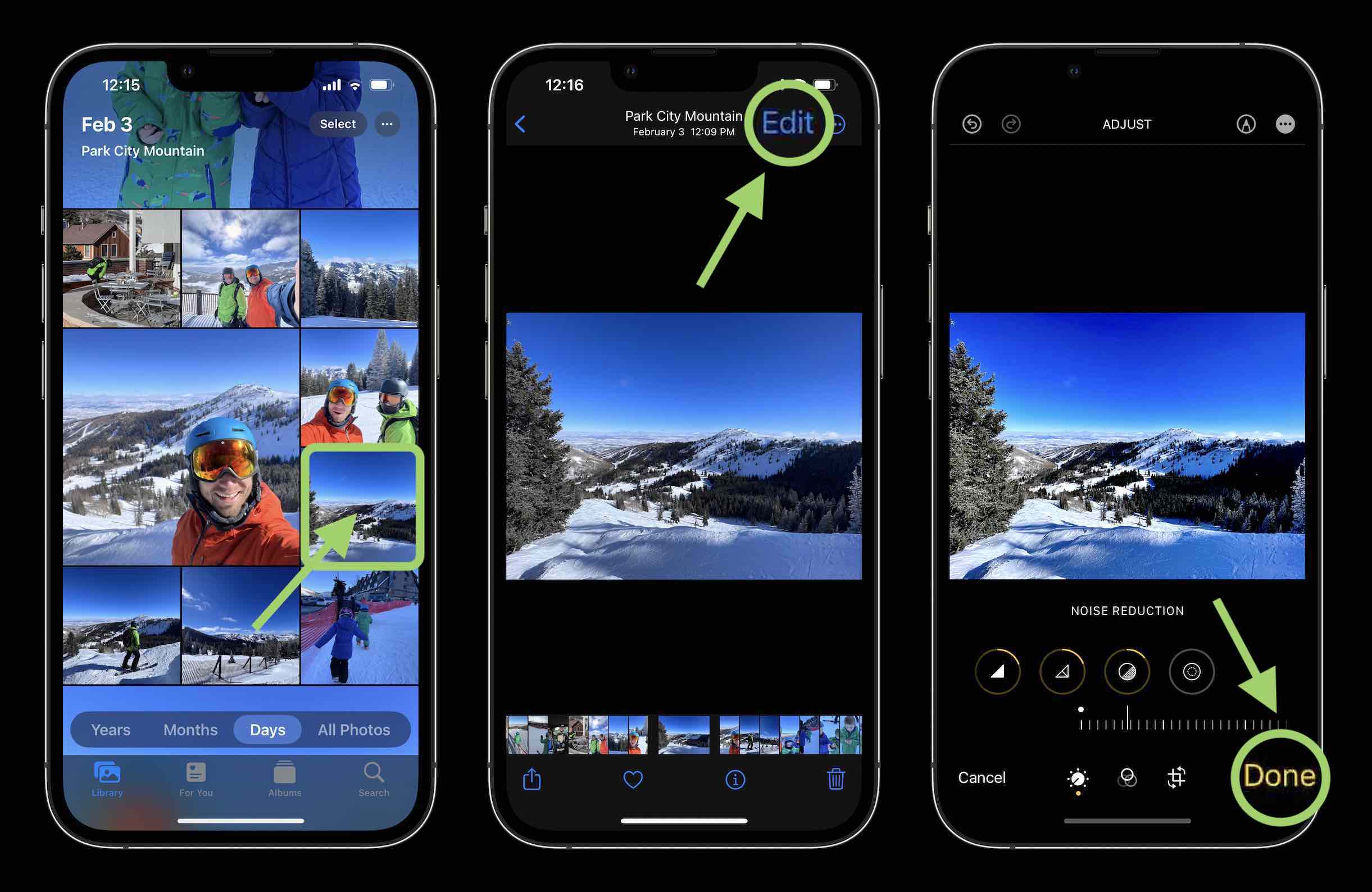
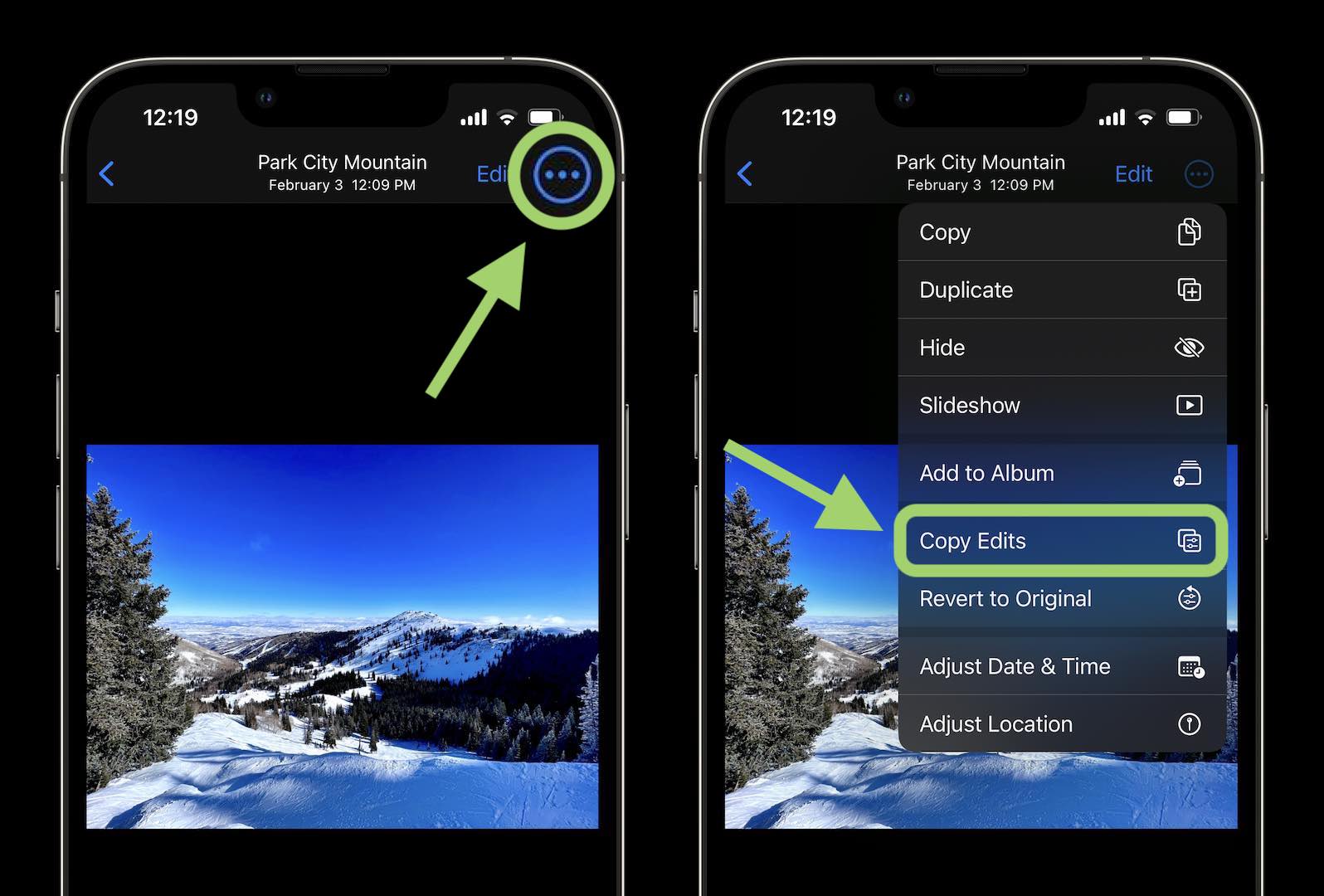
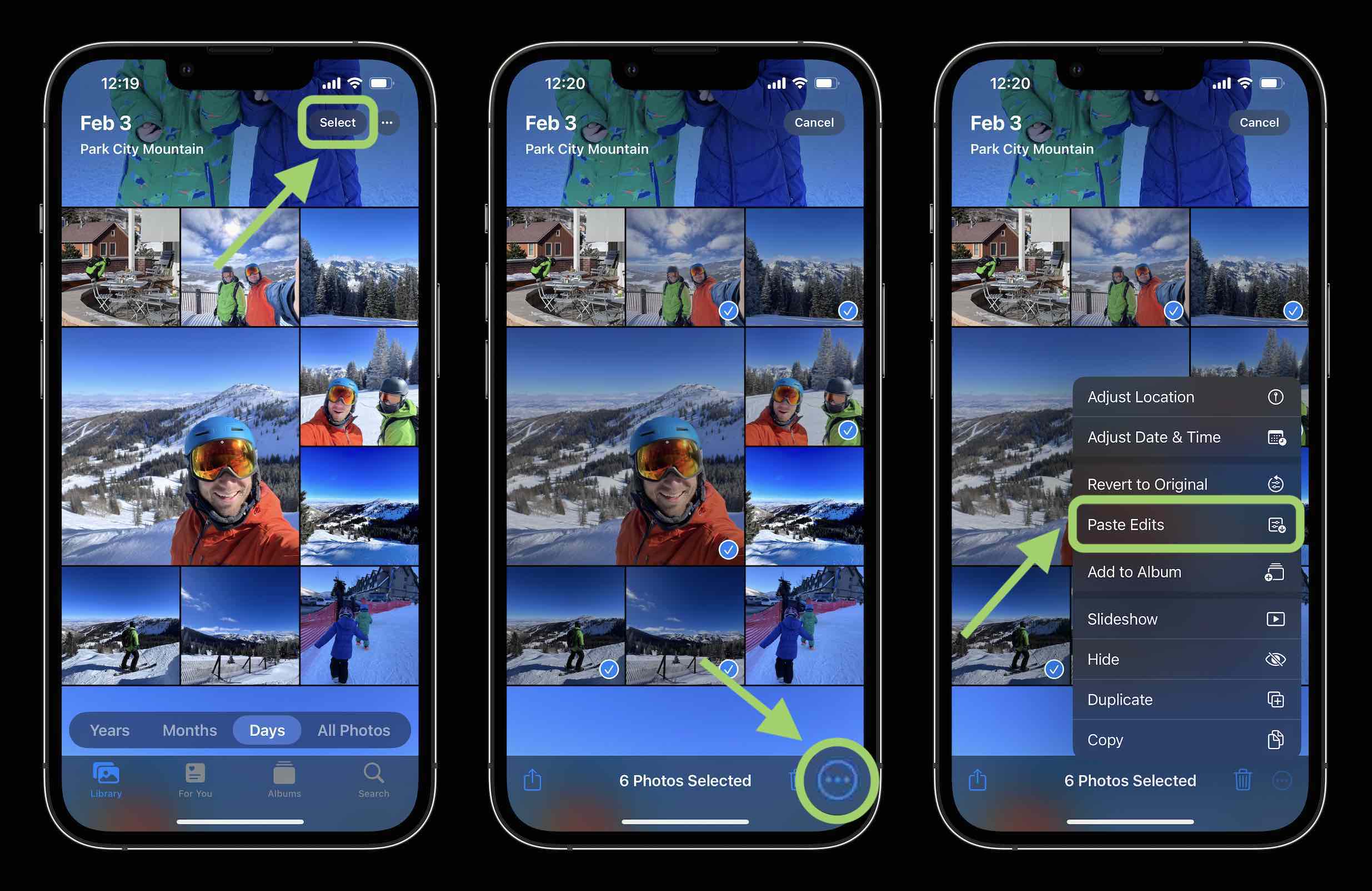
After you paste the edits on the selected photos, you’ll see a progress indicator show up, when finished it will show as “Paste Edits Completed” with a checkmark.
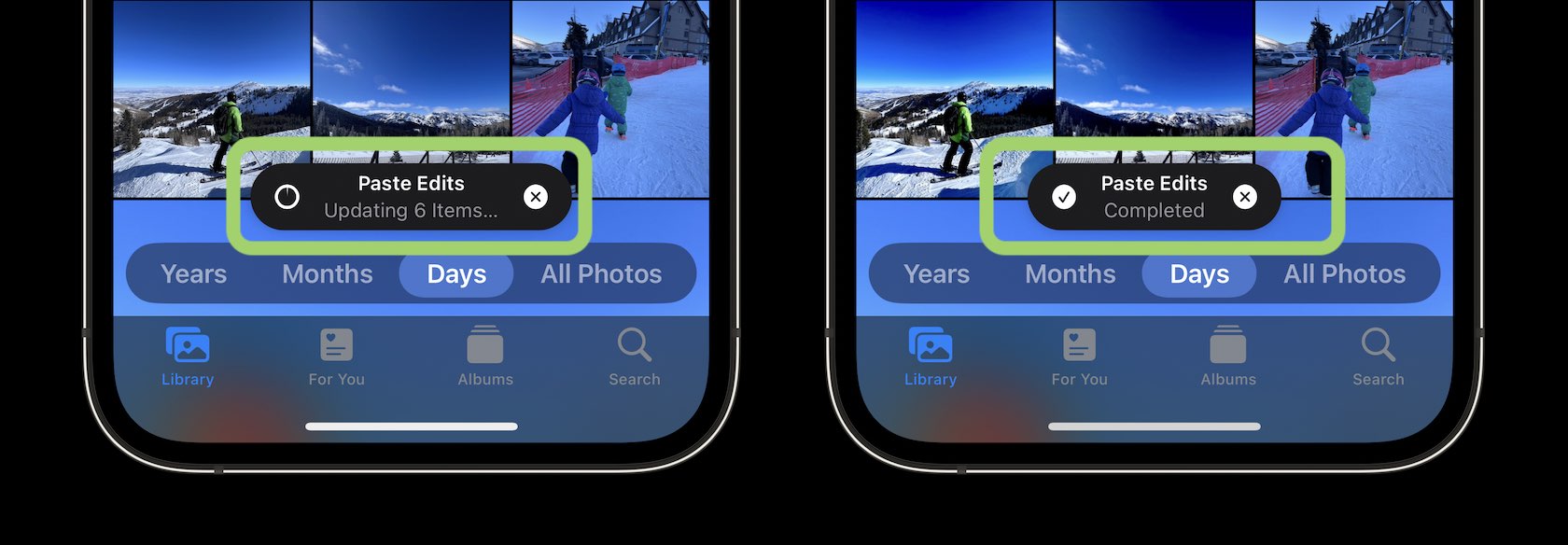
This article is brought to you by Mosyle, the only Apple Unified Platform. Mosyle fully integrates 5 different applications on a single Apple-only platform, allowing Businesses to automatically deploy, manage & protect all their Apple devices. Request a FREE account today and discover how you can put your Apple fleet on auto-pilot at a price point that is hard to believe.
- iOS 16 can instantly remove the background from any image, here’s how
- Duplicate iPhone photos: How to delete with the built-in iOS 16 tool
- iOS 16 Lock Screen: Hands-on customizing iPhone with widgets, fonts, photos
- iPhone haptic keyboard: How to tap into it in iOS 16
- iOS 16 brings new dynamic wallpaper ‘collections’ – Here’s a closer look
Author: Michael Potuck
Source: 9TO5Google




