
Been testing out the iPhone or iPad beta? If, for whatever reason, you’re ready to shift back to the stable release, read along for a step-by-step guide on how to uninstall iOS 16 beta, downgrade to iOS 15, or just remove the beta profile and wait for the official release.
9/1/22: With the iPhone 14 event set for September 7 and the iOS 16 official release just around the corner, it may be easiest to remove the beta profile from your iPhone or iPad and wait for the public launch.
With this process you don’t have to restore (erase) your device and reinstall iOS 15. Here’s how:
- Settings > General > VPN & Device Management > iOS 16 Beta Profile > Remove Profile.
Alternatively, keep reading below for a step-by-step guide on how to downgrade to iOS 15 immediately.
Whether you took the risk to install the iOS 16 or iPadOS 16 beta on your primary iPhone or iPad or you just don’t need to keep testing out the beta software on a particular device, it’s relatively easy to downgrade back to iOS 15.
Below, we’ll look at how to immediately downgrade from iOS 16 beta.
Uninstall iOS 16 beta: Revert to iOS 15
Important: If you’ve already installed the watchOS 9 beta on an Apple Watch connected to an iPhone running the iOS 16 beta, you won’t be able to fully use your wearable after downgrading to iOS 15 as there is no way to downgrade to watchOS 8 – other than taking your Apple Watch to Apple.
If you want to immediately uninstall iOS 16 beta, you’ll need to erase and restore your iPhone or iPad. With this option, you won’t be able to restore from a backup done on iOS 16 when going back to iOS 15. But naturally, you can restore from a previous iOS 15 backup.
Fortunately, with iCloud saving a lot of data for most apps, that isn’t as much of a hassle as in previous years.
- Make sure you’re running the latest version of macOS before starting the uninstall iOS 16 beta process.
- Connect your iPhone or iPad to your Mac or PC with a Lightning or USB-C cable.
- Use the correct method from the list below for your device to enter Recovery Mode. You’ll see a computer icon and cable when successful.
- For iPhone 8 or later: Press and quickly release the Volume Up button. Press and quickly release the Volume Down button. Then, press and hold the Side button until you see the recovery mode screen.
- For iPhone 7 and 7 Plus: Press and hold the Sleep/Wake and Volume Down buttons at the same time. Don’t release the buttons when you see the Apple logo. Continue to hold both buttons until you see the recovery mode screen.
- For iPad with Home button: Press and hold the Sleep/Wake and Home buttons at the same time. Don’t release the buttons when you see the Apple logo. Continue to hold both buttons until you see the recovery mode screen.
- For iPad Pro with Face ID: Press and quickly release the Volume Up button. Press and quickly release the Volume Down button. Press and hold the Top button until your device begins to restart. Continue holding the Top button until your device goes into Recovery Mode.
- When the Restore/Update option shows up on your Mac or PC, choose Restore. This will wipe your device and install the latest non-beta version of iOS.
- Choose Install when you see the prompt that an update is required to restore your iPhone to finish process.
After the software restore is complete, you can restore a backup from iOS 15 with your Mac/PC or iCloud (or set up your iPhone or iPad as a new device).
Here’s how it looks to uninstall iOS 16 beta on iPhone with Mac:
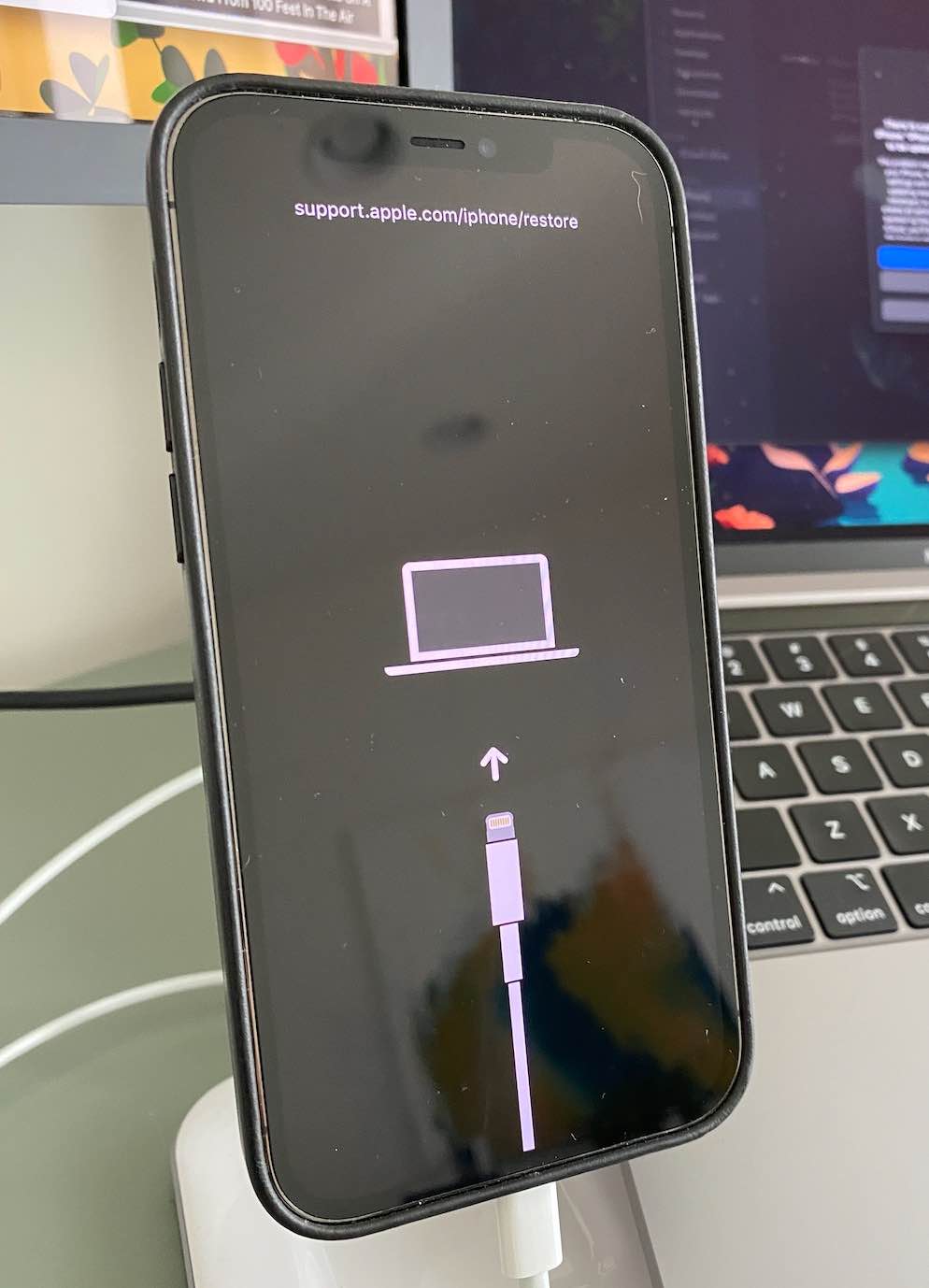
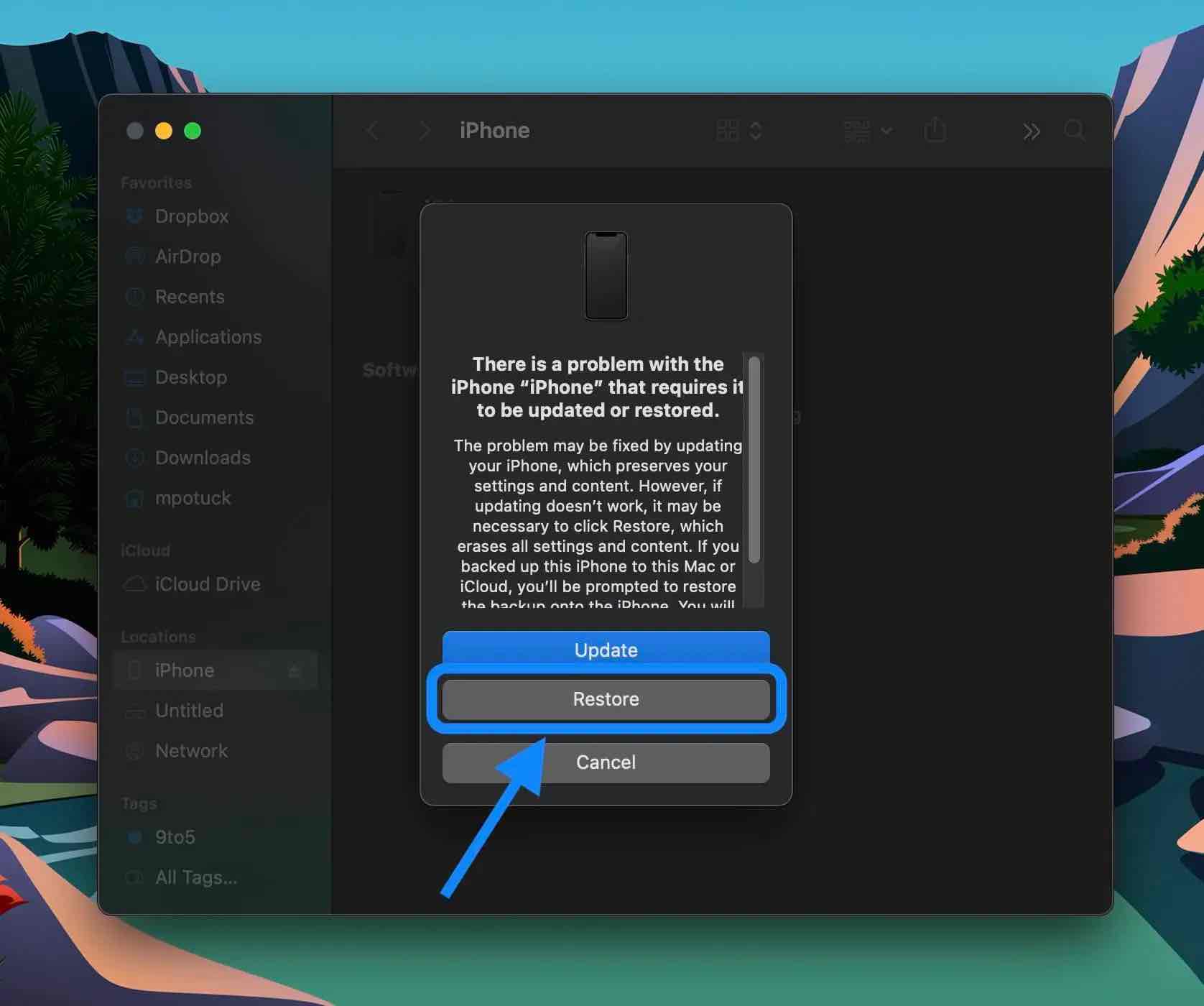
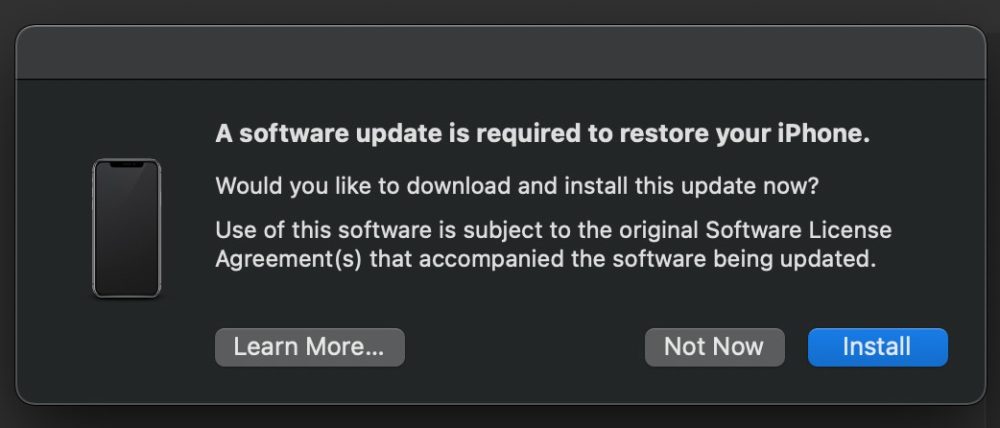
Alternatively, you can head to Settings > General > VPN & Device Management > iOS 16 Beta Profile > Remove Profile. But keep in mind that won’t downgrade you to iOS 15. You’ll have to wait until the public release in the fall to get off the iOS 16 beta.
Check out more details about how to uninstall iOS 16 beta in Apple’s support document and our video explainer:
Author: Michael Potuck
Source: 9TO5Google



