
WhatsApp has been beta testing the ability to move chat history and data from Android to iOS via the Move to iOS app for a while now. Yesterday, WhatsApp announced the full release of that feature to users wanting to transfer their WhatsApp data to a new or reset iPhone from an Android device. This guide will take you through the steps to transfer your WhatsApp data from Android to iOS on your iPhone so you can do it yourself.
WhatsApp has always been transfer-friendly to devices within the same OS. For instance, from Android to Android, data transfers take minutes and are easy to set up. When needing to transfer that data from Android to iOS, it got a little tricky. There wasn’t really a well-supported concrete solution. That is, until now.
WhatsApp has incorporated its new tool into the Move to iOS app on Android. This is Apple’s tool for transferring important data from your Android device to an iPhone, used when switching from one device to the other.
Within that app, a new option will appear for Android users switching to iOS and bringing their WhatsApp data with them. Prior to this new update, the app consisted of general options such as messages, photos, and contacts. Currently, users can select WhatsApp from that list and transfer that data within minutes.
Requirements
Prior to transferring your Whatsap[p data from an Android device to iOS, you need to meet a few requirements. It’s pretty vital you make sure these are met, considering I couldn’t find the transfer option until I had everything squared away. Before beginning be sure of these:
- Android OS Lollipop, SDK 21 or above, or Android 5 or above installed on your Android device
- iOS 15.5 or above installed on your iPhone
- Note: I was unable to initiate this transfer until I installed iOS 15.6, so be aware that you may need to update your iPhone.
- The Move to iOS app installed on your Android device
- WhatsApp Android version 2.22.7.74
- A factory reset iPhone waiting to be set up
- Both devices are connected to the same Wi-Fi network
Once you know your iPhone is fully up-to-date – this may require you to set it up and then run an OS update first, followed by another reset – and you have the latest version of WhatsApp installed on your Android device, you should be good to go.
Something to note is that once you transfer your WhatsApp data, you will be signed out of your Android WhatsApp app. You’ll need to install the latest version of WhatsApp on your iPhone and continue from there.
Transferring your Whastapp data from Android to iOS
When everything is ready to go and all of your devices are up-to-date and prepped for transfer, you can begin the process. In total, this process should only take about 3-5 minutes, depending on if you have both devices ready to go. Becuase I had to reset my iPhone many times in testing, this process has taken me about three hours. This should not be the case for you.
Here’s how to transfer your WhatsApp data from Android to iOS on your iPhone:
- Turn your iPhone on and follow the steps to set it up until you come to the setup from old device screen.
- Note: This is right after the passcode setup page.
- On your iPhone, tap the transfer from Android device option.
- On your Android device, open the Move to iOS app.
- Your iPhone should show a code. On your Android device, follow the steps to enter the code shown on the iPhone.
- Note: You’ll have to confirm that you want to connect to the iPhone in a dialog box.
- Once connected, you should see a Transfer Data page. Select WhatsApp .
- WhatsApp will open in a separate window. Tap Start and then Next.
- You’ll be pulled back into the Move to iOS app. Hit Continue.
- Your transfer will begin.
- Hit Done on the Transfer Complete page.
- On your iPhone, continue setup and head to the App Store.
- Search for WhatsApp and hit Get.
- Open WhatsApp and log in.
- When prompted, tap Start.
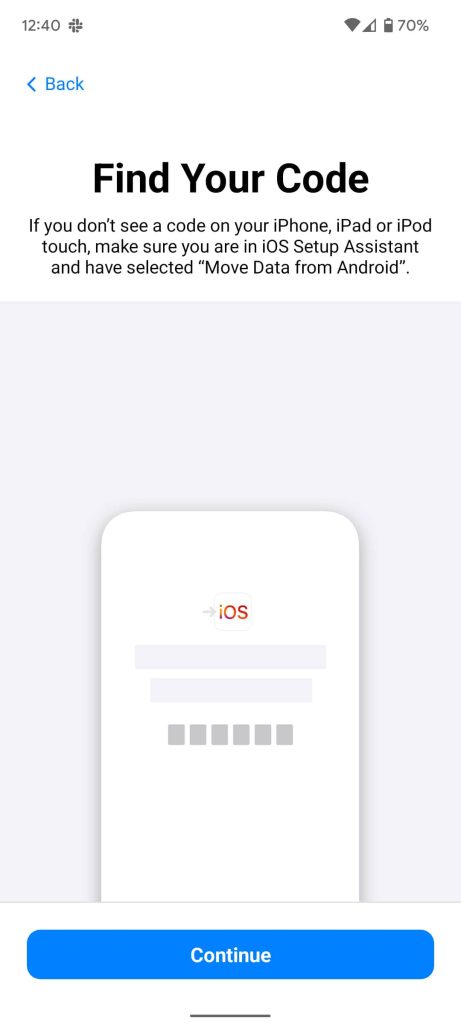
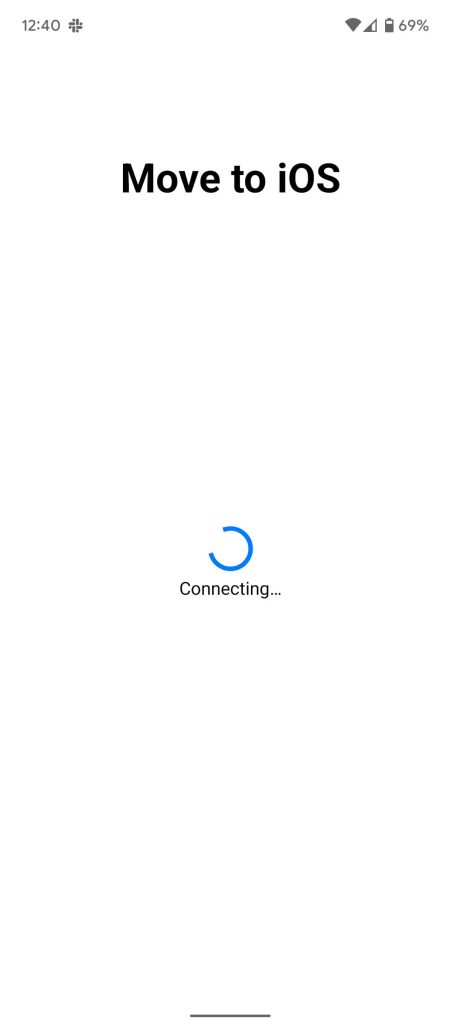
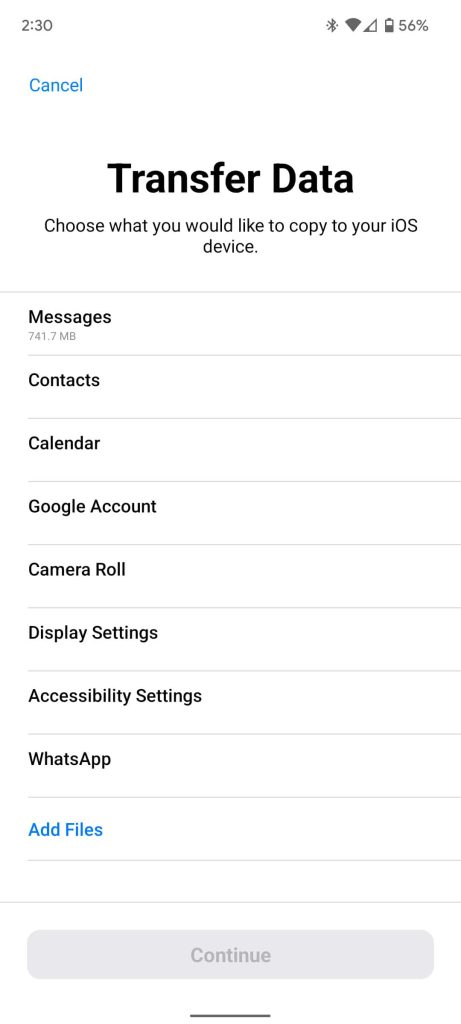
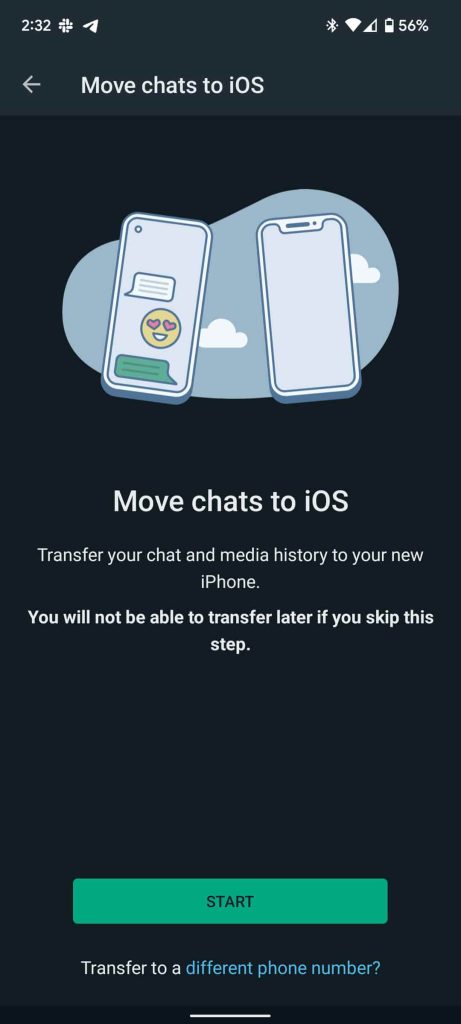
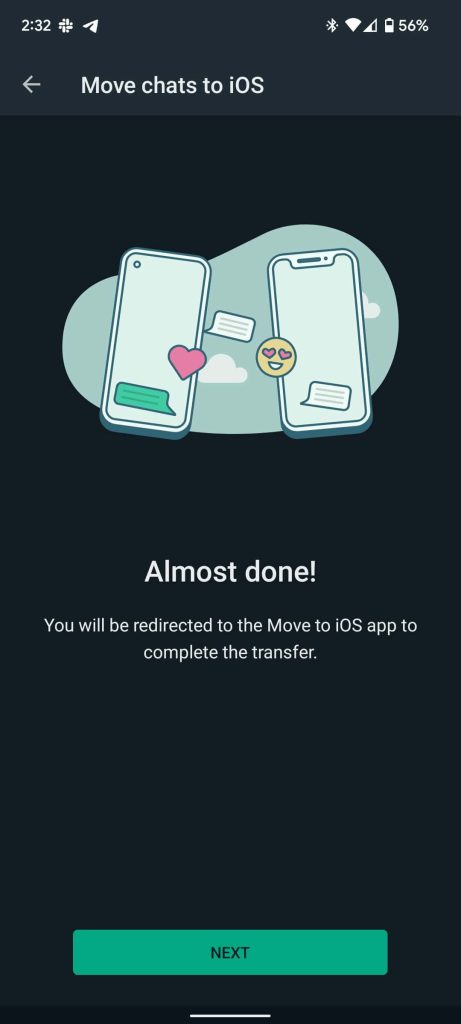
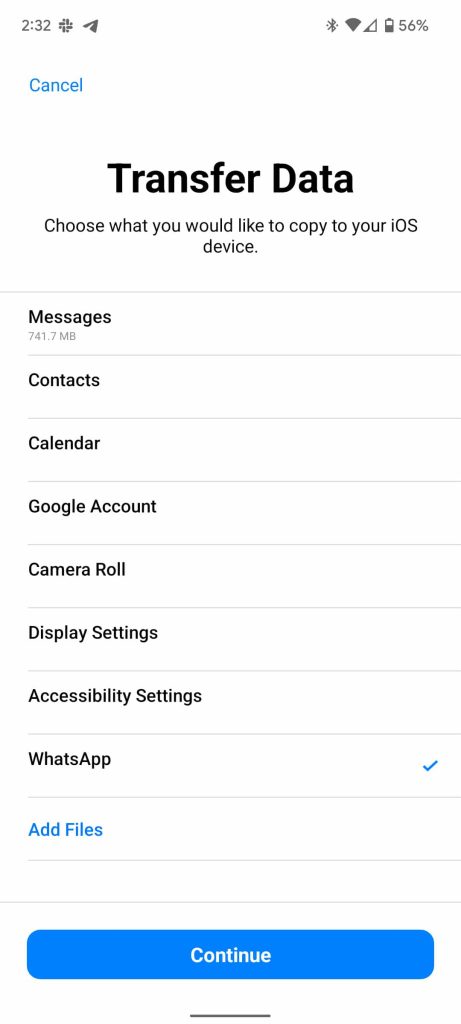
While it’s a long process, it’s essentially pretty straightforward. Once you log in to WhatsApp on your iPhone, you should see your chats appear like they were always there. You might need to reset your iPhone a couple of times in order to get the transfer feature to work, though it shouldn’t be needed if you make sure of the requirements listed above.
Author: Andrew Romero
Source: 9TO5Google



