
One of the most exciting promises of Stadia on Android TV is that you can get great video games directly on your smart TV, all you may need to buy is a controller. The latest update to Stadia for Android continues working toward playing games on your TV using your phone as a controller.
About APK Insight: In this “APK Insight” post, we’ve decompiled the latest version of an application that Google uploaded to the Play Store. When we decompile these files (called APKs, in the case of Android apps), we’re able to see various lines of code within that hint at possible future features. Keep in mind that Google may or may not ever ship these features, and our interpretation of what they are may be imperfect. We’ll try to enable those that are closer to being finished, however, to show you how they’ll look in the case that they do ship. With that in mind, read on.
Bridge Mode
For the last few months, we’ve been tracking the addition of “Bridge Mode” to Stadia for Android. Effectively, the feature will let you connect your phone to your Android TV (or presumably any Stadia device) as a WiFi controller.
There are two key ways to send actual button presses through Stadia’s Bridge Mode. If you have a controller connected via USB or Bluetooth to your Android phone, the Stadia app will pass those controls to whichever Stadia session you’ve connected to. This will be handy for Chromecast Ultra which currently only supports Wi-Fi controllers and for Stadia for Android TV which does not support USB controllers.
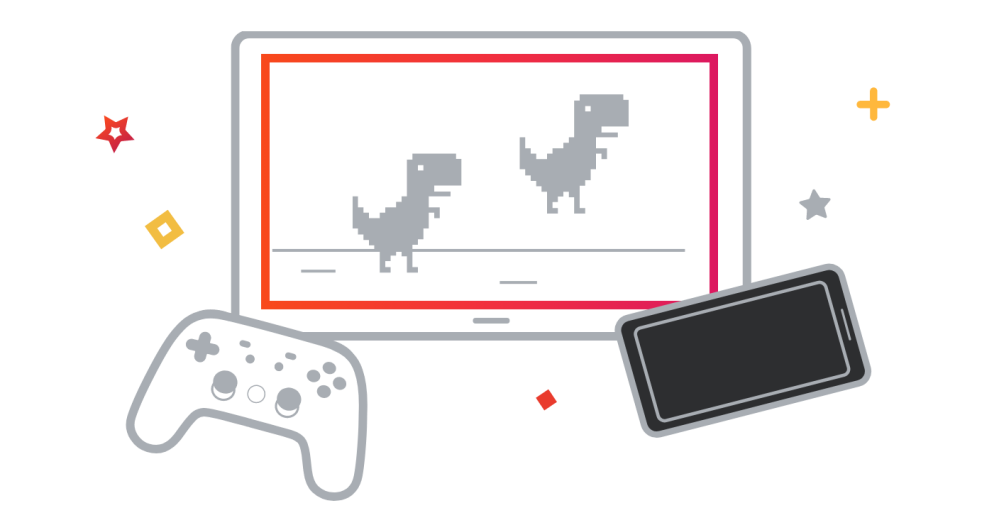
Alternatively, Stadia’s Bridge Mode can turn your phone’s touch screen into a game controller, passing your presses to the game. This could be handy for any situation where you’ve got more players than you have game controllers, and may also be useful for those who simply want to see if Stadia works on their connection before buying a controller.
With Stadia 3.24, rolling out now via the Play Store, the only major developments we’ve spotted all have to do with preparations for Bridge Mode. In particular, we see how it will relate to the Stadia for Android TV app, as it will appear in the set up process and throughout the app.
Choose what you want to play with, and we’ll help you connect it to this TV.
No controller? Use the touch gamepad on your phone
You’ll need to connect a controller or phone before you can play
1. Open the Stadia app on your phone.
2. Look for a notification in the app, or tap the controller icon.
3. Once in the controller screen, select “Phone touch gamepad” and follow the instructions.
Use a phone as a controller
Use your phone as a controller
Use your phone to play
Pre-release notice
There’s also a new bit of text in the Stadia app that should be shown in the special situation of getting a pre-release copy of a game. It’s not clear is this is intended primarily for games given to members of the press or if Google is preparing for there to be more games to get closed beta tests on Stadia.
Your pre-release access to this content is granted at the request of the publisher. This access may be subject to a non-disclosure agreement and is only for publisher-approved business purposes. Access and entitlements may be revoked at any time and content may not function as expected (e.g., in-game progress may be lost).
Thanks to JEB Decompiler, from which some APK Insight teardowns benefit.
More on Stadia:
- Stadia will get Ubisoft’s new free-to-play shooter, Tom Clancy’s XDefiant
- Stadia Changelog: Rainbow Six Extraction and Rider’s Republic delayed, Baldur’s Gate 3 update
- Orcs Must Die 3’s next major update brings a new trap and game mode, will be a bit late on Stadia
Author: Kyle Bradshaw
Source: 9TO5Google



