
One of the important new features in iOS 16 is Safety Check. Designed as a tool for those at risk for domestic abuse or similar situations, Safety Check for iPhone lets users immediately revoke location access others have – including apps – and also walks through a security review.
Brought to you by Mosyle, the only Apple Unified Platform. Mosyle fully integrates 5 different applications on a single Apple-only platform. Businesses can automatically deploy, manage & protect all their Apple devices. Request a FREE account to learn how to put your Apple fleet on auto-pilot at a price point that is hard to believe.
Apple is known for its focus on security and privacy, and Safety Check in iOS 16 follows a Personal Safety User Guide that was first published in late 2020 and updated in 2022. It features a number of steps to take to limit iPhone access, limit sharing, and stop iPhone from sharing location data.
Now with iOS 16, instead of needing to go through various sections in the Settings app with multiple steps, users will have a panic button of sorts to immediately disconnect their iPhone from all people, apps, and devices.
Here’s how Apple describes Safety Check for iPhone:
“If circumstances or trust levels change, Safety Check allows you to disconnect from people, apps, and devices you no longer want to be connected to.”
There’s also the option to use Safety Check to manage who you’re sharing with without revoking all access.
And for a very small niche of users, Apple is also going to launch Lockdown Mode, which is different than Safety Check and will help protect against sophisticated cyber attacks.
Safety Check for iPhone: How to use in iOS 16
- Running iOS 16, open the Settings app
- Swipe down and tap Privacy & Security
- Swipe to the bottom and choose Safety Check
- Now you can use Emergency Reset or Manage Sharing & Access – Face ID/Touch ID or passcode is required
- Emergency Reset will immediately reset access for all people and apps and help you review your account security
- Manage Sharing & Access will let you customize which people and apps can access your information and let you review your account security
Here’s how it looks to use Saftey Check for iPhone in iOS 16:

Apple says to use the Emergency Reset Safety Check for iPhone option if you feel “your personal safety is at risk.”
Apple will not notify anyone that you were sharing with that you’ve stopped, but they may notice that sharing has stopped.
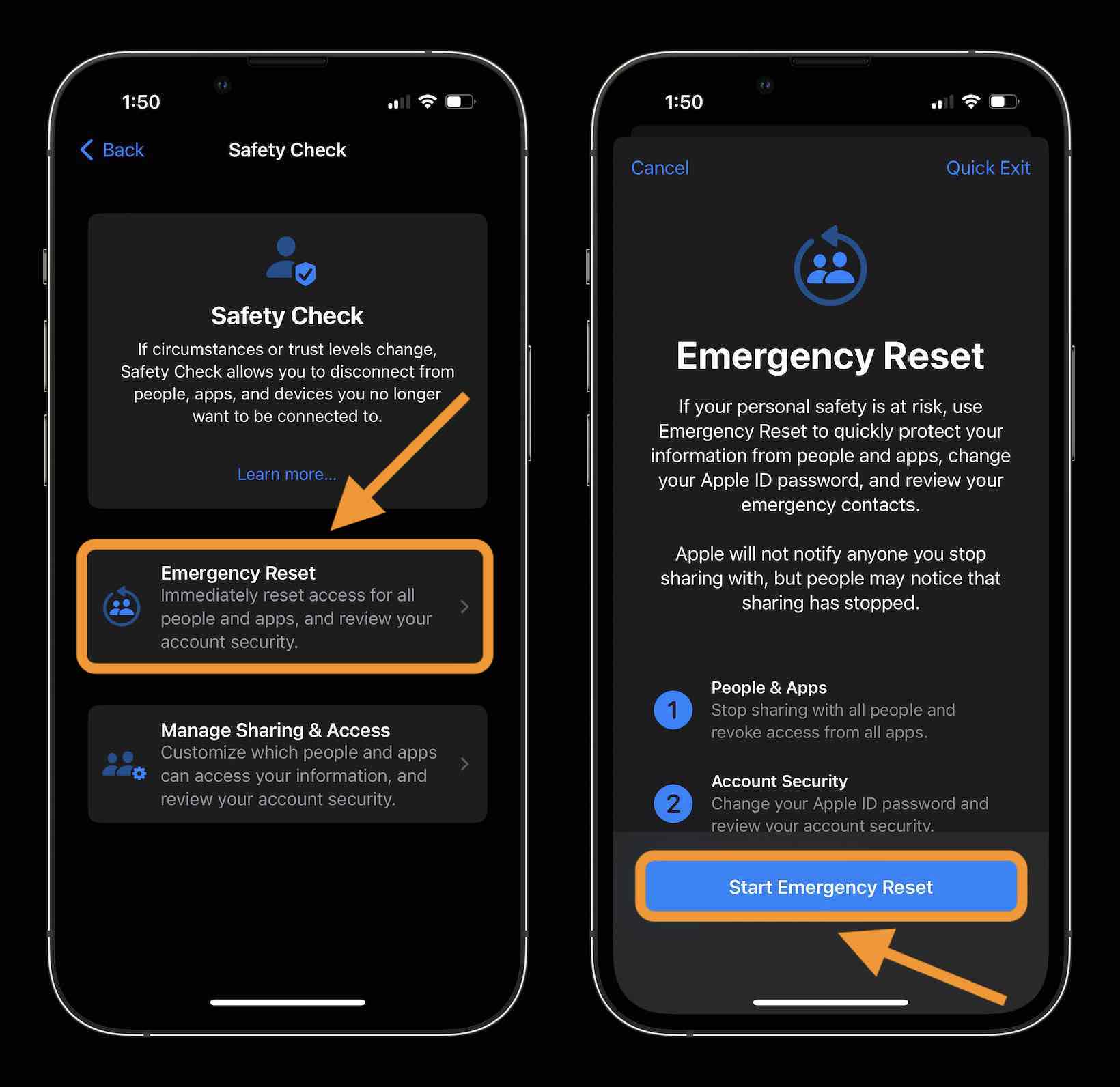
You can also tap Cancel or Quick Exit at the top of your screen if you don’t need to use the feature.
If you would like to learn more about Personal Safety, Apple’s full guide is a comprehensive resource.
Thanks for reading our guide on how to use Safety Check for iPhone.
This article is brought to you by Mosyle, the only Apple Unified Platform. Mosyle fully integrates 5 different applications on a single Apple-only platform, allowing Businesses to automatically deploy, manage & protect all their Apple devices. Request a FREE account today and discover how you can put your Apple fleet on auto-pilot at a price point that is hard to believe.
- iOS 16 Lock Screen: Hands-on customizing iPhone with widgets, fonts, photos
- Unsend iMessages: Hands-on with the new iOS 16 iPhone feature
- iOS 16 introduces built-in duplicate detection for Photos
- iOS 16 brings new dynamic wallpaper ‘collections’ – Here’s a closer look
Add 9to5Mac to your Google News feed.
google-news
Author: Michael Potuck
Source: 9TO5Google




