
Do you have some, or maybe even a lot of pictures you’ve shot with iPhone that you’d like to turn off the Live Photos effect? Follow along for how to turn off Live Photos for existing pictures.
Live Photos is a neat feature that captures 1.5 seconds before and after you snap an image that can really bring a moment to life. But sometimes you might have had the feature turned on by accident when you really just wanted a standard still photo.
Fortunately, Apple lets iPhone users turn off the Live Photos feature for pictures you’ve already taken.
iPhone: How to turn off Live Photos for existing pictures
- Open the Photos app and select the image you’d like to remove Live from (you can see all your Live Photos by going to Albums > swipe down to Media Types > Live Photos)
- Tap Edit in the top right corner
- Tap the Live Photos icon (circle with 3 rings) in the bottom left-ish corner (middle left on iPad)
- Tap the yellow button in the top middle of your screen, then hit

Now you can make it a standard still photo by tapping the yellow Live button in the top center of your screen as shown below then hit .
Now your photo will show a diagonal line through “Live” confirming it’s just a still image now.
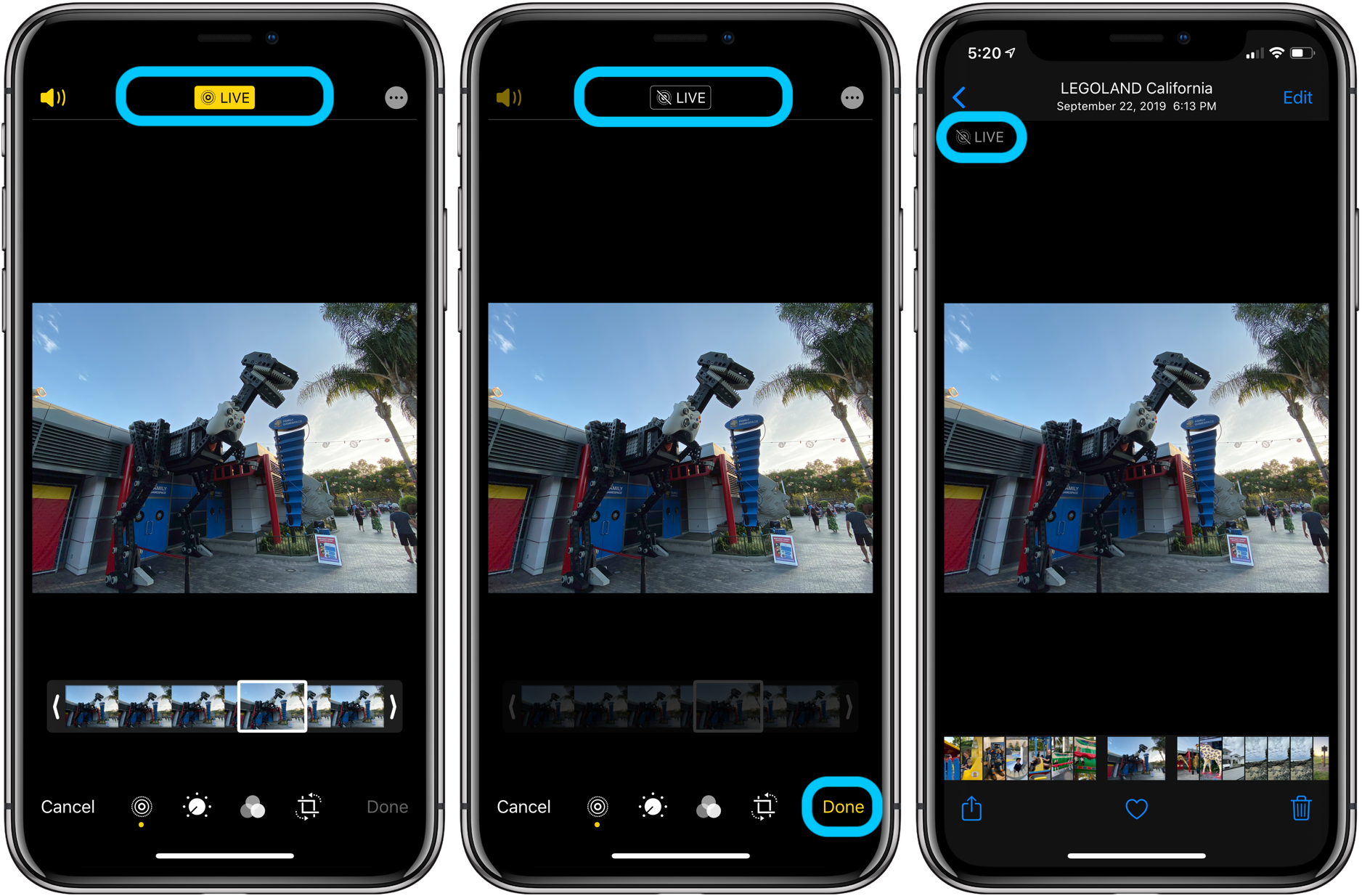
iPhone & iPad:
- iPhone: How to remove location data from photos and videos before sharing
- iPhone: 5 tips to declutter and organize apps, emails, messages, photos, more
- How to use the Apple Pencil screenshot shortcut on iPad
- How to find out when your iPhone 11 camera is using Deep Fusion
- How to use the Deep Fusion iPhone 11 and iPhone 11 Pro camera feature
- How to edit messages on iPhone and iPad with two-finger tap
- How to use the ultra wide camera on iPhone 11 and iPhone 11 Pro
AirPods Pro:
- Audio not working for one of your AirPods? Here’s how to fix it
- How to get AirPods Pro ear tip replacements
- How to clean your dirty AirPods Pro and charging case
- AirPods Pro: How to customize Force Sensor controls
- AirPods Pro: How to use Ear Tip Fit Test and change tips
- AirPods Pro: How to use noise cancellation and Transparency mode
- AirPods Pro vs Powerbeats Pro: How specs, size, price, and more compare
- What’s the difference in AirPods and AirPods Pro? Here’s how size, price, and features compare
Mac:
- How to delete iPhone backups in macOS Catalina
- macOS Catalina: How to master Dark Mode for Mac
- How to force iMessage to sync with iCloud on Mac
- macOS: How to set up Force Click with a Logitech MX Master mouse
- Selling your MacBook? Here’s how to repair the butterfly keyboard for free and get more money
- How to check iPad and Mac Sidecar requirements
- How to create a bootable macOS Catalina 10.15 USB install drive [Video]
- How to sync iPhone and iPad to your Mac in macOS Catalina without iTunes
Author: Michael Potuck
Source: 9TO5Mac



