
5G cellular service expanded significantly across all carriers in 2022 and works with iPhone 12, 13, 14, and SE 3. Apple uses a “5G Auto” setting as the default that aims to give users a balance between network speed and battery life. But you can also manage the settings manually to optimize for what you need in a given moment. Follow along for how to turn 5G on/off on iPhone.
If you’re curious about what kind of 5G performance you’ll see with your iPhone, that will vary depending on where you live and your carrier. In the US, Verizon, AT&T, and T-Mobile all have 5G available nationwide and top speeds can reach beyond 1,000 Mbps (1 Gbps) however, that won’t be the norm for most.
That said, iPhone 14 Pro and Pro Max are quite a bit faster for cellular speeds:
There are several types of 5G. mmWave offers the fastest speeds but has a quite limited range and Sub-6Ghz 5G which has a better range but speeds closer to 4G LTE. And only iPhone 12, 13, and 14 support both mmWave and sub-6GHz 5G.
If you’re considering switching carriers for better 5G coverage, we’ve got a full guide:
However, one downside to 5G is it uses more battery than LTE. Some tests have shown iPhone lasting from 1-2.5 hours longer when sticking with 4G LTE vs 5G.
iPhone default 5G setting
5G is on by default with compatible iPhones, but won’t be used permanently (even if available). It uses what Apple calls “Smart Data mode” that tries to automatically strike the best balance between 5G/LTE and battery life. Apple even says it takes into account your data plan:
The default settings for 5G on iPhone are optimized for battery life and data usage based on your data plan. You can customize these options for when to use 5G and how much data to use in some apps.
However, inside the cellular settings, you can choose to turn 5G on/off on iPhone manually to optimize for speed or battery life.
How to turn 5G on/off on iPhone
- Head to the Settings app on your iPhone (5G available on iPhone 12, 13, and SE 3)
- Tap Cellular
- Choose Cellular Data Options
- Tap Voice & Data
- With 5G Auto as the default, you can choose 5G On to use it anytime it’s available for faster speeds
- Alternatively, if you want to turn 5G off completely, tap LTE for better battery life
You can also tap Data Mode in the cellular settings and pick Allow More Data on 5G for higher quality video for streaming and things like FaceTime. And the opposite, Low Data Mode for when you want to conserve.
Here’s how this looks:
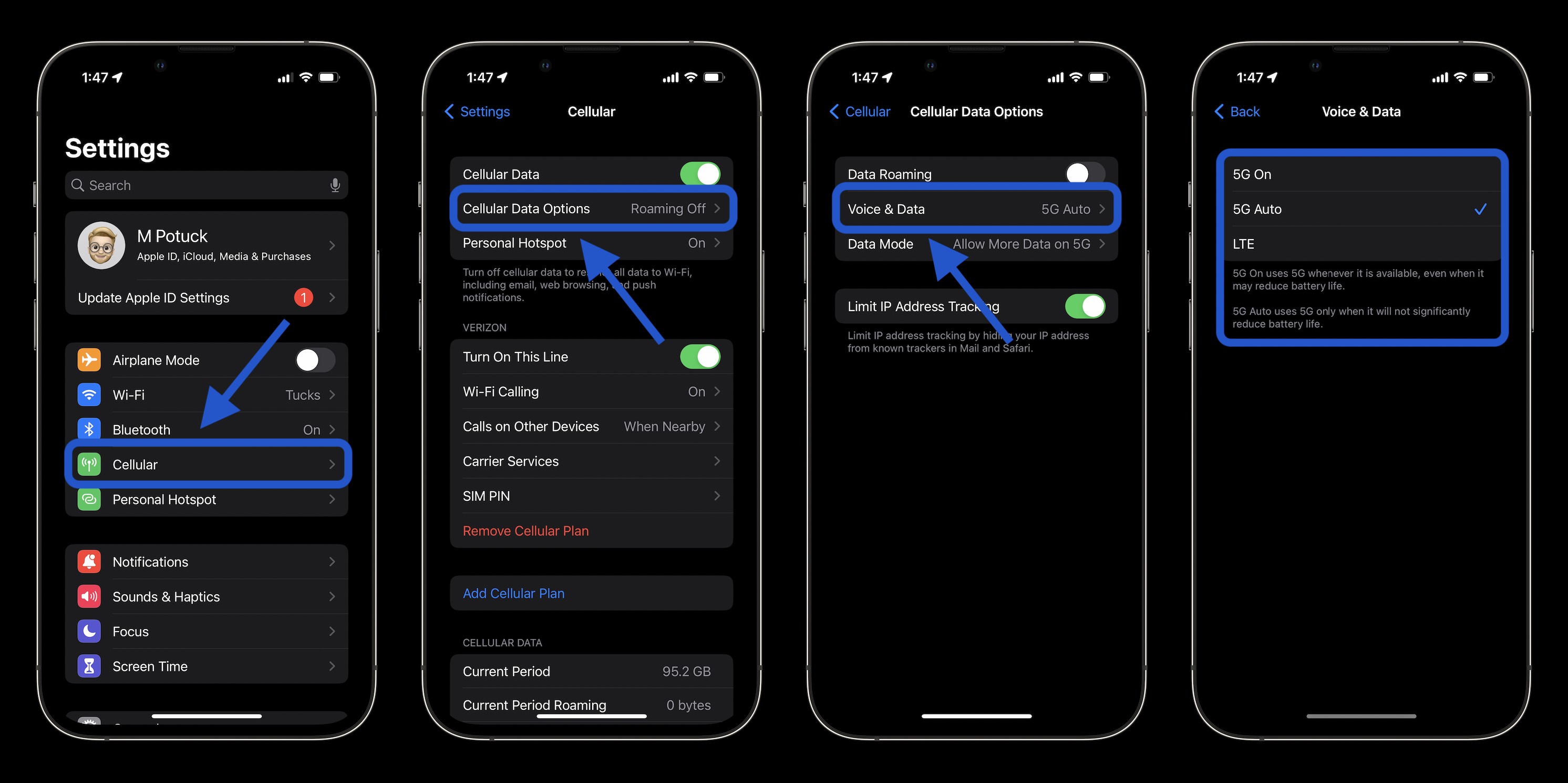
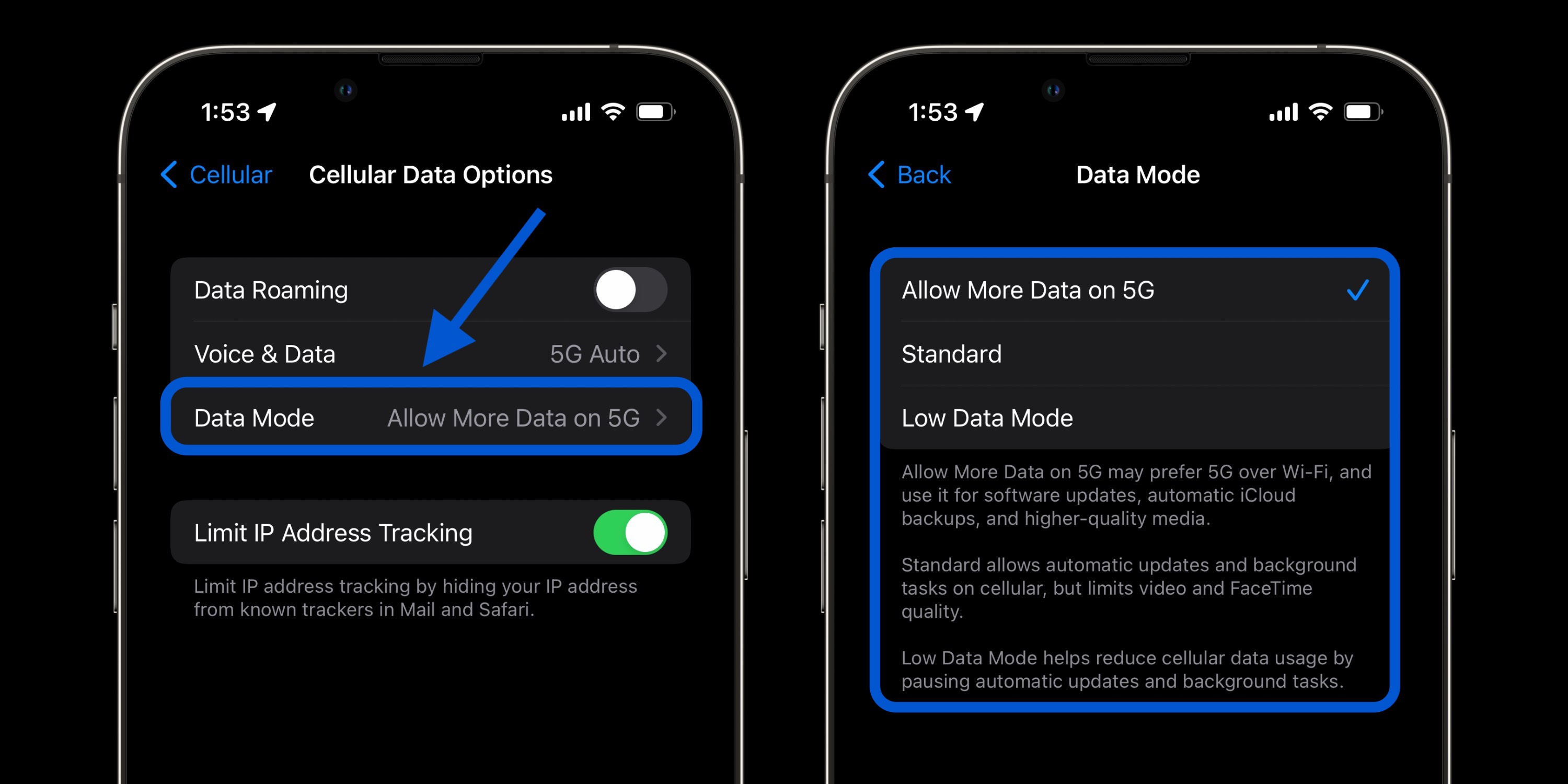
Turn 5G on/off: what’s this icon?
With the different types of 5G service (sub-6Ghz, mmWave, etc.) Apple has four different icons in the iPhone status bar to denote what you’re using (no matter if you turn 5G on manually or use the 5G Auto/Smart Data mode).
Verizon uses 5G UW to note mmWave and other high-frequency 5G connections, AT&T uses 5G+, and T-Mobile labels it 5G UC (ultra capacity). If you see the plain “5G’ in your status bar, that’s signaling you’re on the lower spectrum (greater range and coverage, slower speeds comparatively).
Note: iPhone SE 3 isn’t compatible with mmWave 5G service, just sub-6GHz. iPhone 12, 13, and 14 support both mmWave and sub-6GHz.
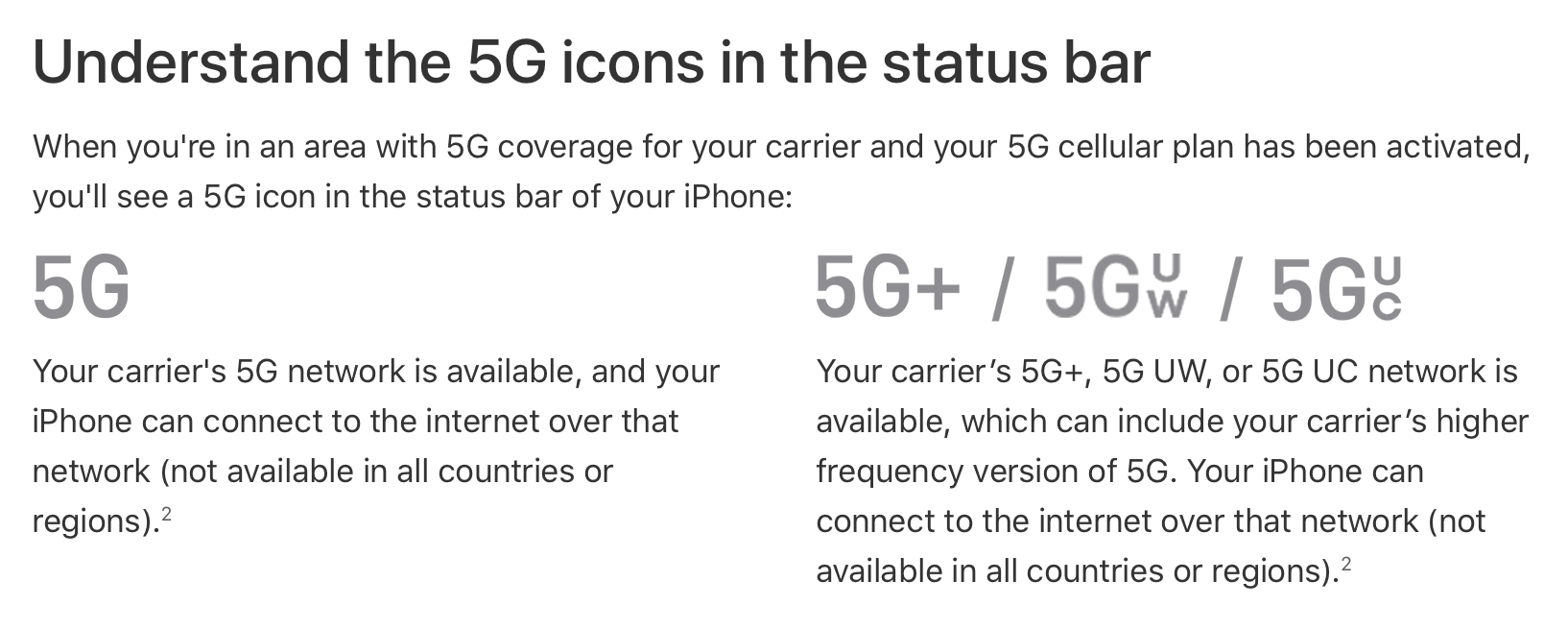
- How to improve iPhone 14 battery life: Why your battery is draining and 7 tips to boost it
- How to use Apple Watch Ultra 2,000 nits or Series 8 1,000 nits screen brightness
- Old and dying AirPods: 7 options for replacing, selling, and recycling
Author: Michael Potuck
Source: 9TO5Google



