
Next-generation 5G cellular service is one of the key features of the new iPhone 12 lineup. Apple is using a “5G Auto” setting it refers to as “Smart Data mode” as the default to give users a balance between network speed and battery life. Follow along for how to turn 5G on/off on iPhone 12, including how to keep it on permanently or turn it off completely.
If you’re curious about what kind of 5G performance you’ll see with iPhone 12, that will vary depending on where you live and your carrier. In the US, Verizon, AT&T, and T-Mobile all have 5G available nationwide, but the most 5G coverage will be found in and around major cities to start
Keep in mind that there are several types of 5G, most notably mmWave which offers the fastest Gigabit speeds, but has a quite limited range, and Sub-6Ghz 5G which has better range but speeds closer to LTE (Mid-spectrum strikes a mix of range and speed between the two).
Don’t forget you may need to check in with your carrier to make sure your plan supports 5G or if you need to upgrade/change your plan and you may need a new SIM card if your current one isn’t working with 5G.
Ok, let’s look at how to turn 5G on/off manually with iPhone 12.
iPhone 12 default 5G setting
5G is on by default with the iPhone 12 lineup, but not permanently. It uses what Apple calls “Smart Data mode” that tries to automatically strike the best balance between 5G/LTE and battery life. Apple even says it takes into account your data plan:
The default settings for 5G on iPhone are optimized for battery life and data usage based on your data plan. You can customize these options for when to use 5G and how much data to use in some apps.
However, inside the cellular settings, you can choose to turn 5G on/off on iPhone 12 manually to optimize for speed or battery life.
How to turn 5G on/off on iPhone 12
- Head to the Settings app on your iPhone 12
- Tap Cellular
- Choose Cellular Data Options
- Tap Voice & Data
- With 5G Auto as the default, you can choose 5G On to use it anytime it’s available
- Alternatively, if you want to turn 5G off completely, tap LTE
You can also tap Data Mode in the cellular settings and pick Allow More Data on 5G for higher quality video for streaming and things like FaceTime. And the opposite, Low Data Mode for when you want to conserve.
Here’s how this looks:
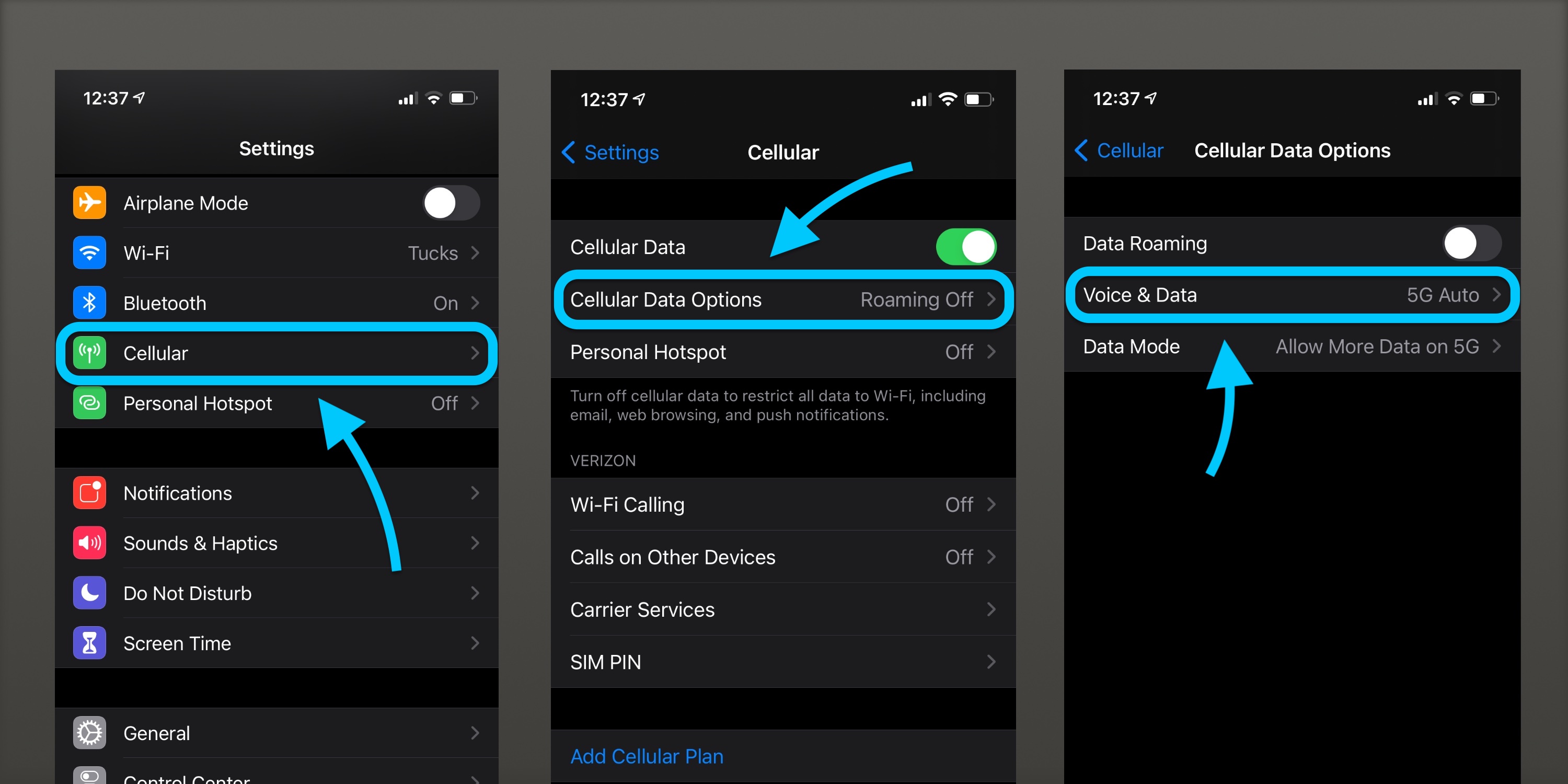
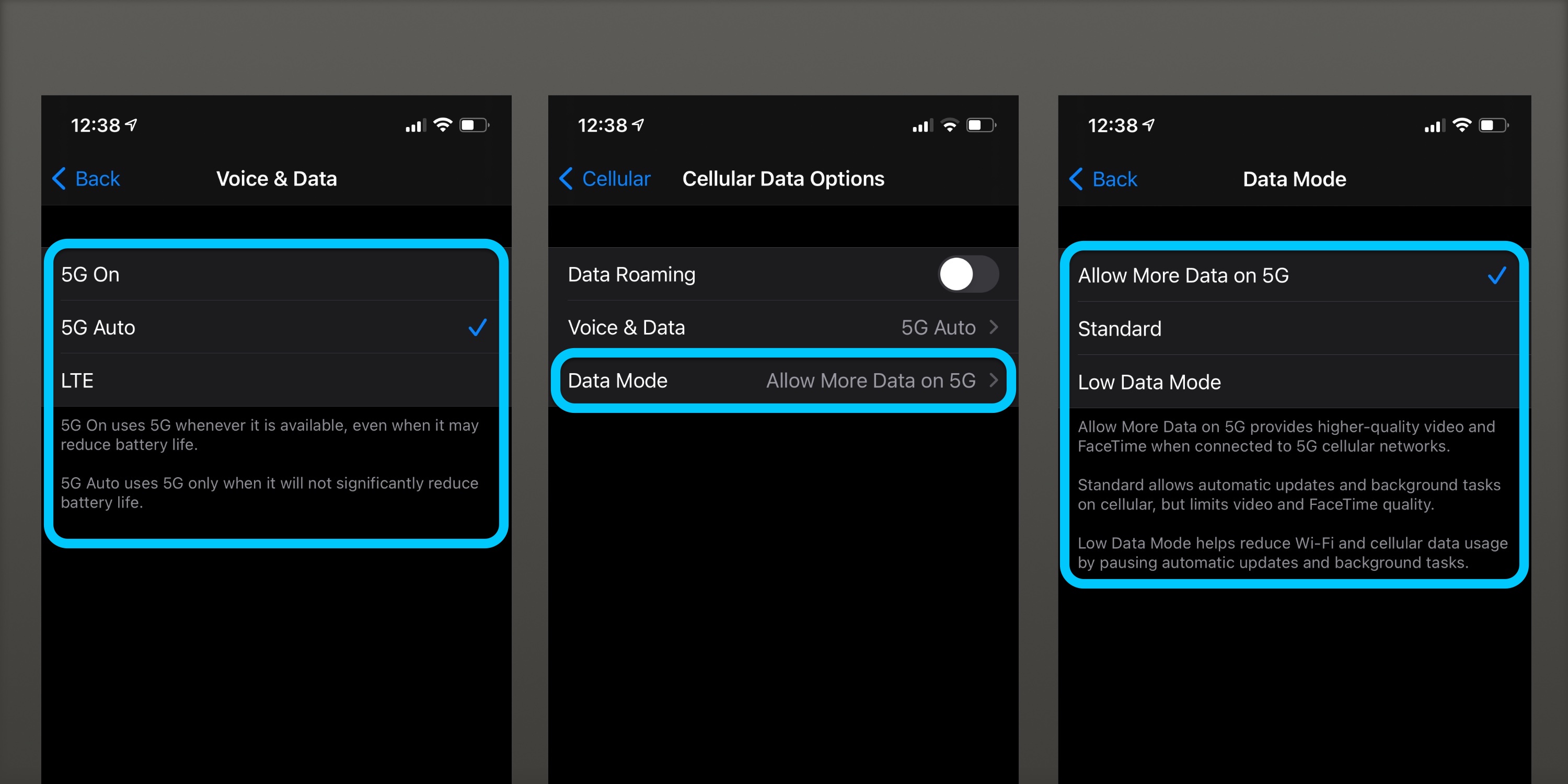
Turn 5G on/off: what’s this icon?
With the different types of 5G service (sub-6Ghz, mid to high-spectrum, and mmWave) Apple is using three different icons in the iPhone 12 status bar to denote what you’re using (no matter if you turn 5G on/off manually or use the 5G Auto/Smart Data mode.
Verizon uses 5G UW to note mmWave and other high-frequency 5G connections, while AT&T uses 5G+. If you see “5G’ in your status bar, that’s signaling you’re on the lower spectrum (greater range, slower speeds comparatively).
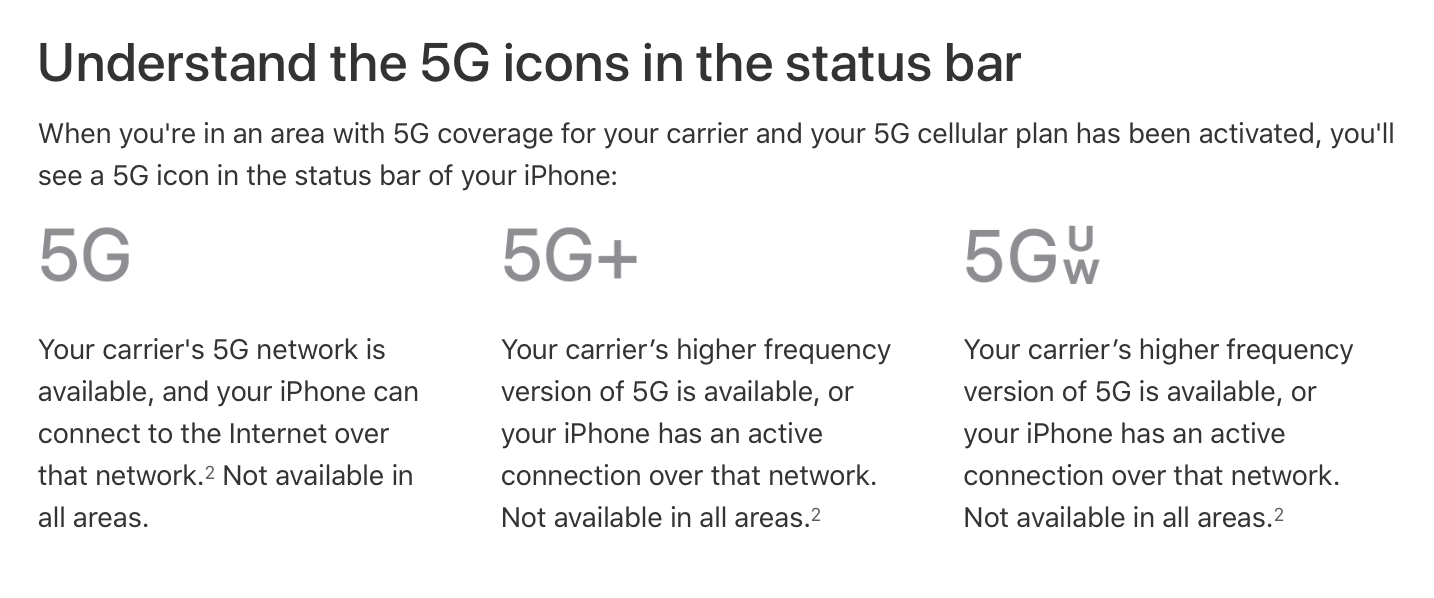
Maximize hotspot compatibility
There also appears to be a new setting for Personal Hotspot called “Maximize Compatibility.” Apple says that “Internet performance may be reduced for devices connected to your hotspot when turned on.” But it sounds like connections may be more consistent and/or easier to achieve with your iPhone hotspot.

What do you plan on doing? Will you use the 5G Auto default aka Smart Data mode or will you turn 5G on/off manually to manage speed and battery life? Share your thoughts in the comments below!
Author: Michael Potuck
Source: 9TO5Google



