
In addition to the headlining new features in iOS 15, there are a variety of smaller tidbits that are worth noting. Head below for details on the new Apple TV remote design in Control Center, Wallet app tweaks, and more.
Apple TV remote
Following the release of the new Siri Remote last month, Apple has redesigned the Apple TV remote located in Control Center in iOS 15. The new design more closely resembles the redesigned Siri Remote, with a back button, mute button, and power button.
The physical side button on your iPhone also now transforms into the Siri button when you use the Control Center remote in iOS 15. Again, this is similar to the physical Siri Remote. That being said, since iOS 15 is still in early beta, however, the new Control Center remote appears to be quite buggy.
Apple Card in Wallet app
The Wallet app has received a handful of enhancements with iOS 15, including support for new passes and identity cards. A small but useful change has also been made for Apple Card users. With iOS 15, it’s now easier to access your card number by simply tapping a new “123” icon in the Wallet app.
Previously, your Apple Card card number was only accessible by tapping several layers down into the Wallet app interface. Even with this easier access, a Face ID authentication is still required to view your card number.
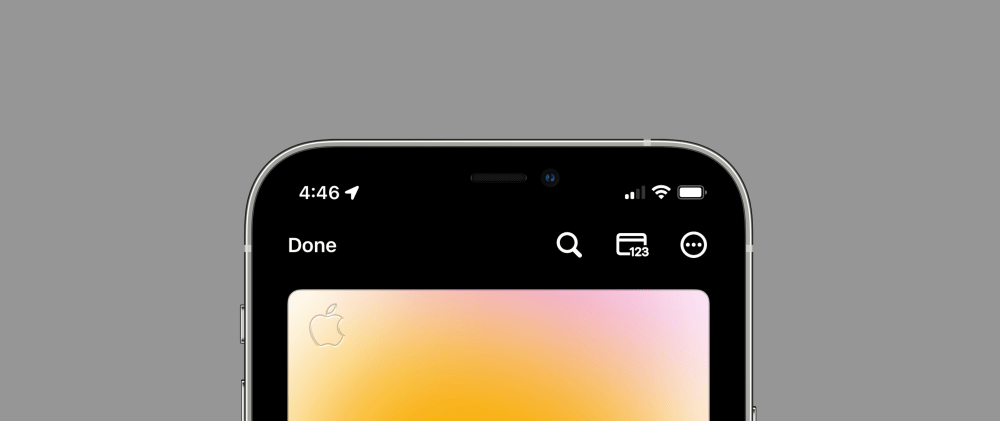
‘Prepare For Your New iPhone’
In the Settings app on iOS 15, there is a new option in the Settings > General > Reset menu for when you’re upgrading to a new iPhone. In this menu, there is a new option that simply says “Prepare for New iPhone.” When you tap it, Apple launches you into a process to help “make sure everything’s ready when your new iPhone arrives.”
This does two things:
- Get ready to move your apps and data
- Check trade-in status
As you walk through the process, Apple will help you make sure all of your data is backed up to iCloud and trade-in your iPhone.
EXIF metadata for in Photos app
Finally, iOS 15 and iPadOS 15 now display EXIF metadata in the Photos app. You can also now edit the date and time of when photos were taken in the Photos app.
Author: Chance Miller
Source: 9TO5Google



