
Whether you’d like help reading scripts on-screen or off or want to maintain eye contact while presenting in video calls, and more, follow along for how to use your Mac, iPhone, or iPad as a teleprompter.
Table of contents
Below we’ll look at several ways to use your Apple devices as a teleprompter including free options without needing any additional devices to solutions that integrate with teleprompter hardware and a high-quality camera.
How to use Mac, iPhone, and iPad as a teleprompter
If you’d like to start out with a no-cost option, Pages is a great place to begin if you need a basic teleprompter for off-screen use cases.
- Pop your script into Pages on your iPad or iPhone
- Tap the three-dot circle icon in the top right corner
- Choose Presenter Mode
- Tap the Aa icon in the top right, tweak any font settings, then tap the toggle next to Auto Scroll
- When turned on, you can adjust the text scroll speed with the slider just below the toggle
Apple walks through the process in this video:
If you’re looking for something more feature-rich, a third-party app can do the trick. We’ve found PromptSmart Pro to be a great option with features like speech recognition that adjusts prompts to the speed of your voice (and will pause if you go off-script). It can also invert text to be compatible with two-way teleprompter glass. Or you can also choose to record video while reading scripts with your iPads built-in camera.
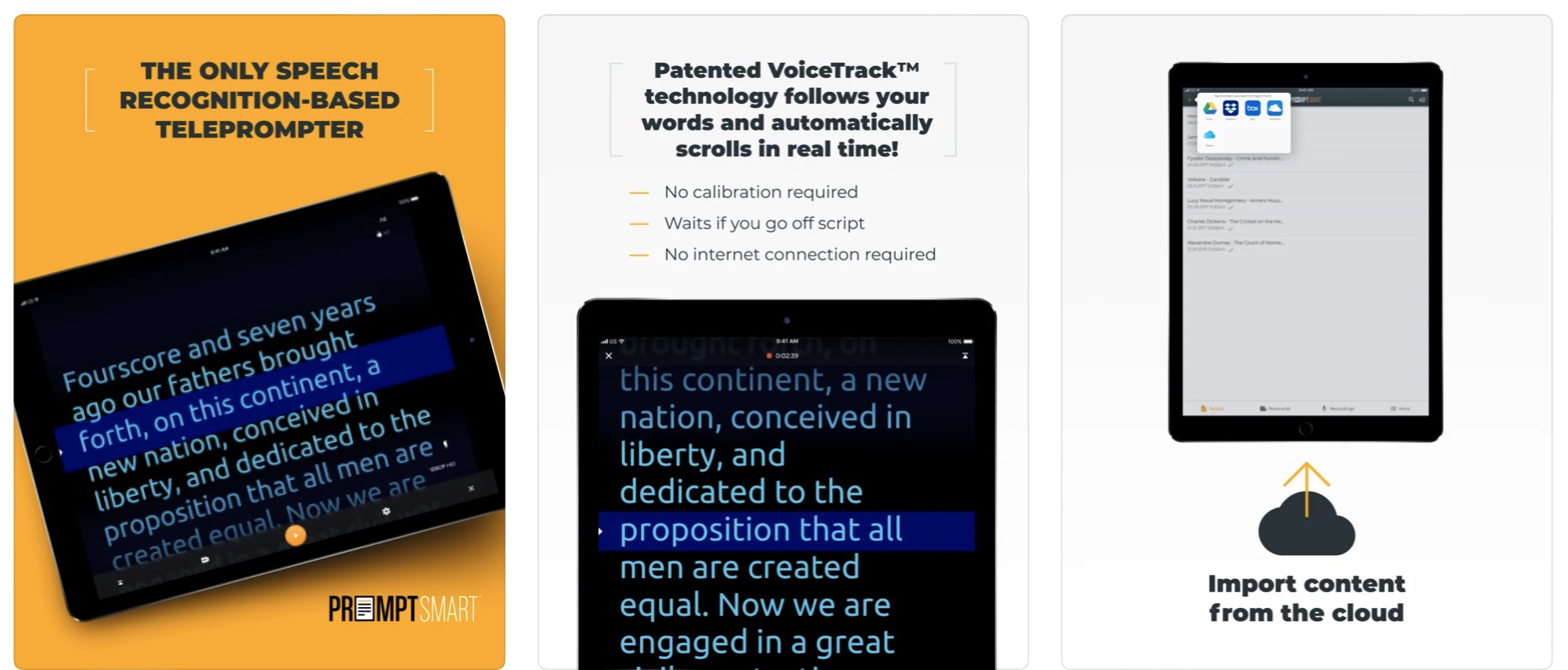
You can try PromptSmart Lite for free while PromptSmart Pro runs $19.99 and has other in-app purchases to unlock all the features, it’s rated 4.6/5 stars with over 7,000 reviews.
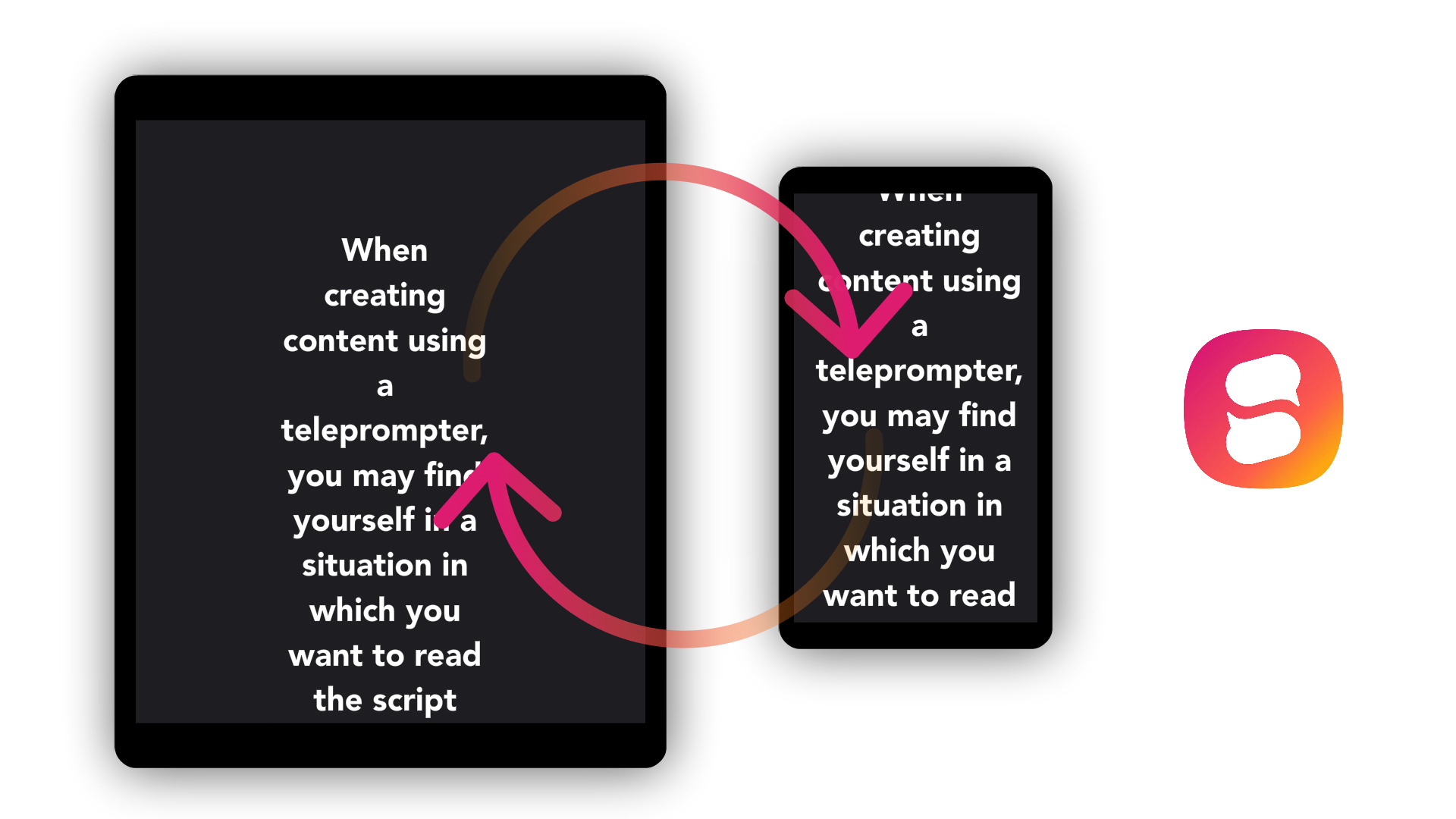
Speakflow is a rich, web-based teleprompter solution so it’s easy to use across Mac, iPad, iPhone, or any other device.
Speakflow offers advanced features like voice-activated scroll, a remote mode that lets you sync multiple devices, and an overlay mode so you can still see what’s on your screen.
Speakflow also features valuable collaboration tools like the ability to write scripts with others along with organizing and keeping track of changes.
You can try out Speakflow for free with unlimited scripts and limited use of the voice-activated scroll and video recording. For full access to all of the features, Speakflow runs from $10/month.
Another interesting solution is using Luna Display and two-way teleprompter glass (beam splitter) to be able to maintain eye contact with people in video calls if you want to use a high-quality camera like a DSLR.
You could also use this solution to record high-quality video while using your iPad as a teleprompter. Luna Display recently launched a Teleprompter Mode — something that Apple’s Sidecar feature doesn’t have. Learn more about this unique solution explained by Adam Lisagor from Sandwich.
Read more 9to5Mac tutorials:
- Which MacBook Pro should you buy? Here’s how they compare
- What is HRV and how can you track/use it with Apple Watch and iPhone?
- Which Apple Watch should you buy? Here’s how Series 7 compares to Series 6 and earlier
- Here are four ways to find the battery percentage of your iPhone 13 and earlier iPhones
Author: Michael Potuck
Source: 9TO5Google



