
If you’re having issues, selling, or upgrading your wearable, you’ll want to unpair Apple Watch from your iPhone and probably back it up. Below we’ll look at how to do this if you have your iPhone nearby and also a couple of options if you just have your watch.
When you unpair Apple Watch from iPhone, the wearable is returned to factory settings. Since the watch is erased in the process, your iPhone automatically makes a backup of it. That’s one of the reasons it’s important to keep your Apple Watch close to your iPhone during the steps below.
How to unpair Apple Watch from iPhone
- Apple says to first remove any Transit cards you have stored with Apple Watch (Watch app on iPhone > Wallet & Apple Pay > Transit Cards)
- While keeping your watch and iPhone close, open the Watch app on iPhone
- Choose the My Watch tab at the bottom, then tap All Watches in the top left corner
- Tap the circled “i” next to the watch you want to unpair
- Choose Unpair Apple Watch then tap Unpair again
- If you have a cellular plan, choose to keep or remove the plan (you’ll still need to call your carrier if you want to actually cancel the plan)
- Enter your Apple ID password if asked
- When the unpairing is complete you’ll see the “Start Pairing” message
Here’s how the process looks:
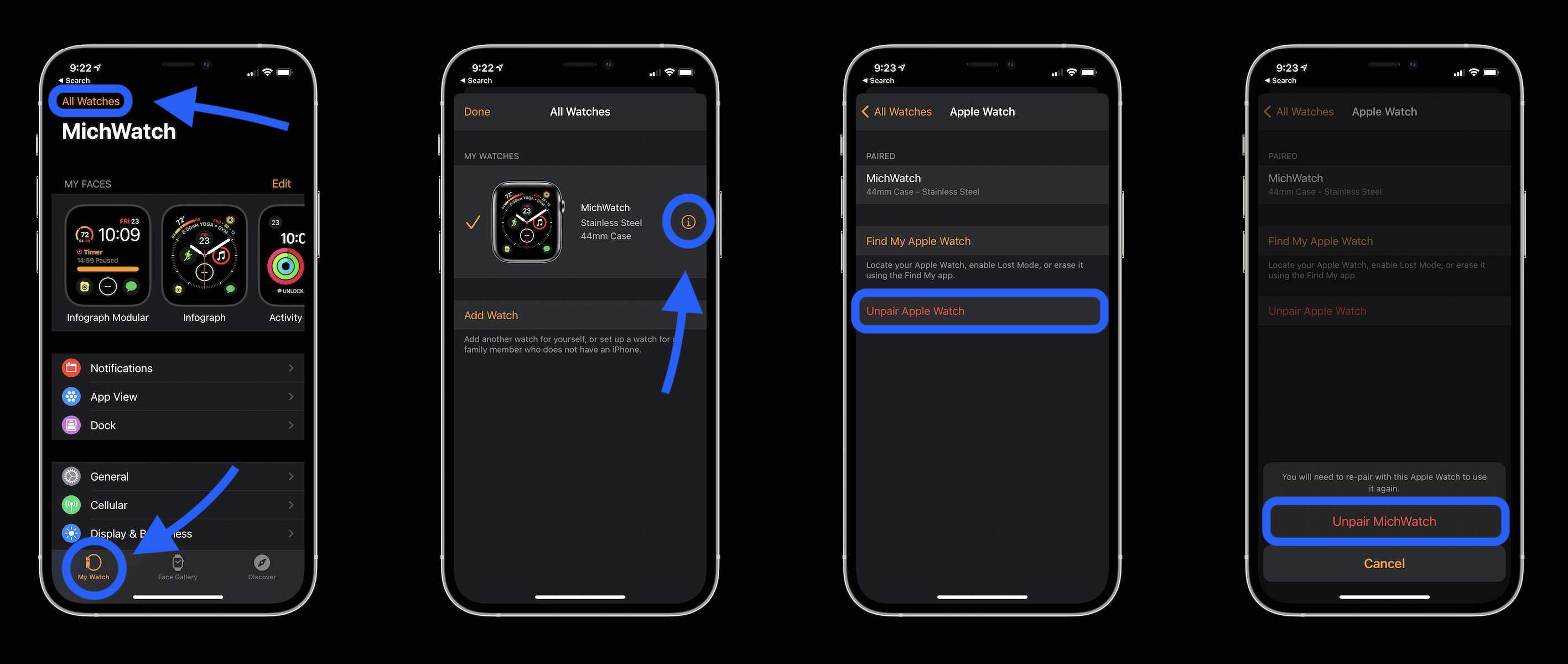
If you need to factory reset Apple Watch and you don’t have your iPhone on hand, you can do it from the wearable (but remember it won’t be able to do a fresh backup). Also, you’ll want to head to the Watch app on your iPhone and remove it when you can.
- Head to Settings on your Apple Watch
- Tap General
- Swipe down to the bottom and tap Reset
- Tap Erase All Content and Settings
- If you’re using a passcode, enter it when prompted
- Swipe down and choose Erase All or Erase All & Keep Plan if you have a cellular watch
You can also reset your Apple Watch if you can’t remember your passcode (but again, it won’t be able to create a fresh backup). Like above, don’t forget to remove it from the Watch app on your iPhone at some point.
- Put Apple Watch on its charger
- Press and hold the side button as if you were going to power it down
- Do a firm press on the Power Off slider and let go
- Tap Erase all content and settings
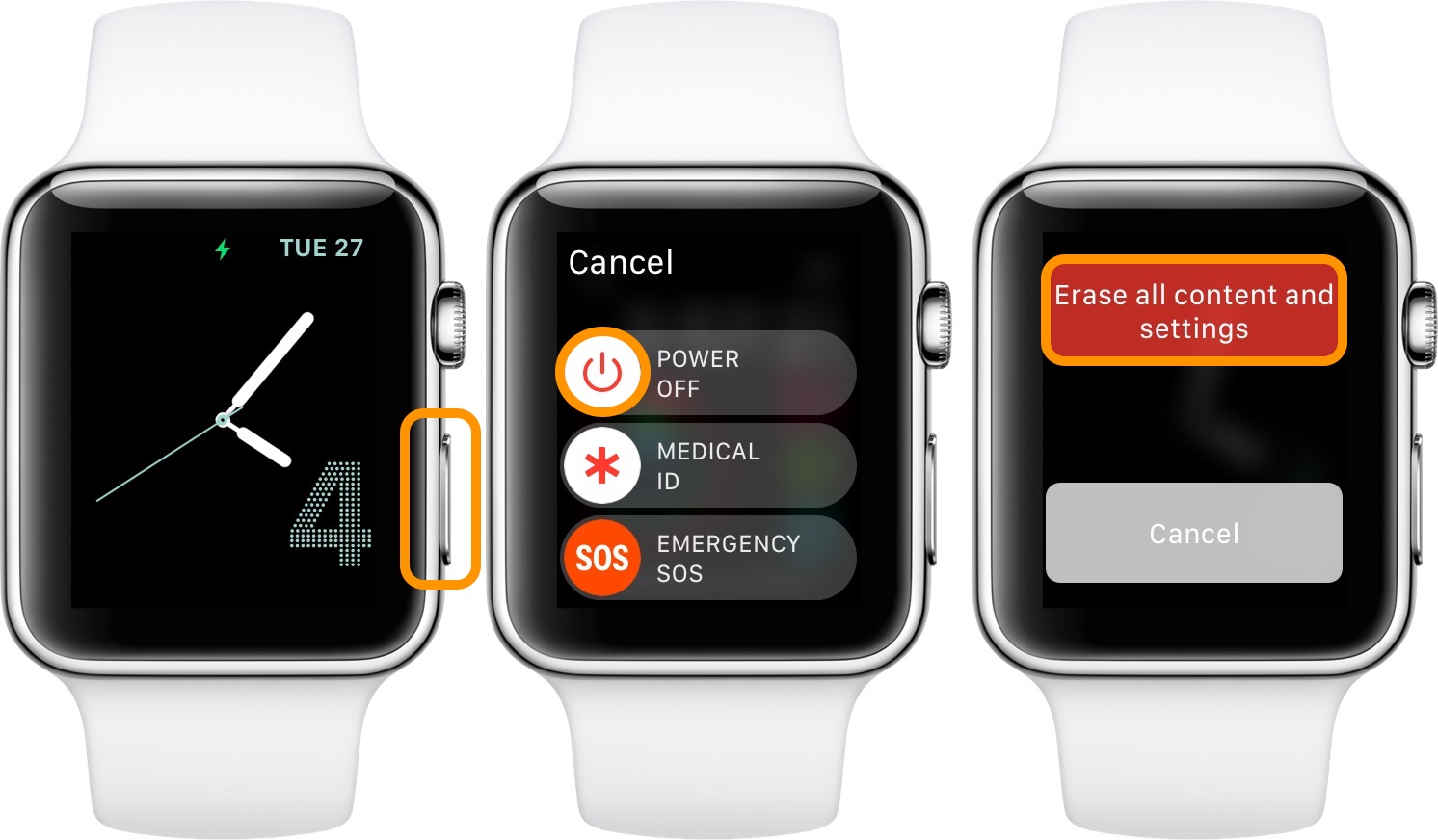
- Here’s how sharing Apple Watch faces works
- How to see your steps with Apple Watch including distance and trends
- Apple Watch: How to see your detailed heart rate history
- Apple Watch: How to see calories burned – active, passive, and total
Author: Michael Potuck
Source: 9TO5Google



