
The iPhone 14 Pro and iPhone 14 Pro Max feature a new always-on display, which means your device remains dimly lit even when asleep, showing the date and time, your lock screen wallpaper, and notifications. However, some said this feature is distracting. Here’s how to turn off the always-on display.
What does the iPhone 14 Pro always-on display do?
The Always-On display uses a new screen technology that runs the screen in a low-power mode, refreshing the screen only one time per second and reducing screen brightness. Like an Apple Watch, this allows the screen to stay turned on even when the iPhone is asleep.
In the dimly state, your iPhone will show your lock screen, complete with your colorful wallpaper, widgets, any new notifications, and the current date and time. You can tap the screen or use Raise to Wake to bring your iPhone back up to full brightness at any time. Sensitive data is not shown in this Always-On mode.
How to turn off and disable iPhone 14 Pro Always-On Display?
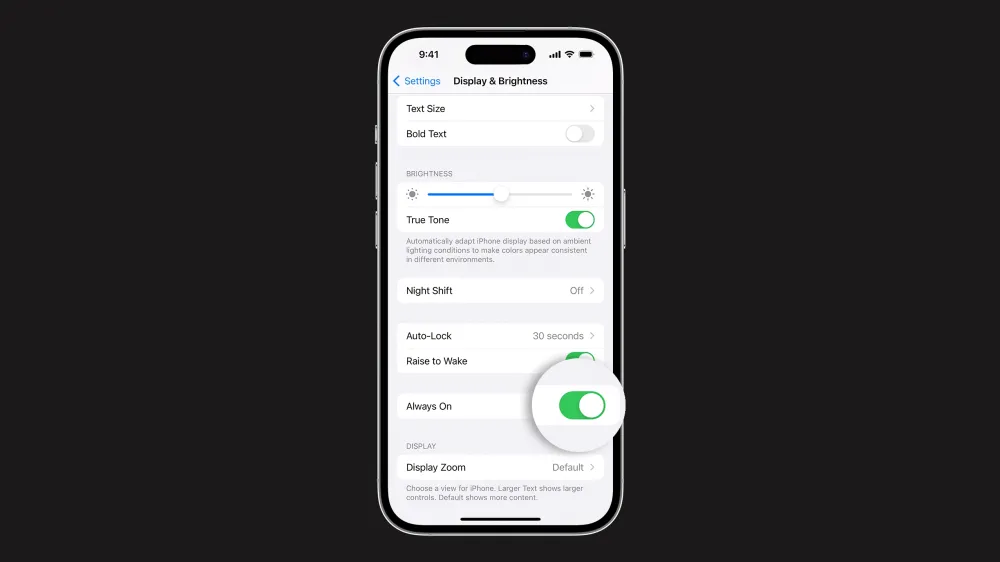
Some people have said that they find the colorful rich always-on lock screen of iPhone 14 Pro too distracting. If you don’t want to use Always-On display, here’s how to turn it off permanently.
- Open Settings on your iPhone 14 Pro or iPhone 14 Pro Max.
- Tap Display & Brightness.
- Scroll down to find the Always-On setting.
- Tap the switch to disable it. Tap it again if you want to turn it back on.
If you don’t want to use always-on display at night, you can use the Sleep Focus. There are also some other cases where the system will temporarily disable the always-on display feature.
When does the Always-On Display turn off automatically?
In some circumstances, the iPhone 14 Pro will automatically turn off the Always-On feature when it thinks you don’t need it. If you put your iPhone 14 Pro face down on the table, or it detects it has been placed in your pocket or bag, the display will go black to save battery life (as you can’t see the phone screen anyway). If you wear an Apple Watch, the iPhone 14 Pro screen will also fully turn off if your phone notices your watch has moved far away from it; the display will automatically wake up when you get close again.
If you are using the system Sleep mode with the Sleep Focus, the Always-On features will also be disabled. This means the iPhone will not shine brightly during the night, when you are sleeping.
If you use Low Power Mode, always-on will also be disabled. Although the Always-On mode is power efficient, it still uses some battery life and Low Power Mode does all it can to conserve juice. In normal use, even with always-on display active, you should expect your iPhone 14 Pro to last for about as long as your previous iPhone.
For power-saving efficiency reasons, your iPhone will also turn off the Always-On display if you haven’t used your phone recently. So, if you put it long-term storage in a drawer, the always-on display will turn off after a while.
Can I customize the always-on Lock Screen?
At launch, there is no way for users to change how their iPhone looks in always-on mode specifically. It reflects the state of your current lock screen, the same one as when your device is awake, except in a significantly dimmed state. Photos of people are dimmed specially to preserve skin tone details. However, there is no feature to choose a more minimal black-and-white always-on lock screen for example. Maybe, Apple will add this in a future software update but the company has to date announced no such plans.
Author: Benjamin Mayo
Source: 9TO5Google



