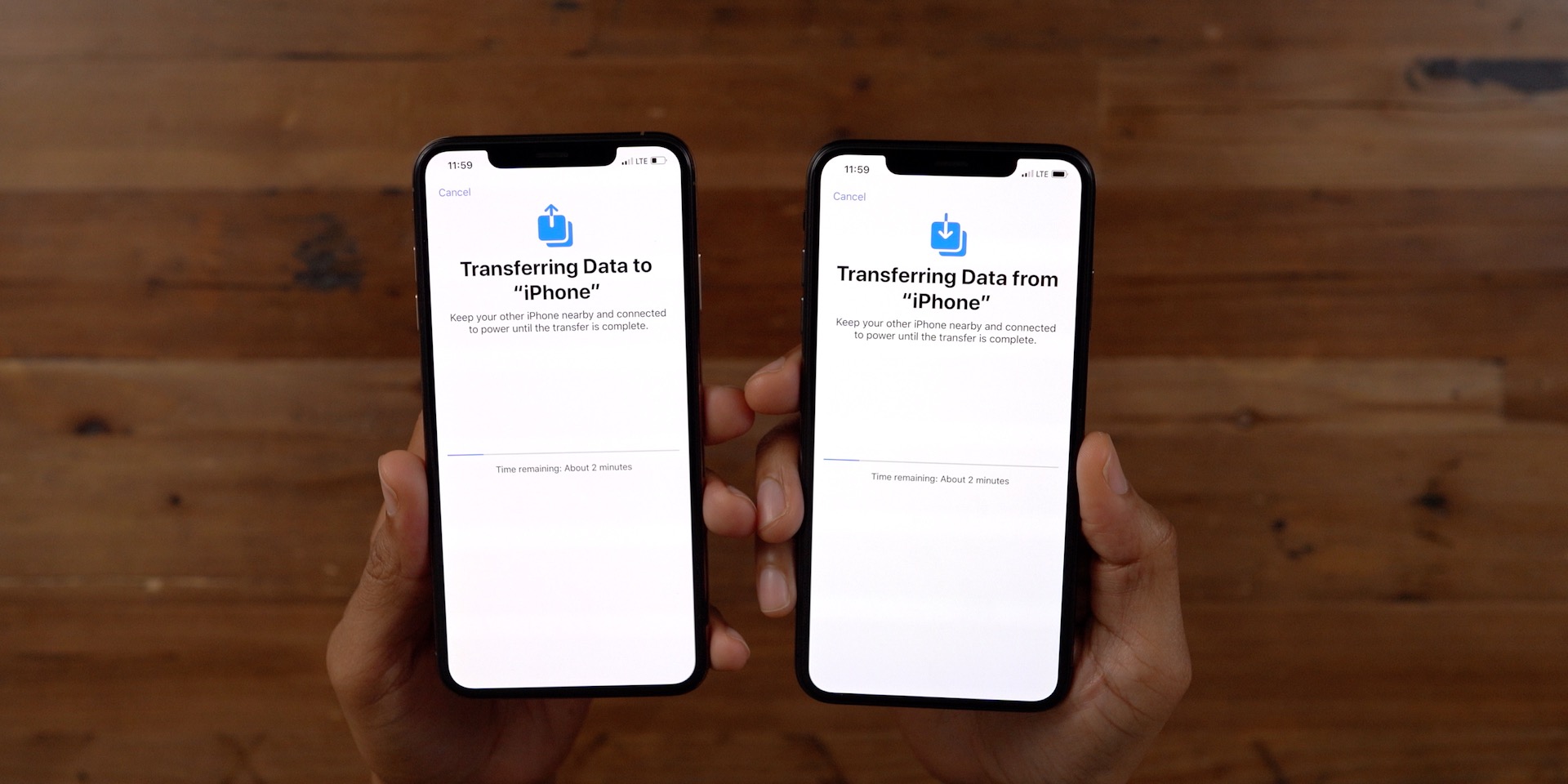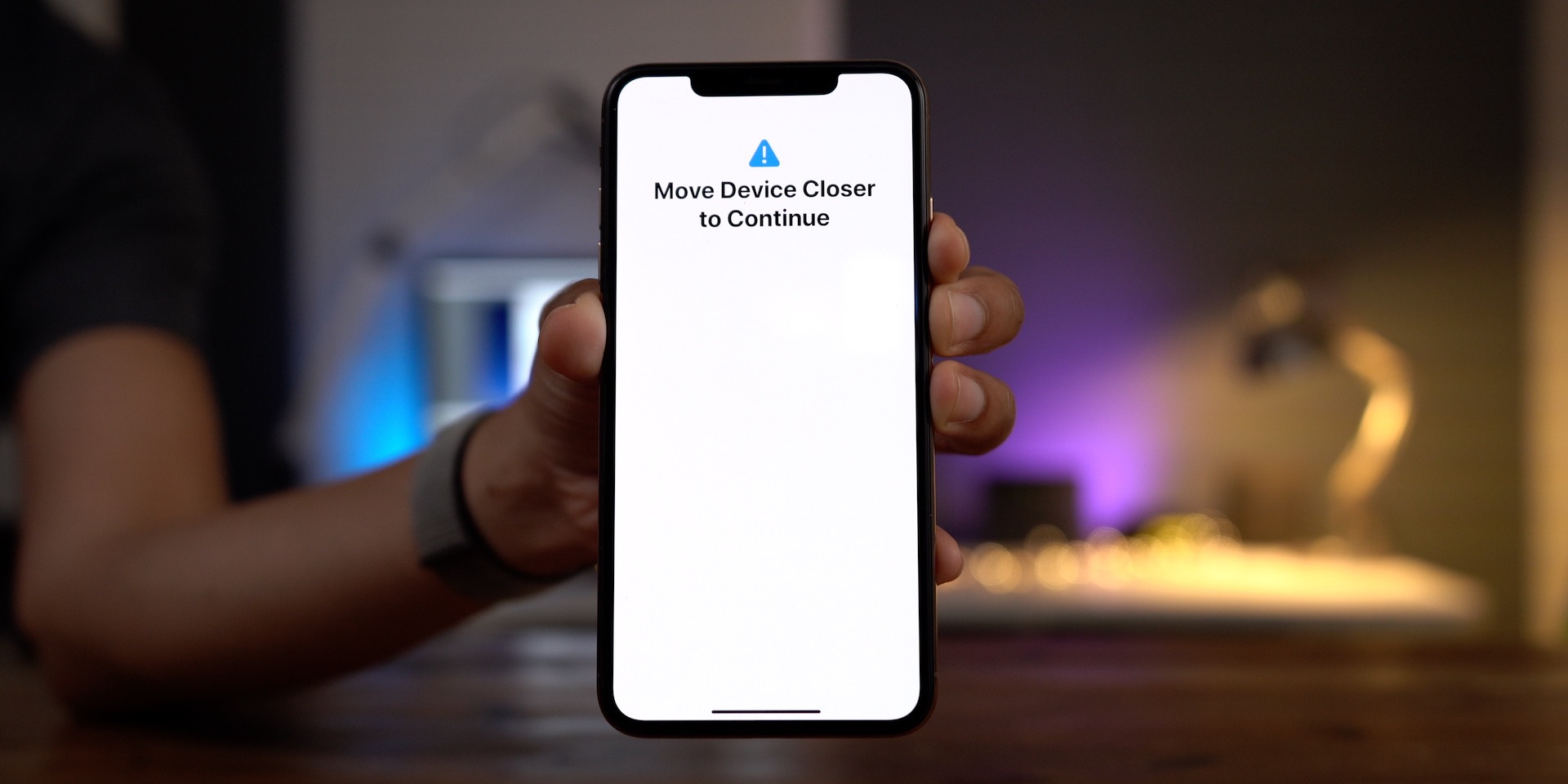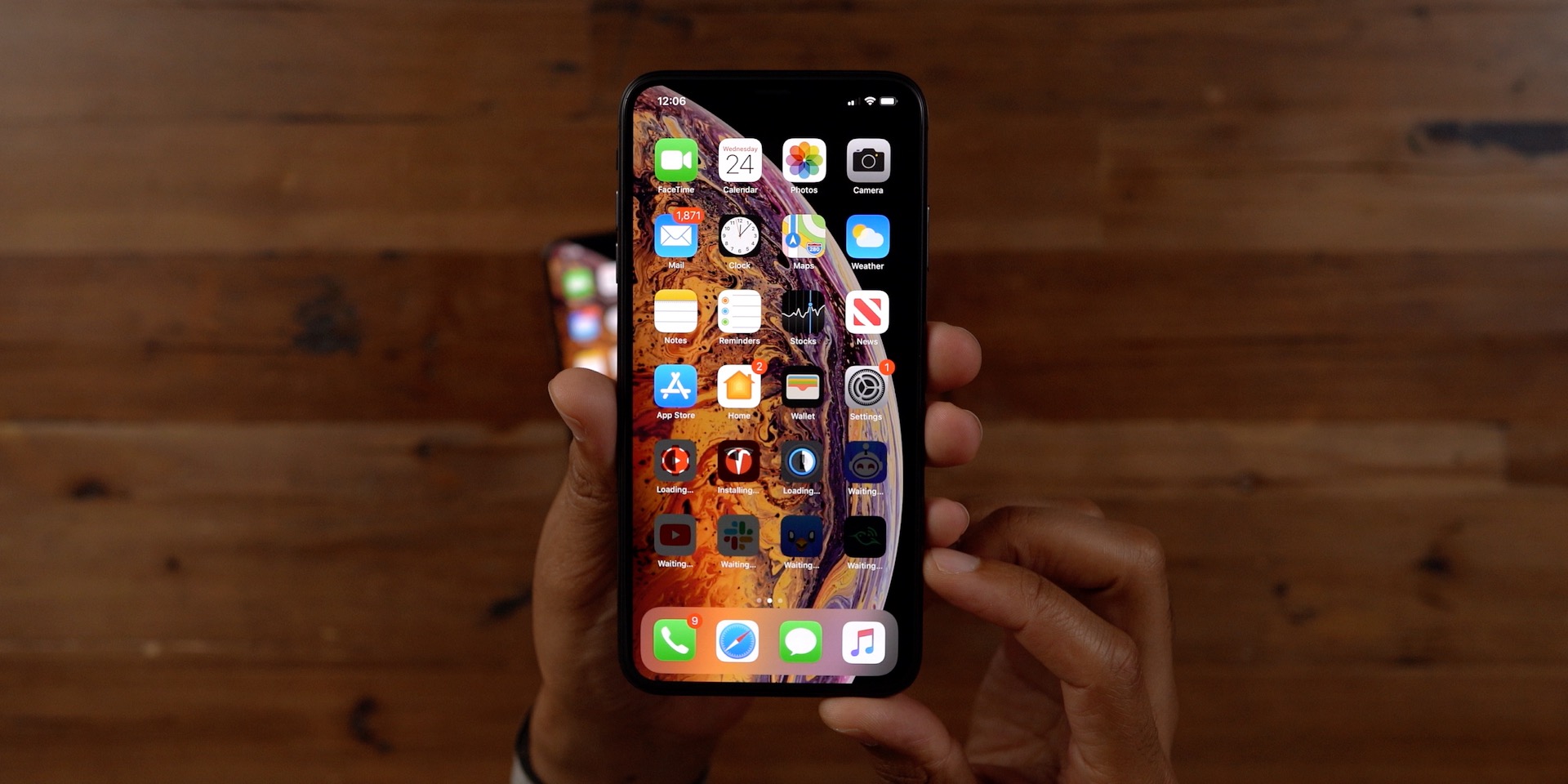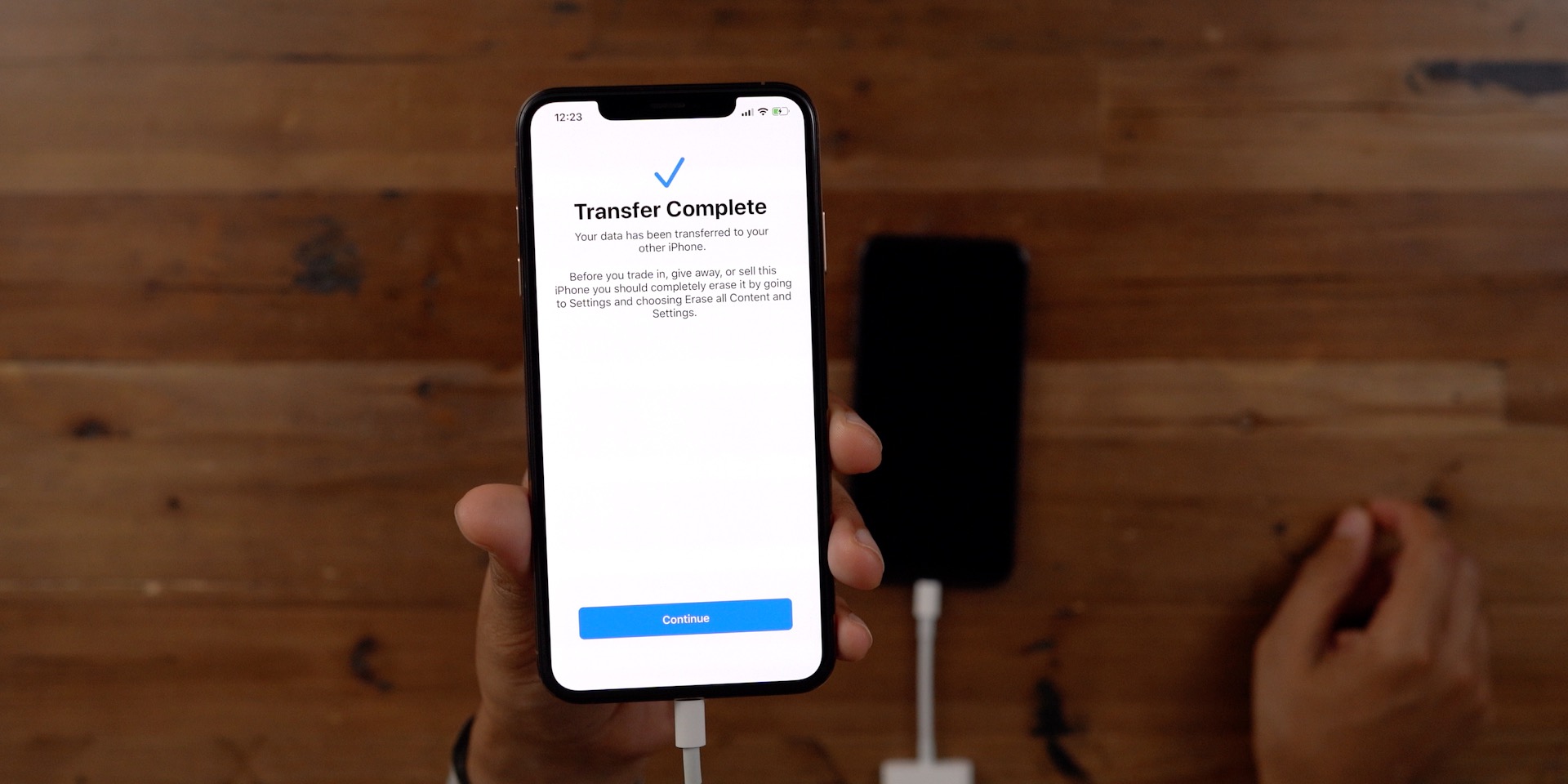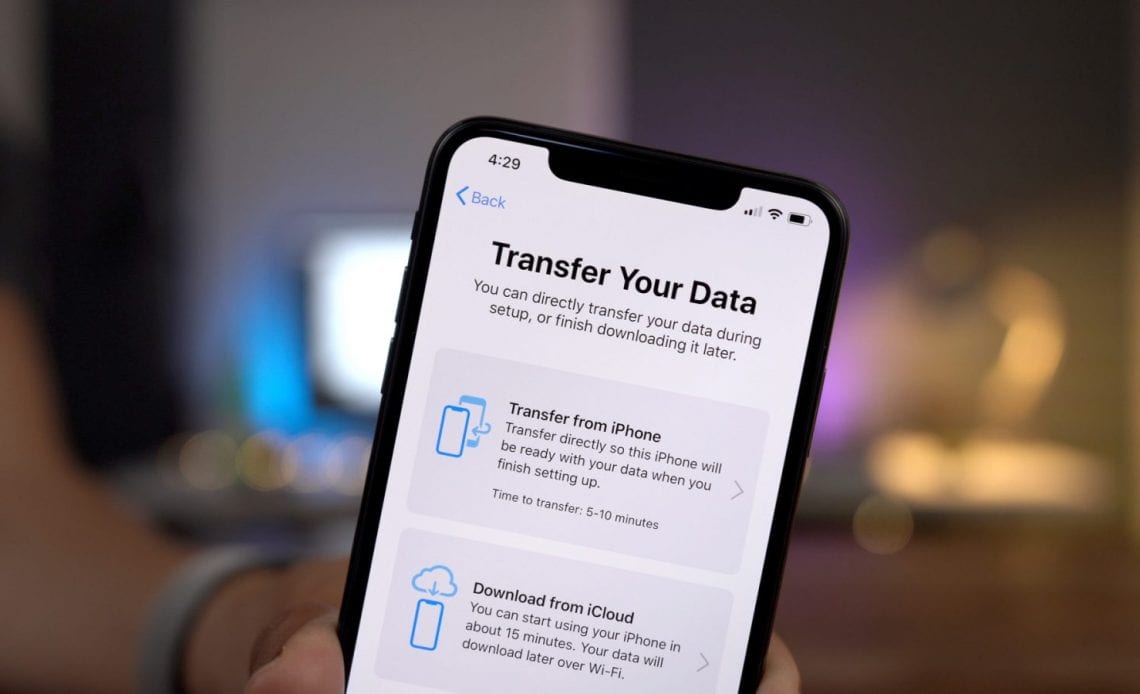
With the release of iOS 12.4, Apple officially rolled out its new iPhone migration feature to make it quicker to move data between two iPhones. iPhone Migration is an add-on to the iPhone’s Quick Start proximity-based initial setup utility and can be used to transfer all of your data wirelessly from a current iPhone to a new iPhone. Watch our hands-on video walkthrough to see how to use iPhone Migration in iOS 12.4 or later.
Note: iPhone migration appears to be for iPhones only at this time. Users must be on 12.4 or higher in order to use iPhone migration. For the record, I was not able to use iPhone migration on the iOS 13 beta.
Step 1: Power on the destination iPhone, and place the source iPhone next to it to invoke the Quick Start proximity-based initial set up utility. Once the Quick Start authentication pattern appears on the destination iPhone, use the source iPhone’s camera to authenticate using the pattern. Once you enter the source iPhone’s passcode on the destination iPhone it will establish a wireless connection between the two devices. This connection allows you to migrate settings — Wi-Fi, Apple ID, etc. — automatically.
Step 2: The Transfer Your Data screen is a brand new take on the old Apps & Data screen used to restore data back to your devices in the past. On the Transfer Your Data screen, you’ll find three options:
Note: This iPhone-only Migration tool can also be initiated via a wired setup with the help of a Lightning to USB 3 Camera Adapter and a Lightning to USB cable. Apple notes that you should establish the connection while on the Transfer Your Data screen.
From my testing, I wasn’t able to discern any visual indicators that the iPhones sensed the wired connection between each other, outside of charging indicator on both devices when connecting a Lightning cable to the USB 3 Camera Adapter’s Lightning input.
The tests I ran showed no noticeable benefit to using a wired connection over a wireless connection, but differences may be more pronounced when working with larger amounts of data to migrate. One thing to consider is that even though a USB 3 capable adapter is involved, the normal Lighting to USB cable may drop the overall connection to USB 2 speeds based on its capability. I plan to continue testing and will report back with any additional findings.
Step 3: Select the Transfer from iPhone option in order to take advantage of peer-to-peer Bluetooth and Wi-Fi-based data migration between devices.
Step 4: Agree to Terms and Conditions, and walk through all of the additional set up options for Automatic Updates, Siri, Apple Pay, Location Services, and iPhone Analytics. Eventually, you’ll be met with a new screen indicating that the iPhone data migration has commenced.
Step 5: On the destination iPhone you’ll see a message stating Transferring Data from <name of the device> and on the source iPhone, you’ll see a message stating Transferring Data to <name of device>. This screen will also display the current time remaining for the migration. Be sure to keep your devices close together, otherwise, the migration may pause or timeout altogether.
Step 6: Once the migration is completed, you’ll receive a message on the source iPhone that says Transfer Complete. Tap the Continue button, and you’ll be taken back to the Home screen on the source iPhone. From there, you can Reset and Delete all Settings if you plan on selling or giving away the source iPhone.
Step 7: The destination iPhone will automatically reboot. You’ll find that your apps are in the process of downloading once you unlock. As explained by Benjamin Mayo, because app thinning makes app binaries unique to each device, apps are ‘transferred’ by downloading from the App Store server on the destination iPhone. Thus, you will still need a competent network connection to complete the set up in full.
The new iPhone migration tool is a much-needed improvement that adds an extra level of flexibility to iPhone customers wishing to migrate data between devices. It’s especially useful for those who don’t regularly use iCloud backups, or who have internet connections that are less than ideal in helping to facilitate iCloud backup restores.
Because this migration copies across the same data as an iTunes encrypted backup, passwords for email are saved, as are logins for some applications. In other words, all of your settings, app data, media, photos, etc. are migrated over.
Hopefully, Apple will continue to build out iPhone migration, bringing it to more devices like the iPad, and adding better visual cues for wired connections.
What do you think about iOS 12.4 and the new Transfer Your Data options? Sound off down below in the comments with your thoughts.
Author:
Source: 9TO5Google
Tags: