
Setting up your home and work addresses in your Google Account can come in handy for a variety of reasons. With that info, your Google Home app, Google Maps, and other services can provide detailed information based on where you live, making your commute easier or predicting the need for an umbrella easier.
There are plenty of ways Google’s products can take advantage of providing information based on your location. For instance, if your Google Home app knows your address, you’ll get traffic information when you ask your Google Home speaker about it. If you ask for the weather, forecasts will be more accurate to where you actually live. In Google Maps, you’ll be able to see and navigate back home much faster than manually entering an address.
Since Google’s products are all synced together, setting your home and work address through your Google Account will update and reflect in just about every Google app or service that can use the info.
As mentioned, Google Maps, Google Home, and Google Assistant are all products that can use that context to provide more reliable information. Another example includes Google Keep. When setting reminders in Google Keep, you can choose your home and work addresses as location triggers. More often than not, you’re setting these triggers to be your home or work anyways, so why not have quick access to the most common locations?
In short, adding that address will get you access to a couple of quality-of-life options. Those don’t necessarily have a bearing on whether or not you can use the app, only whether you can access a couple of niche features.
How to set your home and work address in Google
- In the Google app on your phone, tap your profile picture.
- Tap Manage your Google Account.
- In the Personal info tab, scroll down to the Addresses box.
- Tap either home or work and enter the correct address.
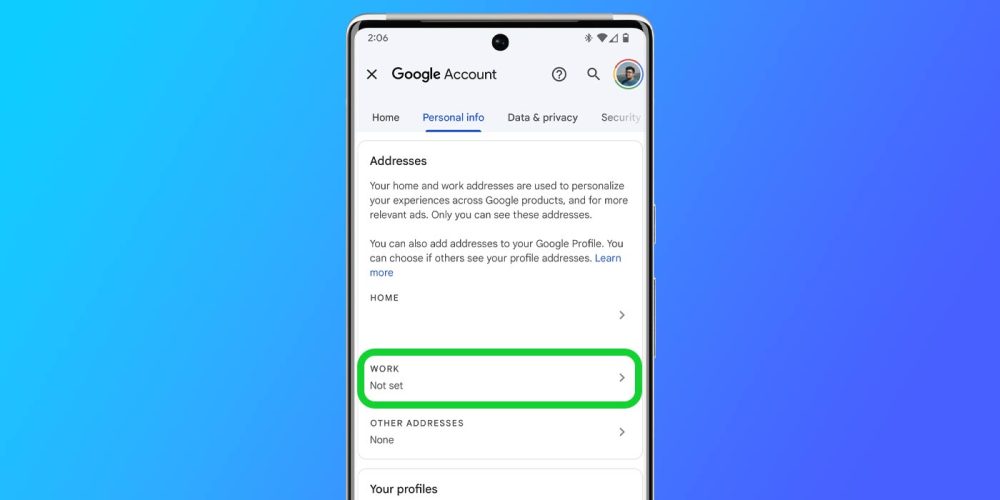
- In the Google Maps app, tap the Saved section.
- Tap Labeled.
- Tap Home or Work and enter the correct address.
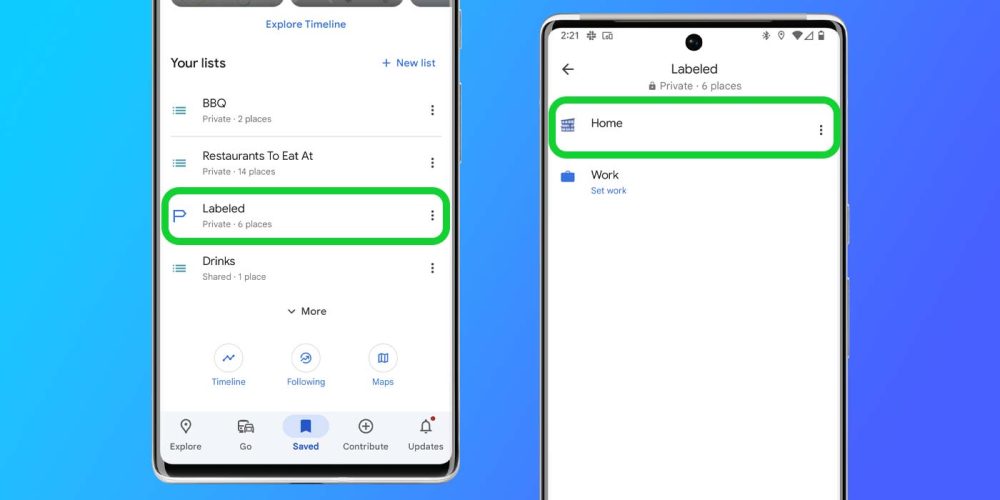
If you already have set your home or work address in Google, you can use the same process to change either your home or work address. Both of the options above accomplish the same goal and once entered, will sync across your Google products.
More on Google:
- Google Messages changing read and delivered icons, here’s how to read them
- Google might add Imagen text-to-image generator to Gboard on Android
- A bigger Pixel Watch March update looks to be coming
Author: Andrew Romero
Source: 9TO5Google



