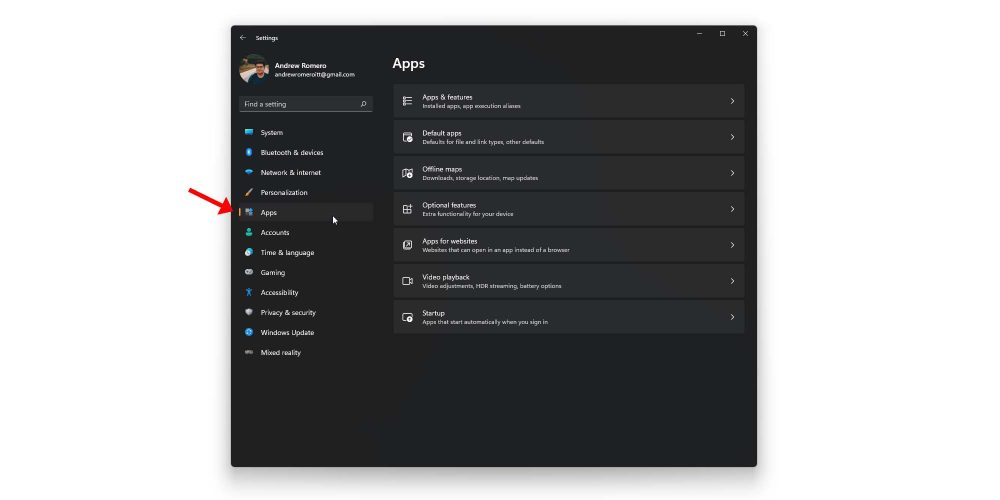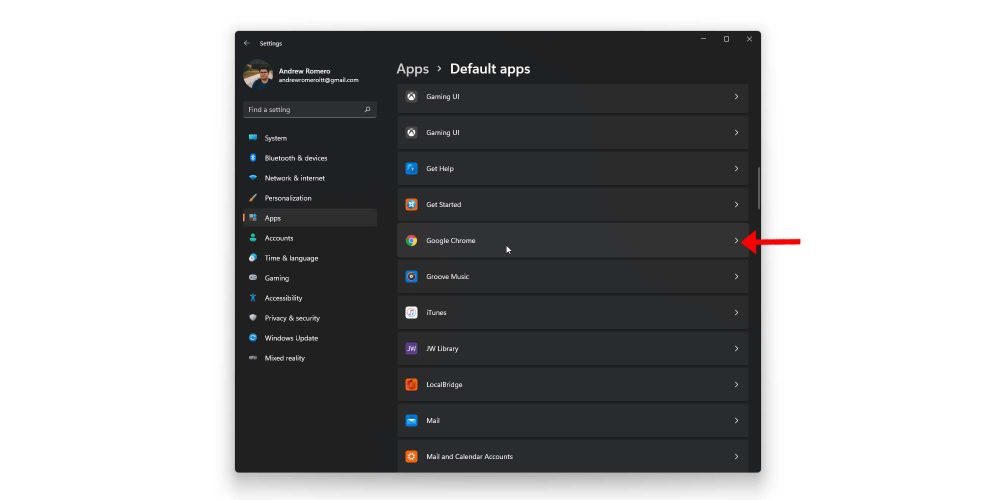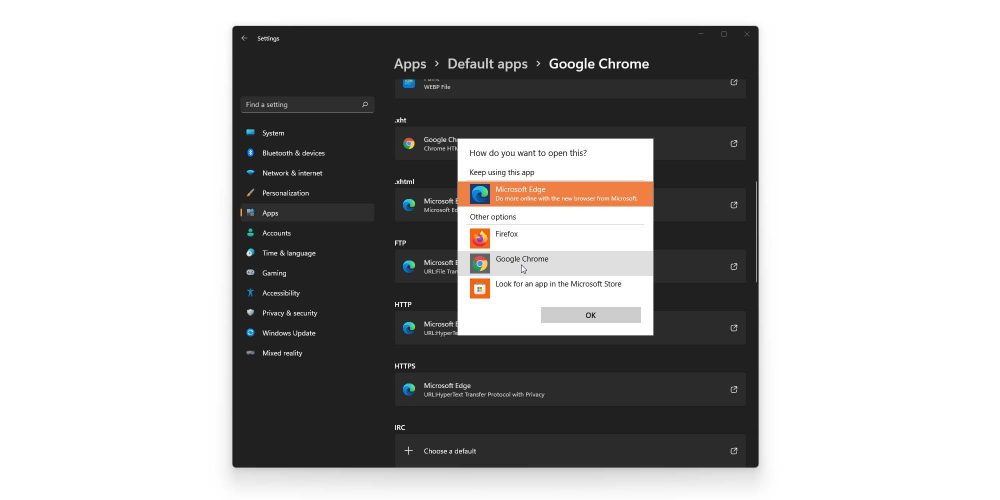Google Chrome is an extremely powerful web browser. It becomes even more capable once you start adding extensions to make tasks easier and faster. Though, if you’re switching your default browser to Google Chrome on Windows 11, there are a few things to keep in mind.
Why use Google Chrome in the first place?
There are a few convincing features that you can find with Google’s web browser. First off, Google Chrome easily syncs across platforms. History, bookmarks, addresses, and passwords all sync between devices. This means you could securely log in to a website on a with a new password, and the next time you log in on a PC running Windows 11 with Chrome, you’ll have your password safely stored for easy access. It doesn’t matter what device Chrome is being used on; it will still have all of your data available.
Another reason – and probably the main reason for many – is the speed of Google Chrome. As long as extensions are kept in check, and generally less than 100 tabs are open, Google Chrome will maintain surprisingly quick speeds. As far as extensions go, there are thousands on the Chrome Web Store, and each has a specific use. They can range from quick shortcuts to website functions or even allow you to download a PNG or JPG from any website. The support Google Chrome has for extensions is phenomenal and makes the browser more useful.
In general, Chrome is quick to adopt new standards as well. Since what the internet has to offer and even how it offers it is constantly changing, a browser needs to be up to date and relevant. Chrome does that very well. On top of that, Google has committed itself to regular updates for security and quality of life reasons. Because of this, Chrome offers a bit more than Microsoft Edge when it comes to security.
Setting up Google Chrome in Windows 11 as the default browser
While past iterations of Windows let you set up Google Chrome as the default browser with one or two clicks, that isn’t the case anymore with Windows 11. Previously, users could select it as a default browser and any file type associated with internet browsers would automatically open in Google Chrome. In Windows 11, users need to specify what program to use for each individual file type. In theory and in practice, just changing the default program from Edge to Chrome for an .HTM file will not change it for an .HTML file type. The .HTML default app needs to be set to Google Chrome as well, otherwise, you’ll find yourself randomly opening Microsoft Edge when you thought Google Chrome was the default.
That being said, here’s where you can go to fix that:
- Head into Settings in Windows 11. You can do this by clicking Start and then the gear icon on the right-hand side.
- On the left side, find and click Apps. Within that section, click on Default apps.
- Scroll down until you find Google Chrome – assuming it’s already installed – and click it.
This page lets you change Google Chrome to the default for each of these file types. Now, you don’t actually have to set each and every one of them to Google Chrome, and it isn’t necessarily advised. For instance, you may want to set .PDF’s to open with a PDF editor instead of Google Chrome.
The easiest way to go about setting Google Chrome as the default browser is to just change the file types that are already set to Microsoft Edge. This will ensure that instead of file types opening up Edge, Google Chrome will appear. To change a file type’s default, just click the current default app and look for Google Chrome in the windows that appear. Select it, and hit ok.
The process only takes a couple of minutes but saves a lot of time in the future. Though, we still wish it was as easy as it was in Windows 10. All in all, anytime you open up a file type associated with a web browser, it should open up your new default browser in Windows 11, Google Chrome.
Author: Andrew Romero
Source: 9TO5Google