Android 13 is following a different schedule compared to last year’s major update, and that resulted in the first Android 13 beta being released two weeks before its usual Google I/O debut. If you’re a Google Pixel owner, here’s how to install the Android 13 beta.
Which Pixel devices can install the Android 13 beta?
The next major release of Android will result in some of Google’s older Pixels losing support for the update. In the case of Android 13, there are eight supported Pixel smartphones, starting with the Pixel 4. As of this update, the Pixel 3a and Pixel 3a XL will be dropped.
Devices eligible for the Android 13 Beta include:
- Pixel 4
- Pixel 4 XL
- Pixel 4a
- Pixel 4a 5G
- Pixel 5
- Pixel 5a
- Pixel 6
- Pixel 6 Pro
What’s the latest Android 13 build?
As of July 13, 2022, the latest version of Android 13 is Beta 4. This is the last major release that the Android 13 Beta program will put out, though it’s very possible there will be an incremental update between now and the final release. Google says the final Android 13 update will roll out “in a few weeks.”
This latest release comes following three betas and two developer previews of the forthcoming Android version. As of Beta 3, the update has reached “Platform Stability,” meaning most key portions have been finalized, but there will be at least one more beta update before the final release.
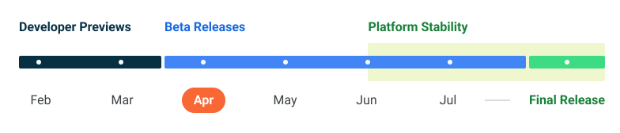
How to get Android 13 with the Android Beta Program
Google has offered the Android Beta Program for the past few years as an easy way to install upcoming Android versions ahead of launch, no computer required. When enrolled, users are sent OTA updates to beta versions of these newer Android versions.
As per usual, you can enroll in the Android Beta Program on Google’s website. If you are enrolling from a device running the latest stable Android 12 update, you’ll be presented with the option to install either the June Feature Drop beta or the Android 13 Beta.
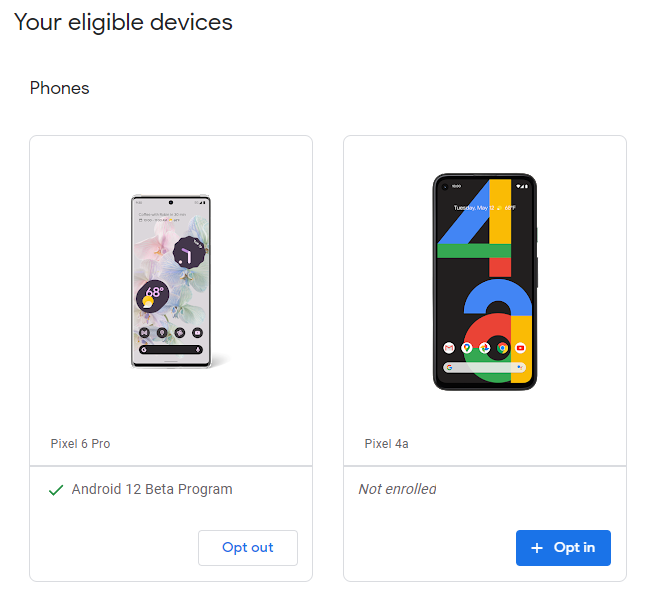
Notably, as of Android 13 Beta 3, we’re back to only one beta program at once. The June Feature Drop beta ended earlier this week as the update rolled out to all supported Pixels and automatically un-enrolled users. At this point, there’s nothing special that needs to be done to install Android 13 Beta 3 on your Pixel.
How to sideload Android 13 Beta on Google Pixel
By far the fastest way to get a new version of Android on your Pixel is to sideload it. It’s a relatively easy process, but you’ll need to get set up to do it. Here’s how.
- Download the needed files
- Boot into Recovery mode
- Navigate to ADB sideload
- Connect the handset to a computer with ADB tools installed
- Enter the sideload command
- Reboot your phone
To get started, you’ll first need to download the files needed to actually put the Android 13 Beta on your Pixel. There are two ways to do so. First, you can install a Factory Image, which wipes your phone and starts everything from scratch. Alternatively, and the way we’ll detail here, there’s an OTA file, which installs over your current version of Android without wiping your phone.
You can download the beta OTA file from Google’s Full OTA Image hosting site. That site contains OTA downloads for sideloading different updates, including the Android 13 Beta, on every Pixel and Nexus device, so you’ll need to scroll down to ensure you are downloading the file that associates with your device. OTA downloads are available here.
For the Android 13 Beta, only Pixel 4/XL, Pixel 4a, Pixel 4a 5G, Pixel 5a, Pixel 5, and Pixel 6/Pro are available. You won’t be able to install it on the original Pixel/XL, Pixel 2/XL, Pixel 3/XL, or Pixel 3a/XL.
Note: This process won’t wipe your device, but it’s good practice to backup any irreplaceable data in case something goes wrong.
Next, you’ll boot your Pixel into Recovery mode. To do this, fully power down your handset. Then, hold down on the Power button and the Volume down button at the exact same time until you get to the Bootloader page. You will know you’re in the right place when you see an Android figure lying down on the screen.
Using your volume buttons, scroll down to Recovery mode. Select this by clicking the power button. Alternatively, if you’re already connected to a computer with ADB, you can use the reboot recovery command.
Now, you should see a smaller Android lying down with an exclamation mark over it. From here, press the Power button and the Volume up button for about a second to fully enter Recovery mode. Releasing the Volume up button will send you into Recovery.
Using the volume buttons, scroll down to Apply update from ADB and select it with the power button. This will launch a mostly blank screen with text near the bottom directing you on how to sideload an OTA, such as this one for the Android 12L Beta.
This step is important as it’s the only way to transfer the downloaded OTA file to your handset. You’ll need to have ADB and Fastboot tools in a handy place. You can download ADB tools from the Android Developers website. You can also use the Universal ADB Drivers from ClockWorkMod, which can make the process a bit easier on Windows devices.
As long as everything is in place, you can now sideload the OTA file. On Windows, ensure your Command Prompt is directed to the ADB tools folder and type in adb sideload. If you’re on macOS or Linux, do the same thing in Terminal (use “cd” and “ls” commands to make sure your Terminal is pointed at the right folder, Google it if you need help) but type in ./adb sideload. You’ll then need to insert the file name of the .zip folder you downloaded from Google and hit enter to start the process.
If everything is working properly, you should see some dialog on your computer and handset that shows the process of the sideload and installation process.
Once the OTA is done installing, you will be taken back to Recovery Mode. The last step to jump into the new update is to select the Reboot now option with your power button.
Author: Ben Schoon
Source: 9TO5Google



