
Android 13 is finally making its way to Samsung Galaxy devices en mass. This guide will take you through quickly getting the Android 13 – One UI 5.0 – update installed on your Samsung Galaxy phone.
Just recently, Samsung released a full timeline detailing when each eligible device would receive the full Android 13 update. With the Galaxy S22 series first to become eligible for the One UI 5.0 update, Samsung is pushing hard to make sure more devices see the rollout.
For each month until April 2023, we’re expecting to see a slew of devices get Android 13. Generally speaking, the newer your device, the sooner you’re likely to see an available update.
How to check for and install Android 13
Fortunately, your phone handles the heavy lifting with Android updates. All you need to do is go into your settings and check for an available update.
- On your Galaxy devices, head into your settings.
- Scroll to the bottom and select Software update.
- Tap Download and install.
- Wait for your device to check for updates.
- If Android 13 is available, you can hit Install now.
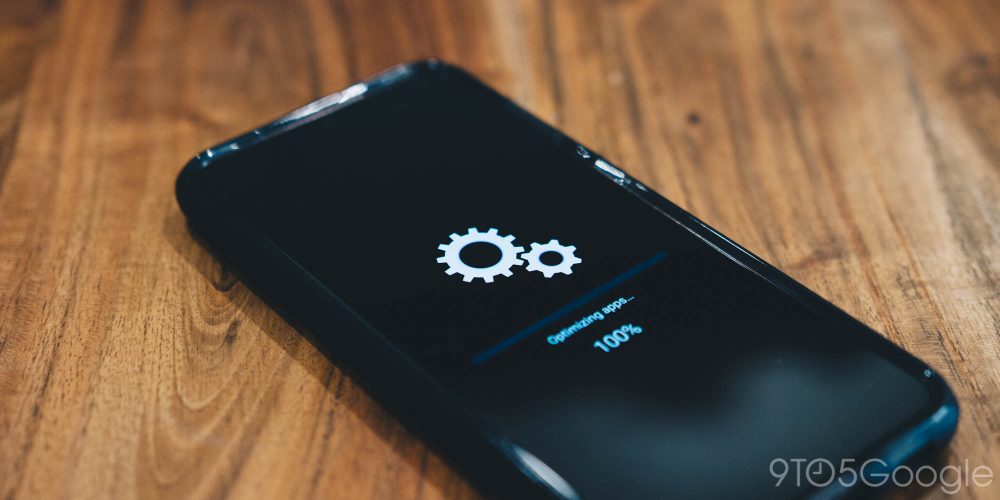
Larger phone updates like Android 13 will take significantly more time than your average security update. While smaller ones can take around ten minutes, Android updates can get to double that amount of time or more.
Related: Everything you need to know about Android updates on Samsung Galaxy devices
Samsung Galaxy devices don’t take advantage of seamless updates, which allow the phone to download and install the new OS in the background. This leaves you with one or two system reboots, and practically no downtime. This can be seen as an advantage, though, since Galaxy devices can process system updates faster by shutting down completely for a few minutes at a time.
What’s new?
In reality, Android 13 takes a buffing wheel to Android 12, finalizing and improving a lot of features introduced in the previous update. One major improvement is the ability to adjust notifications on an app-by-app basis. This allows you to fine tune exactly what you’re seeing from each application on your Galaxy device.
If you’re big on multitasking, split-screen features are a little more refined, allowing you to easily enter that dual view just by long-pressing or dragging app icons from the recents menu.
Of course, there are tons more, though you may have to experience them for yourself. Installing Android 13 on your Samsung Galaxy device is pretty easy. Once you do, you’ll be greeted with new features like multitasking improvements, new lock screen customization, and even camera improvements.
More on One UI 5:
- One UI 5.0: Top new features in Android 13 for Samsung phones [Video]
- Samsung Galaxy S22 update brings Android 13 and One UI 5.0
- Samsung will update these Galaxy devices to Android 13
Author: Andrew Romero
Source: 9TO5Google



