
If one thing is clear following last week’s release of iOS 14, it’s that there was a lot of pent-up demand for home screen widgets on the iPhone. A variety of third-party applications have added home screen widget support over the last several days, but one app has stood out from the rest: Widgetsmith.
Widgetsmith comes from David Smith, who’s the developer behind several popular Apple Watch and iPhone apps including Watchsmith, Sleep+ +, and Pedometer+ +. The concept of Widgetsmith is that it lets you create custom and personalized widgets for your iOS 14 home screen; here’s how it works.
Hands-on: Widgetsmith for iOS 14 home screen widgets
In the Widgetsmith app on your iPhone, there are three different widget sizes to choose from: small, medium, and large. Each widget can display a variety of information and be customized with different font styles and colors, tint colors, and background colors.
The process is incredibly straightforward. You simply click the “Add” button for the size of widget you want to create, then tap on the widget to customize it.
The first decision you have to make is what sort of information you want the widget to display on your home screen. Here are the data sources available in Widgetsmith:
- Time
- Date
- Custom: Photo, Photos in Album, Custom Text, Blank
- Calendar
- Reminders
- Weather
- Health & Activity
- Tides
- Astronomy
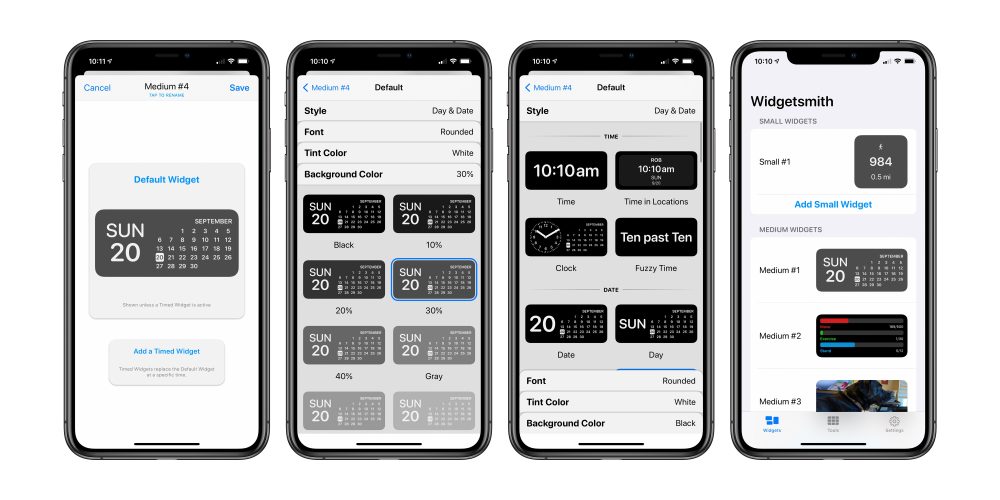
Within each data type, there are a variety of different options for displaying whatever data type you’ve picked. From there, you have additional customization options including the font style, tint color, and background color. The result can be as colorful and aesthetically pleasing or as information-dense as you so desire.
Once you’ve designed the iOS 14 home screen widget in the Widgetsmith app, you can head back to your home screen, long-press to entire jiggle mode, then tap the “+” icon in the upper-left corner. Look for Widgetsmith in the list of apps, then choose the size of the widget you created.

Author: Chance Miller
Source: 9TO5Mac



