
One under-the-radar feature arriving with iOS 15 and iPadOS 15 is found in the Files app. Follow along for a look at how to edit PDFs on iPhone and iPad, including the option to rotate, insert, scan, remove pages, and more.
Up until iOS 14, the Files app has offered the ability to view, markup, and share PDFs but hasn’t allowed the option to more fully edit PDFs directly on iPhone and iPad like you can with third-party apps.
Now iOS 15/iPadOS 15 bring the convenient functionality to quickly edit PDFs on iPhone and iPad with just a couple of taps.
iOS 15 is currently available as a public and developer beta, with the official release set for fall 2021.
How to edit PDFs with iPhone and iPad in iOS 15 Files app
- Running iOS 15, open the Files app and open a PDF
- From the left edge of your iPhone swipe to the right to see the thumbnail page view, should show up automatically on iPad
- Press and hold on a page or tap a page twice to open the edit menu
- Now you can rotate, insert blank or pages from files, scan in new pages, or delete pages
- If you add a blank page, need to fill out a form, or more you can use the Markup tools
- Tap Done to save your changes
Here’s how the process looks on iPhone (same on iPad):
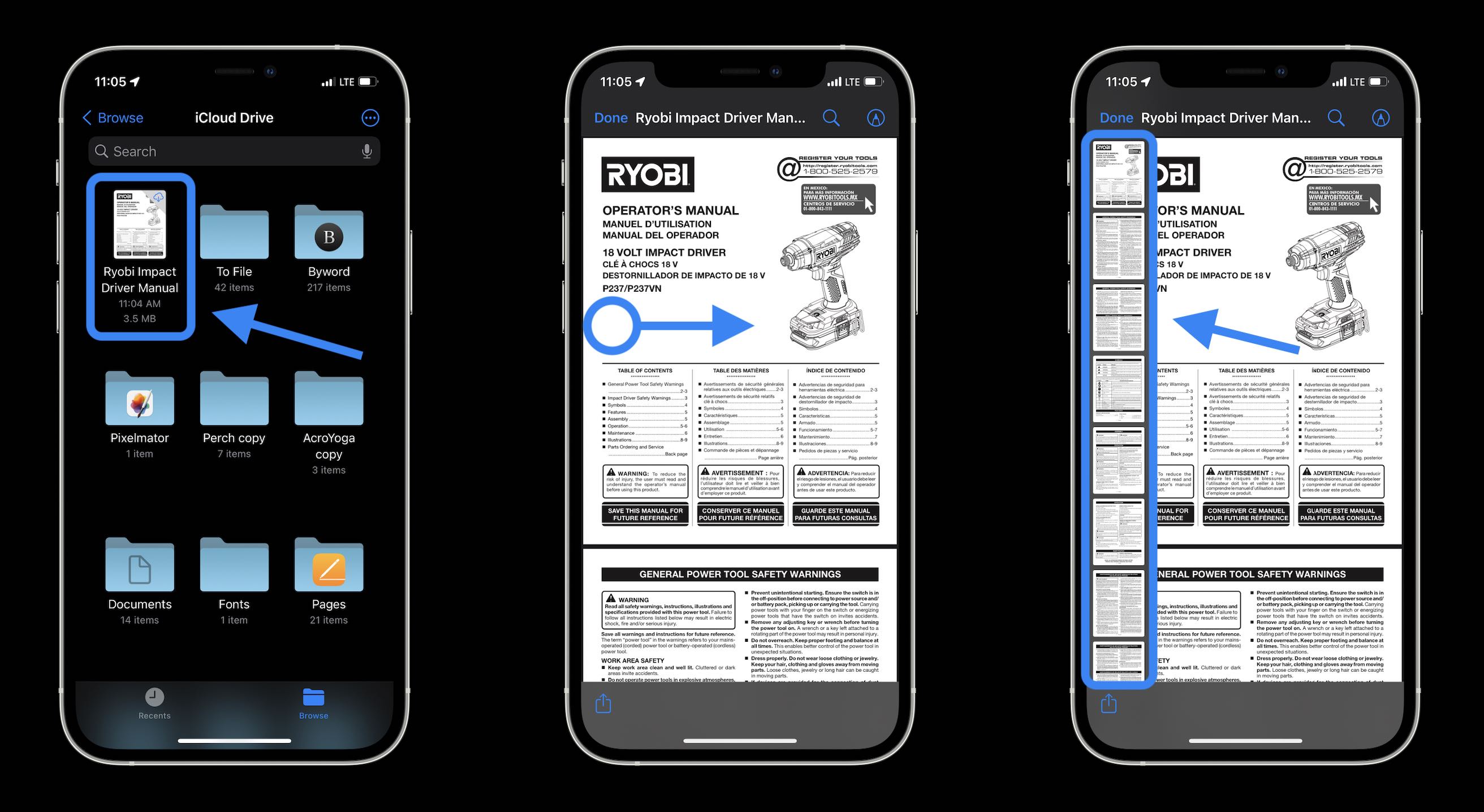
- In the new edit menu, you’ll see the page you’ve selected at the top followed by:
- Rotate Left
- Rotate Right
- Insert Blank Page
- Insert from File
- Scan Pages
- Delete
- When you want to save your edits, tap the Done button in the top left corner

And with Markup, it’s easy to add things like a signature, text box to fill out forms, magnifier, and shapes. Just tap the + icon in the bottom right corner of the Markup toolbox.
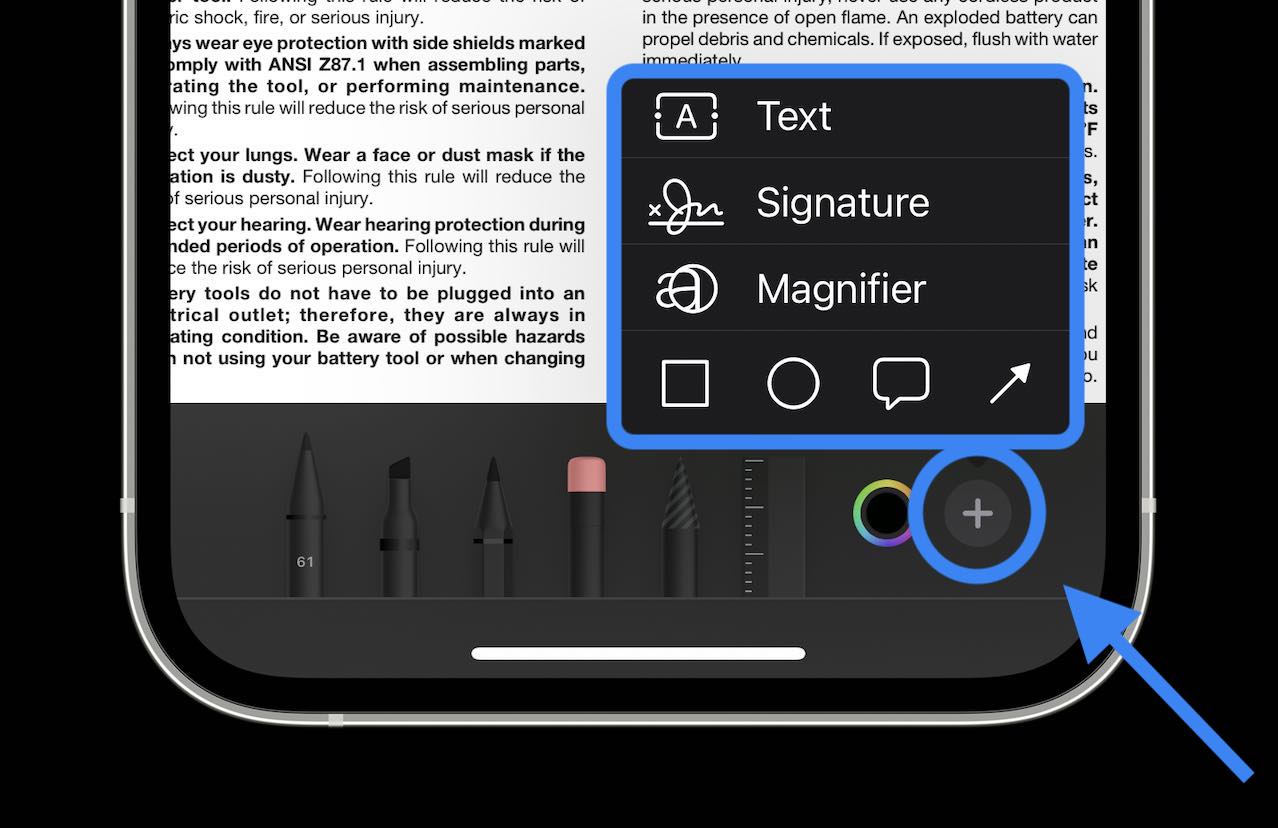
The new Files app PDF editing in iOS 15 may not replace more powerful software like and PDFPen, but it certainly will be handy for light to medium use.
H/T Jacob C
- iOS 15 beta hands-on: 300+ changes and features [Video]
- Hands-on: Here’s how Background Sounds work in iOS 15
- Here’s how Beats Studio Buds compare against AirPods and AirPods Pro
- Want the new international Apple Watch faces? Download them all with these App Clips
Author: Michael Potuck
Source: 9TO5Google



