
One of the major changes arriving with iOS 15 is a totally redesigned Safari. The all-new browser looks to make it easier to use with one hand as it shifts the URL/tab bar to the bottom, introduces customizable Tab Groups and new start page, and more. Let’s dive into how the new Safari in iOS 15 works.
The new Safari is coming to iPhone, iPad, as well as Mac with macOS Monterey. Apple says two of its goals with the new Safari in iOS 15 were making “controls easier to reach with one hand” and putting “content front and center.”
There’s no doubt it will take some getting used to, but after trying out the redesign on iPhone for about an hour, I started to find it natural, fast, and really convenient.
Table of contents
How the all-new Safari in iOS 15 works
- You’ll immediately notice the new URL/search/tab bar at the bottom of Safari
- Previous/next page buttons are on the left
- As you swipe on a webpage, the tab bar smoothly minimizes into the bottom of the app
- Swipe back up or tap at the bottom to make the tab bar reappear
- Pull down from the top of any website to reload the page
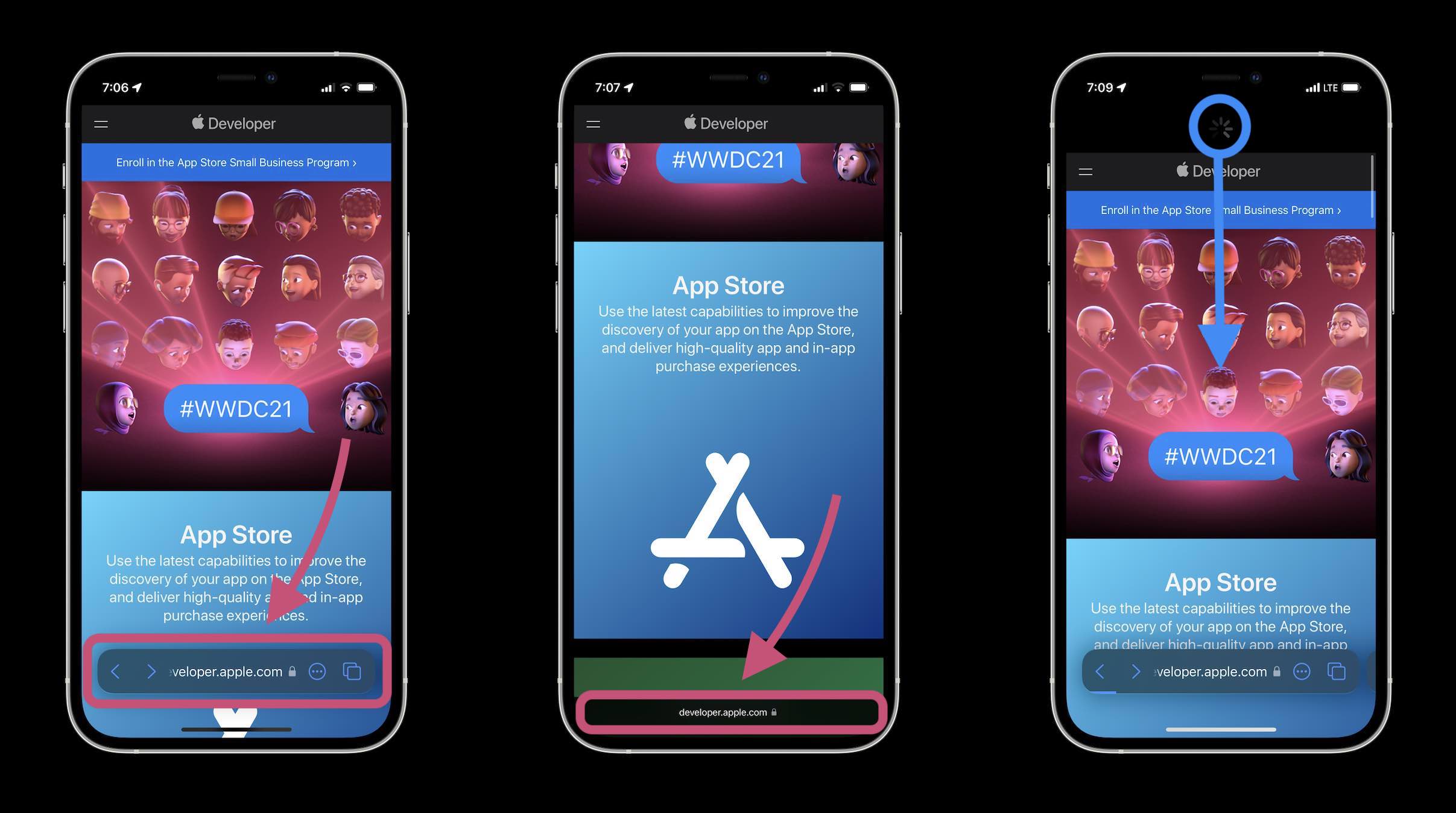
- To navigate to a different website or start a new search, tap a website’s URL (or swipe up on the Tab Bar)
- The URL/search bar will shift to the top of Safari with the keyboard appearing below
- Tap the three-dot icon to get to the Share Sheet and all your other menu buttons like Reader View, Read Later, Add Bookmark, Request Desktop Site, and more (swipe up on the menu sheet to see all your options)
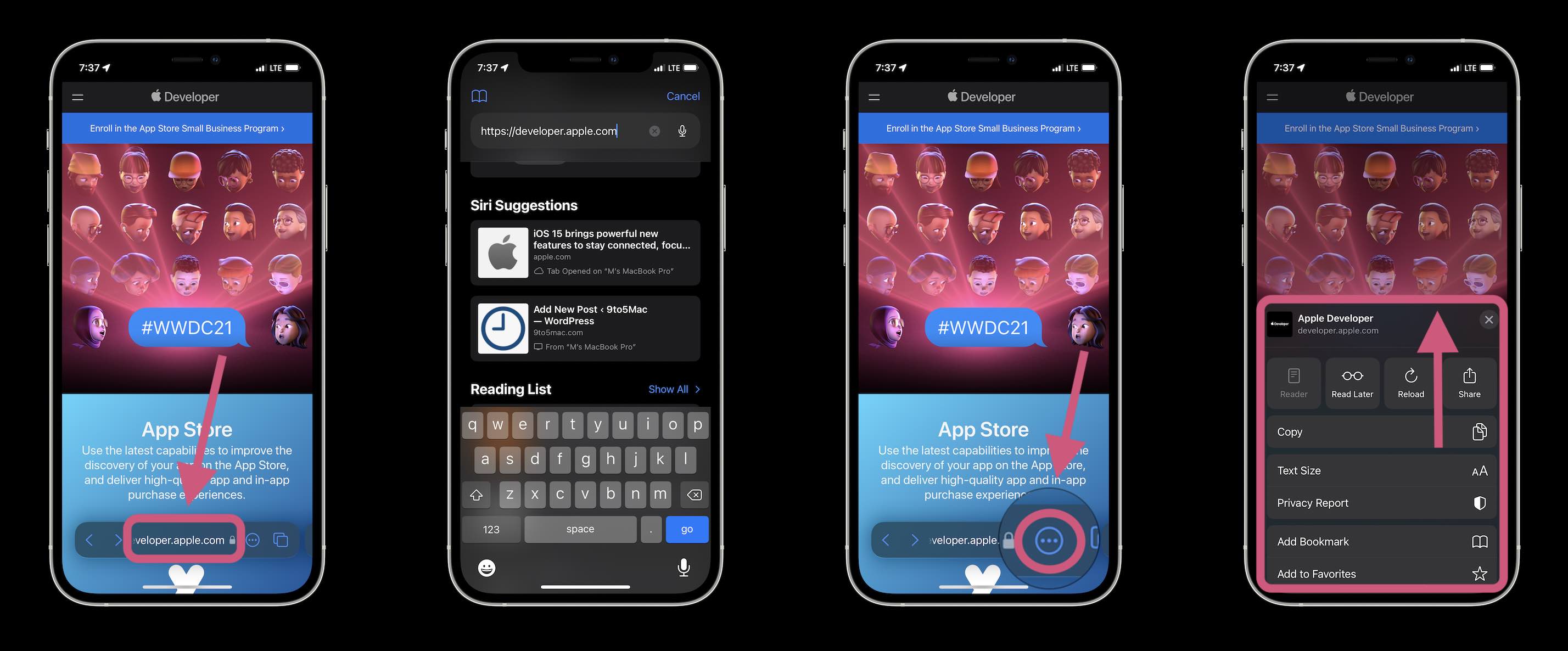
- Seamlessly swipe between open Safari windows by swiping left and right on the Tab Bar
- If you only have one Safari page open and swipe from right to left on the Tab Bar, you’ll open a new Start Page
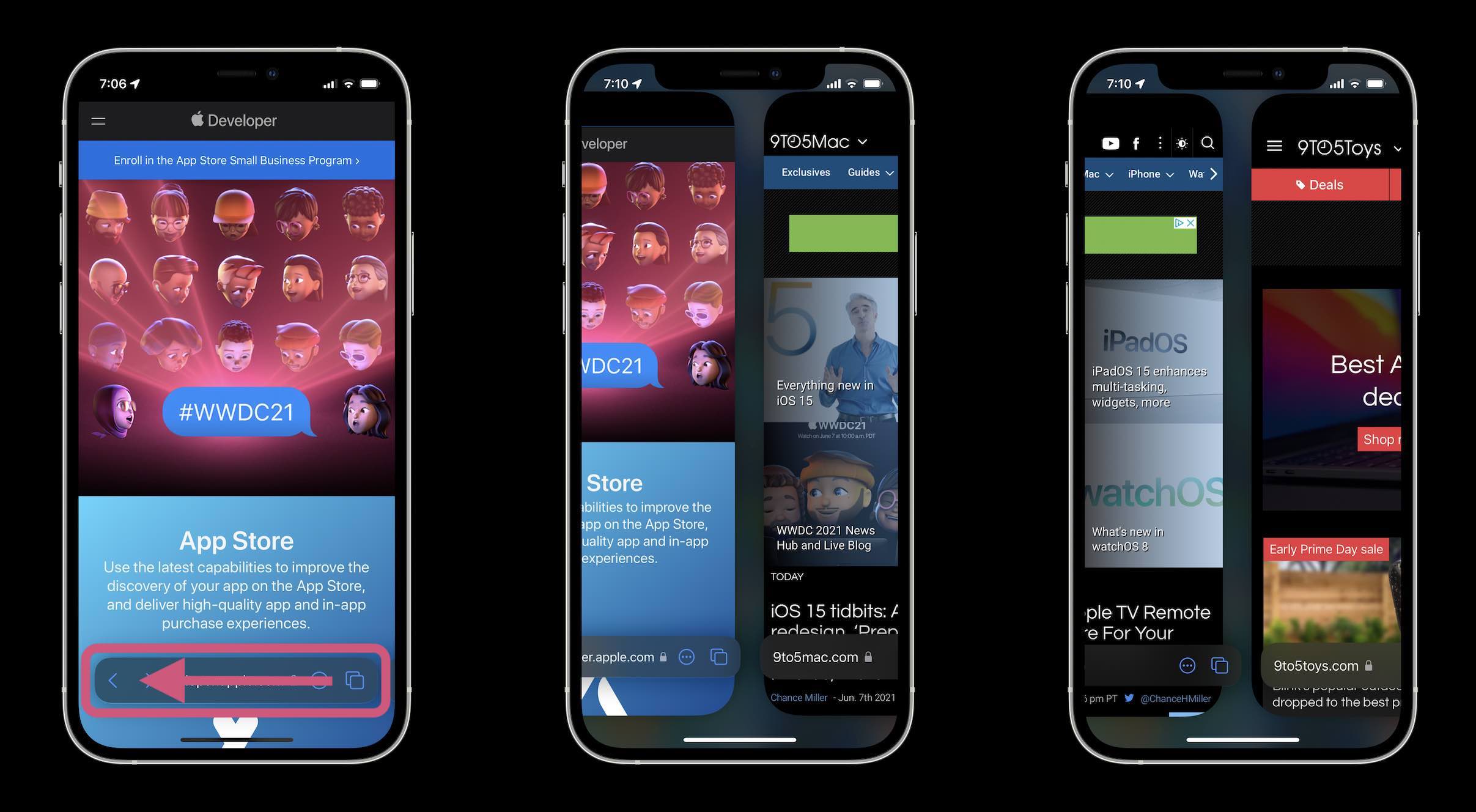
- Access Safari Tabs by either tapping the double square icon or simply swiping up on the Tab Bar
- You can search Tabs at the top, press/hold + drag Tabs to rearrange them
- Add a new Tab in the bottom left with the + icon, or tab Tabs in the bottom middle to customize Tab Groups
- Tap a Tab or choose Done in the bottom right corner to leave the Tab view
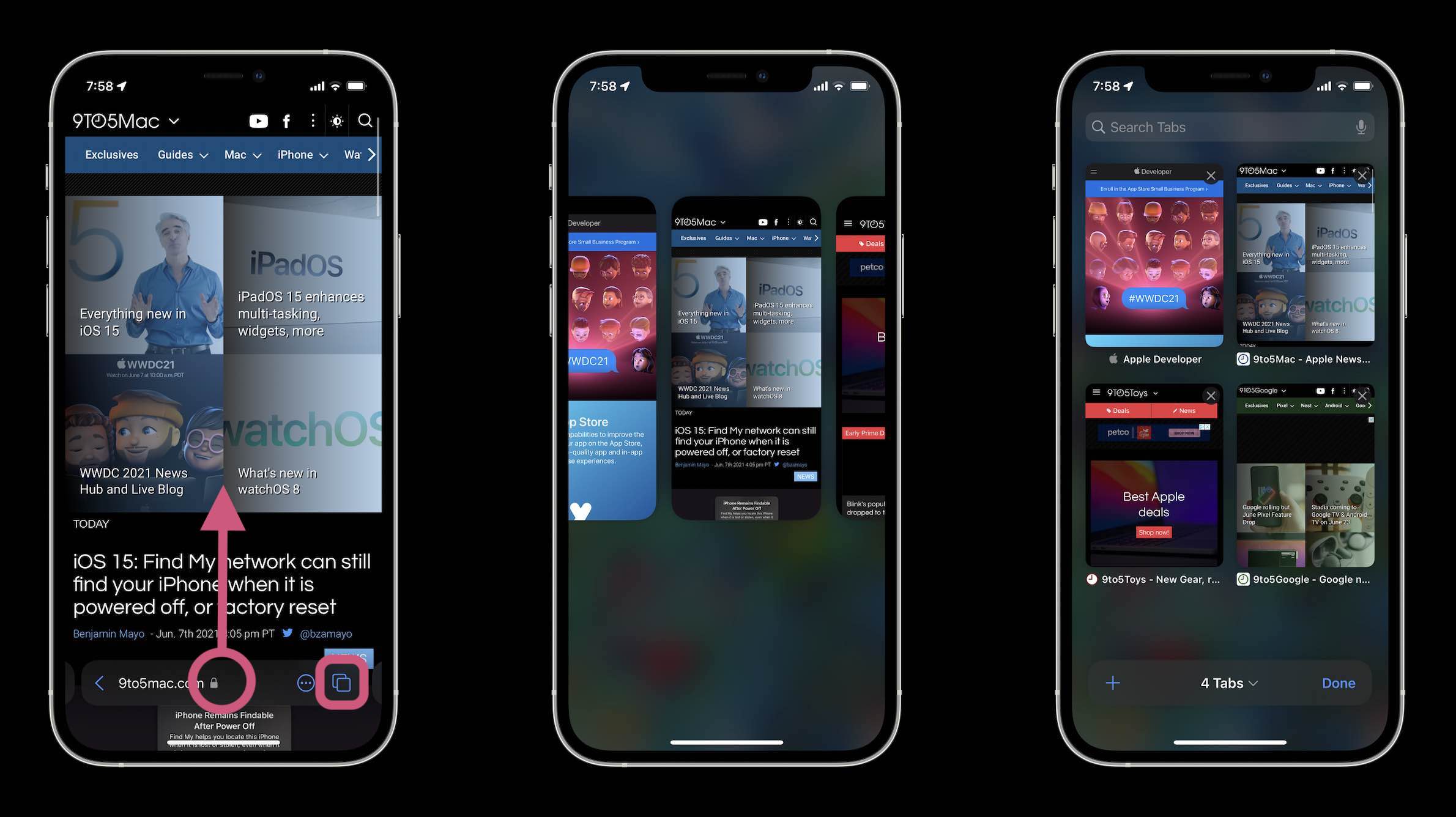
- To create a custom Tab Group, tap X Tabs in the bottom middle of the Tabs screen (this is also where Private browsing lives now)
- Choose New Empty Tab Group or New Tab Group from X Tabs
- Name your Tab Group, tap OK
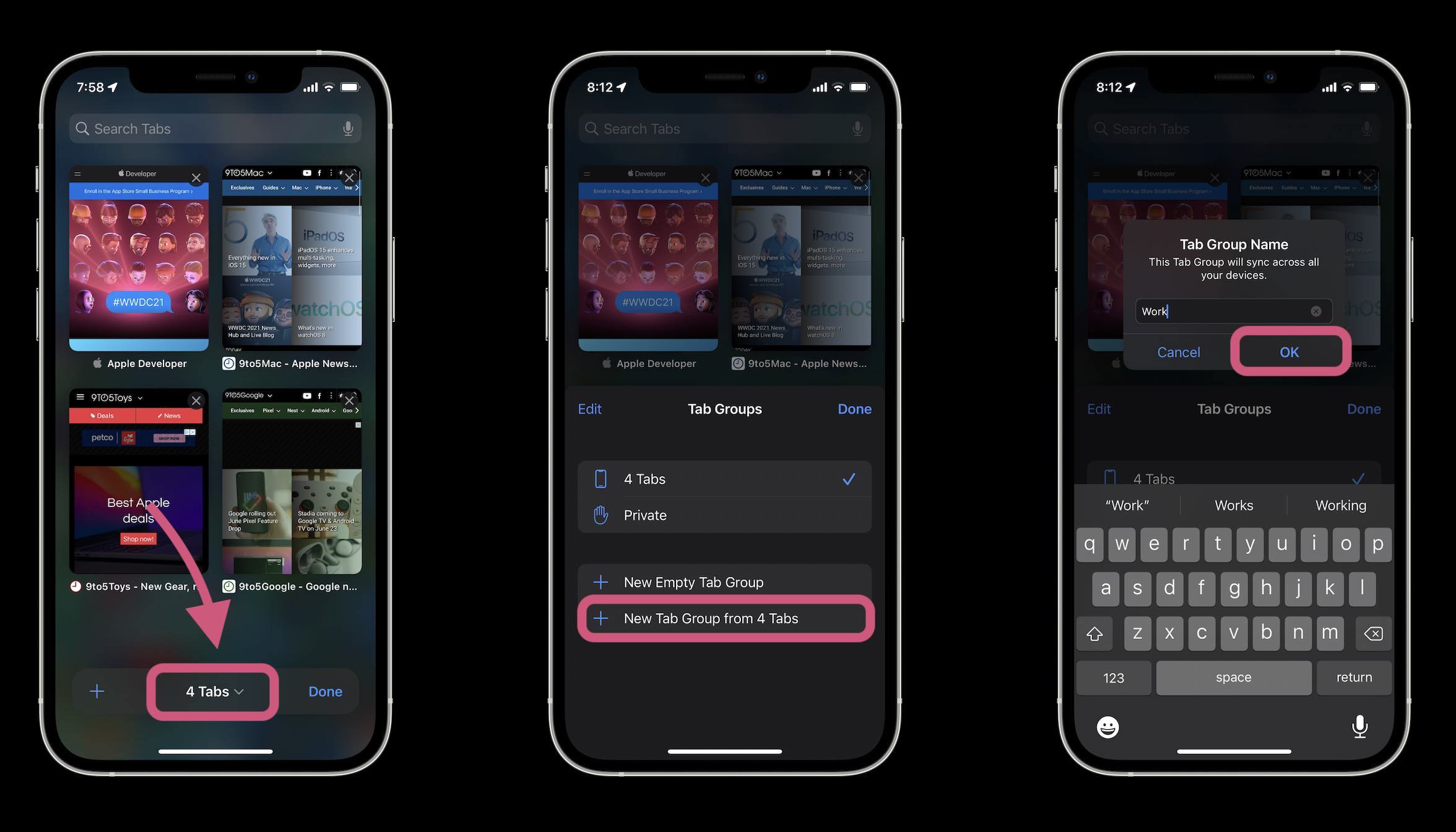
- To access your Bookmarks, History, and Reading List, open a new Safari page and tap the book icon in the top left corner
- To customize your Safari Start Page, swipe to the very bottom and tap Edit
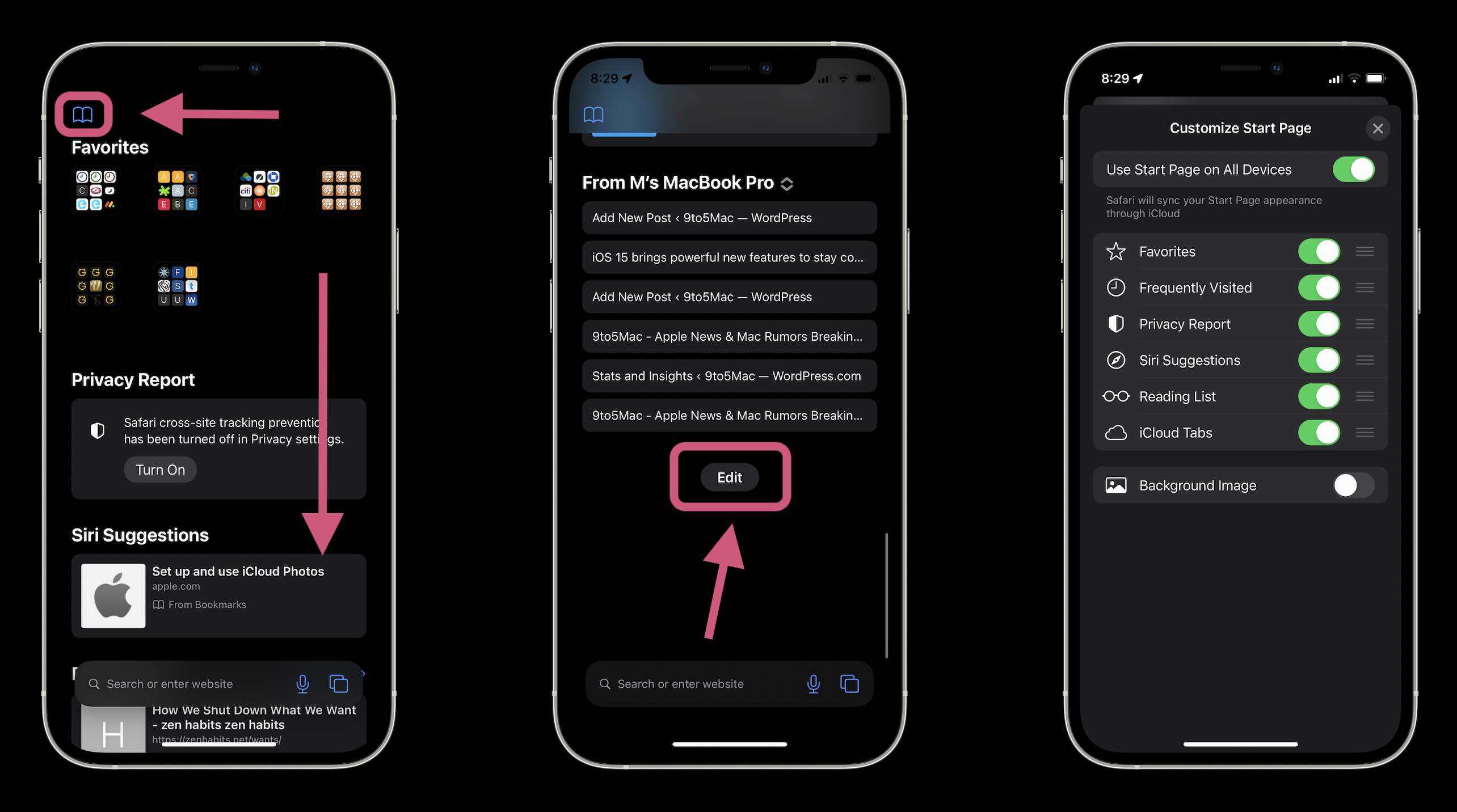
- You can reorder the sections, turn them on/off
- And a fun option is the ability to set a Start Page background image with iOS 15 (first came with macOS Big Sur)
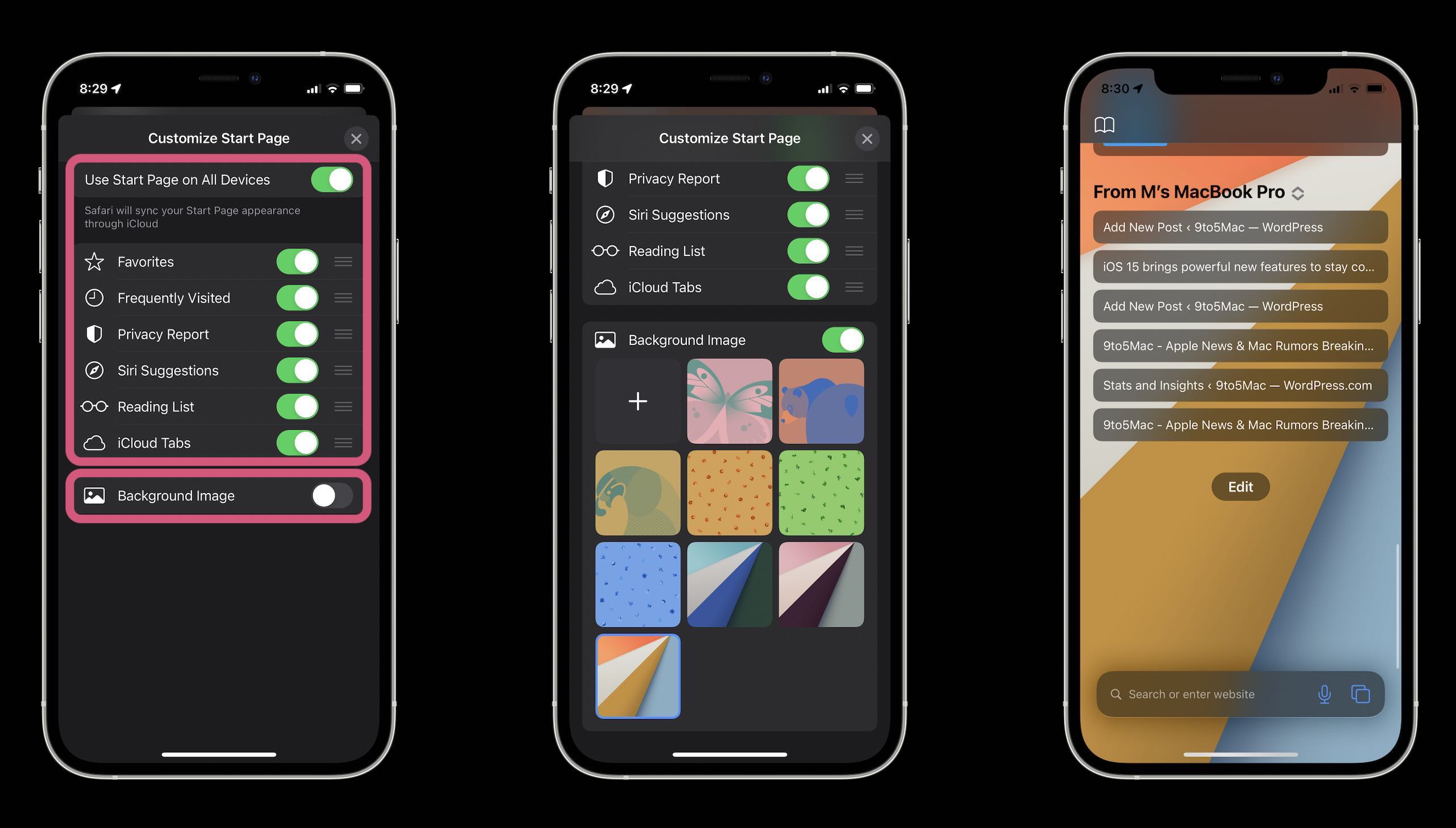
Check out all of our WWDC coverage:
- WWDC 2021 News Hub and Live Blog: iOS 15, watchOS 8, and more expected
- Apple introduces iCloud+ service with Private Relay, Hide My Email, more
- iOS 15 adds offline Siri for faster query recognition
- Translate app coming to iPadOS 15 with system-wide translations
- iPadOS 15: You can now build apps on the iPad, and ship to the App Store
- Apple Music Spatial Audio feature launching today
- iPadOS 15 for iPad brings with home screen widgets, multitasking updates, and more
- iOS 15 for AirPods: Conversation Boost, Announce Notifications, Spatial Audio on TV and Mac
- Apple unveils iOS 15 with new FaceTime features and more
Author: Michael Potuck
Source: 9TO5Google



