
Ahead of WWDC in June, Apple announced Background Sounds would be coming to iOS to help users find focus, calm, and rest. Now in the iOS 15 beta, the feature is available to test out. Read along for how to use iPhone Background Sounds in iOS 15, what you get, what you don’t, and more.
Backgrounds Sounds comes with six options: balanced, bright, or dark noise, ocean, rain, and stream.
Instead of having its own app, the feature is tucked inside Accessibility settings for iPhone and iPad. That does make it more of a hassle to get to, particularly as Siri commands and Accessibility shortcuts don’t work with Background Sounds for now. However, there is a Control Center shortcut (thanks, Arjen!).
Apple has some experience with ambient sounds as it brought seven different options to HomePod in 2019 with white noise, stream, rain, ocean, night, forest, and fireplace.
While Background Sounds will likely improve over time, this native iOS 15/iPadOS 15 feature certainly doesn’t replace a robust option like the Dark Noise app.
iOS 15 is currently available as a public and developer beta with the official release set for fall 2021.
How to use iPhone Background Sounds in iOS 15
- In iOS 15, open the Settings app (works on iPhone and iPad)
- Swipe down and tap Accessibility
- Now swipe down and choose Audio/Visual > Background Sounds
- Tap the toggle at the top to turn on the default Rain sound
- The toggle acts as the play/pause button
- In the second iOS 15 beta, Siri commands don’t seem to work to enable/disable Background Sounds nor is there the option to use a triple-click Accessibility shortcut
- But you can use the Hearing tile in Control Center to play/pause and change Background Sounds
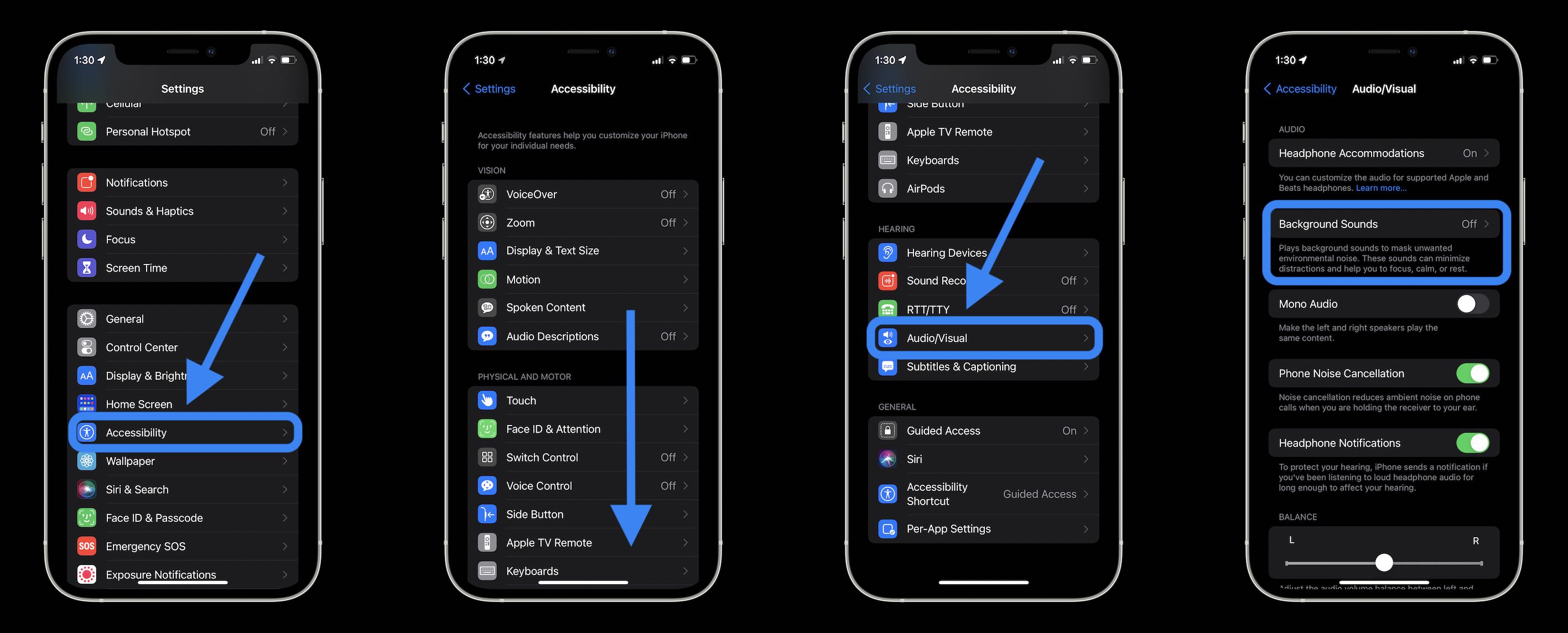
- Tap Sound to test, download, and change your Background Sounds
- You can set a volume level for when you use Background Sounds on their own as well as a separate volume level when used while media is playing
- You can also toggle off Backgrounds Sounds for when media is playing

- When changing Background Sounds for the first time, they’ll take a moment to fully download
- You can use your iPhone or iPad’s physical volume buttons for Background Sounds after starting them
- The fastest way to play/pause and change Background Sounds is with the Hearing tile in Control Center
- Head to Settings > Control Center > tap the + next to Hearing if it’s not already there
- After tapping the ear icon, tap Background Sounds at the bottom of your screen
- Tap Background Sounds: Rain to change the sound
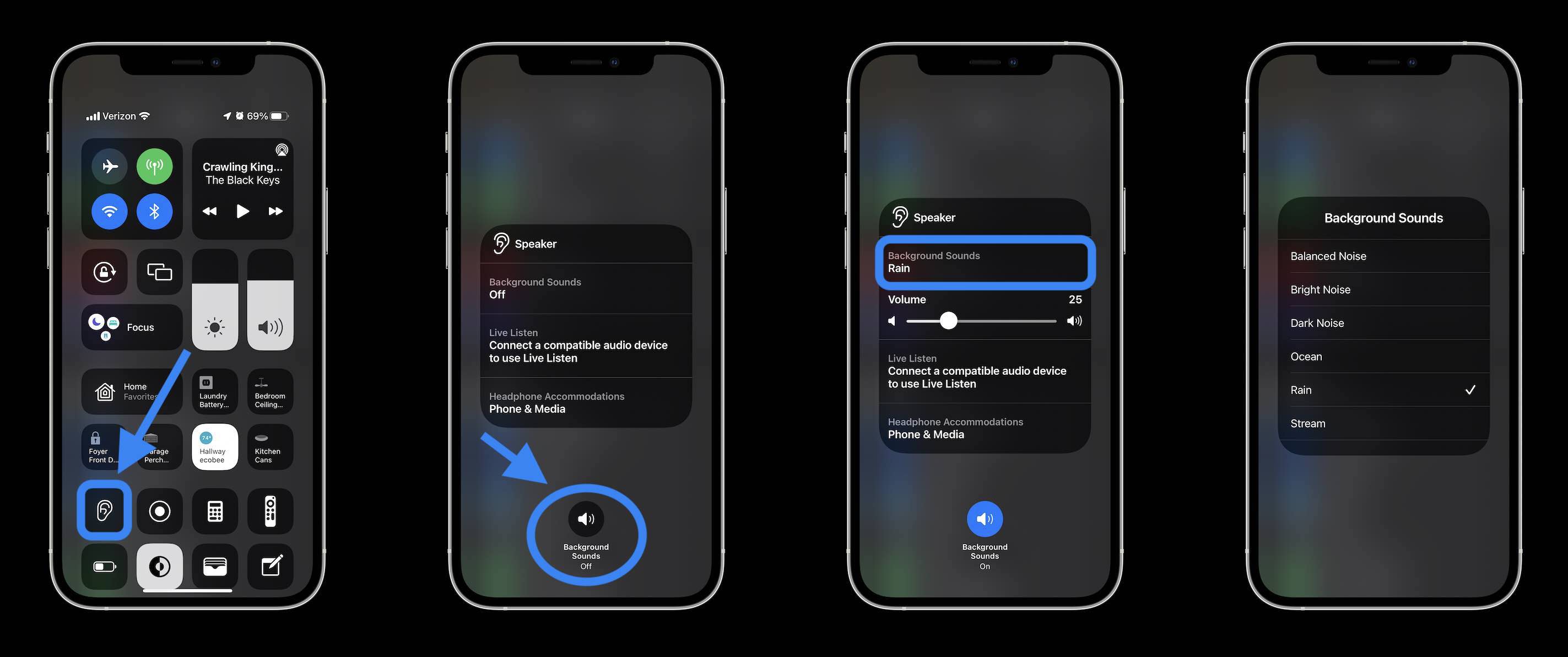
- In the iOS 15 beta 2 when trying to use Siri to play/pause Background Sounds, it’s been pulling up random content in the Music app instead of the actual Background Sounds feature
- And if Background Sounds are already playing, and you ask Siri to turn it off, Siri says, “There’s nothing playing.”
- It would also make sense for Apple to add an Accessibility shortcut via the triple-click Side button for Background Sounds – we’ll have to wait to see if that arrives in later betas or with the public iOS 15 release in the fall
Background Sounds is definitely a handy addition to iOS 15 but it’s a bit cumbersome to use. It’s also quite basic, so if you think you’d appreciate more sounds and rich features, a great UI, and improved usability, definitely check out Dark Noise for iOS/Mac.
My colleague Parker also made a sharp concept for how Apple could take Background Sounds further with a dedicated app, sleep timer, and more.
- iOS 15 beta hands-on: 300+ changes and features [Video]
- How to install the iOS 15 public beta or developer beta
- Here’s how Beats Studio Buds compare against AirPods and AirPods Pro
- Want the new international Apple Watch faces? Download them all with these App Clips
Author: Michael Potuck
Source: 9TO5Google



