
Apple’s Photos app gets lots of attention with iOS 16 and one of the valuable new features is the ability to batch edit photos thanks to new copy and paste edits buttons. Here’s how it works to batch edit iPhone Photos in iOS 16.
Apple is bringing a lot of new capabilities to the Photos app this year with iOS 16. There’s a new Shared iCloud Photo Library feature that will be very welcome, a background remover, a duplicate photo tool, and more.
- Duplicate iPhone photos: How to delete with the built-in iOS 16 tool
- iOS 16 can instantly remove the background from any image, here’s how
Below we’ll focus on how to batch edit iPhone photos for a more seamless and efficient experience.
Batch edit iPhone photos: How it works in iOS 16
iOS 16 is currently available as a developer beta. The free public iOS 16 beta is set to arrive in July. Learn more about installing iOS 16 in our full guide.
- Running iOS 16, open the Photos app on your iPhone
- Pick a photo, tap Edit in the top right corner
- Make your edits, and choose Done in the bottom right corner
- Now tap the three-dot icon in the top right corner
- Tap Copy Edits
- Choose the back arrow to see all of your photos
- Tap Select in the top right corner and choose all of the photos you want to paste your edit
- Tap the three-dot icon in the bottom-right corner
- Choose Paste Edits
Here’s how it looks to batch edit iPhone photos in iOS 16:
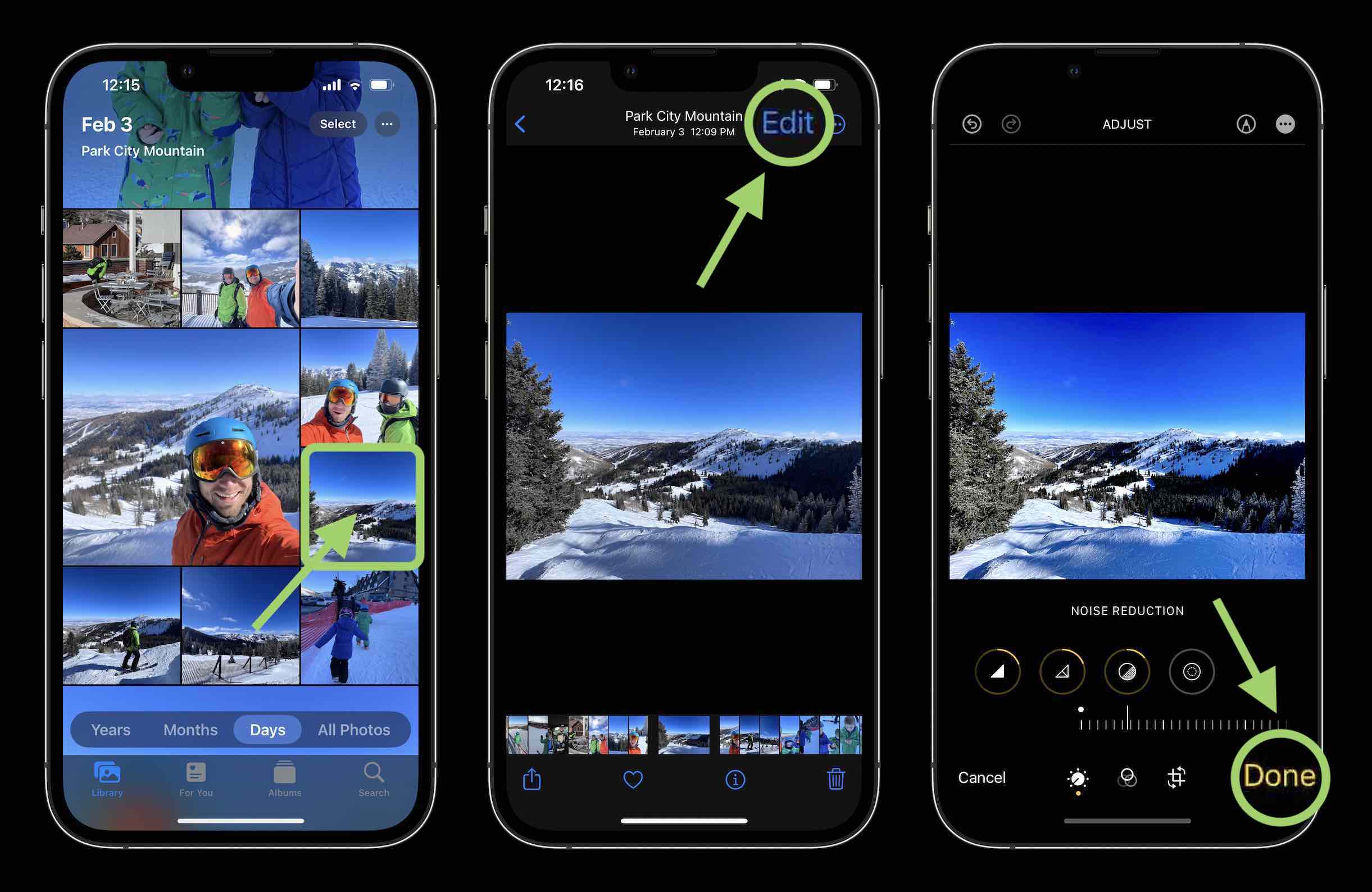
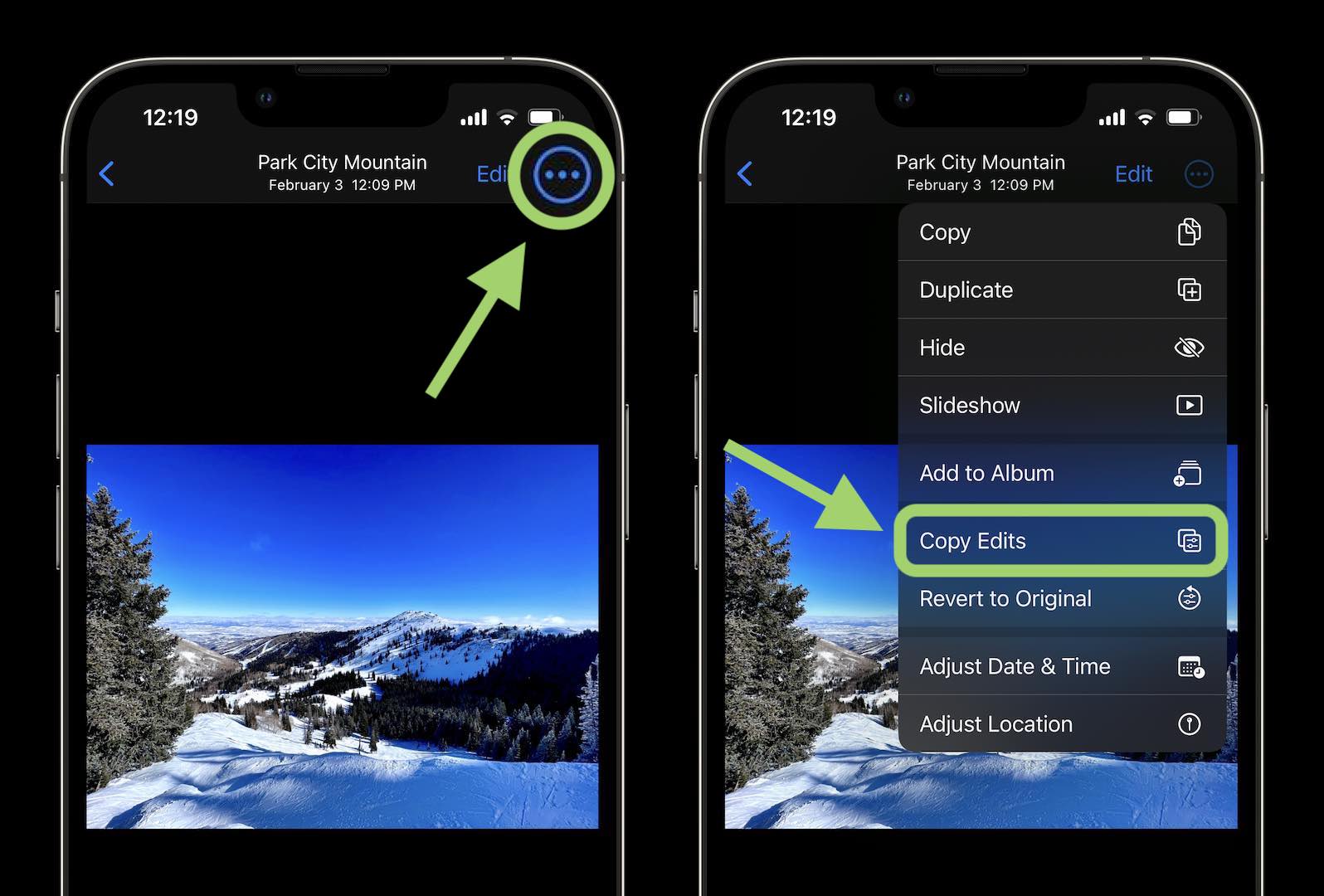
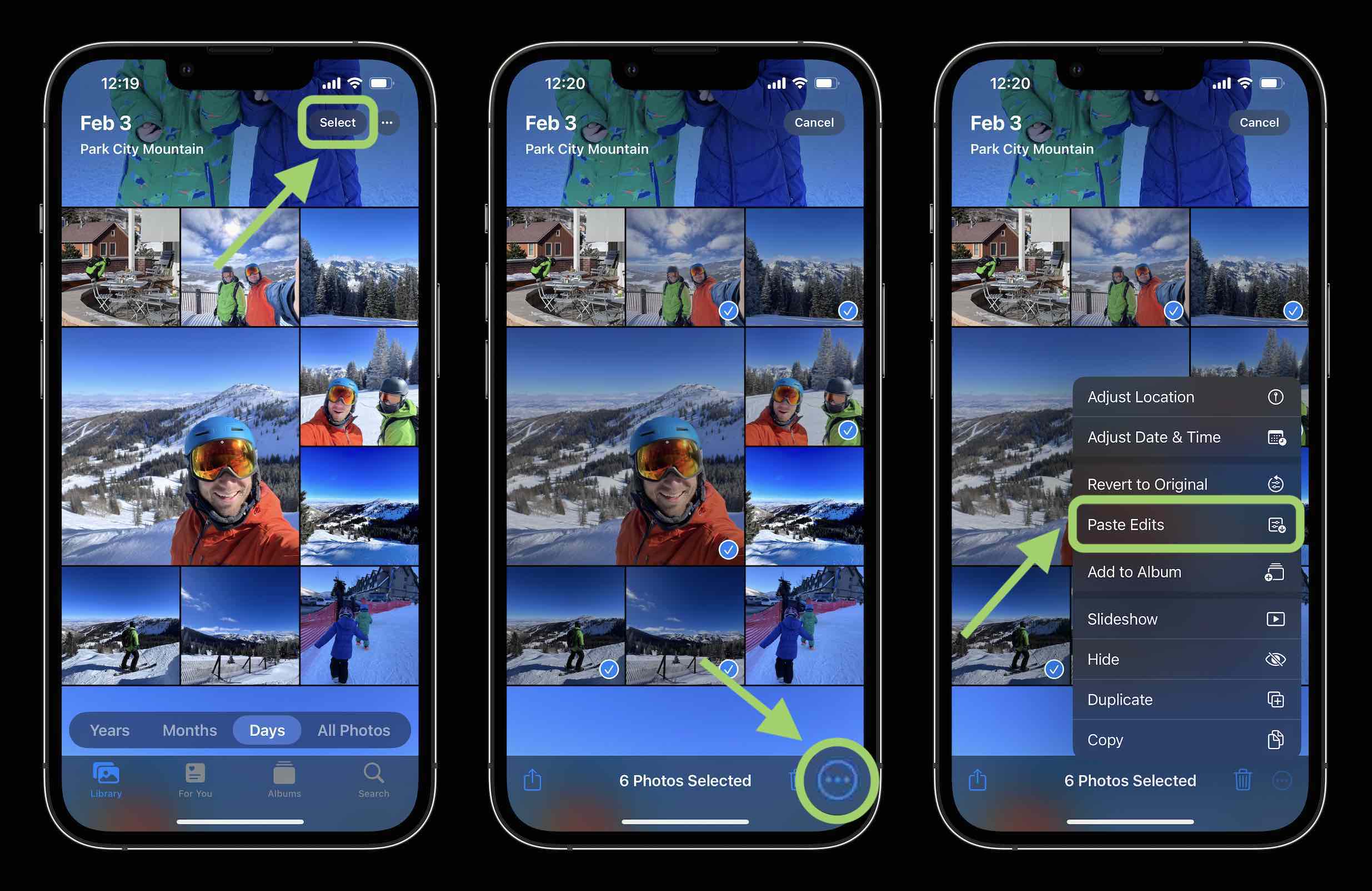
After you paste the edits on the selected photos, you’ll see a progress indicator show up, when finished it will show as “Paste Edits Completed” with a checkmark.
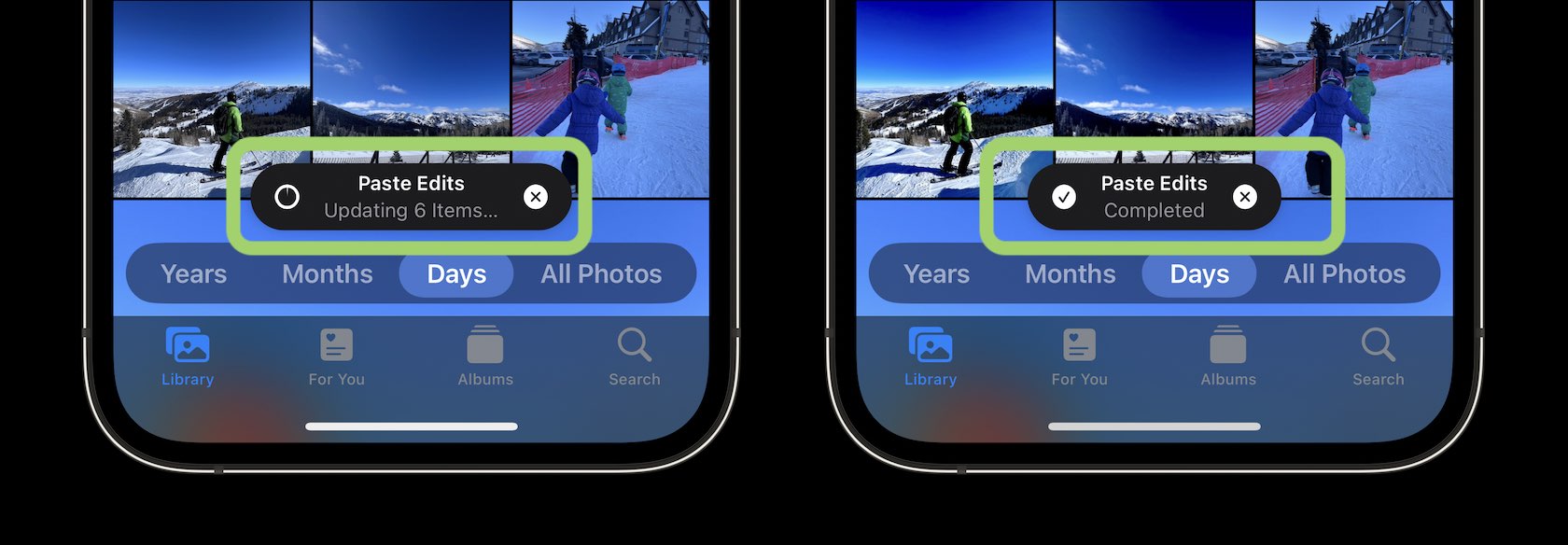
- iOS 16 can instantly remove the background from any image, here’s how
- Duplicate iPhone photos: How to delete with the built-in iOS 16 tool
- iOS 16 Lock Screen: Hands-on customizing iPhone with widgets, fonts, photos
- iPhone haptic keyboard: How to tap into it in iOS 16
- iOS 16 brings new dynamic wallpaper ‘collections’ – Here’s a closer look
Author: Michael Potuck
Source: 9TO5Google



