
With the holiday season officially here, there’s nothing better than learning some tips for your brand new iPhone. Even if you already own a shiny iPhone 11, 12, or 13, there’s always more you can learn about them.
In a video shared by the Apple Support channel on YouTube, the company gives “helpful tips for getting the most out of your iPhone.” Even though 9to5Mac has tons of how-tos, thanks to our colleague Michael Potuck, it’s interesting when Apple also shares some tips as well.
Here are some of the tips Apple is sharing for iPhone users in the five-minute video:
- Swipe to erase a digit in Calculator
One of the classic “pro” tips is the ability to erase a digit in the Calculator app. Just swipe left or right on the top of the screen to erase or re-add a number. It’s that simple, and many people still don’t know that.
- Pin shared content in Messages
Starting with iOS 15, you can pin shared content in Messages so it’s easier to find when you need it. In a messages thread, touch and hold the info you want to pin, and then tap “Pin.” It can’t be any easier than that!
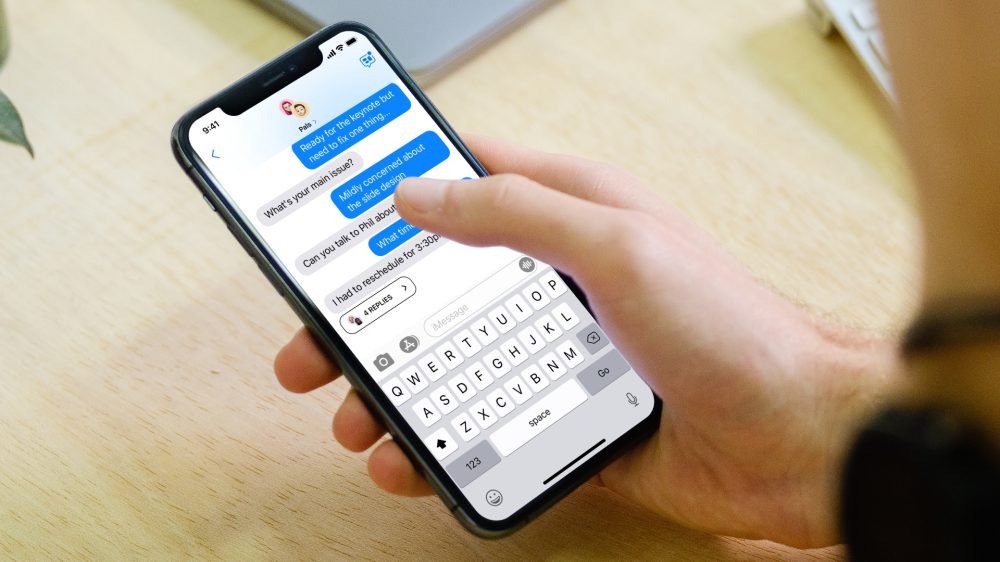
- Stack widgets on your Home Screen
Ever since Apple introduced widgets on the Home Screen with iOS 14, the company has been improving it with the latest software updates. Now, you can easily create a stack with up to 10 widgets. As you arrange apps on the library, do the same with widgets putting one above the other. Apple will smartly show you the right widget depending on your iPhone usage or time of the day.
- Select multiple photos to add to other apps
Drag and drop has been available for a few years now, but it’s still a mystery why many people still don’t take advantage of it. For example, you can drag a photo, then with another finger select multiple others, and finally swipe to another app, like Photos, to add them there.
- Open Camera from the Lock Screen
You don’t have time to open your iPhone and then your Camera? Just swipe left on the Lock Screen to quickly open your Camera app. The best part is that all your photos are protected, so you don’t have to worry about anyone accessing them.
You can take a look at all of the iPhone tips in the video below. Did you know all of them? Share your thoughts in the comment section below.
Author: José Adorno
Source: 9TO5Google



