
While iOS 16 fronts a snazzy redesigned lock screen, underneath, the latest operating system hosts a slew of new security and privacy features built to help protect you and your data. Here are five new features to better secure your iPhone from hackers and give you greater peace of mind.
Rapid security response
iOS, as well as macOS and iPadOS, now allow for automatic “rapid security responses.” This allows Apple to quickly patch software (i.e., zero-days or other critical vulnerabilities) and ship it to millions of devices without requiring a reboot or any end-user interaction.
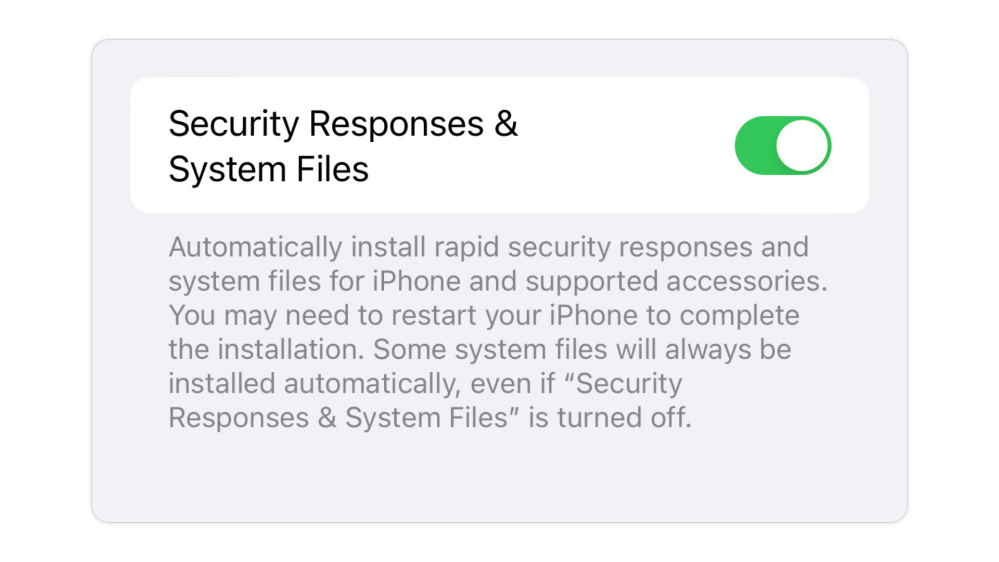
This is available under Settings > General > Software Updates > Automatic Updates
Interestingly, even with this feature toggled off, Apple says “some system files” can still update automatically in the background.
Lockdown Mode
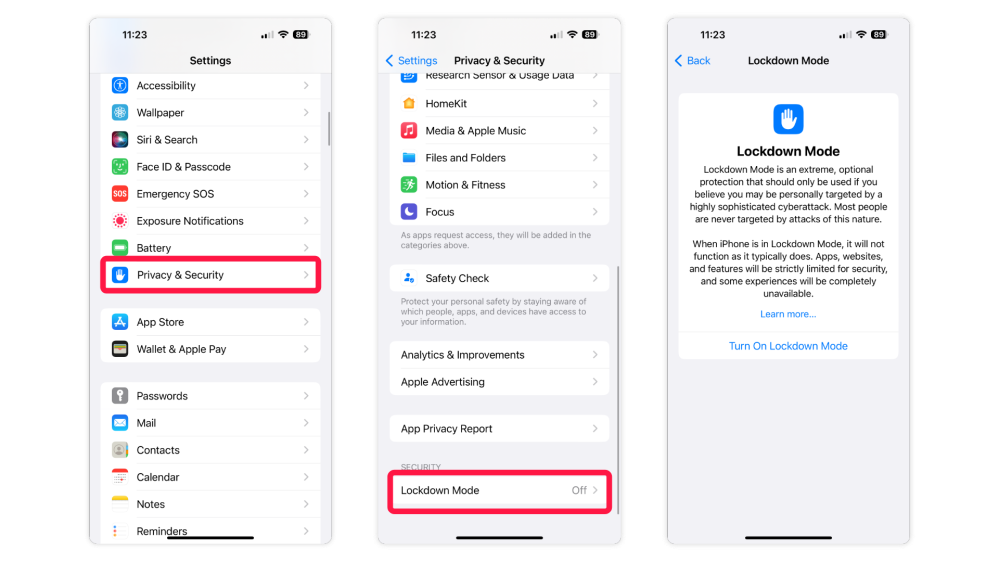
A feature initially created in response to spyware like NSO’s Pegasus, Lockdown Mode offers an extreme level of additional protection to device owners that may be at risk from highly sophisticated cyber attacks – such as journalists, politicians, activists, and government officials. It works by limiting the most-abused device features, like Messages and web browsing, to make it far more difficult for malware to break through.
Or, as Apple explains it, Lockdown Mode is used “to reduce the attack surface that potentially could be exploited by highly targeted mercenary spyware, certain apps, websites, and features are strictly limited for security….”
Most people will never be targeted by attacks of this nature, but if you want to try it out: Settings > Privacy & Security > Lockdown Mode and then Turn on Lockdown Mode.
Passkeys
For those unfamiliar, Passkeys is a new authentication method implemented with iOS 16 to replace the need for passwords. The feature comes in partnership with Apple, Google, and Microsoft – based on the FIDO Standard.
The setup is pretty simple. Users who want to sign up through a website or app that uses Passkeys will be prompted to register an account as usual (this process hasn’t changed). Next, a window will appear asking to save a passkey. When the user returns to this website or app to sign in, they can select their passkey and validate using Face ID or Touch ID. No username, password, or other authentication is needed.
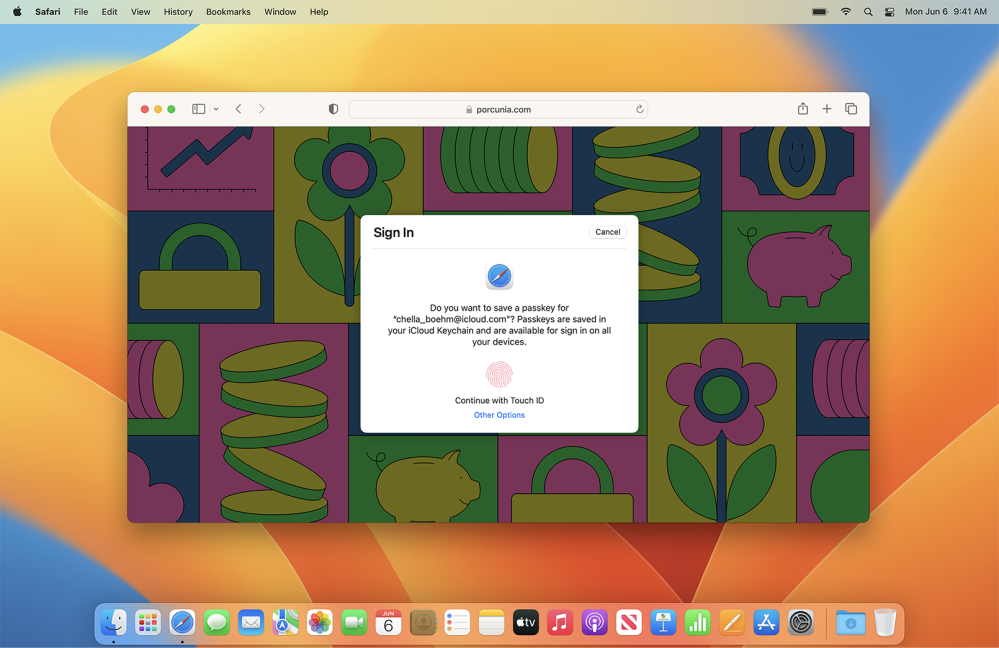
Passkeys work across all Apple devices running iOS 16, iPadOS 16, and macOS Ventura. Any keys created on one OS are synchronized between devices of the same user via iCloud Keychain. Plus, both local passkeys and those being exchanged with iCloud are end-to-end encrypted, so it’s unreadable.
While this feature is still limited in its availability, it’s a valuable tool for making it more difficult for attackers to breach accounts.
Secure and encrypt notes

While the ability to lock or “secure” notes created in the Notes app isn’t all that new, it’s worth noting the feature exists. Secure notes are end-to-end encrypted and can be viewed using a user-provided passphrase or simply by authenticating with Face ID or Touch ID.
There’s more than one way to secure a note, but the quickest way is to hold down on it from inside a folder, hit Lock Note, and voilà.
Apple on how it encrypts secured notes:
“When a user secures a note, a 16-byte key is derived from the user’s passphrase using PBKDF2 and SHA256. The note and all of its attachments are encrypted using AES with Galois/Counter Mode (AES-GCM).”
AES-GCM is a secure cipher, and from a cryptography standpoint, provides more data integrity and is slightly faster than similar modes of encryption like CBC. While cracking this type of encryption could technically take billions of years using current computing technology, it’s important to note that no system is entirely secure.
Safety Check
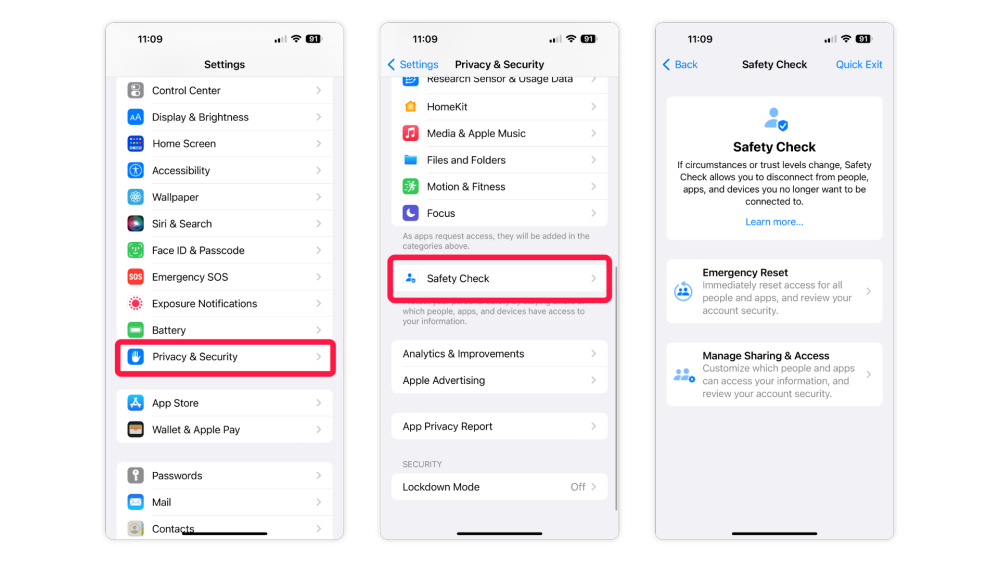
Another important new security feature with iOS 16 is Safety Check. This new tool is designed for people experiencing or at risk of domestic abuse and lets users check whom they’re sharing information with, restrict any Messages and FaceTime, reset system privacy permissions, change any passcodes associated with their iPhone or Apple ID, and more.
Here’s how Apple describes Safety Check for iPhone:
“If your personal safety is at risk, you can use Safety Check on iPhone (running iOS 16 or later) to quickly stop sharing your information or to review and update sharing with individual people and apps.”
Ultimately, this feature can act almost like a panic button if you find yourself in a situation where you want to cut off access entirely. You can find it by going to Settings > Privacy & Security > Saftey Check
As our devices increasingly become more integral, so does keeping our data and privacy safe. Even if none of the new iOS 16 security-focused features interest you, it’s essential to constantly update to the latest iOS version, which, more likely than not, adds critical patches to security flaws and removes bugs that will help improve your experience.
More security-related topics from 9to5Mac:
- Report: Almost 50% of macOS malware comes from this one source
- How to stop SIM swap attacks on iPhone with Verizon, T-Mobile, AT&T, more
- Mosyle brings Apple endpoint security to the iPhone and iPad
Add 9to5Mac to your Google News feed.
google-news
Author: Arin Waichulis
Source: 9TO5Google



