
In the last few years, basically every platform of consequence has made its own take on TikTok’s signature scrolling feed of vertical videos. YouTube Music is the latest. Today, the app will get a vertical video feed called Samples that YouTube describes as a one-tap way to quickly sample and find new music.
Samples lives in a new tab at the bottom of the app, alongside the home feed, your library and the explore section. Tapping Samples automatically starts a short vertical video clip of a song that YouTube Music thinks you’ll like. Naturally, it’s pulling songs based on your taste profile, with an emphasis on artists that you like, and related ones who you might not have heard before.
The app already has multiple playlists that are tuned to your listening habits, including a Supermix that pulls songs and artists together across all your listening habits. There’s also a Discover playlist that, naturally, focuses on things you’re not familiar with but might enjoy based on your history. YouTube Music product manager Gregor Dodson told Engadget that the algorithm for the Samples feed is a little different from both of those — it’s trying to site in between the two playlists, highlighting artists that you may be familiar with but pulling clips you haven’t watched before.
The clips you’ll see in Samples are only 30 seconds long, but that’s about enough to give you a sense of the song. If it’s not what you’re looking for, just swipe up and you’ll jump to another song, and you can do this as much as you want. Spotify added its own vertical video feed recently, but that’s less for discovery and more to offer a way to quickly scroll through previews of songs in its playlists. But with both Spotify and YouTube Music implementing such a new, it seems likely that we’ll see more apps do the same soon.
I got to try Samples for a few days before it launched, and the thing I found most interesting was to use it as a jumping off point for a longer listening session, something Dodson confirmed was by design. “Short form video [and] the infinite scroll have really interesting applications in music discovery,” he said. “It’s a simple way to discover new music, but it’s not the end of the journey — it’s just the start of finding a new artist or song.”
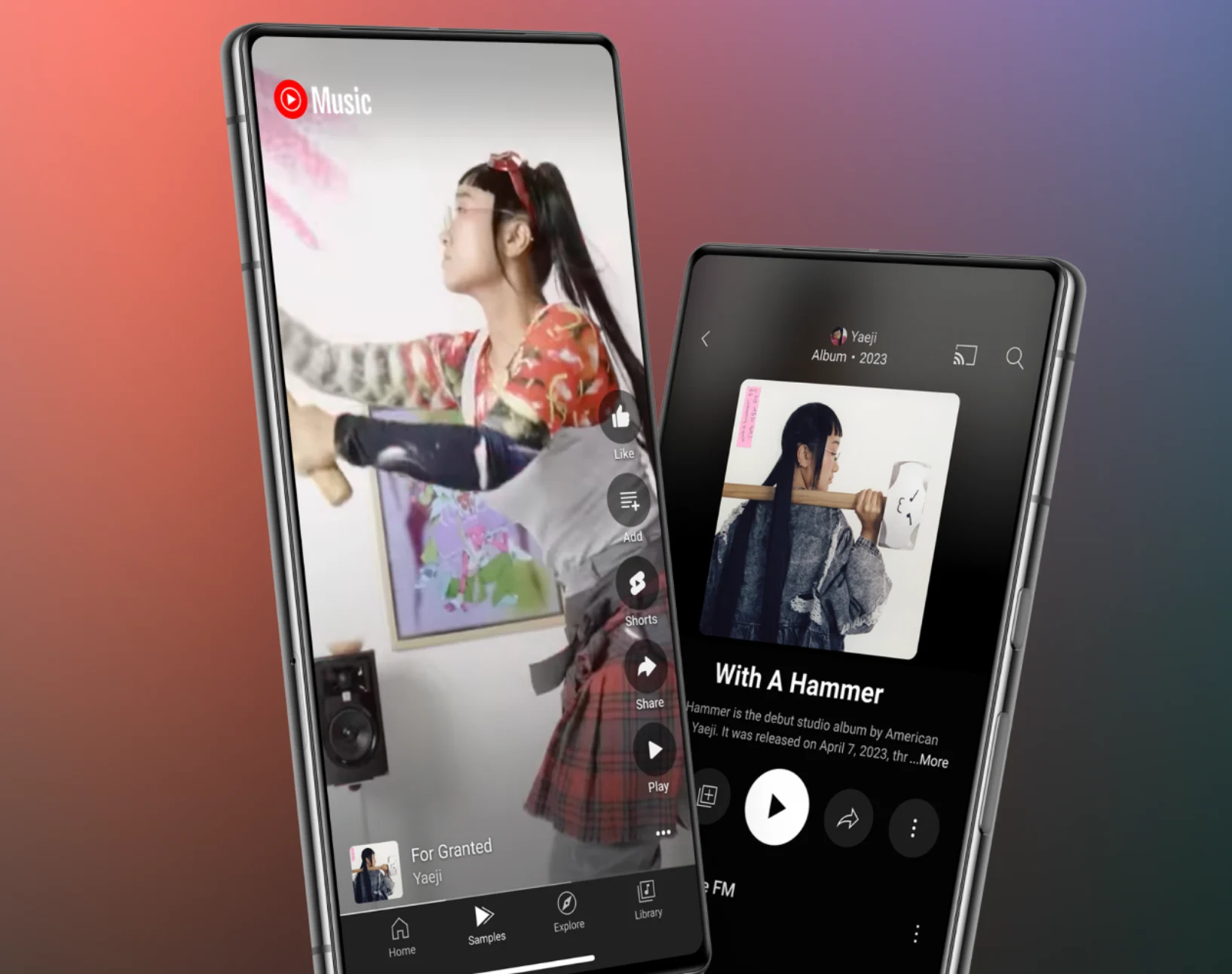
To that end, the Samples video view is overlaid with a number of controls. From any Sample, you can tap the thumbs-up to save the song to your “liked songs” playlist. You can also save the song to any playlist you’ve created. Between these two options, it’s pretty easy to quickly scan through Samples and save a bunch of songs to check out further. And if you hear something you want to immediately play in full, just tap the big old play button in the corner of the screen.
Since this is YouTube we’re talking about, there’s also a “Shorts” button that pops you into the main YouTube app. It’ll show you other Shorts clips created with the audio you picked and let you jump into making your own clip with the song. Finally, the share button does just what you’d think — you get a link that can drop into a host of other apps like Messages, Reddit, Facebook and whatever else you might have installed.
In the overflow menu, you can find a lot of other options, like starting a continuous radio station from the song, jumping into the artist’s page to find more music, saving the track to your library and so forth. I with the “start radio” button was featured more prominently in the Samples video, because I found that to be a great way to jump into a auto-generated set of tunes with the same vibe as the Sample that initially caught my eye (and ear).
My main issue with Samples is one of UI. Specifically, it’s not always clear where exactly you’ll end up in the app when you switch views. Tapping the Samples tab starts the video scroll, and to exit it you can tap one of the other bottom navigation tabs; tapping the “play” button opens up the familiar YouTube Music player controls. Finally, swiping back down to hide the player interface returns you to Samples. Seems pretty clear. But at one point, I had hit the play button to hear a song and then rotated my phone to landscape to see the video in full screen. When the next song started, I rotated my phone back to landscape, and the app threw me immediately back into the Samples view, with the clip of the song I had already heard still playing.
Another time, I started playing a song, and the hit the toggle at the top of the Now Playing screen to switch the video off and just hear the song. I listened to a few more songs from the auto-generated station of similar music, and then swiped down to hide the Now Playing UI and browse around the app. I was again tossed back into the Samples view. That does make some logical sense, as that’s where the whole listening experience started. But I’m to used to being able to hide the Now Playing screen and browse around the app while still playing music that it was a bit jarring. That said, I could then hit the “Home” tab at the bottom and resume what I was playing. It works, but the addition of Samples does change a few of the app’s expected behaviors.
These quibbles aside, Samples seems like a pretty handy addition to the YouTube Music app. In the few days I had to test it, it consistently served up music from artists I liked, and the song selections were indeed things I was usually less familiar with. The video clip aspect of it doesn’t really matter to me, but given how many artists are making excellent videos these days, it’s fun to remember that these visuals are worth checking out sometimes. (Thanks, YouTube Music, for surfacing the wild video for “I Know the End” by Phoebe Bridgers.) More importantly, it did work well as a jumping-off point for digging into some artists I had forgotten about or finding a tune to set the mood for a playlist or station.
YouTube says that the Samples feature is rolling out globally starting today for both Android and iOS users. As with most new features, it might not hit your app immediately, so you might need to be a little patient.
Author: Nathan Ingraham
Source: Engadget



