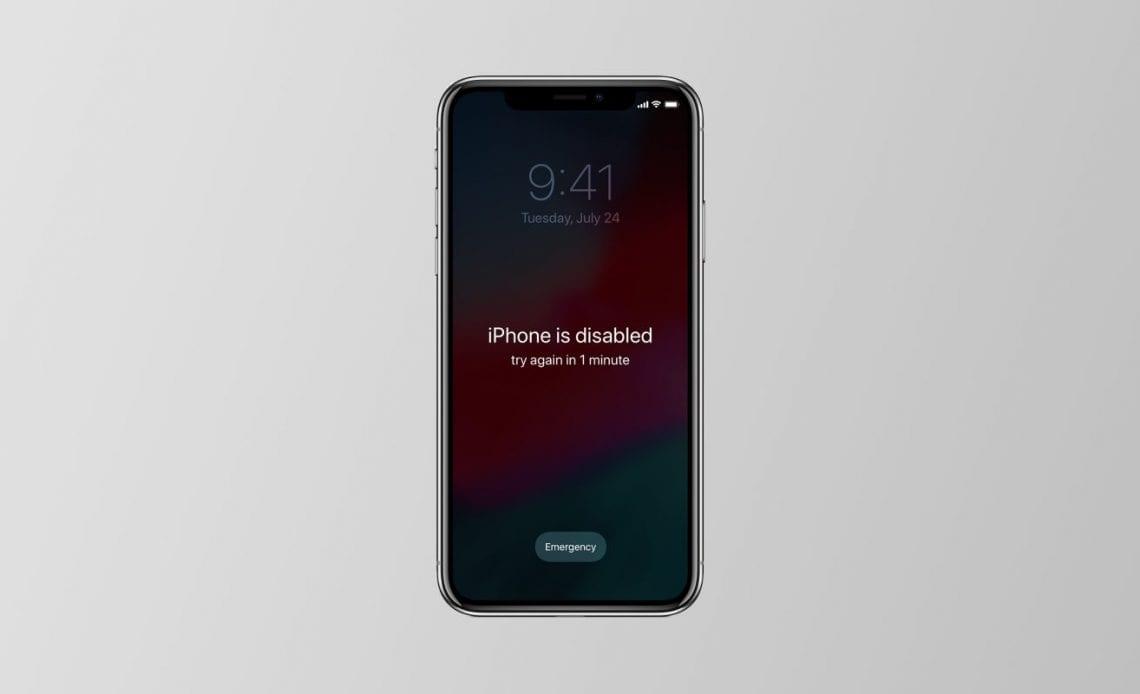
In the days of biometric authentication with Face ID and Touch ID, it can be easy to forget the passcode you set for your iPhone or iPad. Thankfully, it is possible to gain access to an iPhone or iPad if you forget your passcode, though you’ll likely need your Apple ID password.
Method 1: Restore via iCloud
If you have Find My iPhone enabled on the iPhone or iPad in question, you can erase the device via a web browse. Note that this will remove all data from your device, though you can restore from an iCloud backup after the fact.
Here’s how to restore your iPhone or iPad via Find My iPhone.
Your iPhone or iPad will now be completely factory reset.
Method 2: Restore via iTunes
If you don’t have Find My iPhone enabled, or could not successfully erase via iCloud, you can also do so via iTunes.
The first step is to place your iPhone or iPad into recovery mode.
Once you’ve done that, iTunes (or Finder if you’re running macOS Catalina) should tell you that there “is a problem with the iPhone that requires it to be updated or restored.”
In this prompt, click “Restore” and your iPhone, iPad or iPod touch will erase all content and settings.
Once you boot back up, you can go through the iOS setup process and either setup the device as new or restore from an iCloud backup. In either scenario, you can set a new passcode for your iPhone or iPad.
When your device turns back on after being restored, you’ll likely be presented with an Activation Lock screen – either on the PC or Mac you used to perform the restore, or on the iOS device itself. Here is where you’ll be required to enter your Apple ID and password to gain access to your device.
You can read more about Activation Lock in Apple’s support document here.
Have you ever forgotten your iPhone or iPad passcode? How did you gain access to your device? Let us know down in the comments.
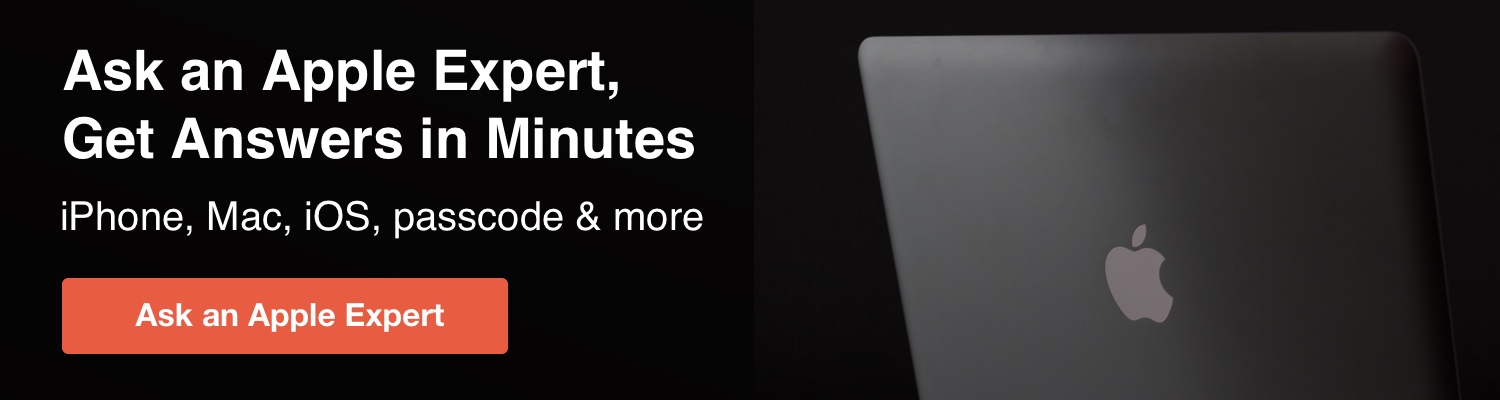
Author:
Source: 9TO5Mac
Tags:





