If you’d asked me 5 years ago if I thought a smartphone would ever be able to capture a decent image of the Milky Way my answer would have been a resounding no. With tiny sensors and small lenses that aren’t capable of guiding much light onto the sensor there’s no way they’re ever going to be much use in such low-light conditions, right? Well, ask me the same question today and my answer would be a lot different.
By using techniques such as stacking multiple images for noise reduction, or using artificial intelligence (AI) to improve the image’s look, smartphones are becoming scarily capable of producing decent astrophotographs.
I asked my followers on Instagram to send in their smartphone astrophotography and I was blown away!
Google Pixel Astrophotography Mode


Let’s first take a look at the Google Pixel line which has a built-in astrophotography mode. It’s a bit hidden away in the GCam app. You first have to go into Night Sight mode and then your smartphone has to be on a tripod, or by some other means perfectly still, and then it will automatically suggest that you try astrophotography mode.
There are no options for manual control, you just press the shutter button and then a timer starts. At maximum, it will be 4-minutes long, but maybe shorter if you’re not in such a dark environment. The smartphone then captures multiple 15-second exposures and stacks them to create an average, which removes a lot of the noise. As the noise is random in each exposure, creating an average will remove the noise, and the scene that remains constant throughout shines through. The final edit of the image is then applied by AI which Google has trained by making it assess thousands of astrophotographs captured by professional cameras.
The resulting image is a pretty clean, decent-looking astrophotograph. What’s more impressive is that in order to do the stacking process the software is stacking the foreground first, separating the sky and aligning the stars in each frame before stacking those and blending the result back onto the foreground.
Whilst it doesn’t offer much creative control, it’s certainly a really accessible way for beginners to try astrophotography. All you have to do is put the smartphone on a tripod, press the shutter button and wait.
Manually Stacking
Unfortunately, no other smartphone offers automatic stacking but there are apps that allow you to do the stacking process yourself. For Windows users the best option is Sequator and for Mac users the best option is Starry Landscape Stacker. Most smartphones come with a “Pro Mode” in the camera app that allows you to capture RAW files, so all you need to do is capture multiple images, the more the better, and stack them yourself. The examples below are a testament to the results you can achieve with this method.
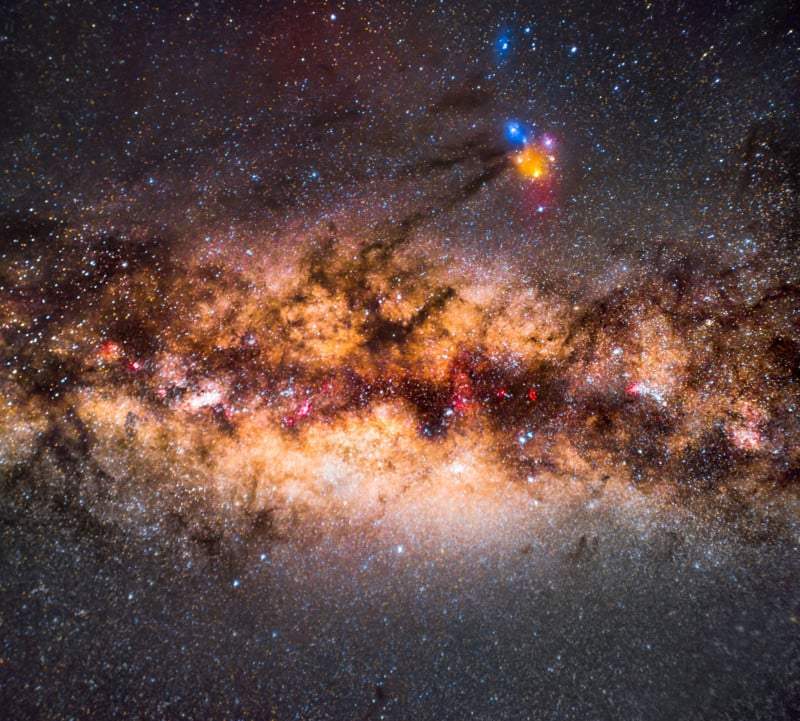

Panoramas
Doing panoramas is a great simple technique to improve your astrophotographs. It results in an image with higher resolution that appears to have less noise as the grain becomes smaller relative to the overall size of the image. To take things a step further, you can stack multiple images for each frame of the panorama and end up with a high-resolution image with even less noise.
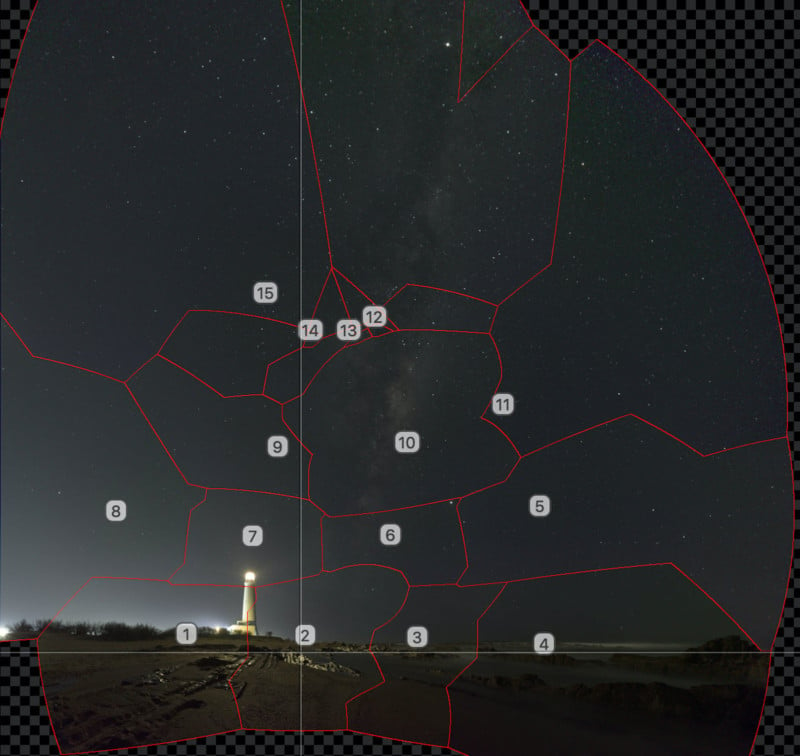

Use a Star Tracker
Mounting your smartphone to a star tracker will allow you to take longer exposures before the stars begin to trail. It’s just a shame that most smartphones will max out at 30 seconds. Stacking tracked images is the best way to produce clean images and unveil faint details in astrophotography.



Note: You can use code ALYN for 5% off the Move Shoot Move Star Tracker.
Shoot Through a Telescope
While it may be an expensive upgrade to your smartphone camera, taking photographs through the eyepiece of a telescope is a great way of capturing the Moon and planets.
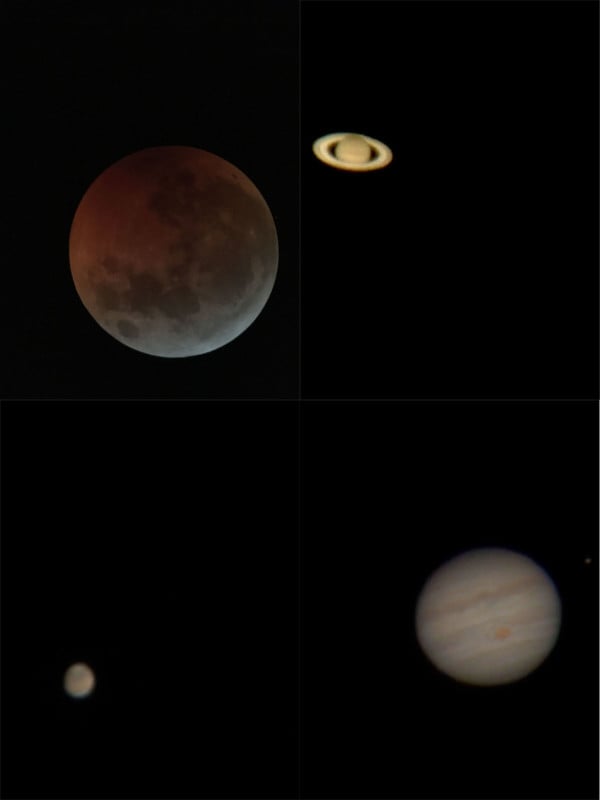
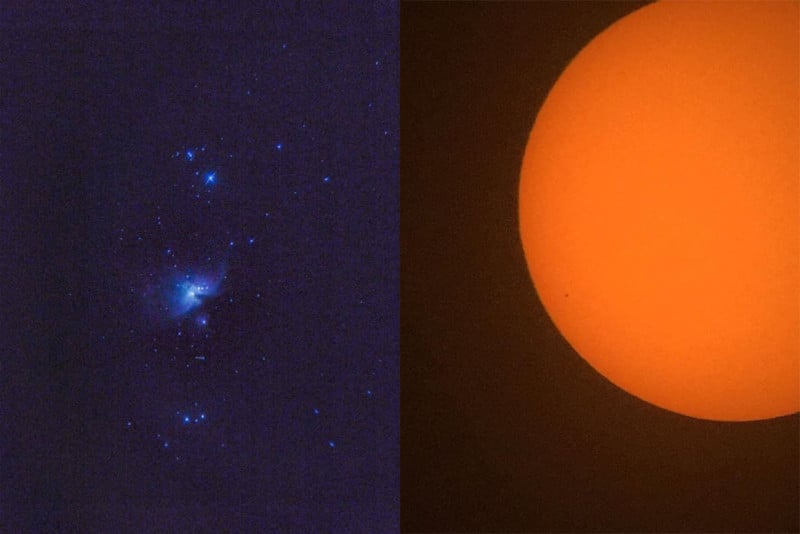
Deep Space Without a Telescope
Even if you don’t have a telescope you can still do some pretty incredible things by using the zoom lenses in some smartphones and utilizing the stacking technique to improve image quality.
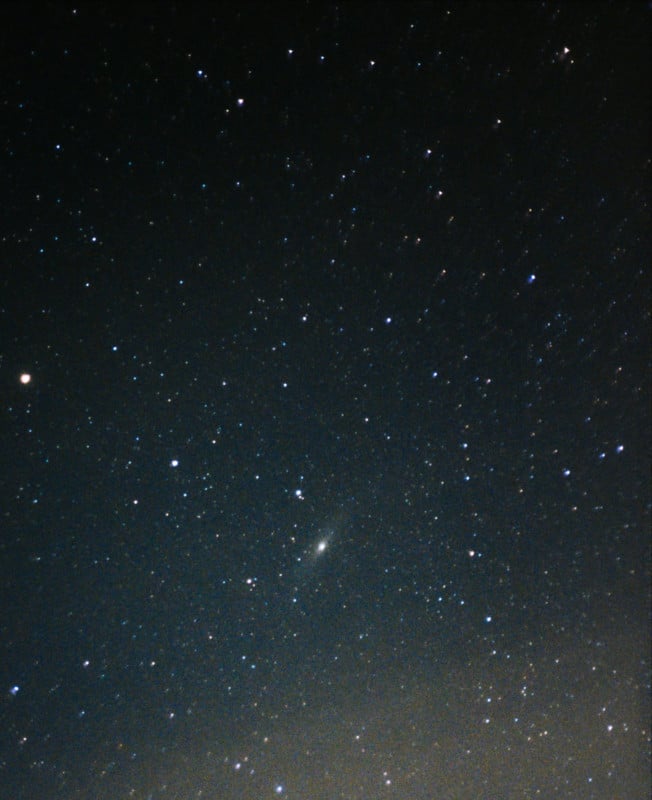

Moon Mode with Huawei Phones
If you’re using 10x zoom on a Huawei phone aimed at the Moon it will automatically detect that you’re taking a photo of the Moon and automatically recommend “Moon mode”. Then when you capture your image it uses AI to improve the surface detail.
This mode only works if the Moon is at least half full and you need to have a clear view with no clouds. The results are pretty impressive but you have to ask if it’s a gimmick. I mean, how many photographs of the Moon are you going to take?
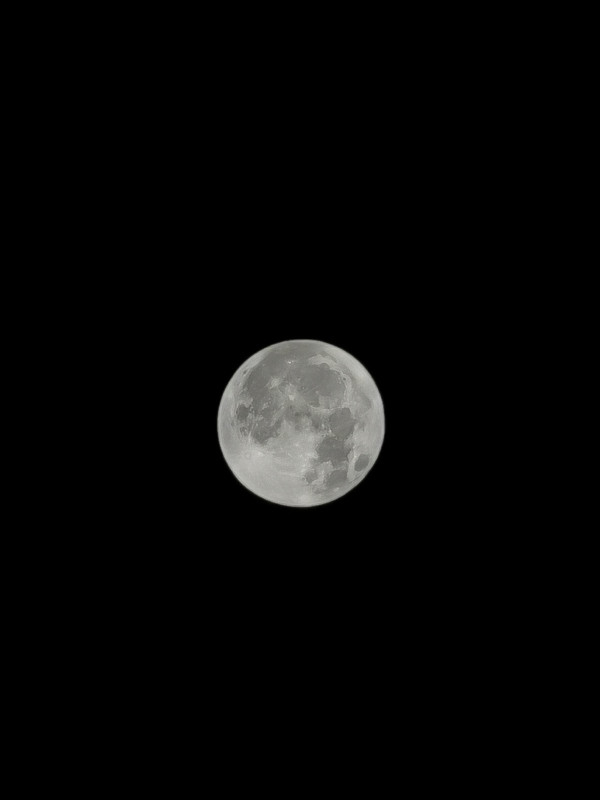

Star Trails
I was also sent a number of impressive star trails. iPhone users were using the app NightCap whereas those on Android were using either Star Trails or Light Trails. Another technique is to use an intervalometer app which basically presses an area of your screen at a set interval, so you program it to press the shutter button of your camera app every 30 seconds, for example, and then manually stack the images in a program like StarStax. I have a full tutorial on YouTube about “How to Create Stunning Star Trails”.


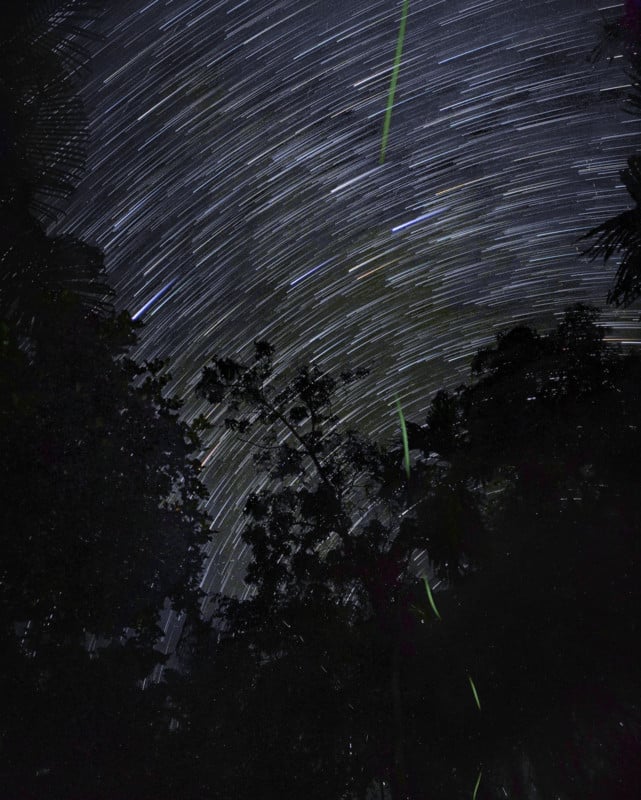
Night Sky Wonders
Milky Way aside I was also sent an impressive mix of different night sky subjects. It’s so awesome to see people using smartphones to capture such a range of different night sky phenomena.




Summary
While I’m still confident that smartphones will never catch up to professional cameras and lenses, the progress made over the past 5 years is seriously impressive. I’m interested to see just how much the AI can improve and whether more brands will adopt the stacking method like we see in the Google Pixel’s GCam app.
I do love how smartphones are providing an accessible way for beginners to try out astrophotography. I imagine a lot of people who photographed comet NEOWISE last year with their smartphones have gone on to purchase their first professional camera and have a go at astrophotography.
Finally, a huge thank you to all of my followers who submitted images. You have blown me away!
About the author: Alyn Wallace is a landscape astrophotographer based in South Wales, UK. The opinions expressed in this article are solely those of the author. You can find more of Wallace’s work on his website, Facebook, Twitter, YouTube, and Instagram. This article was also published here.
Author: Alyn Wallace
Source: Petapixel



