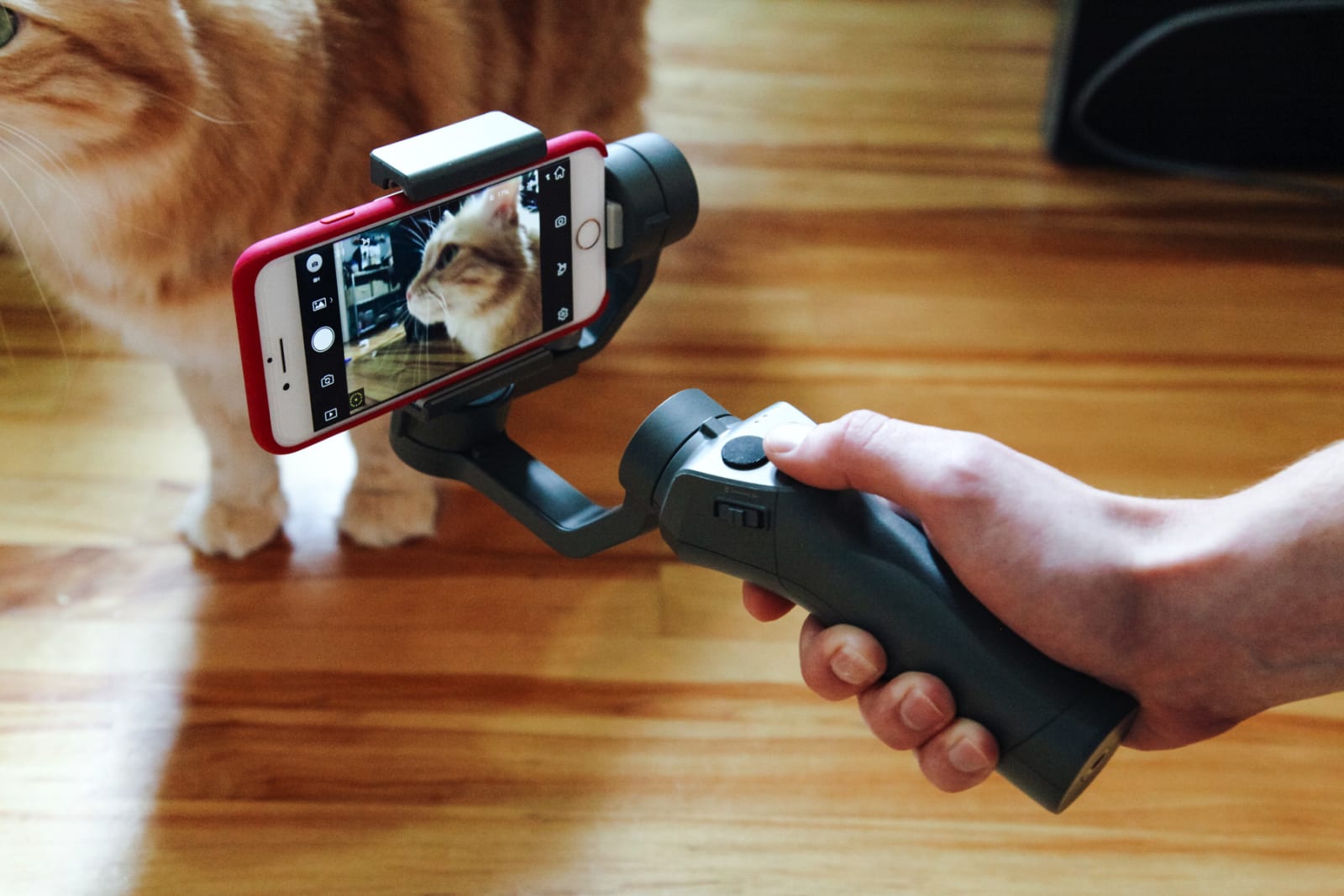By Signe Brewster
If you like filming video with your smartphone and are comfortable spending a little more than $100 to achieve more professional-looking results, a smartphone gimbal might be right for you. A gimbal is a handheld mechanical stabilizer that can help you shoot smooth, cinematic footage without the need for a larger tripod or an expensive dolly. After spending 30 hours researching and testing top-rated gimbals for smartphones, we found that the Zhiyun Smooth 4 is the best at reliably stabilizing video. It’s also simple to set up and use, and it’s equipped with the best apps of any gimbal we tested.
The Zhiyun Smooth 4 offsets shaky hands and jerky movements, which comes in handy when you’re snowboarding, vacationing, or shooting video for a social media post. The compatible apps offer more fine-tuning of settings, such as aperture and filters, than the competition. The apps also integrate smoothly with the handle’s buttons (which are more numerous and configurable than those of DJI’s Osmo Mobile 3) if you don’t want to touch your phone screen as often.
DJI’s customer service responded to our requests within seconds, so we think that anyone who values technical help over app design and button layout should buy the DJI Osmo Mobile 3. It stabilizes video just as well as the Zhiyun Smooth 4 and is similarly able to track a subject of your choice or to handle cinematic shots such as hyperlapses and dolly zooms. The few buttons on its comfortable handle are simple to learn, and its app is clearly designed. We enjoyed using the Smooth 4 more because of how well its buttons integrated with its apps, but DJI’s customer service was easily the most helpful of any of the gimbal companies we contacted.
If you’re willing to spend more to ditch the smartphone in favor of a gimbal that fits in your pocket, the DJI Osmo Pocket delighted us with its built-in camera and candy-bar size. To start filming, you have to push only two buttons, which means you can pull it out of your pocket and begin capturing important moments in just a few seconds. We found that it stabilized videos as effectively as the Osmo Mobile 3.
Why you should trust us
I am a lifelong photography enthusiast and journalist who has spent the past six years writing about emerging camera technology such as drones, 360-degree cameras, and light field cameras. I’ve spent hundreds of hours flying drones, and I’ve seen the benefits that a gimbal can provide for stabilizing footage.
Who should get this
Smartphones that shoot 4K video are now common enough that even amateur videographers can capture high-quality videos. A gimbal—a pivoting suspension device that mechanically stabilizes a camera—can replace an expensive tripod or dolly to make cinematic video effects accessible to anyone. Primarily, gimbals smooth out hand tremors or a bumpy gait if you are filming while walking. They can also make pans look smooth and consistent, or automate time-lapses and other tricky shots. Additionally, they can serve as souped-up selfie sticks that allow you to hold a phone farther away from your face for better framing.
Gimbals consist of two parts: On the bottom is a handle, which you hold much as you do a selfie stick. The handle usually includes a mix of buttons, joysticks, and wheels. The gimbal sits on top of the handle and looks like an arm with a gripper that holds your phone or attaches to a built-in camera. When you wiggle the handle, the phone or camera stays in place.
If you like filming video with your existing smartphone and don’t mind spending around $100 to achieve more professional-looking results, a gimbal can be a good choice. It’s a nice tool to bring along for filming scenery on vacation or for an active hobby like snowboarding. The ability to film yourself also makes it useful for social media and live streaming.
Though a gimbal for a smartphone is likely to be less expensive, gimbals are available for nearly every type of camera, including DSLRs and GoPros. If you use a different type of camera more than your phone, consider investing in a gimbal for that camera instead.
For this guide we also tested the DJI Osmo Pocket, a camera with a built-in gimbal, and the GoPro Hero7 Black action camera, which approximates a gimbal’s performance digitally (rather than physically); we plan to look into more cameras like them in the future. We like the Insta360 One X, which we recommend in our guide to 360-degree cameras. It lets you shoot spherical videos that you can edit into shake-free regular videos, complete with gimbal-like pans. This type of setup costs a bit more but could be a good option if you don’t have a high-quality camera in your smartphone or if you want something you can pull out of your pocket and start using. It can also be a better option if you don’t want to risk damaging your $1,000 smartphone while filming.
How we picked
We read Amazon and B&H reviews to find the most popular smartphone gimbals currently available. We also watched YouTube reviews and footage shot with different gimbals to find promising options. Going by what we learned, and keeping our own habits in mind, we determined that the following features are most important:
- A three-axis gimbal: A three-axis gimbal provides stabilization superior to that of a two-axis gimbal because it stabilizes on the pitch (up and down), roll (rotation sideways), and yaw (left and right) axes. A two-axis gimbal usually forgoes the yaw axis. We skipped testing stabilizers that did not have a true three-axis gimbal.
- Autonomous modes: Preprogrammed shooting modes make getting some types of shots, including time-lapses and dolly zooms, dead simple. Many gimbals can also autonomously track a moving subject.
- Great customer service: Reaching a customer service representative and receiving a response should be easy; the faster, the better.
- Warranty coverage: Manufacturers should be willing to repair or replace gimbals that develop problems outside the owner’s control. A yearlong warranty is standard.
- Easy setup: An instruction booklet or a link to a video that shows how to set up and operate the gimbal is essential, as every gimbal operates differently. If the gimbal needs adjustment so that the phone balances correctly, it should take just one or two steps. The gimbal, phone, and app should all connect to one another without much fuss.
- Compatibility with a wide range of phones: Companies usually list a range of phone sizes and weights that work with their gimbals. We looked for options that worked with a wide selection of phones, but especially with our top iPhone and Android picks.
- A great app: The best apps are easy to use thanks to clear design, and they should come with lots of options for customizing camera settings. The app should be available for both iOS and Android devices.
- Easy-to-use buttons: Whether you prefer more or fewer buttons on a gimbal’s handle, each button should have a clear purpose and be relatively easy to learn and use. However, if you dislike a gimbal’s buttons you can usually accomplish the same tasks by touching your phone’s screen instead.
- Long battery life: Unless you’re especially worried about weight, a longer battery life is better because it means you have to charge the gimbal less often. Gimbals can usually charge a phone too, so a bigger battery means a longer life for your phone.
- Comfortable design: A light gimbal with an ergonomic grip is much easier to hold during lengthy shoots.
- Accessories: It’s nice, but not essential, to get useful accessories such as a carrying case and a small tripod along with your gimbal.
How we tested
We also timed how long it took to set up each gimbal, ranked how much we liked the iOS and Android apps, noted our experience using the buttons on each handle, recorded how easy (or difficult) it was to balance each gimbal, and noted any included accessories. Finally, we asked customer service at each company how to balance the gimbal, and we recorded how long a representative took to respond and how helpful they were.
In early 2019, we tested the DJI Osmo Pocket, a gimbal that has a built-in camera, against the GoPro Hero7 Black and its electronic image stabilization. We tested the DJI Osmo Mobile 3 in late 2019.
Our pick: Zhiyun Smooth 4
The footage we shot with the Smooth 4 while filming a drone looked shake-free and smooth. The gimbal autonomously tracked the drone’s movement; it also comes with other preprogrammed shooting modes such as motion-lapse and hyperlapse.
The iPhone 8 and Galaxy S8 fit in the Smooth 4 gimbal’s gripper without issue. The gripper is also compatible with modern phones such as the iPhone XR, iPhone XS Max, Google Pixel 3, and Google Pixel 3 XL. While iOS users should have no problem using Zhiyun’s ZY Play app, we recommend that Android phone owners download the Filmic Pro app instead because the Zhiyun app does not currently support filming in 4K on Android devices. We preferred the Filmic and Zhiyun apps to DJI’s app because we could more easily find different features and quickly adjust settings.
While the Osmo Mobile 3 has a minimal amount of buttons on its handle, the Smooth 4 is packed with buttons. This array can be overwhelming at first, but over time we found ourselves using the buttons more. Not having to touch the phone screen when the phone was oriented at an awkward angle was nice, and hitting a physical button when your thumb is already on the handle is faster. The buttons are well placed, and they integrate with the app seamlessly. We recommend watching the video tutorial a few times to learn the basics of how to use each button. If you’re still overwhelmed, you can always interact with the digital buttons on the phone screen instead.
Zhiyun says the Smooth 4’s battery lasts up to 12 hours; that’s a few hours shy of the Osmo Mobile 3’s battery life, but it still ranks among the longest-lasting batteries of the gimbals we came across in our research. The Smooth 4 also comes with both a carrying case and a tripod. Made of Styrofoam, the carrying case felt cheap compared with the cloth cases some of the other gimbals came with, but it fit the Zhiyun gimbal just fine. The tripod is just a few inches tall, which works if you plan to place it on a table but is mostly useless if you don’t have a raised place to set it. You may want to invest in a full-size tripod.
The Smooth 4 comes with a one-year warranty. Just make sure to buy directly from Zhiyun, as its warranty covers only devices that it sells directly.
Flaws but not dealbreakers
In customer service, Zhiyun fell short of DJI. We reached out via email and Zhiyun’s support page on Facebook. In both cases a representative took about 10 hours to respond, as the company is based in China and responds only during local business hours. Instead of helping us troubleshoot our problem directly, the representatives linked us to a relevant tutorial. The response was helpful—just not as personal.
Although we found the Smooth 4’s handle comfortable enough to hold, its flatter shape made it feel less ergonomic than the Osmo Mobile 3’s rounded handle. This model is also heavier than the Osmo Mobile 3 (547 grams versus 405 grams), but we didn’t really notice the difference. If you plan to shoot many hours of video a week, the handle could be something to consider before you make a purchase.
As with any gimbal, it takes some time to learn all of the vocabulary associated with operating the Smooth 4. We recommend watching the tutorial and experimenting with modes you don’t fully understand to improve your skills.
Also great: DJI Osmo Mobile 3
The Osmo Mobile 3’s three-axis design allowed us to shoot footage that looked smooth and shake-free, similar to what we got from the Smooth 4. We also liked the selection of autonomous modes, including ActiveTrack, which cues the gimbal to automatically track a moving object (or a still one while you move around it with the camera). The gimbal can also help you make a time-lapse or keep the camera steady while you zoom or film in slow motion. The hyperlapse and motion-lapse options combine the camera moving with a time-lapse, making for even more sophisticated shots. We also thought this model’s rounded handle was more comfortable to hold than the Smooth 4’s flatter shape, and the buttons are all within easy reach of a thumb.
Most people have never used a gimbal because until recently the devices cost hundreds or even thousands of dollars. As a result, easy access to helpful customer service, a decent warranty, and easy-to-follow instructions for setup and operation are especially valuable. When we reached out via live chat on DJI’s website, a customer service representative responded almost instantly. They also walked us through steps to diagnose our stated problem, instead of just pointing us toward a tutorial as the other gimbal companies did. Like all the other gimbals we tested, the Osmo Mobile 3 comes with a one-year warranty.
DJI says the Osmo Mobile 3 is compatible with phones ranging from 58.6 to 84.8 mm wide and up to 8.4 mm thick. It fit our iPhone 8 and Galaxy S8 without issue, and it can accommodate larger modern phones such as the iPhone XR, iPhone XS Max, Google Pixel 3, and Google Pixel 3 XL. Like the Smooth 4, it has a weakness when it comes to Android phones: Users of the Android DJI Mimo app can shoot a max of 30 fps, while iOS users can shoot at up to 60 fps. Finding different features and setting up shots was easy, but even so we preferred the ZY Play and Filmic Pro apps because they allowed us to more easily make quick adjustments to the settings. Filmic Pro is also compatible with the Osmo Mobile 3, so if you’d like a slight upgrade for less than 20 bucks, that app could be worth purchasing.
The Osmo Mobile 3 has a trigger, two buttons, a joystick, and a slider, which amounts to few buttons compared with the assortment on other gimbals we tested. Fewer buttons equals a shorter learning curve, which is nice if you are picking up a gimbal for the first time and prefer to use the easier-to-decipher digital buttons in the DJI Mimo app. One button allows you to turn the gimbal on, and once it’s on you can press it one, two, or three times to select different camera modes. Press the other button to take a photo or start recording. The joystick moves the gimbal to point the camera left, right, up, or down. The slider lets you zoom in or out without touching the phone. You can complete any other tasks by manually moving the gimbal or navigating within the DJI Mimo app. Although learning how to use the few Osmo Mobile 3 buttons is easier, we discovered that as we grew more comfortable with the gimbals we preferred having the large array of buttons on the Zhiyun Smooth 4. Touching the phone screen when the phone is at an odd angle can be annoying, so we opted for a gimbal’s physical buttons when possible.
DJI says the Osmo Mobile 3’s battery lasts up to 15 hours, which is the second-longest battery life of any gimbal we tested. It beats that of the Zhiyun Smooth 4 by three hours.
The base version of the Osmo Mobile 3 comes with a cloth bag. A more expensive bundle includes a tripod and a nice carrying case. We think the bundle comes at a good price (at this writing) for what it offers, but for the money it might make more sense to buy a more versatile smartphone tripod or a taller travel tripod. The Osmo Mobile 3 folds up to the size of a sandwich, and we think it’s sturdy enough to toss into a backpack or camera bag without a specialized case.
Upgrade pick: DJI Osmo Pocket
The videos we filmed with the Osmo Pocket looked shake-free and smooth. We were able to use features such as ActiveTrack, where the camera autonomously follows a moving object, and MotionLapse, which condenses long shots into short, smooth videos. The built-in camera is capable of capturing 4K, 60 fps videos. We noticed that the raw videos from the Hero7 Black had brighter colors (not to mention GoPro’s signature wide-angle look), but you can make adjustments to your Osmo Pocket videos in the DJI-built Mimo app.
As we found with the Osmo Mobile 3, DJI’s customer service is easy to access and responsive. We almost didn’t need an instruction manual to get started with the Osmo Pocket. The gimbal has just two buttons: one that turns on the device and one that starts and stops filming. You can access other features, such as adjusting the video quality, by swiping the Osmo Pocket’s touchscreen. The smartphone app also lets you control more specialized settings such as white balance and noise reduction.
DJI says the Osmo Pocket’s battery lasts up to 2 hours, 20 minutes. That’s not very long compared with the battery life of our top smartphone gimbal picks, but it’s longer than the Hero7 Black’s 45 to 90 minutes. Thanks to the smaller battery, it weighs a slight 116 grams—nearly identical to the Hero7 Black. It comes with a plastic case that is still small enough to slide into a pocket or purse.
The competition
The Evo Pro is identical to the Zhiyun Smooth 4 in looks and operation. Its customer service is US-based, and a representative answered our request within a few minutes. However, this model didn’t come with an instructional video link as the Smooth 4 did, so its setup might be more confusing for a beginner. We recommend following the Zhiyun Smooth 4 setup video for the Evo Pro. The Evo Pro sometimes costs more than the Smooth 4, but if you find it for a lower price or are willing to spend a bit more for better customer service, you should consider buying it instead.
The FreeVision Vilta-M has the simplest handle of any gimbal we tested and an exceptionally long 17-hour battery life. It took less than a minute to set up. We also liked its easy-to-use app and cloth carrying case. However, it typically costs a bit more, and our customer support request via an online form didn’t seem to go through.
The Moza Mini-Mi is the least expensive gimbal we tested, and it has some interesting features such as wireless charging, but we couldn’t figure out how to connect it and the phone over Bluetooth, so it never worked correctly and we never got a chance to put this gimbal through our full tests.
Author: Wirecutter.
Source: Engadget