
The United States is celebrating Thanksgiving today, and many Americans are getting ready for family gatherings, watching football games, enjoying their holiday free time – and looking for bargains as Christmas shopping approaches. If you’re the “tech person” in your family, chances are someone will ask for help with their iPhone or Mac. Here are some tips to make them run better!
Get on the latest version of iOS and macOS
If you have a family member running iOS 13 or an older version of macOS, Thanksgiving is a great time to update them. They will receive all the latest features of iOS 16 and watchOS 9, and may stay up-to-date for even longer thanks to automatic updates.
All of Apple’s fall operating system updates have been out long enough that you should feel safe upgrading them. Keep in mind – the current versions are the most secure ones on the market, so it’s a great idea to keep your family up-to-date with these patches and fixes.
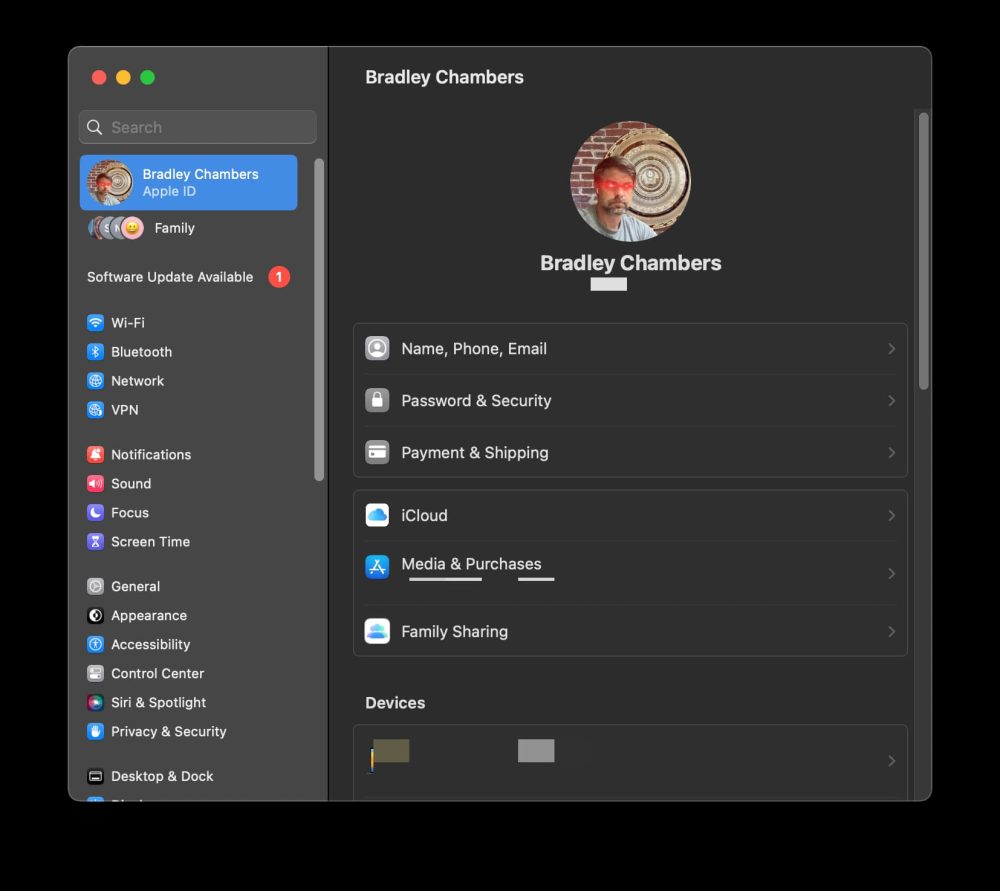
Before you update to macOS Ventura, make sure that your system is backed up – more on that later. If you’re going to do only one thing for Thanksgiving tech support, checking for updates should be it (even more so than peeling potatoes).
Confirm iCloud is configured
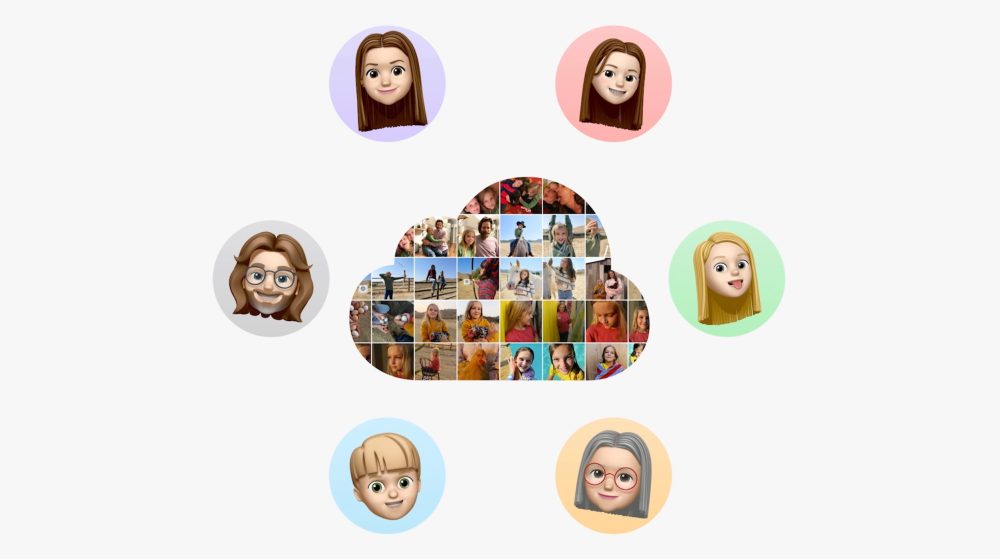
If you are going to look at a family member’s devices, make sure they sign in with their iCloud account before doing anything else. It may seem crazy, but I’ve seen it with my own eyes: In 2022, someone could use iOS without iCloud.
To check if your family members are signed in to iCloud, go to Settings > iCloud. While you’re in that section, please scroll down and make sure they’ve completed a backup recently – if not, trigger a manual backup right away so it completes before upgrading iOS.
Once you verify that iCloud Photos is enabled, go back to the main screen and check whether they have enough space on their iCloud account. If you back up your photo library to iCloud, losing a device won’t be any worse than forgetting where you put the charger.
On macOS, you’ll want to enable iCloud (Apple logo > System Preferences > iCloud). Then open the Photos app so that it syncs correctly.
If you’re feeling adventurous, you might want to enable iCloud Photo Sharing.
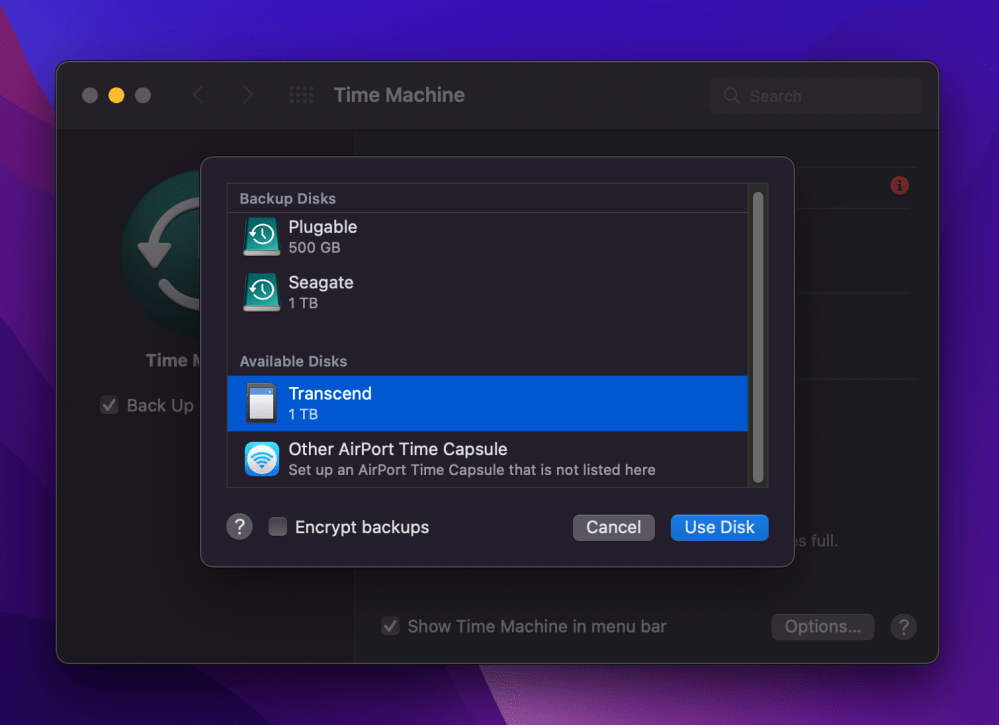
Although your family may not have their external hard drive with them, you should strongly encourage them to back up their Mac at regular intervals. Amazon offers a number of reasonably priced external drives that are easy to use with Time Machine.
If they don’t have a drive, you should ask them to order one and set it up over Christmas. You can verify that Time Machine is working by going to System Preferences > Time Machine.
If they don’t have a Time Machine backup and would like one, you can recommend a service like Backblaze. It costs only $70 per year. I have a few co-workers who didn’t want to deal with having to remember to plug in an external drive to make backups, so they just opted for Backblaze. Backblaze will automatically back up all the files on your Mac or PC. Offsite backups are especially crucial in case of fire, flood, or theft; once you install it there’s nothing else to do.
Check Chrome extensions
Chrome is a popular browser among Mac users thanks to its easy syncing with PCs and robust extension ecosystem. I tend to find instances where it has been loaded down with bloatware by PC owners, though – and fortunately, it’s relatively easy to remove such add-ons.
Go to Window > Extensions. Look for anything abnormal (PDF converters, etc.), and remove it. Also, double-check its default homepage (DuckDuckGo is the safest option). If your loved ones are complaining about constant pop-ups while they’re trying to browse the Web, it’s probably due to an extension that installed its own search engine. Make sure you include this tech support during Thanksgiving dinner!
General macOS cleanup
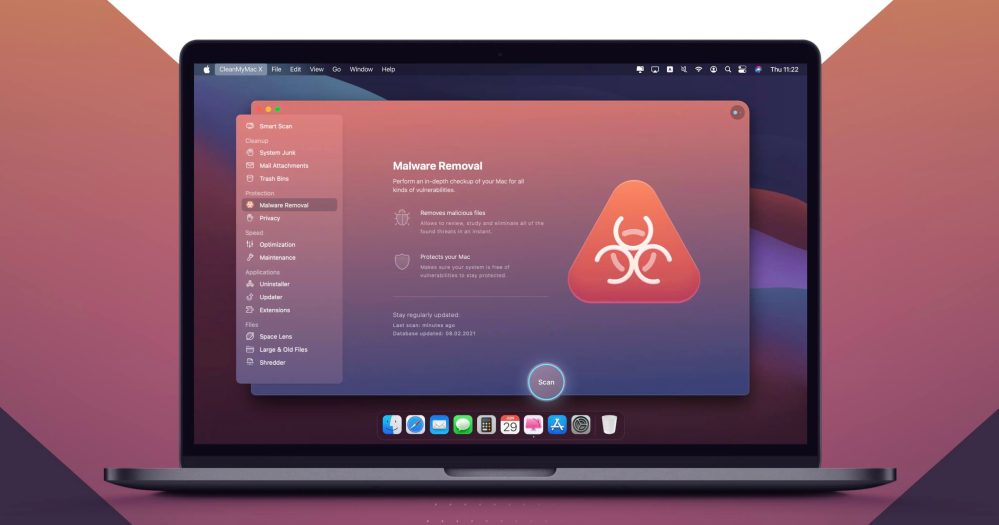
While macOS is very secure, you can still get malware by clicking on a random pop-up ad that tells you to download a new flash player, etc. My favorite tool for cleaning up malware is or . Malwarebytes is a free download, and there are paid options for automatic scanning in the future. You can do that for free if you want to run a quick scan and remove it.
If you need to do general maintenance, delete large files to free up space, or uninstall applications, check out . It’s the best macOS maintenance tool on the market. It’s great for cleaning space, uninstalling unused apps, and much more.
Discuss Wi-Fi upgrades
I’ve been getting more and more questions about how to make home Wi-Fi connections better. At any given time, there may be 60 devices connected to my home network – mostly HomeKit-enabled devices and accessories but also computers, iPhones, and iPads.
I am using the eero Pro 6E in my house since I work from home, but for someone with less demanding needs, the normal eero 6 model will be a fantastic upgrade. Here’s my complete review. If your family complains about poor Wi-Fi in their home for remote work, you can recommend eero to them with confidence.
Wrap-up on Thanksgiving tech support
It’s high time that you get all of your friends and family members set up for the new year by ensuring their devices are backed up, updated, and free from malware. Avoid controversial topics like web apps vs. native apps – it’s Thanksgiving!
Photo by Jure Pivk on Unsplash
Add 9to5Mac to your Google News feed.
google-news
Author: Bradley Chambers
Source: 9TO5Google



