
With One UI 5, many under-the-hood constraints are set in place to allow your device to get decent battery life. Unfortunately, those restrictions result in some apps crashing unnecessarily or just not working on your Galaxy phone. Here’s how you can set unrestricted access to apps in One UI 5.
While Samsung’s latest OS does an overall good job of bringing Android 13 to Galaxy devices in a practical way, there are still bugs or issues here and there. One of those can be One UI’s battery optimization approach, specifically with apps running in the background.
In order to save power, One UI 5 will automatically take action if an app is draining your battery while in the background. This can be the case for apps that necessarily suck data, in which case this feature is useful. In other cases, Samsung’s software will shut down apps that need to run in the background, like YouTube Music. Fortunately, there’s a way to fix this and tell Samsung that you want certain apps to run without family.
How to set unrestricted access for apps on Galaxy phones
- On your Galaxy device running One UI 5 or later, head to the settings.
- Find and tap Apps.
- Find the app you want to change battery optimization for.
- In that page, hit Battery.
- Change from Optimized to Unrestricted.
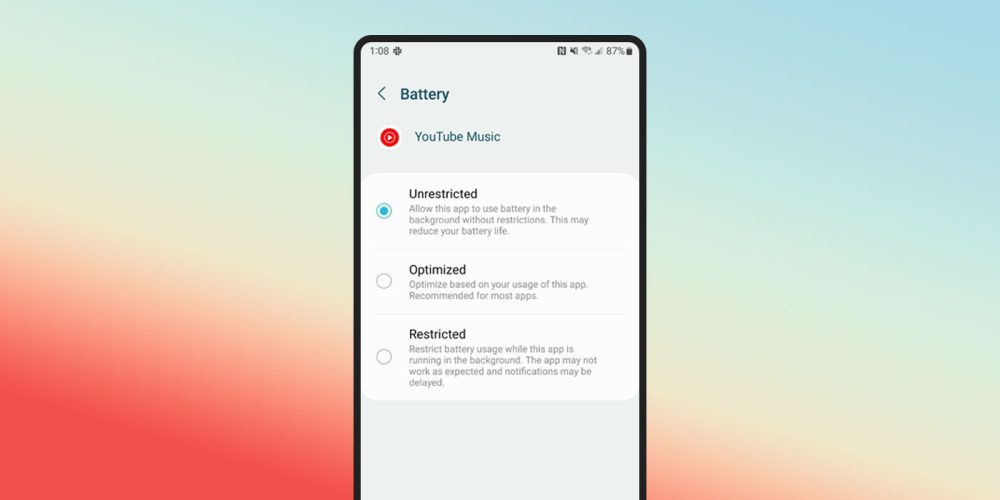
You can set unrestricted access for any app you find is shutting down or not working in the background without reason on your Galaxy phone. Setting the setting to unrestricted will let the app run in the background without interference, no matter how much battery it takes up. If you find that your battery is suddenly draining faster, you might want to switch it back. However, that shouldn’t be an issue for apps like YouTube Music or other media services.
More on One UI 5:
- What Samsung devices will get One UI 5.1?
- One UI 5.1 hands-on: What’s new for existing Samsung Galaxy devices? [Video]
- One UI 5.1 begins rolling out for Galaxy S20, S21, and S22 series
Author: Andrew Romero
Source: 9TO5Google



