
Google’s safety suite on the Pixel series can legitimately be a lifesaver. One Pixel feature, “Safety Check,” keeps your friends and family updated on your whereabouts when you most need it. Here’s how it works.
Safety Check is the ultimate tool for ensuring your friends and family can reach you if something goes wrong. When you plan to be out and about for an extended period of time but want to be sure someone can reach you if an emergency were to happen, Safety Check sort of automates that process.
How Safety Check works
The Pixel’s Safety Check is dead simple. You first start a Safety Check countdown, which can go as long as you want it. Then, you choose whom to notify if something were to happen. That countdown then begins. If you don’t turn it off in time, you’ll be greeted with a few options: dismiss the check, call your emergency contacts and share your location, or call emergency services.
There are an untold amount of reasons you’d want to use Safety Check. One example that comes to mind is going on a hike. If you know you’ll be back by a certain time, you can set the Safety Check for that period and go on your excursion. If you’re not back, your Pixel will activate the 60-second Safety Check countdown and start emergency sharing if you don’t respond. That sharing includes your location, so people know where you are.
Of course, you can simply dismiss the countdown if you know you’re safe.
The Pixel-only tool works well for anyone, and can be especially useful for children, giving their parents a little peace of mind knowing that their child is safe.
How to activate Safety Check on your Pixel
Android’s Safety Check tool is located in the Safety app on your Pixel. It sits with other important tools that can be a huge asset.
- On your Pixel, open the Safety app.
- Tap Safety check.
- Choose a reason so people know why you’re out and then set a duration.
- Hit Next.
- Choose which emergency contacts to notify if you don’t respond.
- Note: If you don’t respond, they’ll be sent your real-time location.
- Hit Turn on.
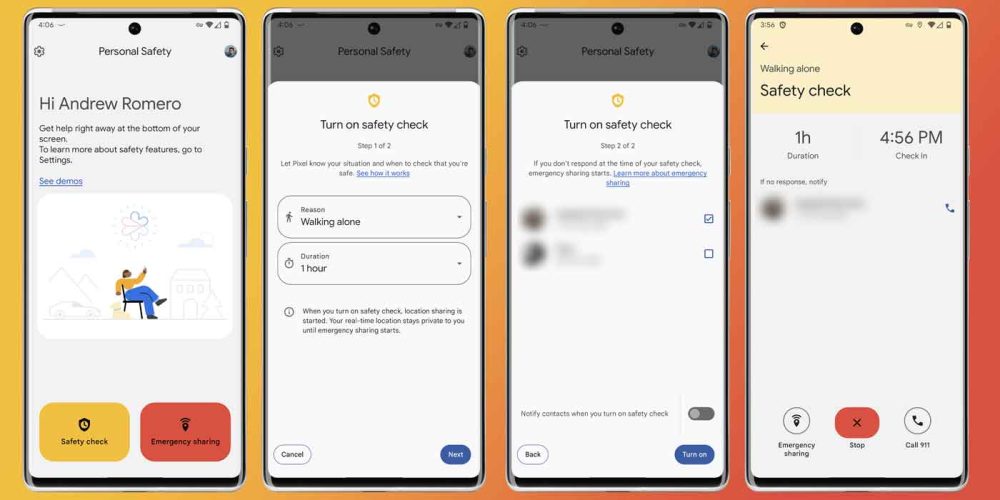
After activating, you’ll immediately be greeted by a summary page of what’s going on. The page will display the reason you’re out and how long your duration is, with an exact check-in time. At the bottom, you have the option to stop the Safety Check countdown, as well as start emergency sharing or call your emergency services.
In the Safety app on Pixel, there are demos of each safety feature so you can familiarize yourself with the tool in the event that you need to use it. The Safety Check feature has its own demo, with you being able to interact with the 60-second countdown page that you’d normally only see if you didn’t stop the check before it ends.
In the demo, you can practice using each function. We highly suggest giving it a shot so that you’re familiar with the procedure should something actually happen.
- In the Safety app, tap the settings cog.
- Under Help & Support, tap Demos.
- Tap Safety check.
- Hit Start.
As mentioned, this is simply a demo and the emergency services won’t be called if you let it run out. From this page, you can use the sliders to select I’m OK, Start sharing now, or Call 911. Try each of these options to see what happens.
One thing that’s important to note is that when calling your emergency services in select regions, you have the option to select the emergency type among medical, fire, and police. This lets the operator know who to send without having audible feedback. In addition, your location is shared with dispatch.
The Safety app is one of the best things to come out of the Pixel series of phones. Safety Check on the Pixel is a fantastic tool that could potentially save your life if you use it properly.
More on Pixel features:
- Guided Frame on the Pixel 7: Who it’s for and how to use it
- How to reboot/restart your Google Pixel
- ‘Quick phrases’ on your Pixel: How to turn them on and use them
Add 9to5Google to your Google News feed.
google-news
Author: Andrew Romero
Source: 9TO5Google



