
Samsung has been pushing the idea of the Galaxy ecosystem over the past few years, building out features and new devices to let you get things done across every form factor. But where Apple has macOS to offer its customers a full experience on desktop and laptops, Samsung doesn’t have a full desktop OS of its own – DeX doesn’t count. With a suite of software on top of Windows 11, the Galaxy Book 3 Pro 360 is a killer way to round out an ecosystem of Galaxy devices, and it also happens to be an excellent laptop on its own.
The Galaxy Book 3 Pro 360 is a 16-inch, 2-in-1 Windows laptop with fairly high-end specs. The configuration I’ve been testing has a 13th-generation Intel Core i7 processor with Iris Xe graphics, as well as 16GB of RAM. It’s quite a bit of power, and for a fair price. You’d pay $1,699 for this model with 512GB of storage, which I’ve felt is well within reason for what you’re getting. It’s not cheap, but it’s not outrageous either.
To take a look at the physical hardware first, the machine as a whole is impressively thin, and pretty lightweight as well. It measures just half an inch thick, which undercuts even Apple’s comparable MacBook model. It also weighs in at 3.66 lbs, with that weight distributed to a point where it feels lighter than it is. Of course, that’s not to say this isn’t a huge machine. 16 inches makes for a big piece of kit to carry around, and I’ve felt on more than one occasion that it’s too big for me. That size also makes me wonder why this is a 2-in-1, as using a tablet of this size feels comical at times. But, there’s an obvious answer there, and it’s drawing. With an S Pen included, using this machine as a tablet makes sense, and “tent mode” is good for consuming video content too.

The machine is built well, too, with a sturdy metal chassis that has little to no flex going on. The metal body keeps reasonably clean, but it will amass fingerprints and oils from your skin over time. The hinge is also excellent, though attempting a one-hand opening of the lid usually results in the bottom coming up off of the surface just a bit.
Once opened up, that 16-inch AMOLED display really shines, and it’s crisp at 2,880 x 1,800. Content is sharp and colors are very vibrant, though I was a bit underwhelmed by the brightness. Samsung advertises around 400 nits of peak brightness, and that’s about in line with what I’ve seen. In a well-lit room you’ll likely be pushing brightness toward its max, and a sunny day will make it all the more difficult to see the display properly. Given Samsung’s constant advancements in display tech, I’ll be interested to see the company fully tackle this issue in the future, but for the time being this display is still pretty great on the whole, and it’s really what sells the price tag. You can get a lot of this same package for less from other brands, but you won’t get an AMOLED panel.

The port situation is quite good here too. Along the left side you’ll get two USB-C ports and a full-size HDMI plug. The right side has a headphone jack, full-size USB-A port, and a microSD card slot. This is a good allotment especially given the thickness, but I would have really preferred to see a USB-C port on either side for easier charging.


Circling back to what’s under the hood: How’s performance?
In the past few weeks with the Galaxy Book 3 Pro 360, I’ve used the machine to run my daily workflow. Generally speaking, that includes a mix of a dozen or so Chrome tabs, Slack open in the background, Spotify streaming, and Link to Windows going all day. Plus, I also use Photoshop and Lightroom Classic occasionally throughout the day. With that workflow, this machine holds up quite well. On the default “Optimized” performance profile, I’m able to speed through my tasks just as quickly as I’m able to on my Ryzen 9-powered desktop PC. The only place this machine really falls short is over time. When a low battery kicks the performance profile into a saving mode, you’ll feel the hit. The same is true of thermal throttling, which kicks in relatively easily with my workflow after a few hours of continuous use. On this machine, that throttling shows itself through everything you’re doing, with even web apps sometimes slowing down quite a bit.
And, unfortunately, you’ll feel the impact of battery saver fairly often.
Battery life on the Galaxy Book 3 Pro 360 is unfortunately one of the drawbacks based on my use. I often found myself reaching for a charger after just a few hours of work. Generally, I’ve been looking at around 6 hours before hitting the 20% battery saver warning, which generously would mean about 8 hours at max with my usage. Your results may vary, but that’s less than ideal in a world where Apple’s M1 and M2 MacBooks are easily pulling full days with ease, but it’s also not too far off the mark. This is battery life you can work with, rather than battery life that actively holds you back. Charging is handled easily over USB-C, with a 65W brick able to charge it up quickly.
Rounding out the hardware, let’s hit some of the input devices. The 1080p webcam is… passable. Lighting is picky and the image as a whole felt cloudy to me, but it’ll do on the go. The microphones are quite solid, though. I was a bit disappointed to see there’s no physical shutter for the webcam as several other brands have adopted, but there is a quick shortcut on the keyboard to cut off the camera and microphone electronically.
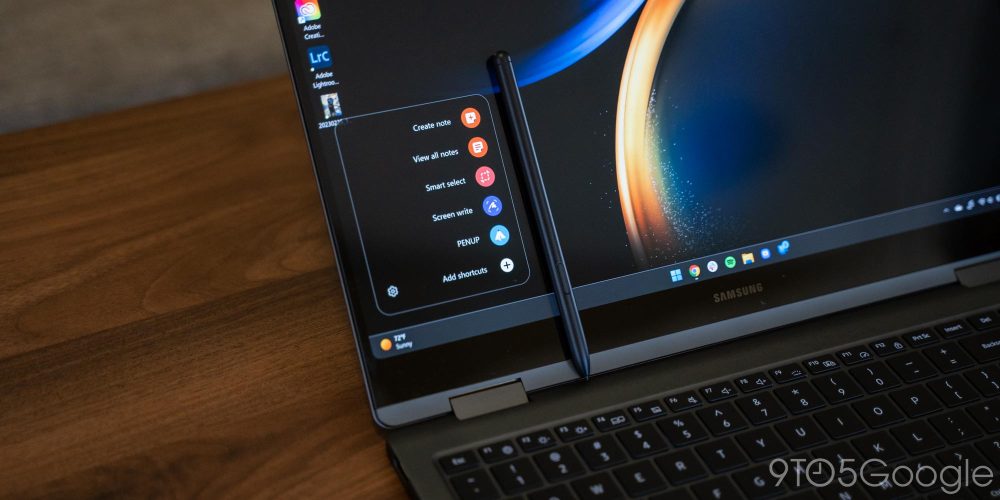
The Galaxy Book 3 Pro 360 also works with the S Pen, as mentioned. There’s one included in the box that’s comfortable and works very well, with the same familiar menu from the Galaxy Note ported over to Windows. But as a nice touch, the S Pen from the Galaxy S23 Ultra as well as the one used with Galaxy Z Fold 4 works on this laptop.
Then, there’s the keyboard on the Galaxy Book 3 Pro 360. It’s good, but not great. Keys are well-spaced, but the key travel is a bit too shallow for my tastes. The bigger problem for me has been the layout Samsung has opted to use. To the right side of the keyboard is a number pad, which throws off the muscle memory of a traditional laptop layout. Don’t get me wrong, I’m all for a number pad, but on a laptop it feels out of place, and with a tiny enter key on that pad, it also doesn’t feel like it has the same utility as a normal number pad anyway. I would have much rather seen Samsung ditch this and center the keyboard, while also moving the speakers up to the top. Those speakers, by the way, are rather middling. I’ve heard far worse, but in this price range I expect something top-facing and with a bit more clarity. Using this as a laptop, sound is hindered, but it does sound a bit better when you are working at a table or desk.

And of course, we can’t skip the trackpad. The massive size of this laptop makes room for an incredibly spacious trackpad. You’ll have no issue swiping or making gestures here, but I found that the placement of the trackpad against the keyboard led to some accidental presses from time to time. This wasn’t a huge deal, but occasionally it led to me accidentally switching windows or clicking somewhere in a document that I didn’t mean to.

What about software?
The Galaxy Book 3 Pro 360 ships with Windows 11, and it’s a fairly clean install on the whole. You’ll get the typical suite of apps on Windows 11, as well as a bunch of Samsung utilities. But nothing feels particularly invasive. That is, aside from McAfee, which sends notifications somewhat regularly, but you can uninstall that.
The real advantage of Samsung’s Galaxy Book series over others is the suite of Samsung apps I just mentioned. What can you do with Galaxy Book and Galaxy phone together? Really, a whole lot.
There’s a whole host of features that work between the two devices, and that starts with simple things. Using “Link to Windows,” you can have notifications mirrored to your PC, read and reply to SMS conversations, and even start phone calls. You can also stream apps from your phone’s screen straight to your PC, and access all of the photos and videos from your phone on your computer. In practice, this all works super well, but how useful it is really depends on your workflow. For me, the most useful tool was notification mirroring, but it was just a bit frustrating that I couldn’t interact with most notifications from the PC. Clicking on a notification starts streaming that app from your phone, but you still need to input your screen authentication every time you do this. That’s definitely for the best when it comes to security, but it certainly gets a bit annoying over time.
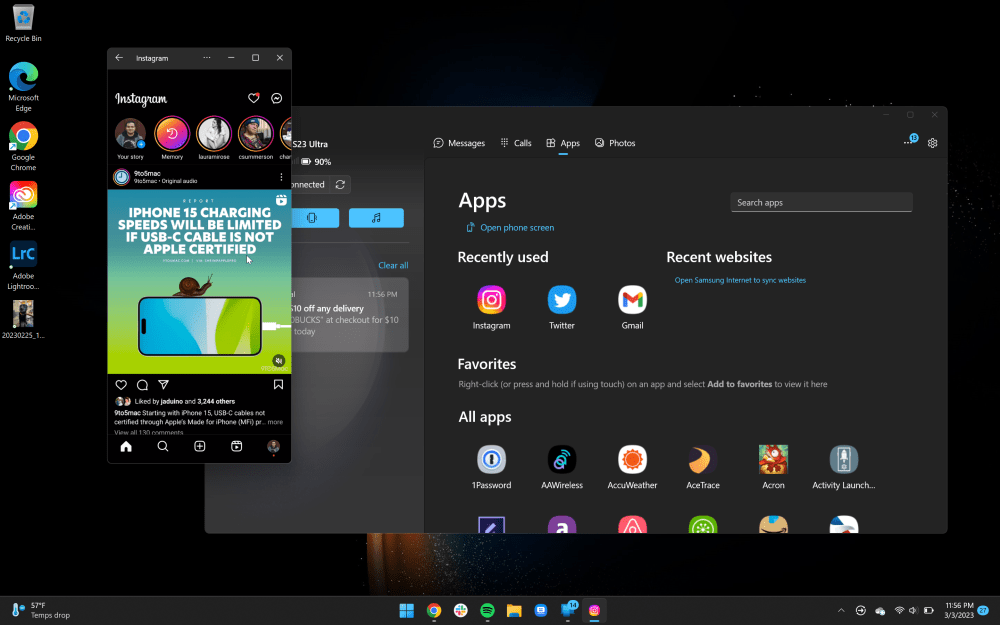
But Link to Windows is available on any Windows machine. What makes this setup stand out?
Samsung further builds on this functionality with its own software. Multi-control allows the cursor on the Galaxy Book 3 Pro 360 to move seamlessly over to the Galaxy S23 Ultra I’ve been carrying, which is just insanely cool. It allows me to effectively use my phone as a tiny second monitor, which is especially useful considering I can also use the laptop’s keyboard when on that display, and use the copy/paste clipboard across the two seamlessly. Samsung also built this feature to wake the phone from sleep, which only adds to the utility when compared to Microsoft’s Link to Windows app. This is perhaps the feature I can see the most utility in for working on-the-go, especially because it does still work over mobile data (though not by default).
Related: Samsung’s Galaxy Book 3 can extend your keyboard, mouse, and clipboard to Android
Another useful feature on the go is the ability to launch a hotspot on your phone from the Galaxy Book 3 Pro 360. Setting it up the first time is a little tricky – it’s not enabled by default – but the feature works well once its been set up. You can also have your Samsung earbuds connect to the Galaxy Book with ease.
It’s all pretty familiar if you look inside of Apple’s garden. The company’s cross-device integration has been built on for years with basically all of the same features that Samsung is using here. While Samsung’s setup isn’t quite as clean or native as Apple’s, it’s impressive just how close the experience comes when Samsung is essentially just borrowing someone else’s operating system.
Other features have their use cases, but again really depend on your existing workflow.
Link to Windows can pull websites you’ve recently visited on your phone so you can pick up where you left off from your laptop, but only if you use Samsung Internet on your phone – I use Chrome.
You can automatically transfer photos shot with Expert RAW to Adobe Lightroom on your laptop, but only if you use standard Lightroom – personally, I prefer Lightroom Classic.
And you can also share files directly from your phone to your PC and vice versa using Samsung’s Quick Share tool. This works really well, but it’s a shame it doesn’t work with Google’s Nearby Share for increased flexibility – the lack of support there is really on Google, though. But, personally, I didn’t use this feature very much simply because I rarely need to share files between my devices – I handle most of my tasks through the web nowadays.
Your workflow may vary, and in a lot of cases, I can see just how useful this would be and, with the way Samsung has it implemented, these tools are powerful.

So what’s the verdict?
The Samsung Galaxy Book 3 Pro 360 is a stellar laptop for Galaxy smartphone owners. It gets the job done well with no major drawbacks, and the integration between phone and laptop is unparalleled on Android. More than perhaps anything else, this is where Samsung shows that it can compete with Apple on offering an ecosystem and the software that ties it all together, and it really puts a lot of Google’s efforts to shame in the wider Android space. Where Pixels are mostly focused on integrating with ChromeOS, Samsung is instead focused on Windows, which is the better platform when it comes to apps and programs. Even as the world moves to web apps being just as good as native options, there are things you just can’t fully replicate, and Windows also gives Samsung the flexibility it needs to craft experiences like this, and be a true workhorse.
On the whole, I’ve really come to enjoy the Galaxy Book 3 Pro 360, but it’s not necessarily a machine I’d be looking to buy. If I were looking for a laptop with these features, I’d probably skip the 2-in-1 hinge and go for the standard Galaxy Book 3 Pro. It drops the price by around $150, and has all of the same great hardware and software. The non-Pro version of the 360 is also a good option, starting at $1,299 with a smaller display and no S Pen support, but the same core specifications.
But if a huge canvas for work and tight integration with your Galaxy smartphone are what you’re looking for, I think the Galaxy Book 3 Pro 360 is a killer offer.

Add 9to5Google to your Google News feed.
google-news
Author: Ben Schoon
Source: 9TO5Google



