Google Lens is a useful tool for extracting information from the world around you, but the latest updates to Pixel phones have removed one of the easiest ways to access it. Here are the other ways you can use Lens.
Google Camera app removed the Lens shortcut
Google Camera v8.7 has been available on the Pixel 7 and Pixel 7 Pro since October of this year, but only started rolling out to older Pixel phones this week. The update brings some notable changes including a double-tap gesture for zoom and tweaks to Night Sight.
Related: What’s new in Google Camera 8.7 on Pixel
It also, sadly, removes a shortcut that was used for super-quick access to Google Lens on Pixel phones.
This shortcut allowed users to launch Lens directly from the camera app by long-press on the screen. After a second or two, Lens would launch with whatever the camera had been viewing. It made a lot of sense, and frankly we’re a bit sad to see it go.
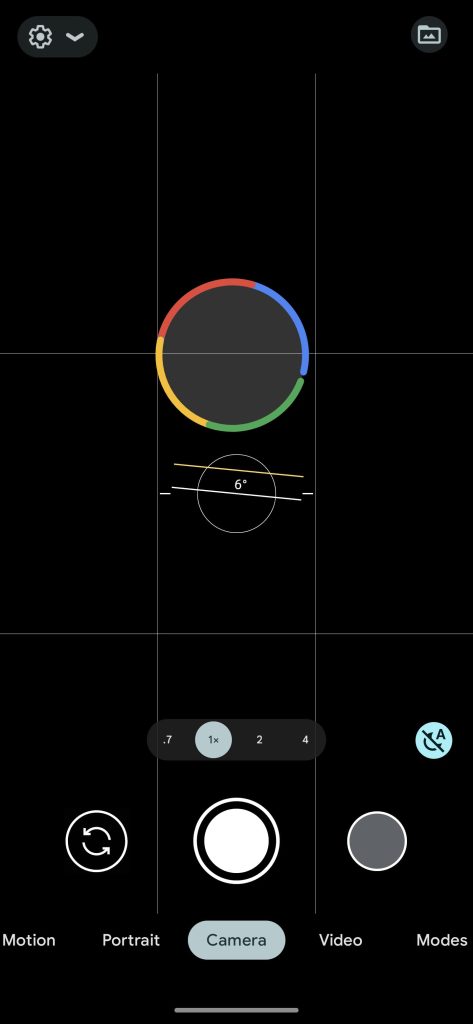

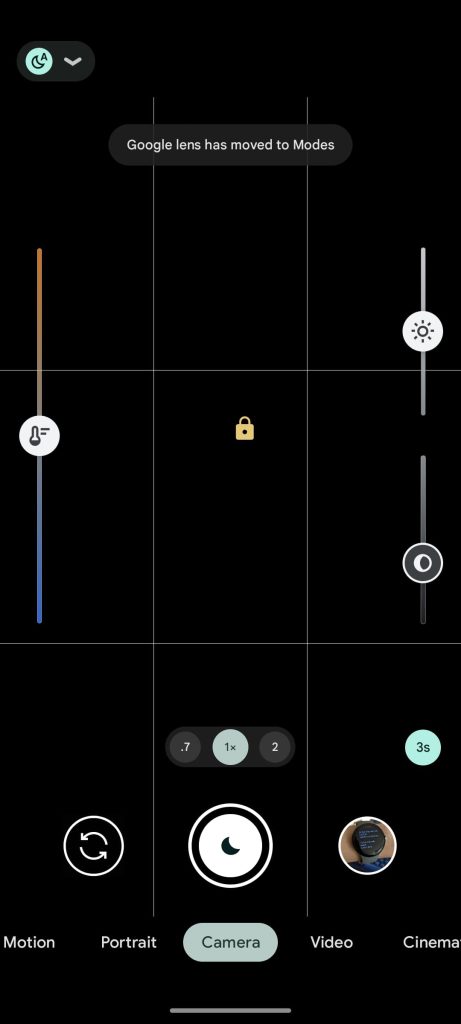
Why was this shortcut removed? Instead of a long-press opening Google Lens, it now allows Pixel owners to lock the camera’s point of focus and settings on a particular object. That’s sure to come in handy, especially as Google starts to adopt macro modes in devices such as the Pixel 7 Pro.
How to use Google Lens on Pixel
The good news is that there are still some easy ways to access Google Lens on Pixel phones. The first way is still within the Google Camera app, too! Simply scrolling along the camera app’s “modes” along the bottom of the screen will show a “Modes” menu which includes Panorama, Photo Sphere, and a direct shortcut to open up Lens.
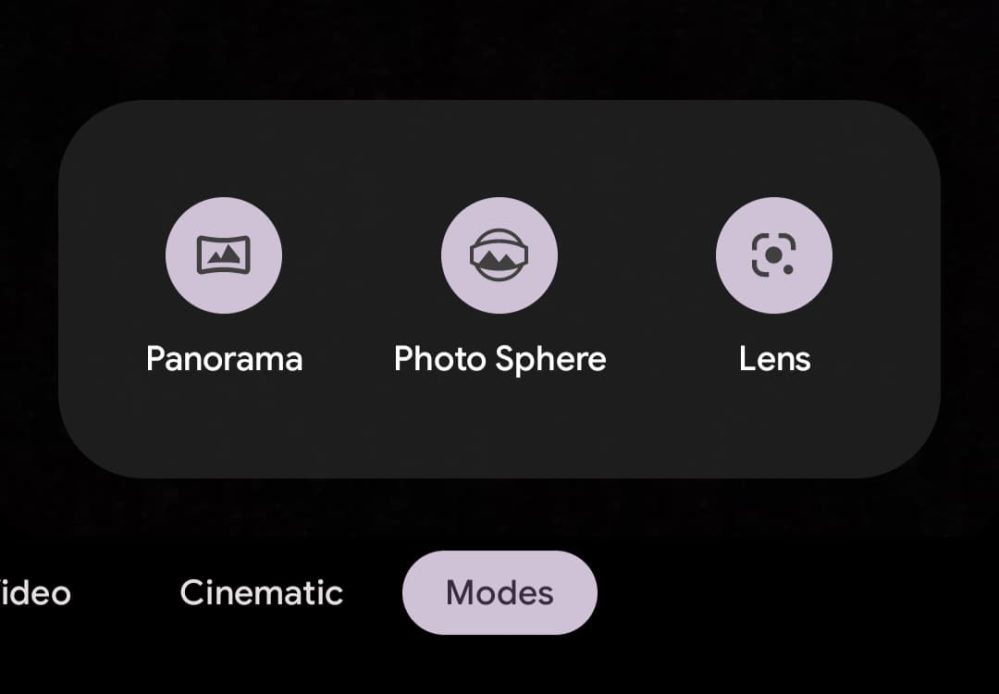
Another super simple way to access Google Lens on a Pixel phone is using the search widget on the homescreen.
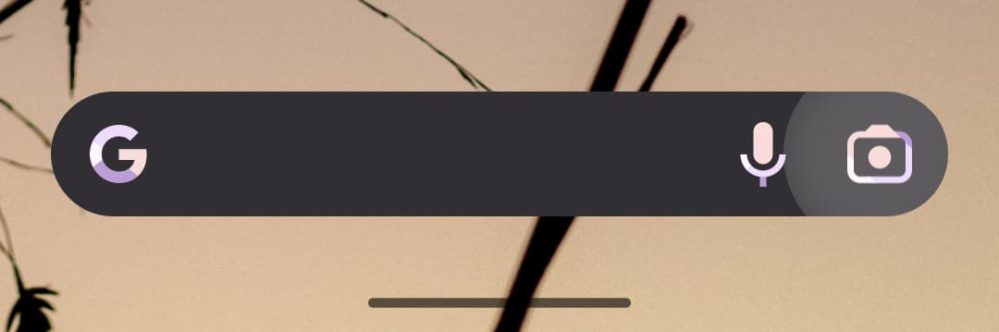
You can also “download” Google Lens from the Play Store. Doing this will add a direct shortcut to Google Lens through a homescreen shortcut or through Android’s app drawer. Lens will be available on your phone regardless of if you add this through the Play Store, but this option makes it feel more like a native app.
If you choose to download the app, you can also access it through the “Quick Tap” gesture on Pixel phones (Settings > System > Gestures > Quick Tap). This allows you to open Lens by simply double-tapping the back of your phone by setting the gesture to open an app and choosing Lens.
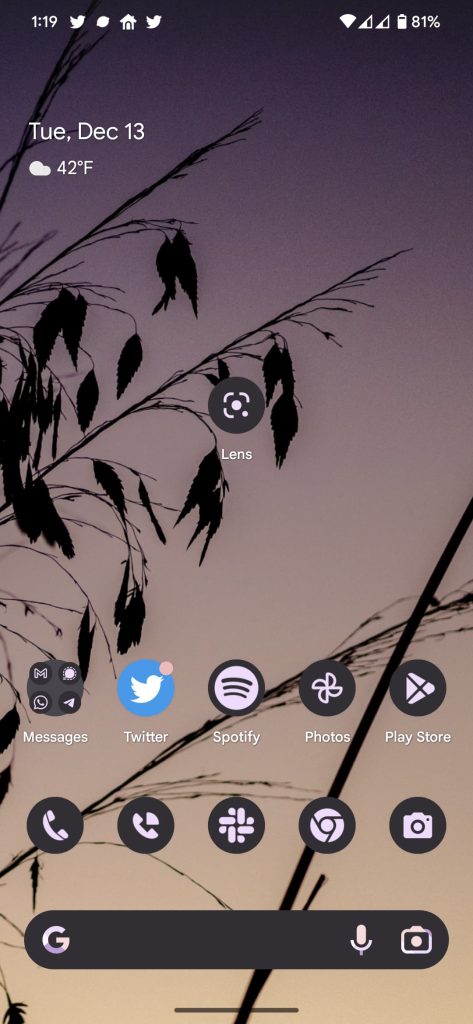
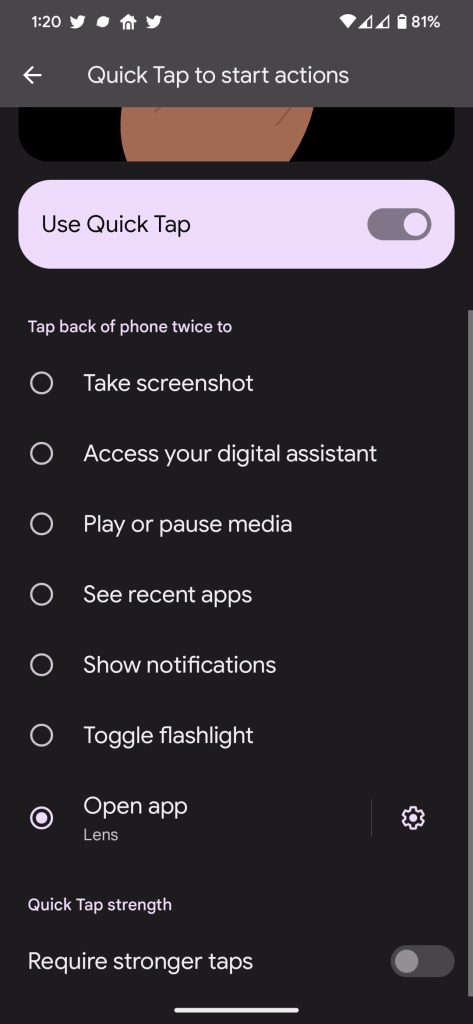

More on Google Pixel:
- Google Tensor G2: How has the signal strength and speed improved on Pixel 7?
- 2022 Pixel buyer’s guide: Which is the right Pixel for me? [Video]
- Google Pixel 7a renders reveal updated camera bar and other design revisions
Author: Ben Schoon
Source: 9TO5Google



