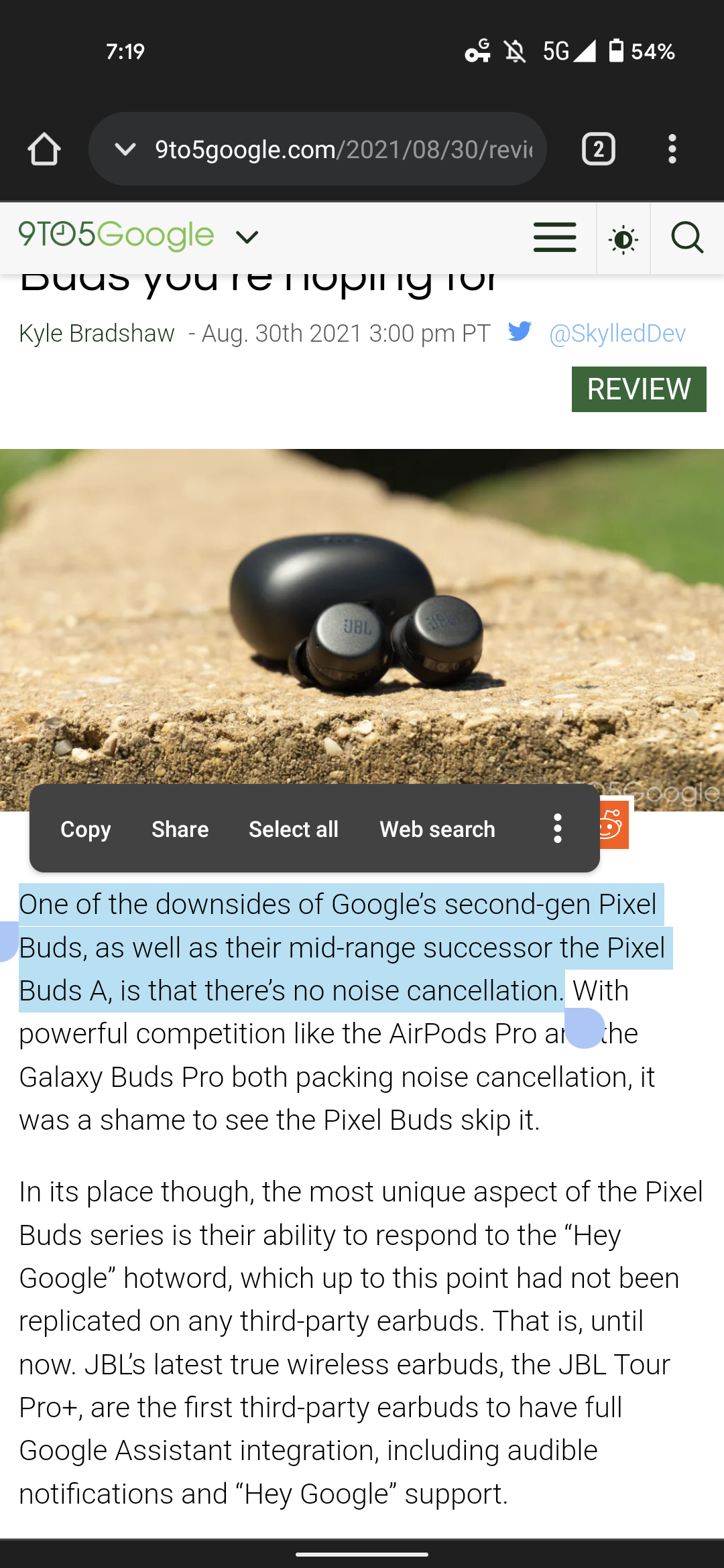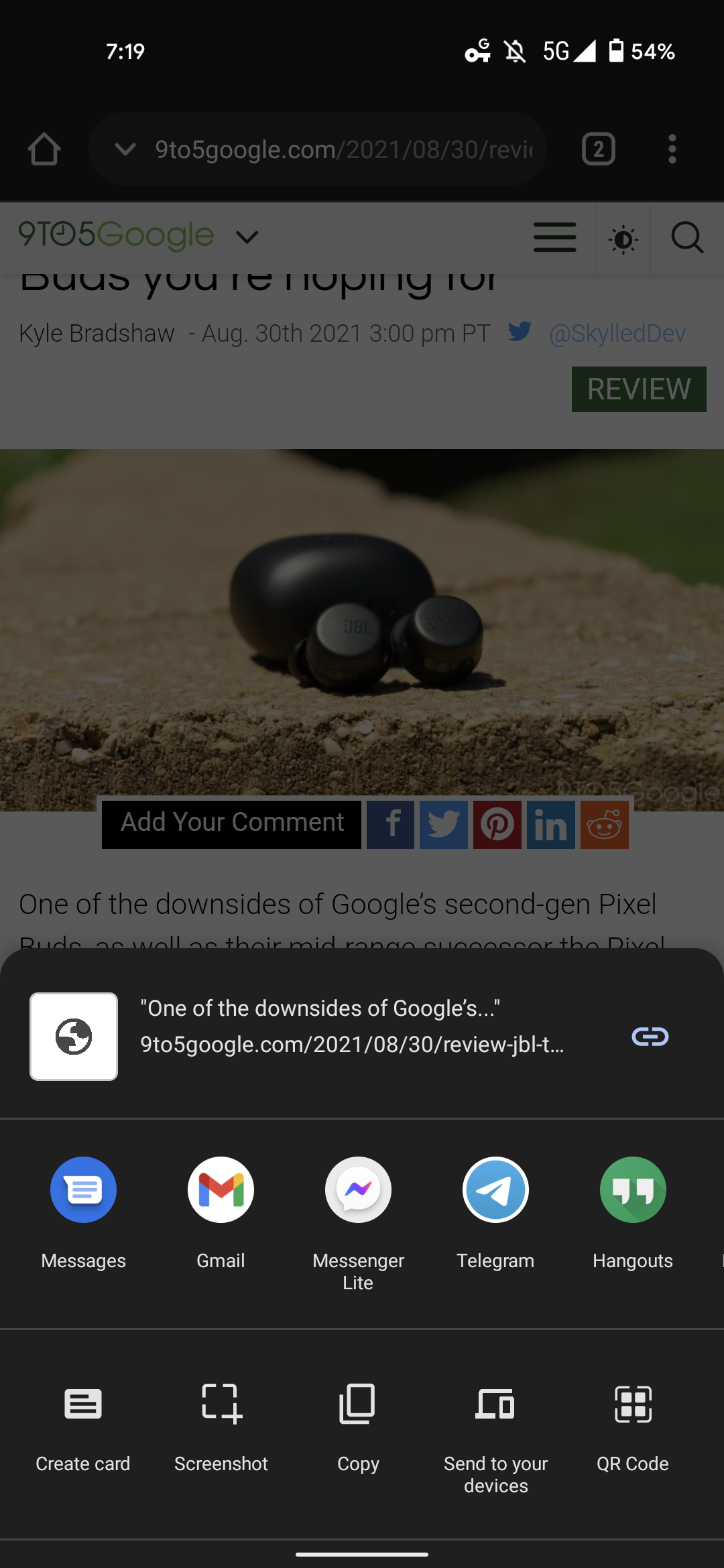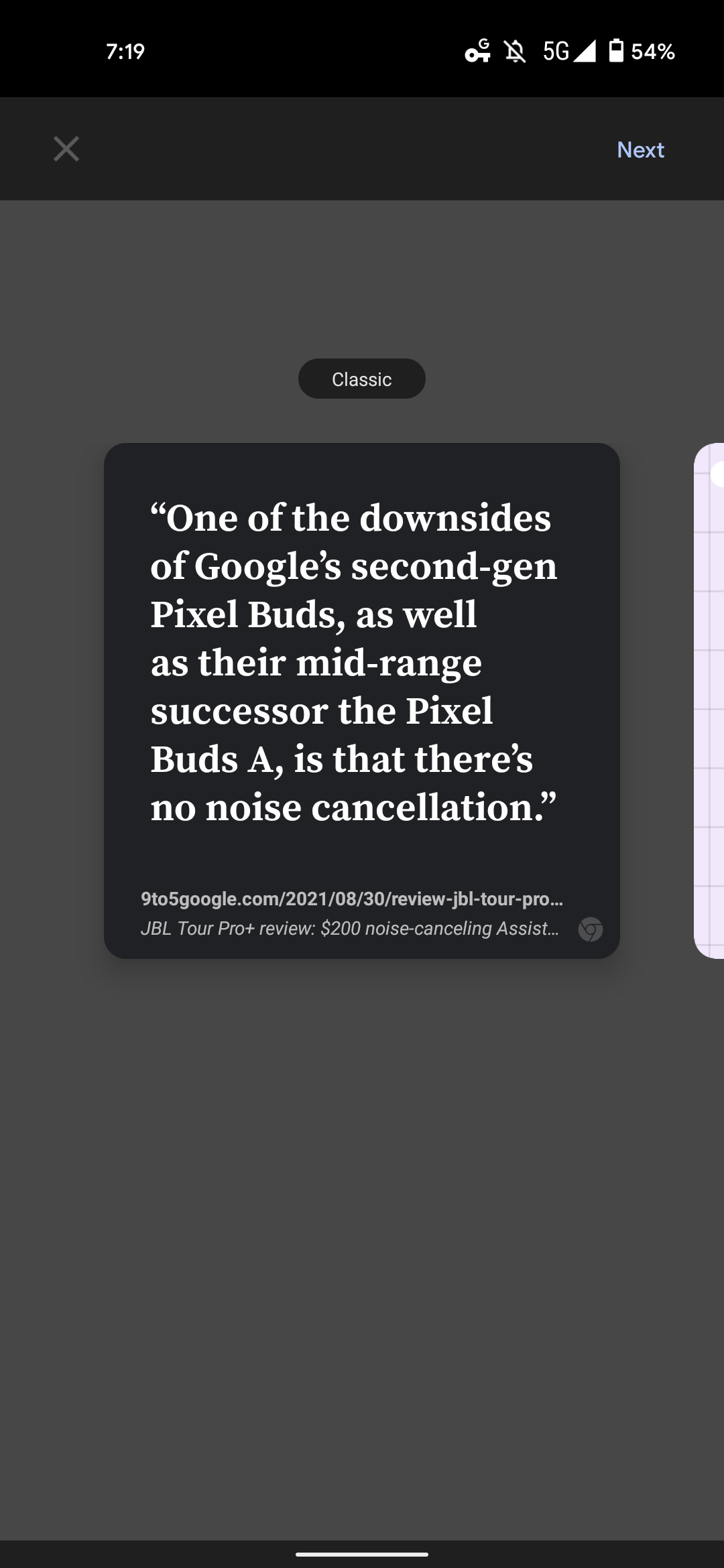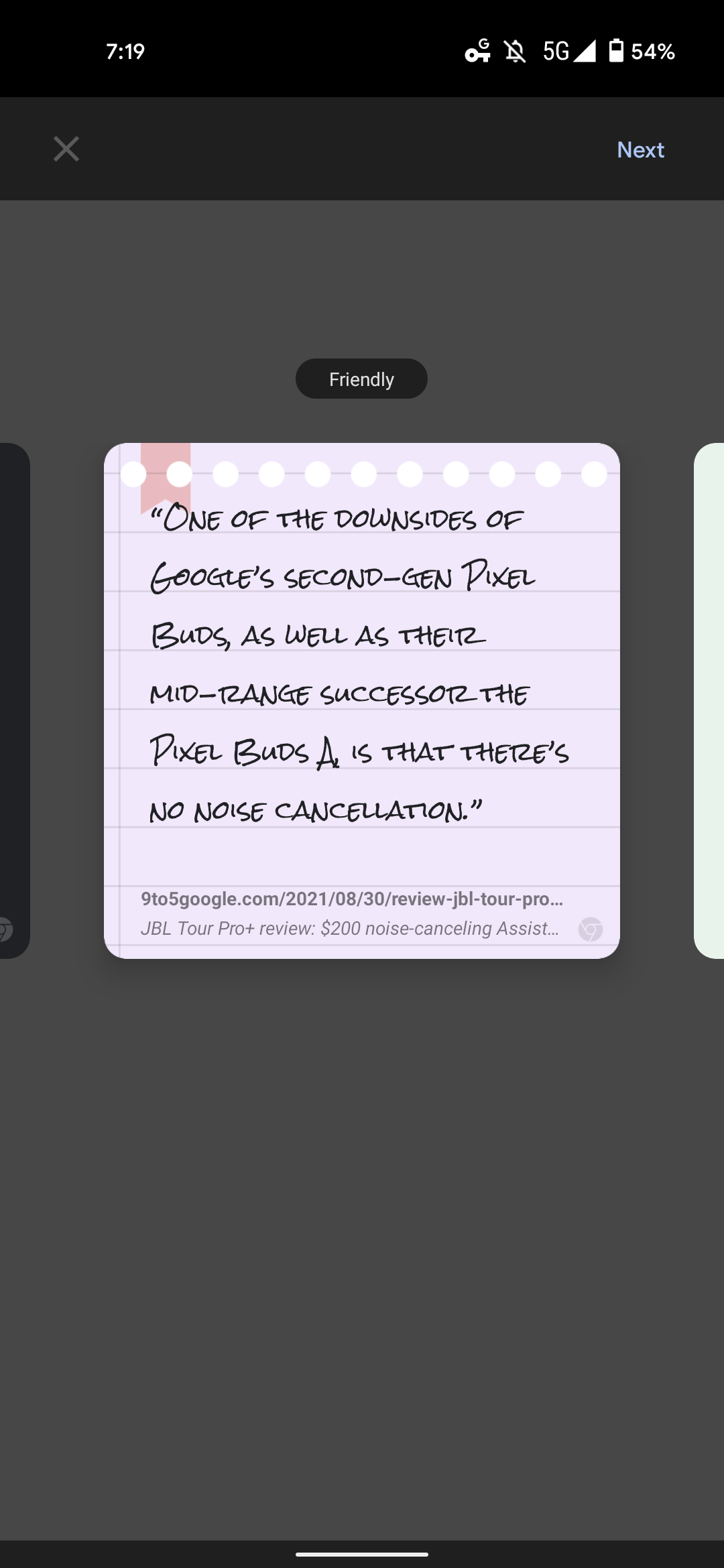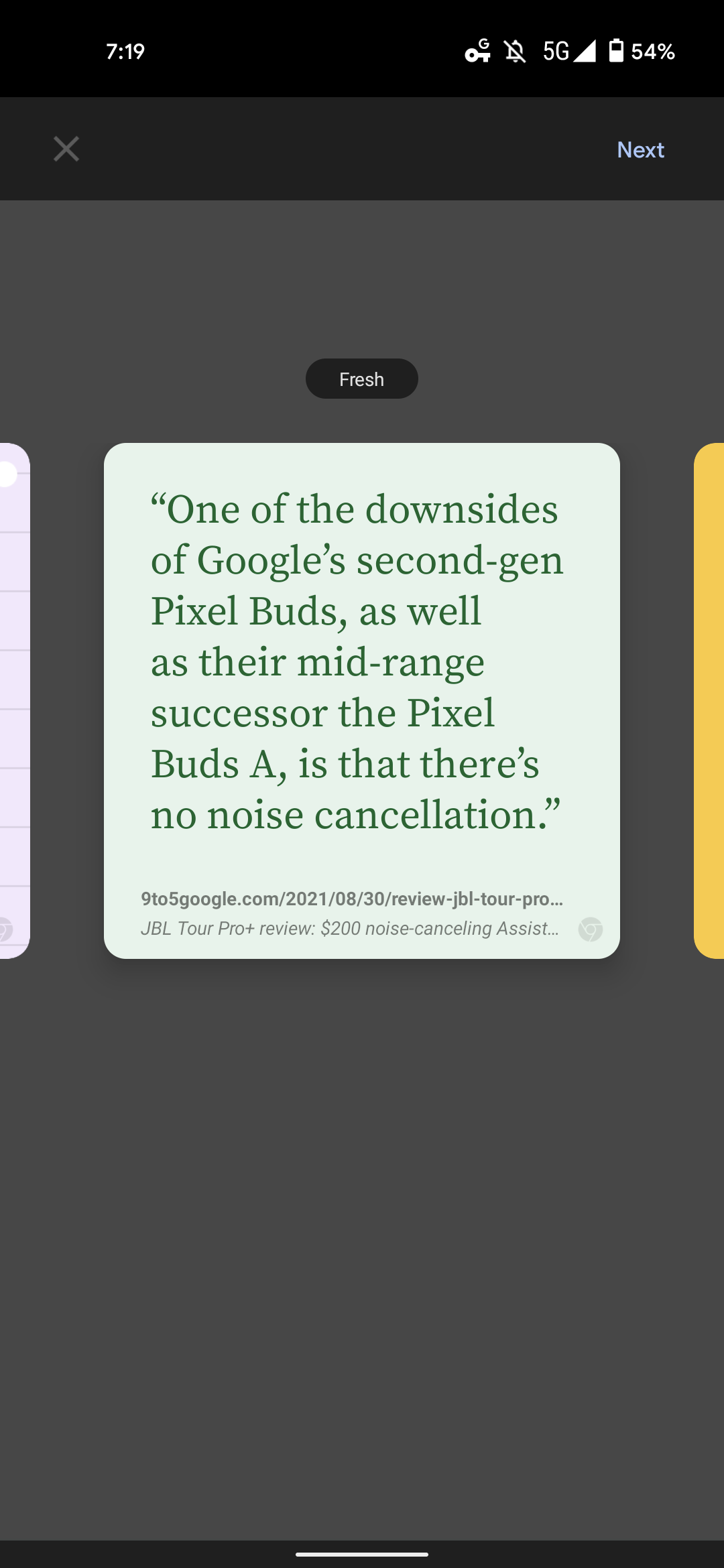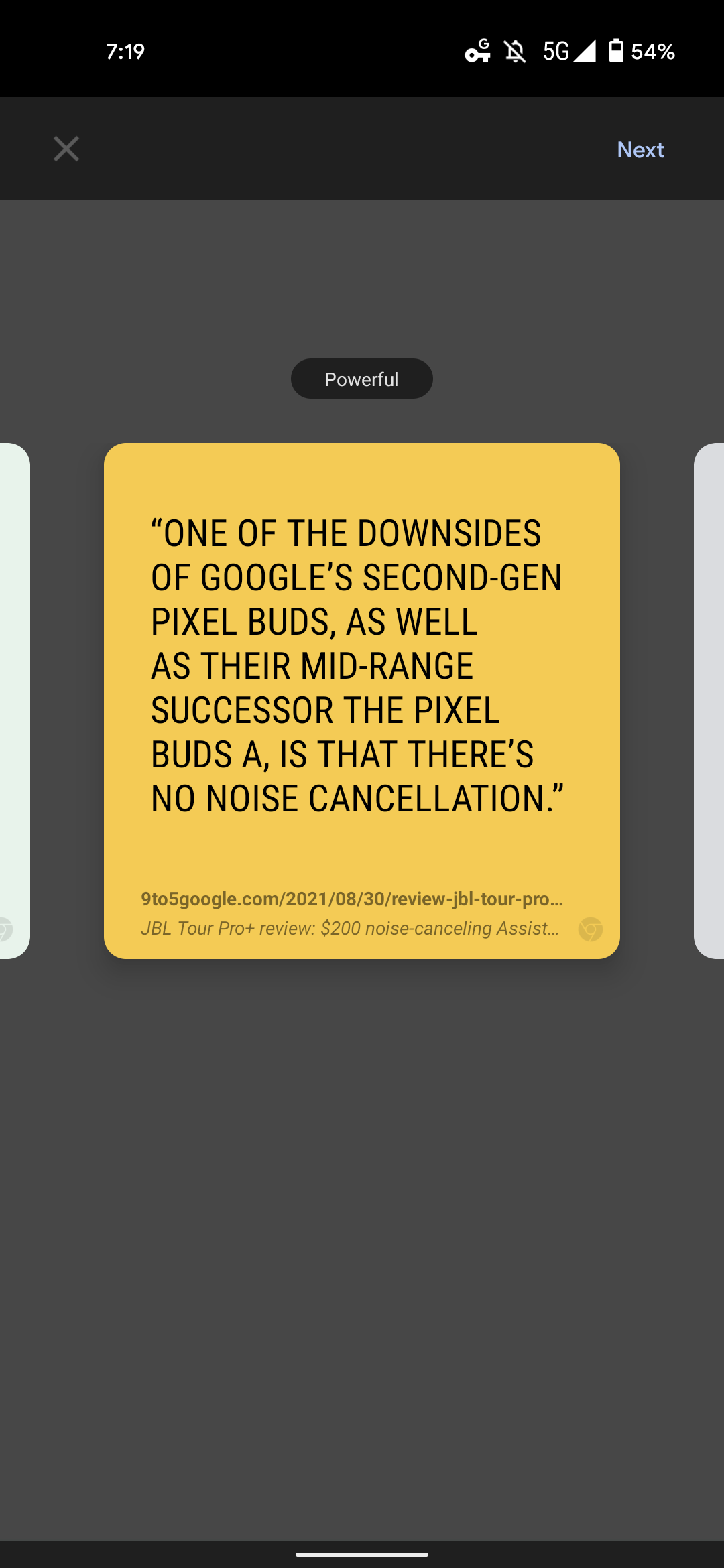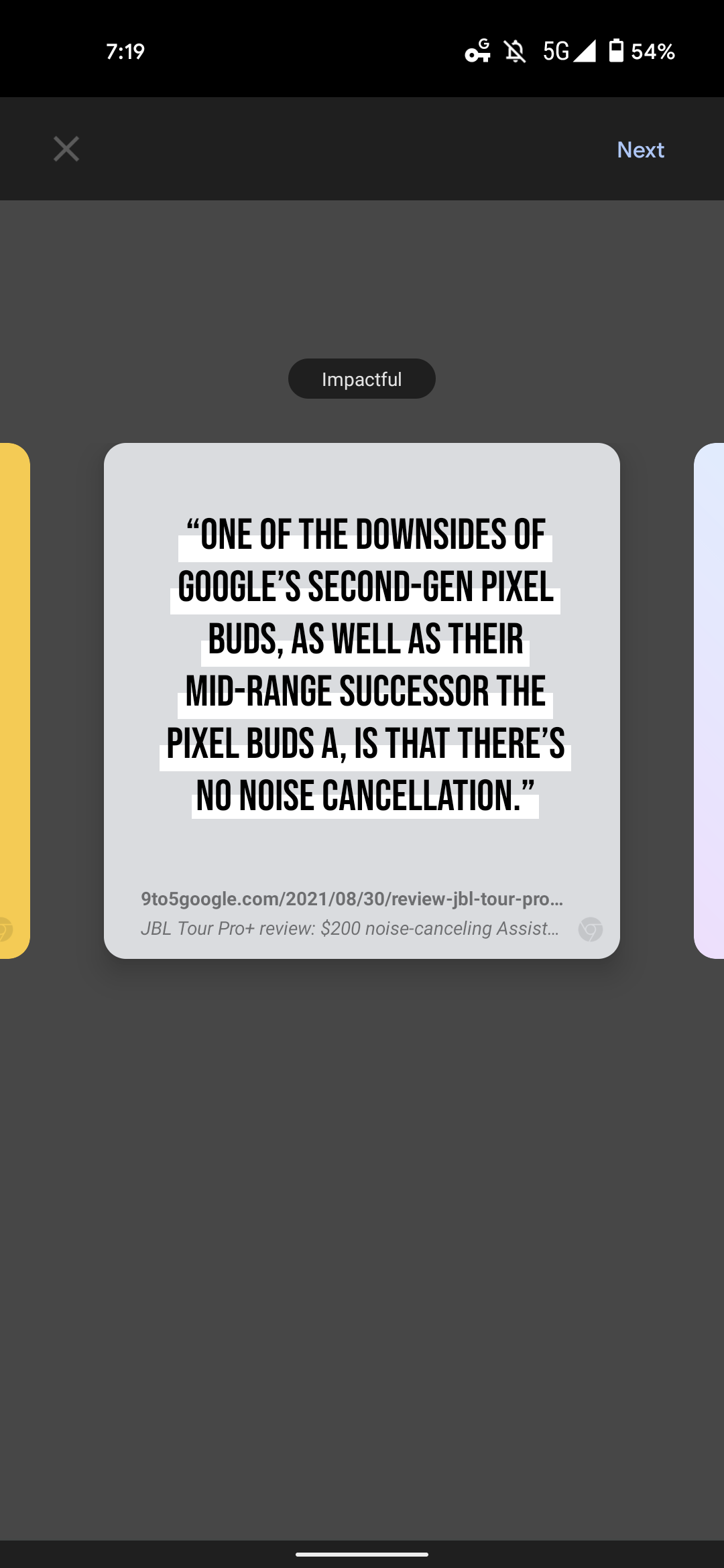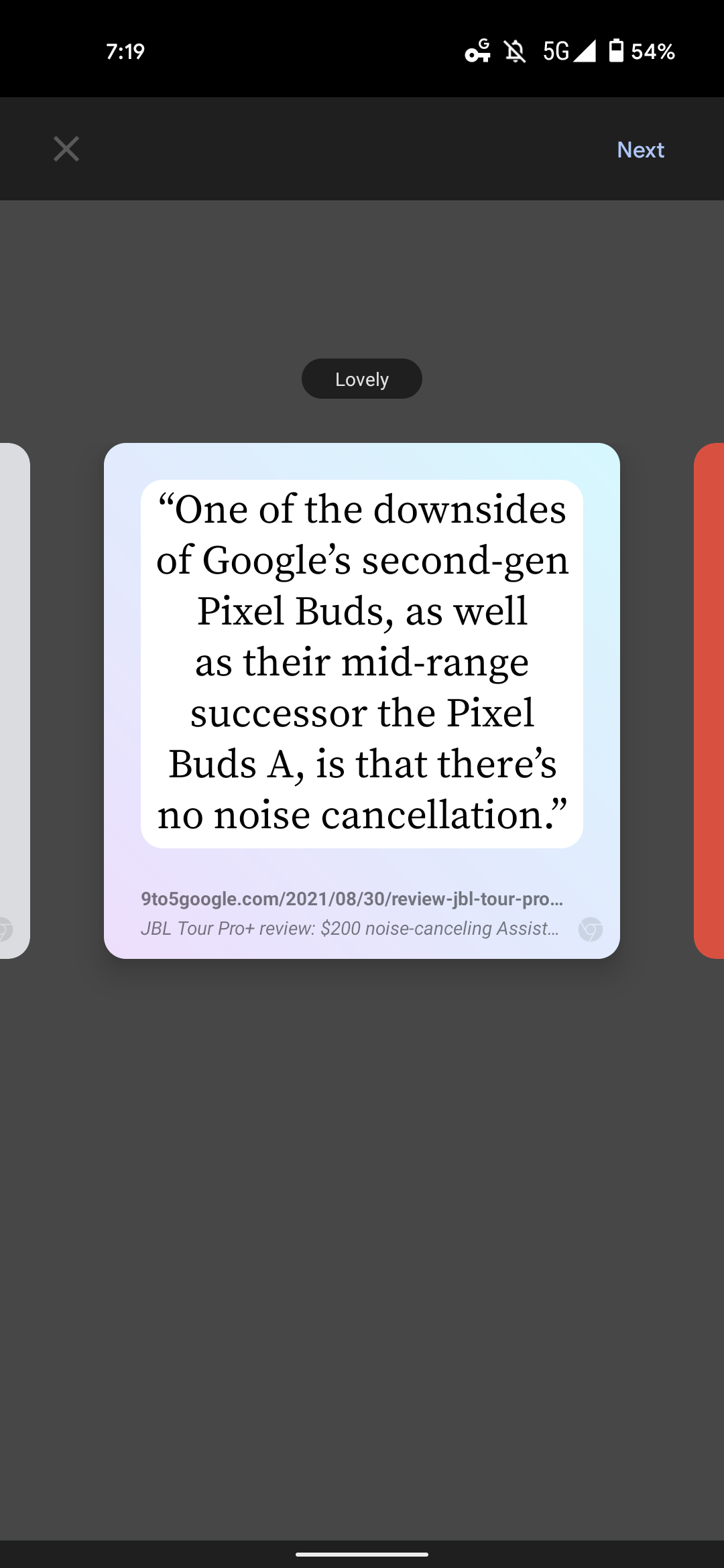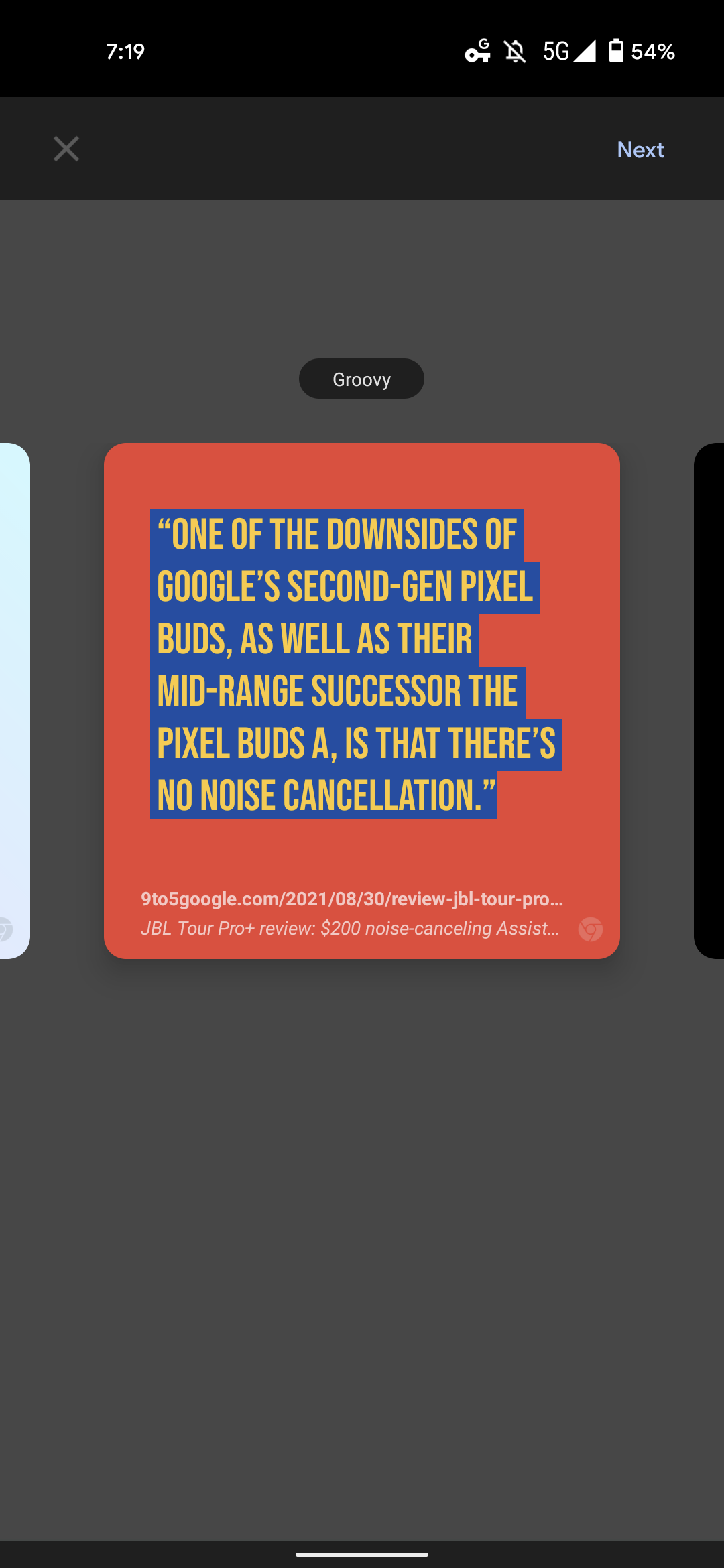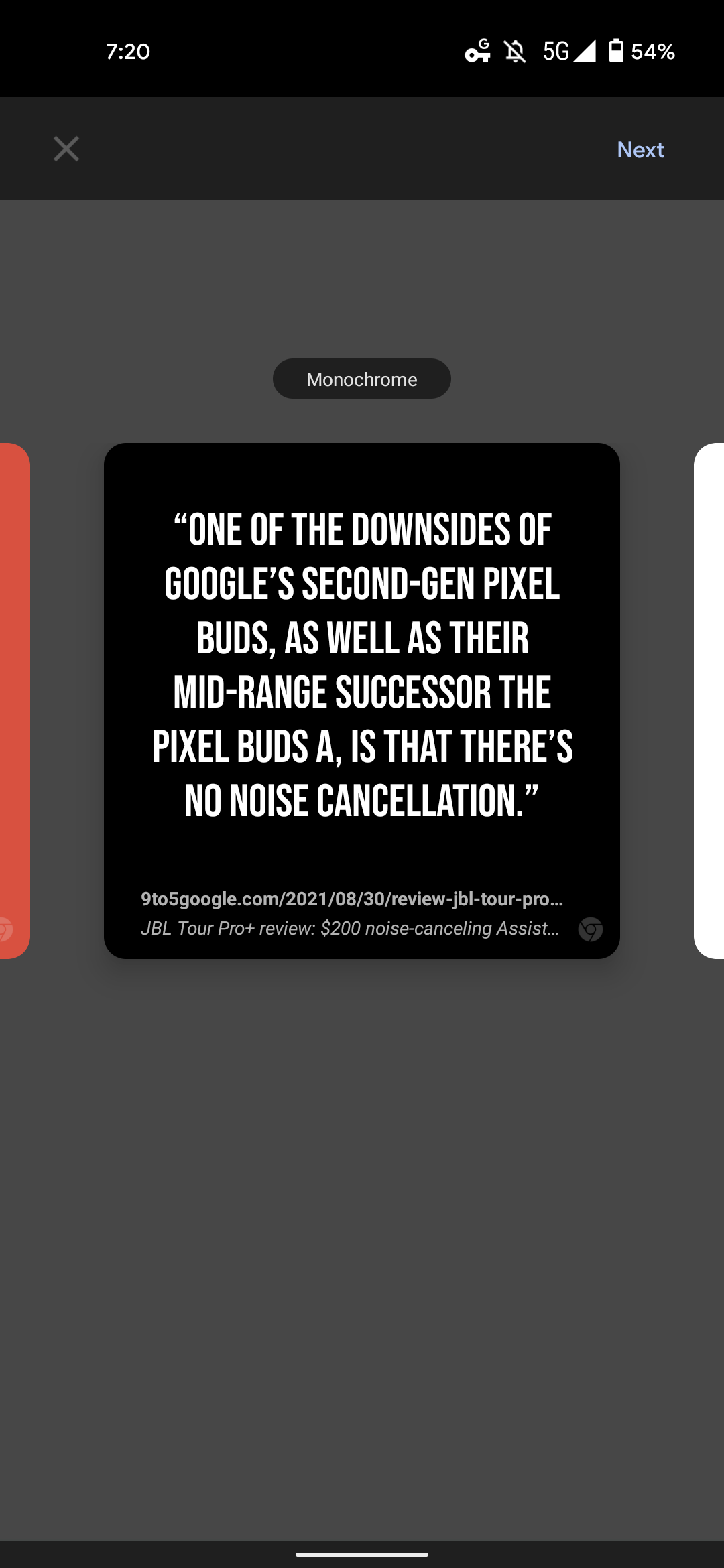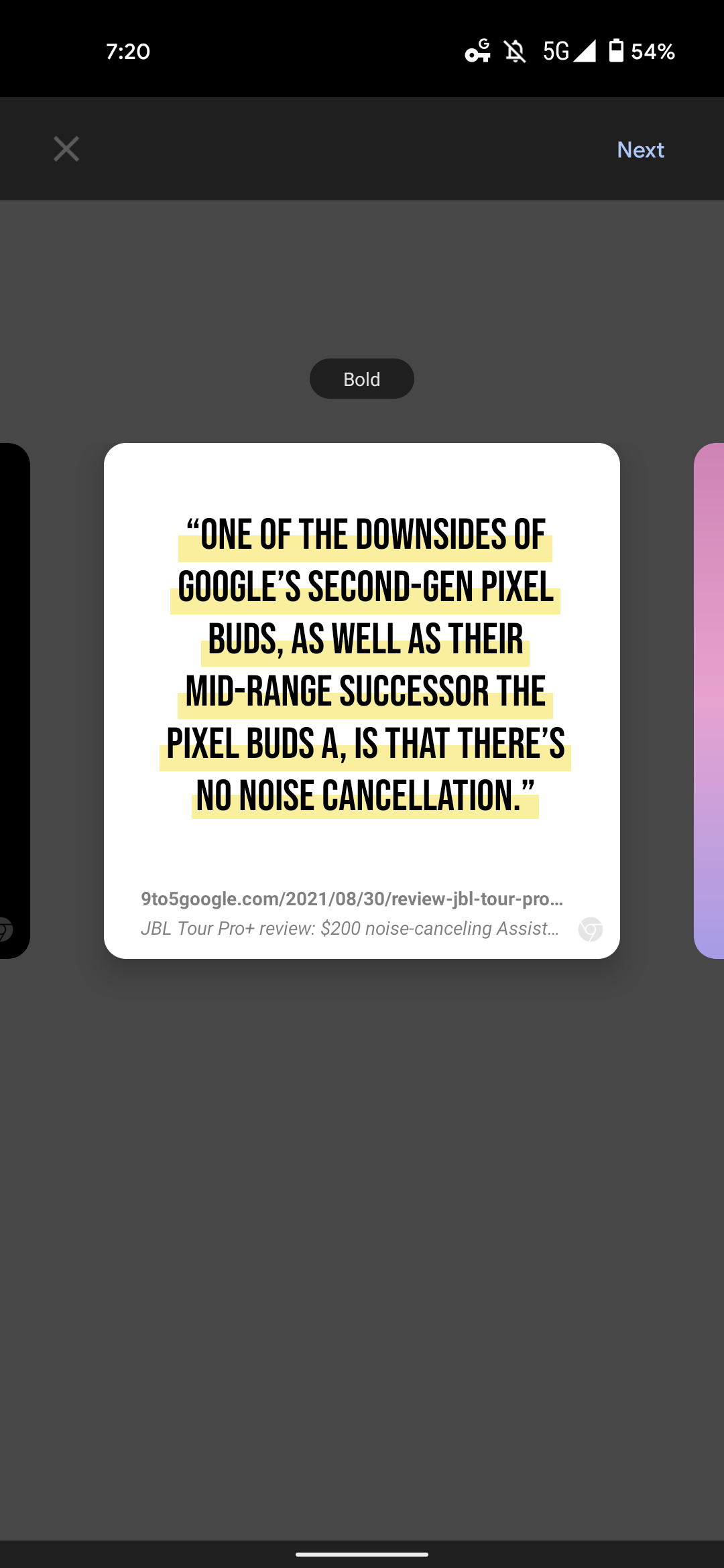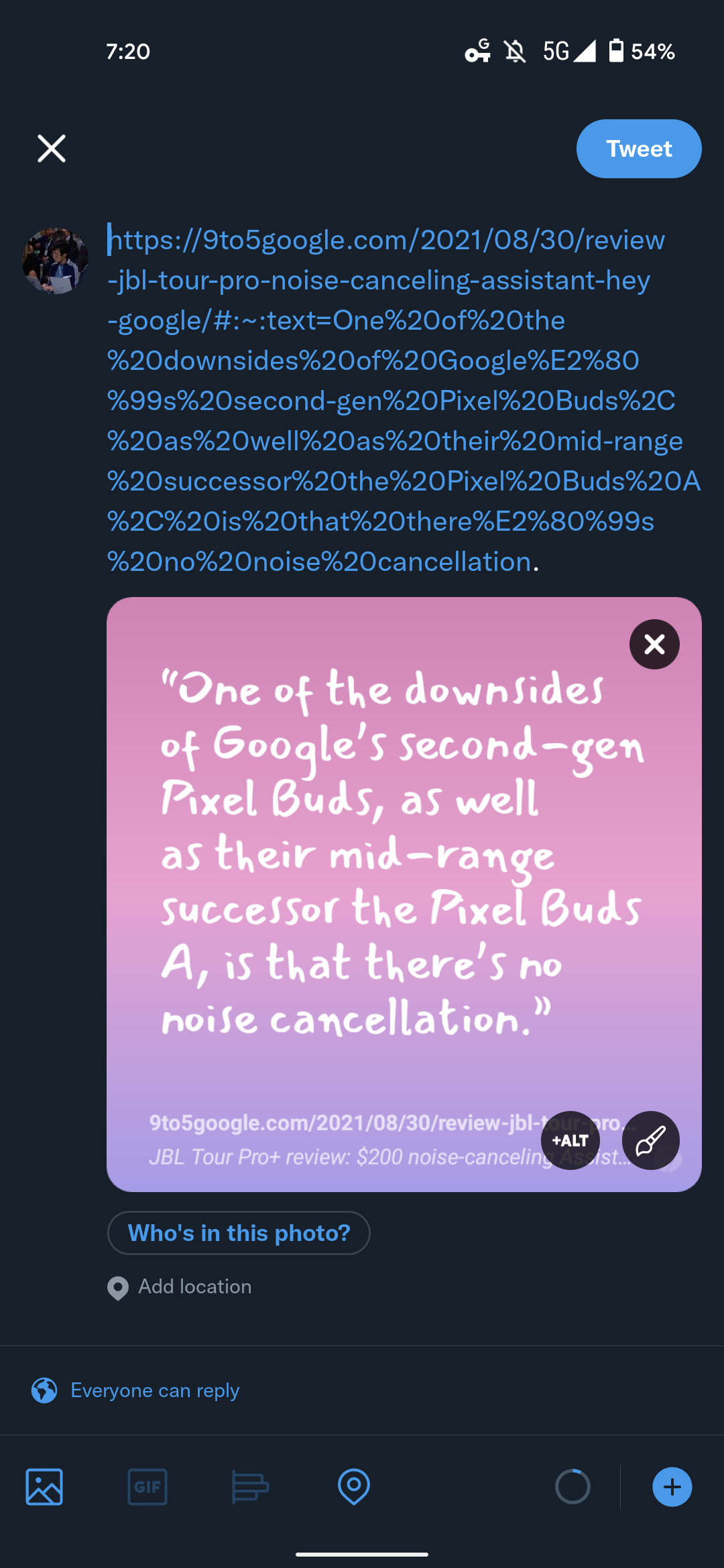Earlier this year, Chrome rolled out the ability to generate links that directly highlight a specific passage of text. Google now wants Chrome users on Android to test (and create) “quote cards” that can be easily shared as images on your social network of choice.
Back in May, Chrome for Android’s custom Share menu gained a built-in screenshot editor. The latest tool there is “Create card” with users able to access by selecting a passage and then tapping “Share” on the resulting toolbar.
Once you click that first option in the bottom row, a fullscreen interface opens. There are 10 card styles to swipe through: Classic, Friendly, Fresh, Powerful, Impactful, Lovely, Groovy, Monochrome, Bold, and Dreamy.
While the background, color, and font differ, Google retains the same general layout. The text appears above, followed by the URL, and page name, while a Chrome logo is in the bottom-right corner.
After tapping “Next” in the top-right corner, Chrome’s Share menu returns and you can pick an installed app or copy. Choosing an application will also include the link with a direct URL, while uploading to Google Photos is also an option.
This feature is not yet rolled out, but rather something that Google wants users to manually enable and test out. To do so, enter chrome://flags into your mobile address bar and search for “webnotes” in the top field. You can also use the following link:
chrome://flags/#webnotes-stylize
Open the dropdown menu, select “Enabled,” and then relaunch your browser as directed. Google is asking for feedback about these Chrome (version 92+) for Android quote cards.
The company also wants users to test out a few other Chrome flags. It follows the “Experiments” list — accessed from the beaker icon next to the address on beta (and higher) releases — introduced earlier this year. Cards on the desktop New Tab Page have been in testing for the past several months, with Google announcing the unified shopping cart at I/O.
We’re starting to roll out cards on the New Tab Page that help you pick up where you left off based on your browsing history if you are signed into Chrome. The cards make it easy to revisit past activities or tasks, like planning a meal, shopping for a gift or working on a document in Google Drive.
First enable #ntp-modules flag, and then:
- Recipes: #ntp-recipe-tasks-module
- Shopping Cart: #ntp-chrome-cart-module
- Docs: #ntp-drive-module — Recent documents and those recently edited by collaborators
The #continuous-search flag is also going official on Android.


More about Chrome:
- Google Chrome will let you save Tab Groups so you don’t have to keep recreating them
- Chrome for Android tests confusing New Tab Page revamp, how to get the old design back
- Enterprise Chrome users can now request permission to download extensions
Author: Abner Li
Source: 9TO5Google