
Want to get rid of an old iCloud backup or hit the reset button and start over fresh? Follow along for how to delete iCloud backups on iPhone and iPad.
iCloud storage can be used up quickly between all of the rich photos and videos, iMessages, and the many third-party apps that can use it. Checking how your backups are using your iCloud storage is an easy way to free up space or understand if you need to upgrade your plan. The steps below work on iPhone or iPad and allow you to delete any of the backups made with the same iCloud account.
For Mac, see our tutorial on deleting backups from macOS Catalina here.
iPhone: How to delete iCloud backups
- On your iPhone (or iPad) open
- Tap
- Choose
- Tap
- Choose
- Select a backup, tap
Here’s how the process looks:
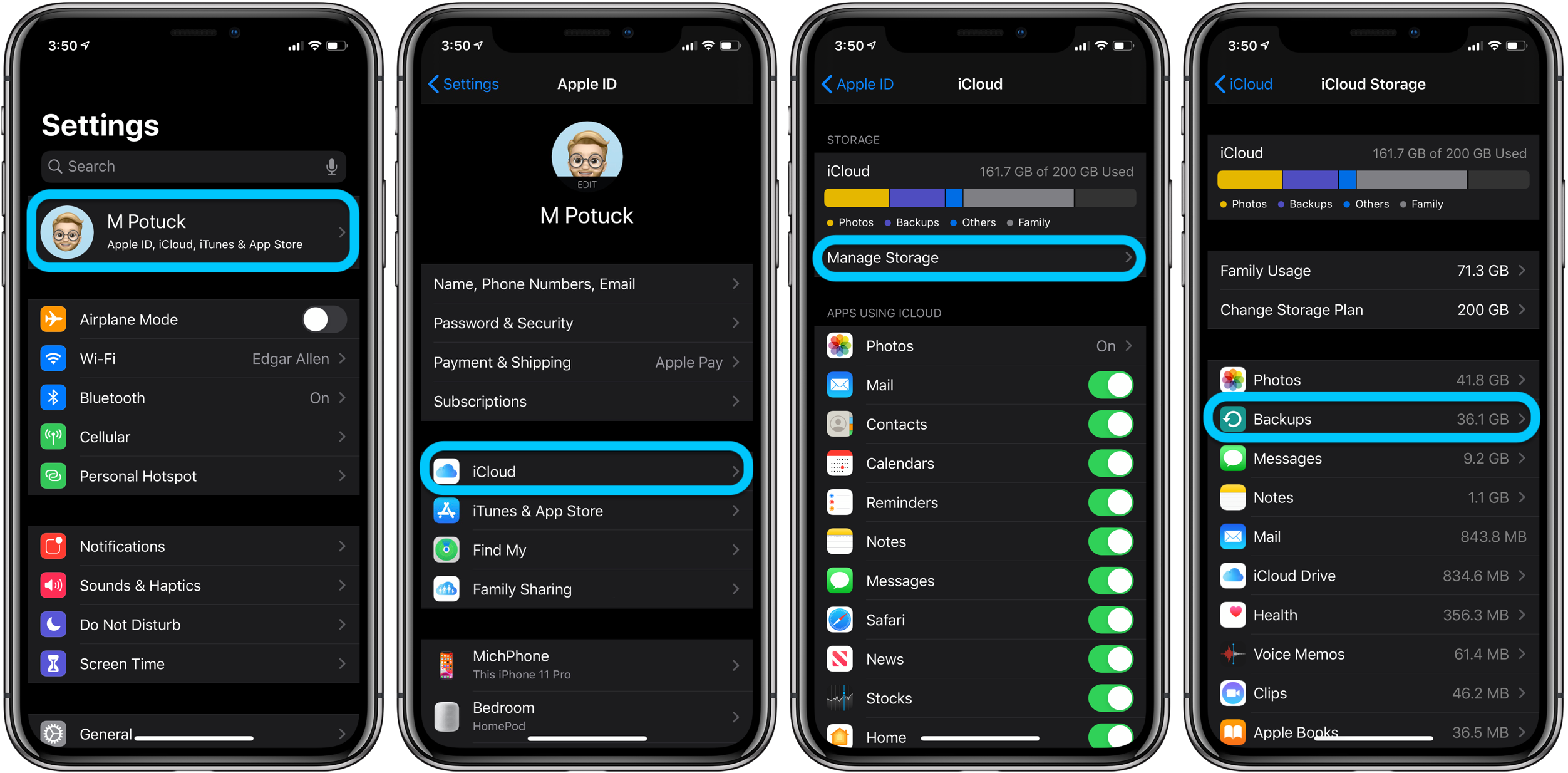
Now choose the backup(s) you want to delete.
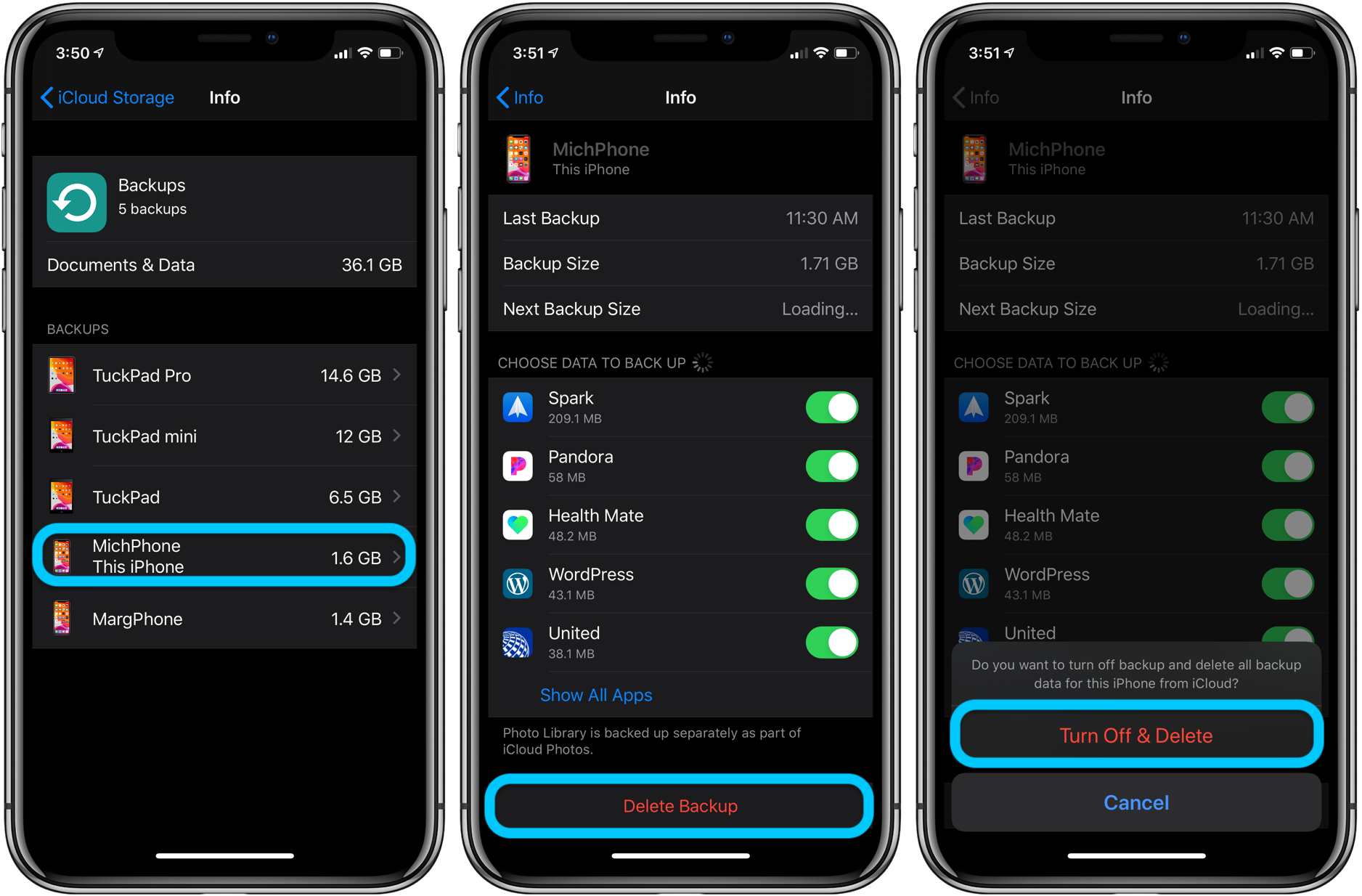
As you can see above, you can also turn off individual apps from backing up to iCloud.
iPhone & iPad:
- iPhone: How to turn off Live Photos for existing pictures
- iPhone: How to remove location data from photos and videos before sharing
- iPhone: 5 tips to declutter and organize apps, emails, messages, photos, more
- How to use the Apple Pencil screenshot shortcut on iPad
- How to find out when your iPhone 11 camera is using Deep Fusion
- How to use the Deep Fusion iPhone 11 and iPhone 11 Pro camera feature
- How to edit messages on iPhone and iPad with two-finger tap
- How to use the ultra wide camera on iPhone 11 and iPhone 11 Pro
AirPods Pro:
- Audio not working for one of your AirPods? Here’s how to fix it
- How to get AirPods Pro ear tip replacements
- How to clean your dirty AirPods Pro and charging case
- AirPods Pro: How to customize Force Sensor controls
- AirPods Pro: How to use Ear Tip Fit Test and change tips
- AirPods Pro: How to use noise cancellation and Transparency mode
- AirPods Pro vs Powerbeats Pro: How specs, size, price, and more compare
- What’s the difference in AirPods and AirPods Pro? Here’s how size, price, and features compare
Mac:
- Mac: How to fix and restart the Touch Bar when it stops working
- How to delete iPhone backups in macOS Catalina
- macOS Catalina: How to master Dark Mode for Mac
- How to force iMessage to sync with iCloud on Mac
- macOS: How to set up Force Click with a Logitech MX Master mouse
- How to check iPad and Mac Sidecar requirements
- How to create a bootable macOS Catalina 10.15 USB install drive [Video]
- How to sync iPhone and iPad to your Mac in macOS Catalina without iTunes
Author: Michael Potuck
Source: 9TO5Mac



