
As video call apps have seen massive growth over the last few months during the pandemic, Apple users have found Group FaceTime’s moving tiles to offer a distracting experience. With Apple’s upcoming iOS 13.5 software arrives the option to stop moving faces in Group FaceTime calls.
iOS 13.5 hasn’t been publicly released yet but we’ve been able to check out the new feature in the developer beta. iOS 13.5 also includes contact tracing that will work with local health authority apps that we’ll see launch later this month.
Each video call service/app has a bit different design but many have a default where the person talking becomes the focus/fills up the majority of your screen.
Zoom does this by default but it also offers a grid view where each person/face is fixed and all take up the same space.
Fortunately, Apple has updated Group FaceTime settings on iPhone and iPad to include a toggle to stop the floating, moving faces that can quickly bounce around as lots of people chat in a call.
iPhone and iPad: How to stop moving faces in Group FaceTime
- Head to
- Swipe down and tap
- Near the bottom, tap the toggle next to under “Automatic Prominence” to stop moving faces in Group FaceTime calls
Even if you turn off the moving faces you always still double-tap on a face to make it the prominent tile on your screen.
Here’s how these steps look on iOS 13.5:
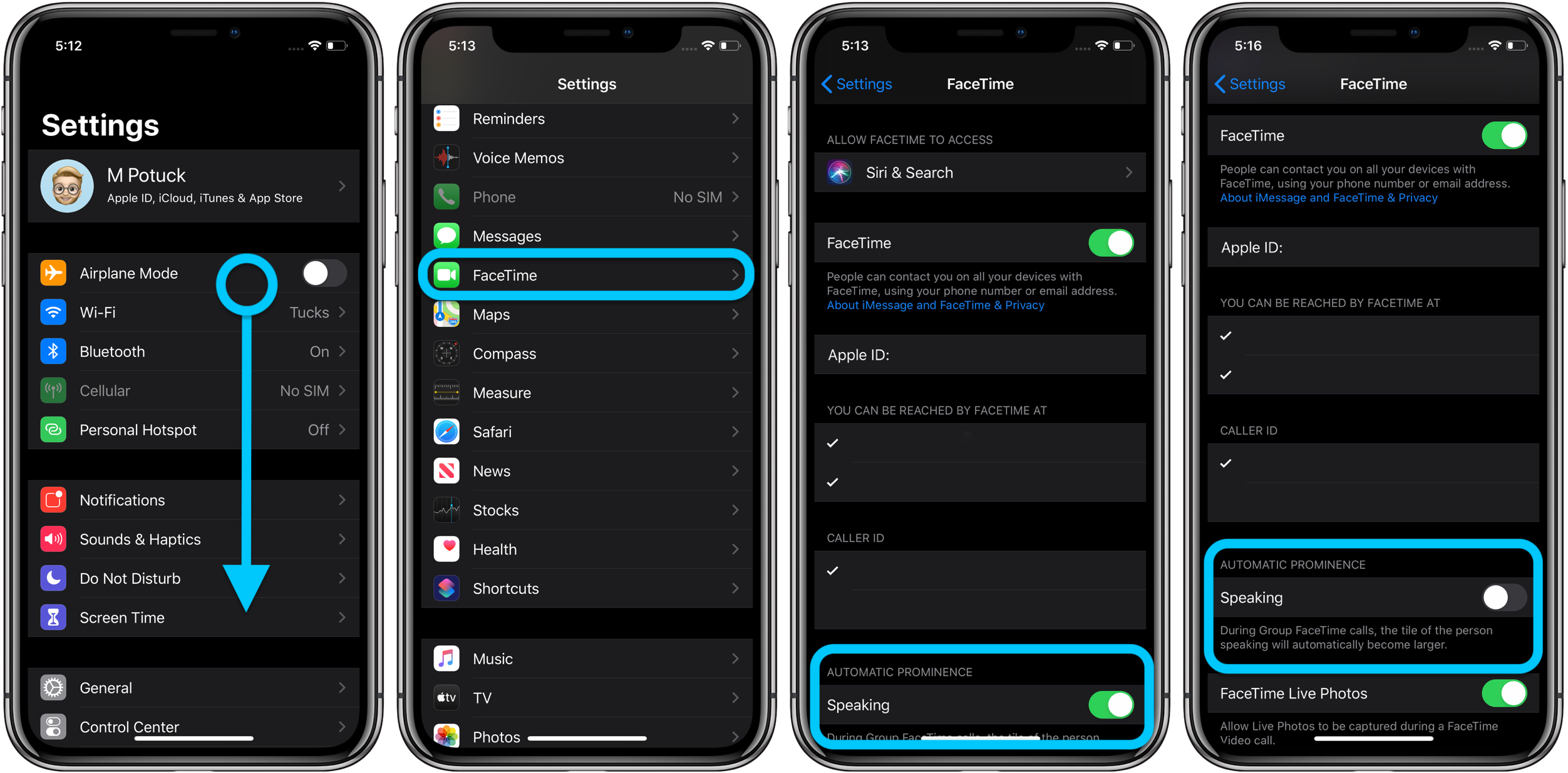
- How to mute background noise for audio and video calls on Mac, iPhone, iPad
- How to manage COVID-19 exposure notifications on iPhone
- How to use Apple’s COVID-19 screening app and website for yourself or someone else
- iPhone: How to improve Face ID with a mask
- How to work from home effectively during the coronavirus outbreak
- How to clean and sanitize your iPhone without damaging it
Author: Michael Potuck.
Source: 9TO5Mac



