
The home screen widgets that arrived with iOS 14 have been super popular. Among those is the first-party Photos widget to surface a fresh set of memories each day. But you probably don’t want all your photos to possibly show up on your iPhone or iPad home screen. Let’s look at how to hide Photos widget pics.
There are probably pictures on your iPhone/iPad that aren’t ideal (or maybe annoying/embarrassing) to show up on your home screen with the Photos widget.
iOS 14 launched with an improved experience for hiding photos to be able to actually hide the hidden folder. And with the Photos widget, there are two main ways to keep pictures from showing up.
How to hide Photos widget pics on iPhone and iPad
This works when you want to remove a photo that you’ve already seen featured in the Photos widget
- Tap the Photos widget on your iPhone or iPad
- Now you’re looking at the 10 or so featured photos of the day from the widget
- You can also get here in the Photos app > For You > Featured Photos
- Tap the picture you want to remove
- Tap the share button (square with up arrow)
- Chose Remove from Featured Photos
- If you happen to remove all the photos featured on a given day from the Photos widget, it will show your first item seen in the “Memories” section under the “For You” tab in the Photos app
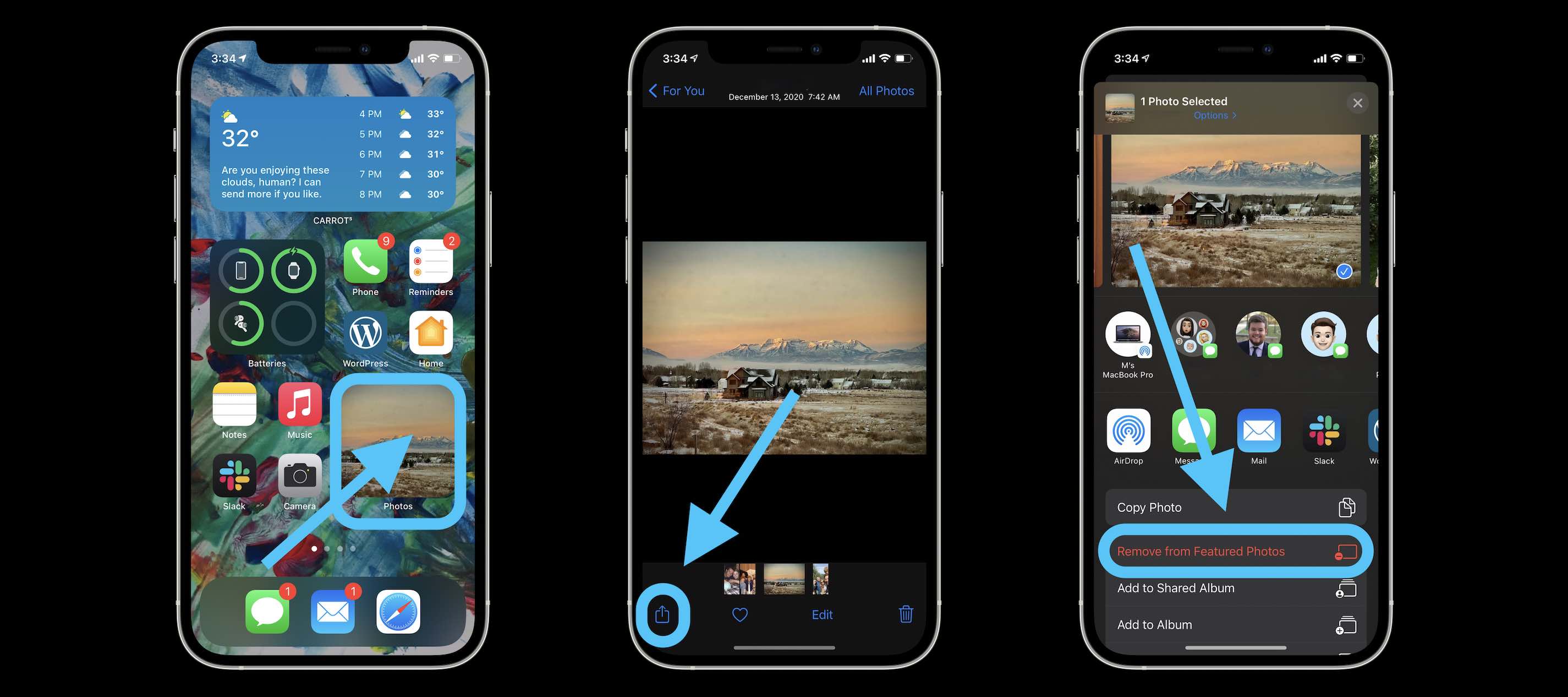
Here’s how to proactively prevent pictures from showing up in the Photos widget:
- Find the picture(s) you want to stay out of the Photos widget
- Works when selecting multiple photos at once
- Tap the share button (square with up arrow)
- Tap Hide
- Don’t forget to hide the hidden album in Photos if you’d prefer (Settings > Photos > Hidden Album)
- How to use the new iPhone home screen widgets in iOS 14
- How to customize your new iPhone’s home screen with Smart Stacks and Siri Suggestions
- How to use Widgetsmith to personalize your new iPhone and iOS 14 home screen
- How to give your iOS 14 home screen a custom aesthetic with unique app icons
Author: Michael Potuck
Source: 9TO5Google



