
Just in time for the arrival of the iPhone 14 line, iOS 16 is officially here, after spending several months in beta. I’ve spent the last week or so testing out the final version of the software, and there are plenty of new things to try, including customizable lock screens, improvements to the Messages app and some smarter AI tricks. Just as importantly, it’s not buggy. The latest edition of Apple’s mobile OS works with the iPhone 8 and newer models, although some features, demand the relatively recent A12 chip. (More on that later.)
This year’s version of iOS is an update you’ll notice – something that was hard to say about iOS 15, whose most notable features related to media sharing, Focus modes and SharePlay. iOS 14, now two years old, added widgets to the grid of icons and shook up your homepage experience for the first time since the iPhone launched. With iOS 16, Apple finally tackled the lock screen.
Pros
- Customizable lock screen
- Visual Lookup is smarter and more useful
- Haptic typing
- Very few launch bugs
Cons
- Some features demand the latest iPhone hardware
- Others require third-party app support
A personalized lock screen
The lock screen used to feature a clock and not much else. Things are a little different now, but let’s start with the clock. The font is thicker and you can even choose the color of the text and there’s now space for widgets. You might not like how the new default font looks (I don’t), but the good news is that it’s customizable, with several font styles and colors. You can of course choose photos for the lock screen, which isn’t anything new, and you can apply filter styles and even choose a shuffled selection of photos to cycle through. If the images were taken in Portrait mode, you can also enable a multilayered photo effect, with the photo’s subject popping out in front of the time. If you do have an iPhone 14 Pro, check out our full review for our thoughts on the Always On Display and, naturally, Apple’s new Dynamic Island.
There are two different widget areas you can customize. First up is a slim box above the clock that’s best suited to one-line text (think: the date, chances of rain, or your next calendar event.) Below that, there’s a box that can house up to four different widgets — a mix of 2×1 and 1×1 icons. From the lock screen, you can tap on these to launch into the appropriate itself, but don’t expect to glean any extra information by long-pressing on the icons, which seems like a very Apple way to expand the information offered by these widgets. Maybe in iOS 16.1, or iOS 17?
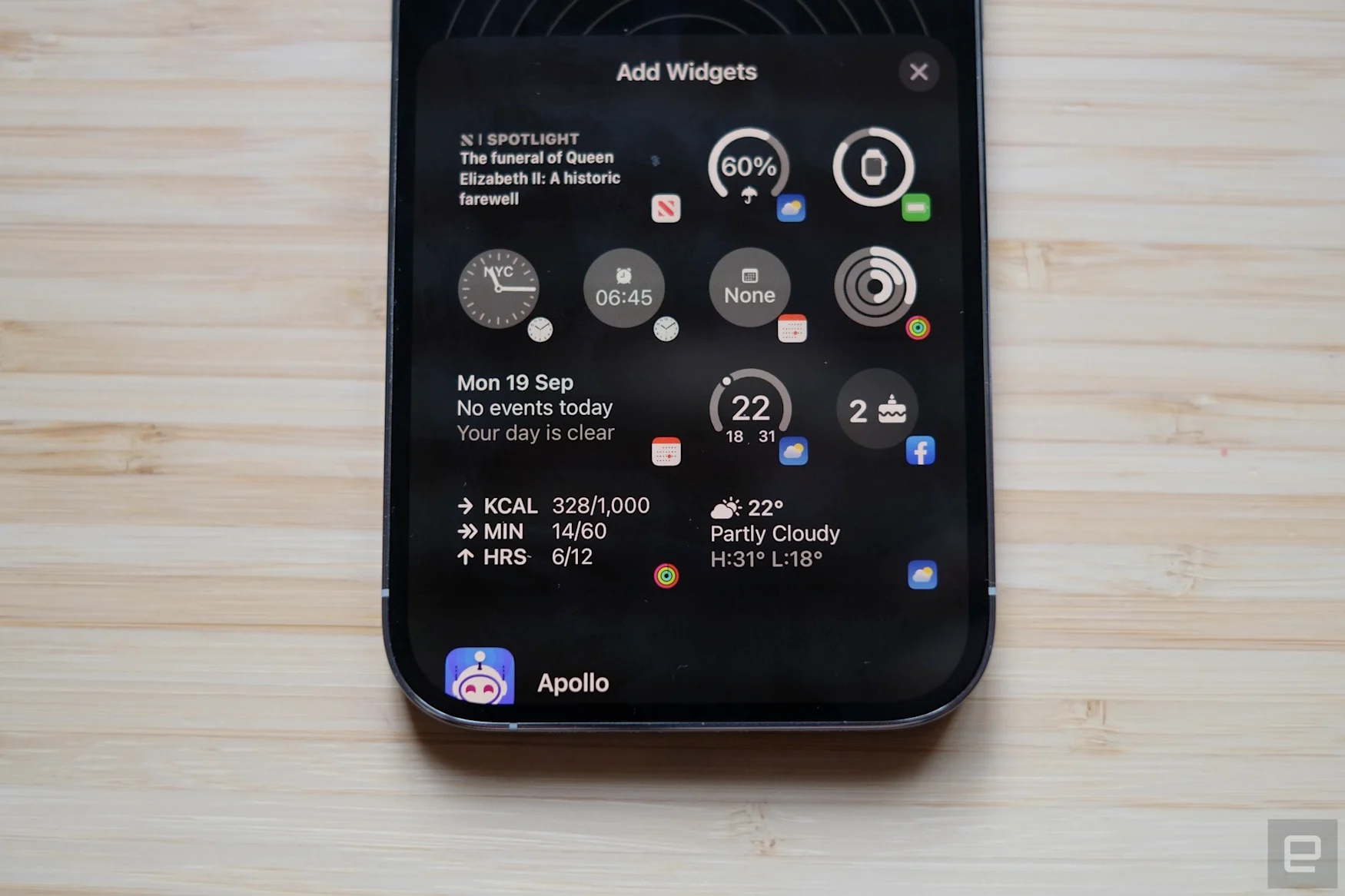
Similar to the debut of home screen widgets on iOS 14, it’ll take time for third-party app developers to get widgets into their updates and onto your phone, but I’m sure productivity, fitness tracking services and others will jump at the chance. Google in particular seems ready to get on board: Its forthcoming Gmail widget will absolutely be getting a place on my lock screen when it becomes available.
The new lock screen keeps some classic features, too. You’ll still see signal strength and battery icons (now with a percentage readout), and both the flashlight and camera shortcuts are still available to tap away at. Oddly, the battery indicator only visually replicates how charged it is when the battery is under 20 percent, which is counterintuitive when you’re at 50 percent, for example.
The lock screen refresh also functions as a renewed way of showcasing an iOS 15 feature that can be pretty laborious to set up: Focus modes. You can now assign a Focus mode to individual lock screens (one for personal, one for work, one for sleep), each with their own custom widget layouts and photos. If you rarely change your wallpaper during weekdays, you could set up, say, a fun weekend image of your family, and assign it to your personal focus mode.
Conversely, I have a pretentious motivational quote on a black background for when I’m crunching away on deadlines and have my phone set to Do Not Disturb. The ability to swipe between Focus modes makes them easier to use in everyday life. Sure, I could have done so in the past from the top-right drop-down menu, but I didn’t. With iOS 16, I’m already using Focus modes more often.
A better messaging experience

Apple’s native messaging app gets some unique tricks, including new Visual Lookup features. It now handles image copy-and-pasting, pulling subjects from photos, screenshots and more, turning them into easy-to-share stickers. Long-press on the object / animal / person and your iPhone (if it’s an XS or newer) will endeavor to clip it away from the background, ready to paste elsewhere.
It’s uncannily accurate for such a, well, lazy method. I love it. The Visual Lookup skills in iOS 16 are even more expansive, with the new ability to lift text from video. In addition to videos you take yourself, it should work with full-screen videos in web browsers.
Messages has also expanded its sharing capabilities beyond SharePlay and stickers. You can now send documents, spreadsheets and more, as long as they’re saved in one of Apple’s office software file types. Hopefully, third-party support for Microsoft and the Google Suite will soon follow.
Apple is making up for lost time elsewhere as well. Finally, you can edit and unsend messages on the Messages app – if you’re quick enough. You’ll have up to 15 minutes to edit after you first send the message, with the chance to change your message up to five times. You can see any edited messages from other folks also using iOS 16, which will be grayed (blued?) out underneath the corrected message. Unsend features are only for iPhone-to-iPhone messages.
Similarly, you can now undo send and schedule emails from the native Mail app. (Finally.) There are also further modern features you are probably already used to on Gmail, like suggestions when you might have forgotten an attachment or recipient. .
Apple has upgraded its voice dictation, too. Now when you’re talking into your iPhone, the keyboard will stay on screen, meaning you can type and correct while the dictation takes place – ideal for specific names and places. You can also tap on a word and dictate over them to correct any mistakes. Apple has also added more rigorous auto punctuation to dictation, which generally helped insert commas, periods and the rest without you having to say “question mark” at the end of your text-based requests to friends. It also gleans emoji as you say them, inserting them into your typing. (This feature requires the A12 Bionic chip found in the iPhone XR and newer devices.)
Health and Fitness
Apple’s Health and Fitness apps are relative newcomers to the native app family, and they continue to evolve. The Health app has a new Medications feature that helps log what you take and when. You can set up multiple meds for different time-of-day reminders and frequencies and your iPhone will ping you when it’s time. Another addition to the Health app is the ability to enable notifications if your logged menstrual cycles show a pattern of infrequent periods and other signs of possible abnormalities.
On a more light-hearted note, depending on how serious an athlete you are, Apple has also added a My Sports tab to its News app, dedicating a section to your favorite sports teams. This encompasses news, results, related stories and upcoming game reminders. A word of warning: Some of the stories may be locked behind Apple’s News+ paywall.
One of the best updates is one you might miss. I did too, until I perused Apple’s iOS 16 lengthy release notes: Haptic typing is here, on an iPhone, several years late. Until now, if you wanted typing vibrations on an iOS device you’d have to install Gboard – yes, Google’s third-party keyboard – to get this functionality. Now, mere days later it’s hard to imagine going back to typing on glass without it. Android users have had it good.
Everything else
iOS 16 introduces some potentially life-saving personal safety updates as well. Emergency SOS, which sounds an alarm on the phone before automatically calling emergency services, can now be activated by rapidly pressing the side button five times. Crash Detection, enabled in settings, will take data from the motion sensor, gyroscope, accelerometer, GPS, barometer and microphone, and combine it with algorithms to estimate if you’ve been in a car crash. When detected, a warning will flag up on both your iPhone and your Apple Watch. If you’re still responsive, you can swipe the screen to call emergency services or close the alert, if it was a false alarm. Like the SOS call, the iPhone will automatically dial emergency services after 10 seconds have passed.

It wouldn’t be an Apple update with at least a few security updates. Perhaps the most noticeable addition is Safety Check, which can decouple your iPhone from specific contacts, gadgets and services. From here, you can uncheck permissions and even nix the connection completely with “Emergency Reset” or “Select All and Stop Sharing.” You will need to use your passcode or FaceID for these more extreme measures.
Apple is also touting what it calls Passkeys: digital keys that use your iPhone’s security features to securely log in to websites and devices like your smart TV. These aren’t an Apple invention, but with Passkeys on iOS devices this should lead to wider uptake and, well, a chance to use them. That said, I haven’t yet found any opportunities yet to test them out.
And there are even more notable features:
-
Apple Maps includes support for multi-stop routing, which can also be synced with your Mac. Travel fares are also displayed when you’re riding public transport.
-
Camera-wise, you can add foreground blur on Portrait mode photos, and Apple has improved cinematic mode video capture – at least on select devices. You’ll get cinematic mode on the iPhone 13 series and newer.
-
The Home app has been streamlined, with categories for lighting, speakers, TV and more. The tiles have been redesigned to make it easier to discriminate between all your connected gadgets. And, of course, there are now Home app lock screen widgets.
-
Apple has expanded the Fitness app to everyone; you no longer need an Apple Watch to use the activity tracking parts. Your iPhone’s motion sensors will estimate your steps, distance and workouts to offer up a rough calorie burn figure, too.
-
New accessibility features include Door Detection in the iPhone’s Magnifier mode – if you have a device with LIDAR, anyway. (That’s ‘Pro’ iPhone models starting with the iPhone 12 Pro.) A new detection mode offers more detailed descriptions in Magnifier, as well as people detection and image descriptions.
-
Apple finally lets you hang up on calls with Siri, hands-free. It sounds incredibly abrupt, sure, but hang-ups required a physical tap until now. You can also adjust Siri’s wait time before it responds to your voice commands.
Wrap-up
iOS 16 marks another notable evolution for Apple’s often slow-to-change mobile OS, this time enriching your iPhone lock screen in several ways. I focused on the lock screen in this review because it’s an inescapable part of the iPhone experience. Changes elsewhere are small, but there are an awful lot of them, and they add up. (Apple has added seven more nose options for Memoji, FYI.)
There are some features that I haven’t been able to test, including accessibility upgrades for LIDAR-capable phones and Passkey support. As with many iOS updates, you might not notice all of the improvements. Many will find the medication reminder features useful and simple; others won’t even know it’s there. Sports fans might love the dedicated News app tab, but on the other hand, you also might not care about sportsball? You can test out the lock screen widgets, set up some Focus modes. Or not. But please turn on Haptic typing, and never let your iPhone make those typing sound effects ever again.
Author: 90
Source: Engadget




