
Another one of the less-flashy improvements with iOS 14 and iPadOS 14 is revamped Markup color tools. Read along for what’s new and how to use the new iPhone and iPad Markup color tools.
With iOS 13, the Markup color options were limited to one grid of choices (120 colors in total). With iOS 14 the Markup color tools have been greatly expanded with a spectrum and sliders view, an eyedropper tool to select colors, an opacity slider, plus RGB and Hexadecimal value support.
How to use the new iPad and iPhone Markup color tools in iOS 14
Here’s how the new Markup color tools look on iPhone, and you can follow the same steps on iPad as well.
- Tap the Markup button (marker icon) in an app like Notes, Safari, or tap a screenshot thumbnail to jump into Markup.
Sometimes you’ll need to tap the share sheet button (square with up arrow) to find the Markup tool.
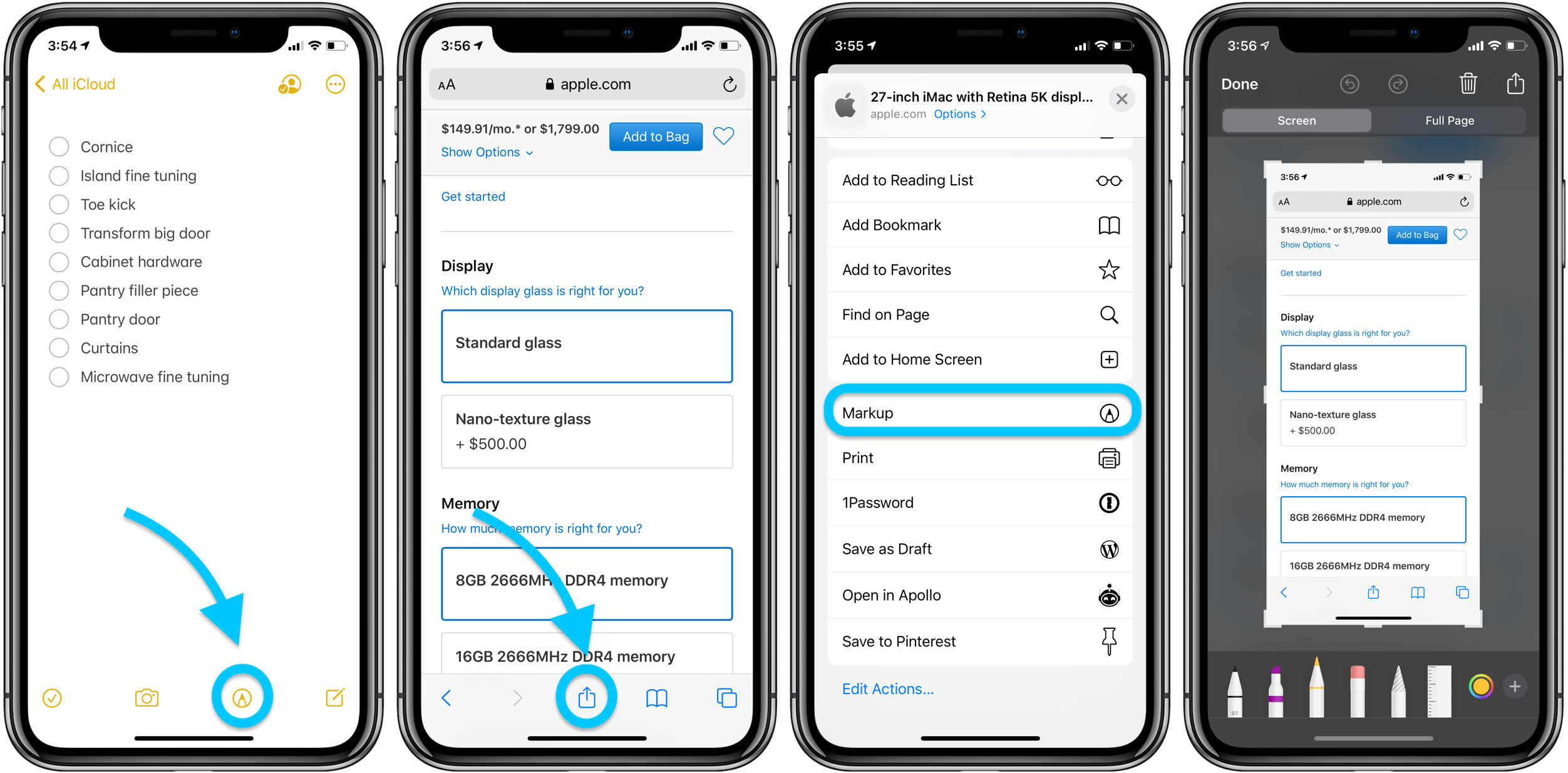
- Tap the color button in the bottom right corner to access the new color tools.
Now you’ll see the new tabs including Grid, Spectrum, and, Sliders, the Opacity slider, and more. You can tap the “+” icon to save custom colors.
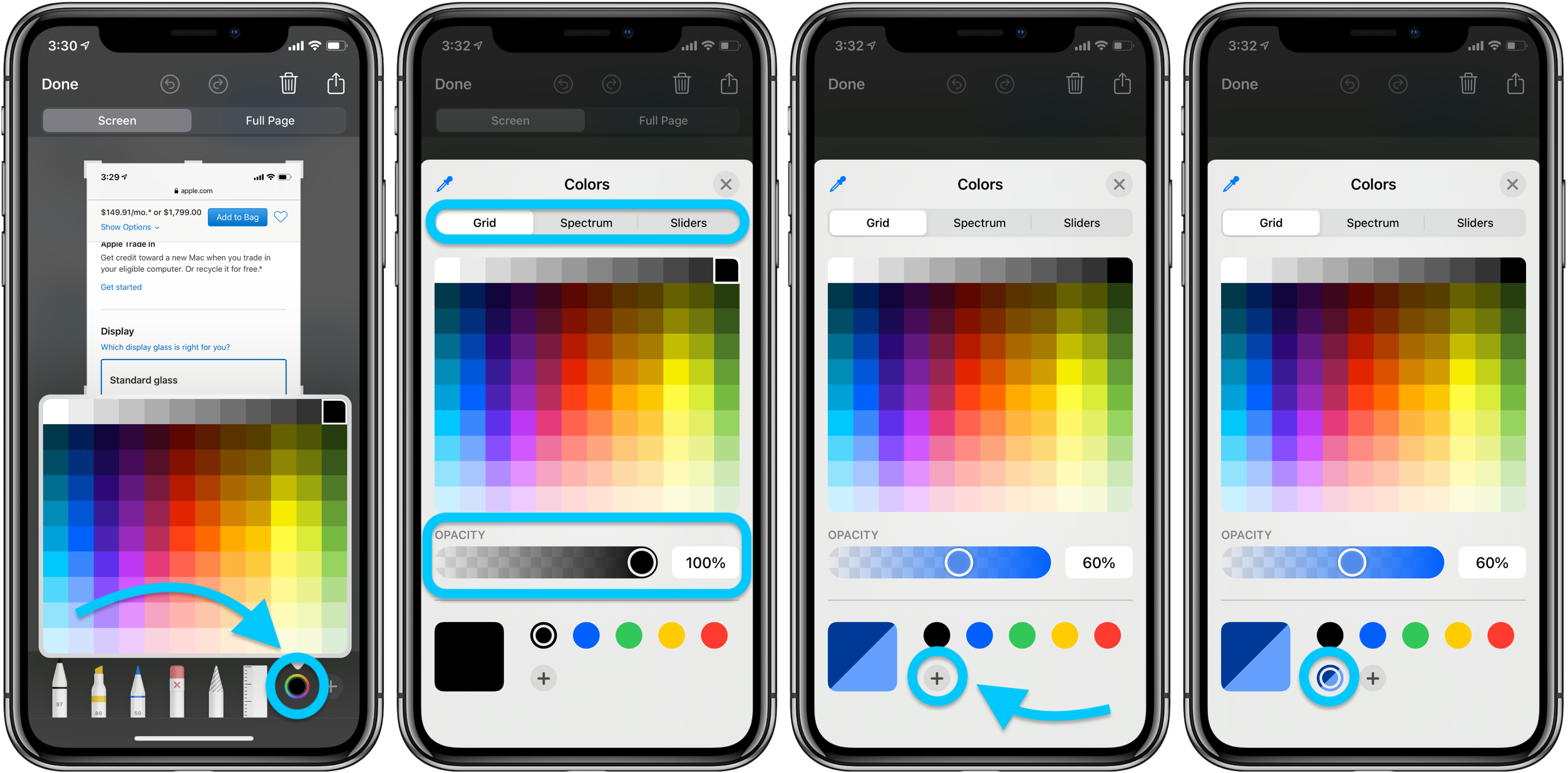
- From the Grid, Spectrum, or Sliders color tabs you can access the new eyedropper tool in the top-left corner.
With the eyedropper, you can pick a color from any source on your screen. Meanwhile, in the new Sliders tab, you can choose colors by Hexadecimal values or by dialing in each RGB value with sliders or do so numerically.
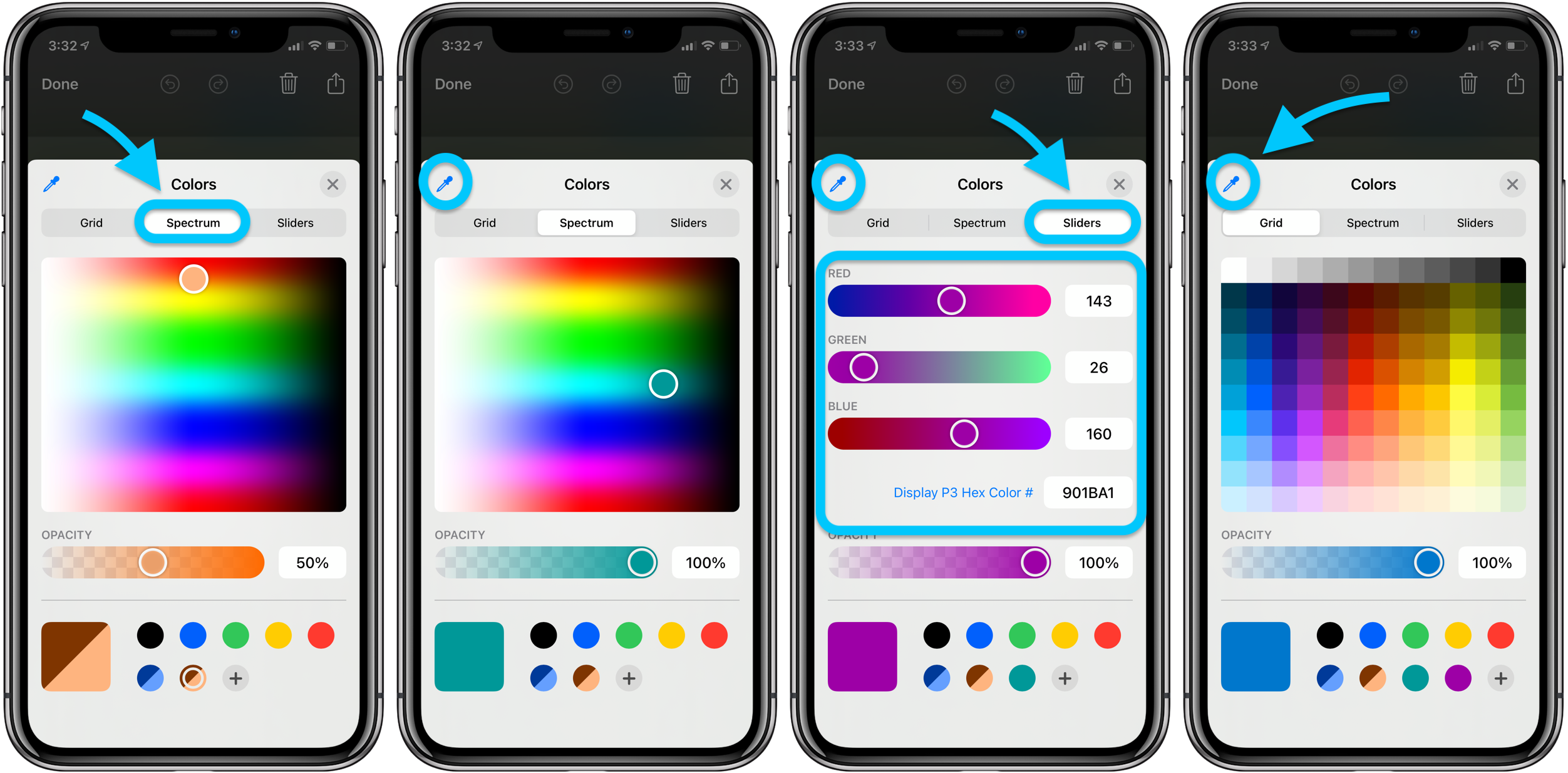
Are you glad to see the expanded Markup color tools in iOS 14 and iPadOS 14? How do you use like to use Markup? Share your thoughts in the comments below!
- Hands-on with 250+ iOS 14 beta features and changes [Video]
- iOS 14: Here’s how to use the new iPhone home screen widgets
- iOS 14: How to do Picture in Picture video multitasking on iPhone
- iOS 14: How to watch 4K YouTube videos on iPhone, iPad, and Apple TV
- iOS 14: How the compact call interface works on iPhone
- Beta regrets? Here’s how to downgrade from iOS 14 to iOS 13
Author: Michael Potuck.
Source: 9TO5Mac



