
It’s great to see big changes like home screen widgets with iOS 14, but sometimes the tiny changes can add up to offer some valuable improvements in day-to-day use. One of these small new features is the iPhone emoji search option in iOS 14.
The option to search emoji has existed on Mac for years and users have been asking for the ability on iPhone and iPad for a long time. Even though it’s a small detail, emoji are used so often that this little tweak coming to iOS 14 and iPadOS 14 means a noticeably smoother daily experience that will save you time with the ever-growing list of available emoji.
How to use the iPhone emoji search option in iOS 14
- Head to any app and switch to the Apple emoji keyboard by tapping the smiley face or globe in the bottom left corner (if you haven’t already, enable in Settings > General > Keyboard > Keyboards > Add New Keyboard > Emoji
- Just above the emoji, tap Search Emoji
- Enter your search, now you can swipe on the filtered emoji to see all the results
- Tap one (or more) to use them
Here’s how the new feature looks:
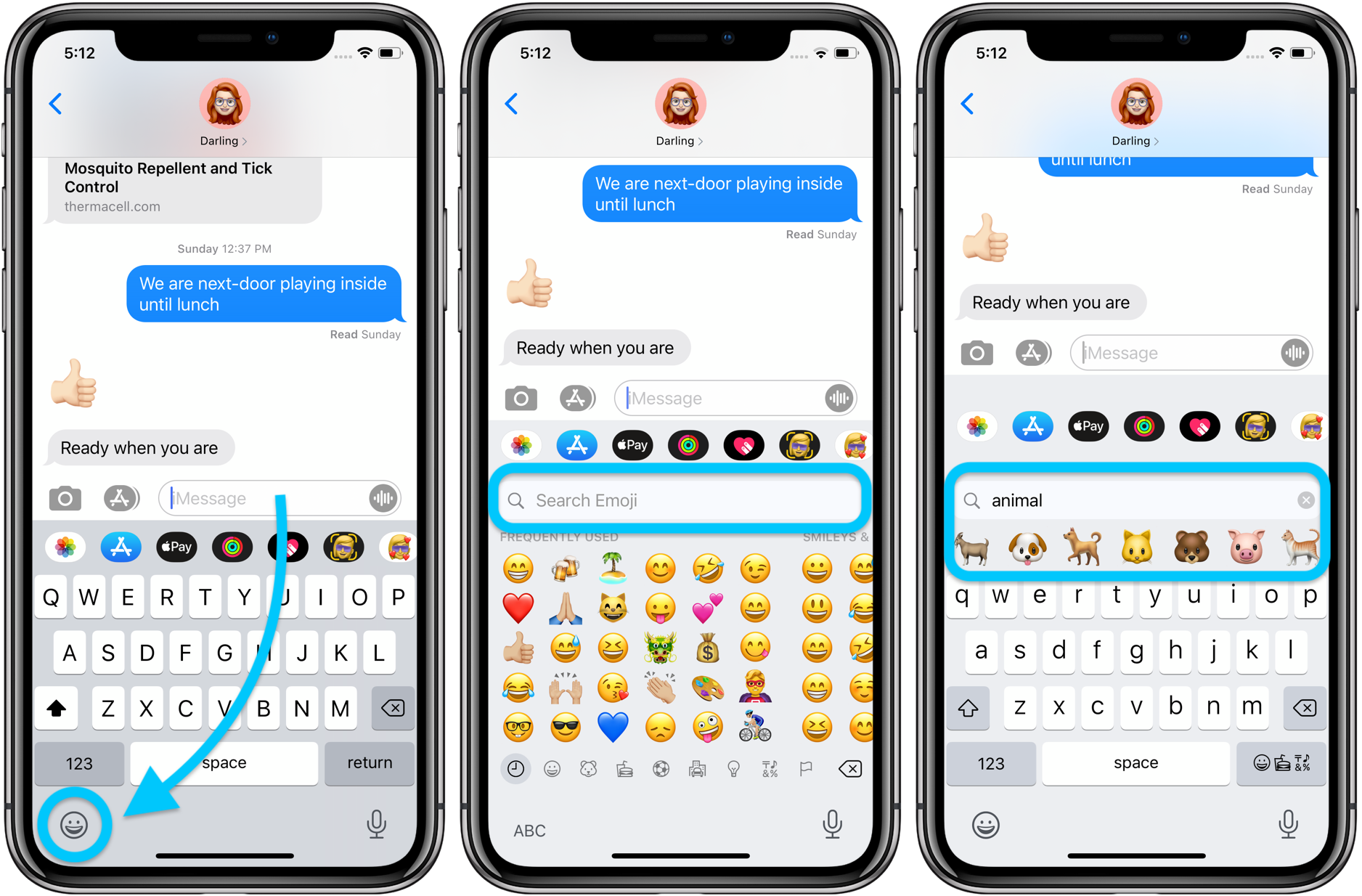
After you type in a search, you can swipe from right to left to reveal more than the first seven emoji results shown in the bar above the keyboard.
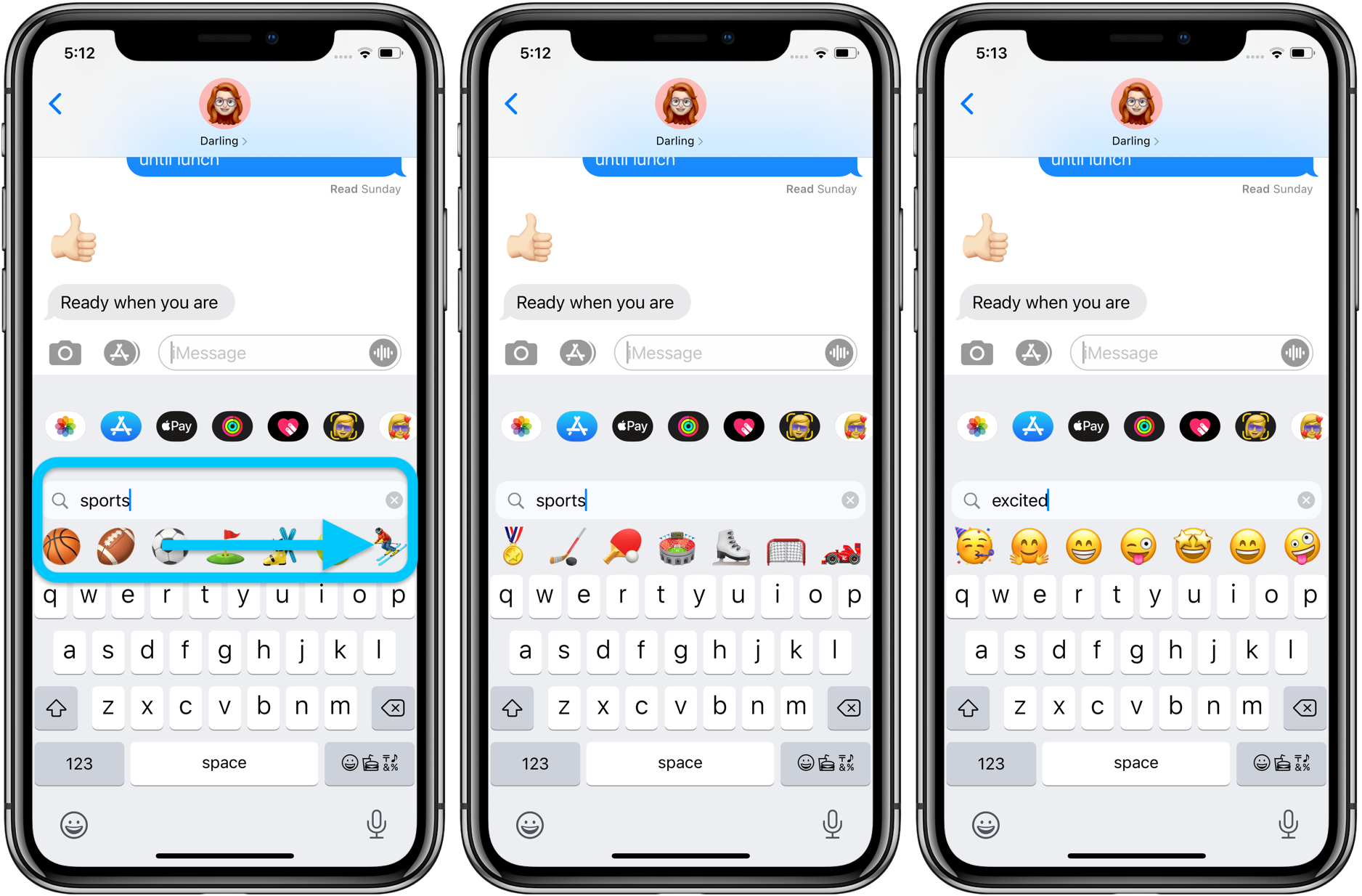
- Hands-on with the top 10 iOS 14 features for iPhone [Video]
- iPadOS 14 – 50+ Top Features and Changes! [Video]
- iOS 14: Here’s how to use the new iPhone home screen widgets
- Hands-on: Widgetsmith brings ultra-customizable widgets to your iOS 14 home screen
- iOS 14: How to do Picture in Picture video multitasking on iPhone
- iOS 14: How to watch 4K YouTube videos on iPhone, iPad, and Apple TV
- iOS 14: How the compact call interface works on iPhone
Author: Michael Potuck
Source: 9TO5Google



