
iOS 14 brings a host of exciting new features and changes but there are also some tweaks that might catch you off guard. One of those subtle changes is where adding and managing accounts now lives. Read on for how to set up and edit iPhone Mail, Calendar, Contacts, Notes, and Reminders accounts.
You might have gotten used to finding all your email and other internet accounts living under Settings > Passwords & Accounts. With iOS 14, that section in Settings is now just “Passwords” with account set up and management now moved.
While that can be tricky when you’re first looking for where to edit your accounts in iOS 14, the good news is access is found in more places now on iPhone and iPad.
Notably, you can also set third-party email and browsers as your default with iOS 14. However, there’s a little bug with the first public build of iOS 14.
iOS 14: How to add/edit iPhone mail, calendar, contacts accounts
- Open
- Swipe down and (or Contacts, Calendar, Notes, or Reminders)
- Tap Accounts
- Now you have the option to
- Or choose an existing account
- Use the toggles to edit what apps your account works with or you can delete an account at the bottom
Here’s how these steps look on iPhone in iOS 14:
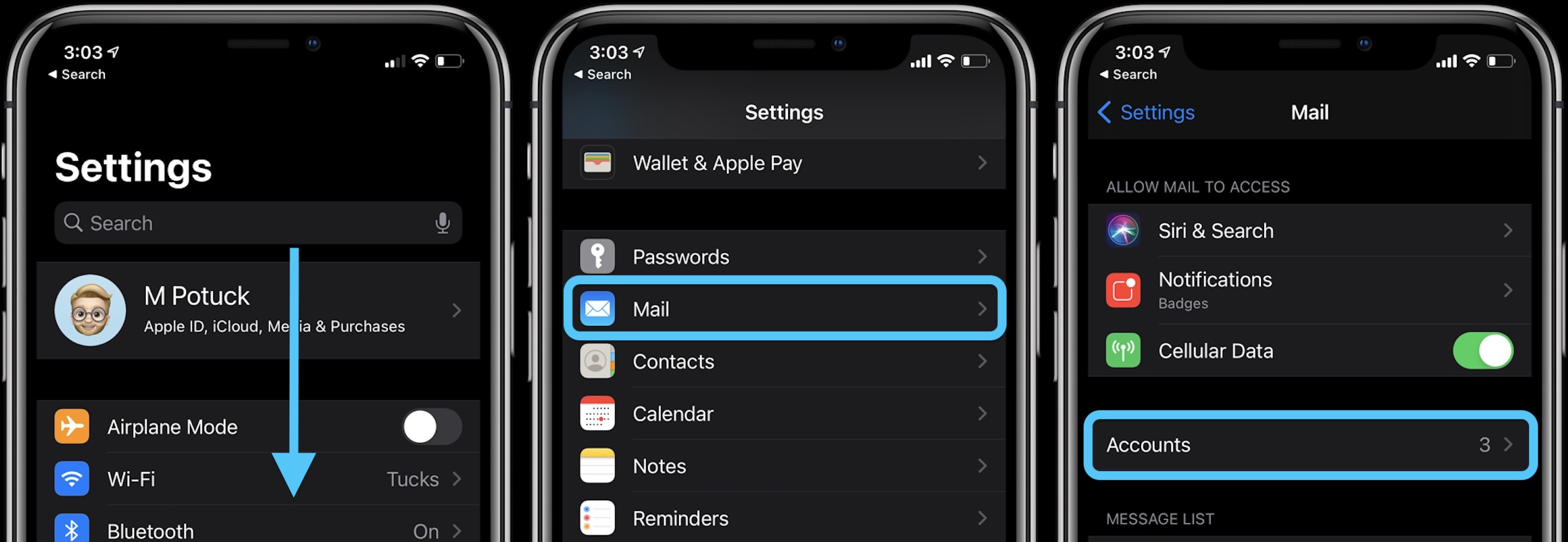
Now you can add/remove or edit an account:
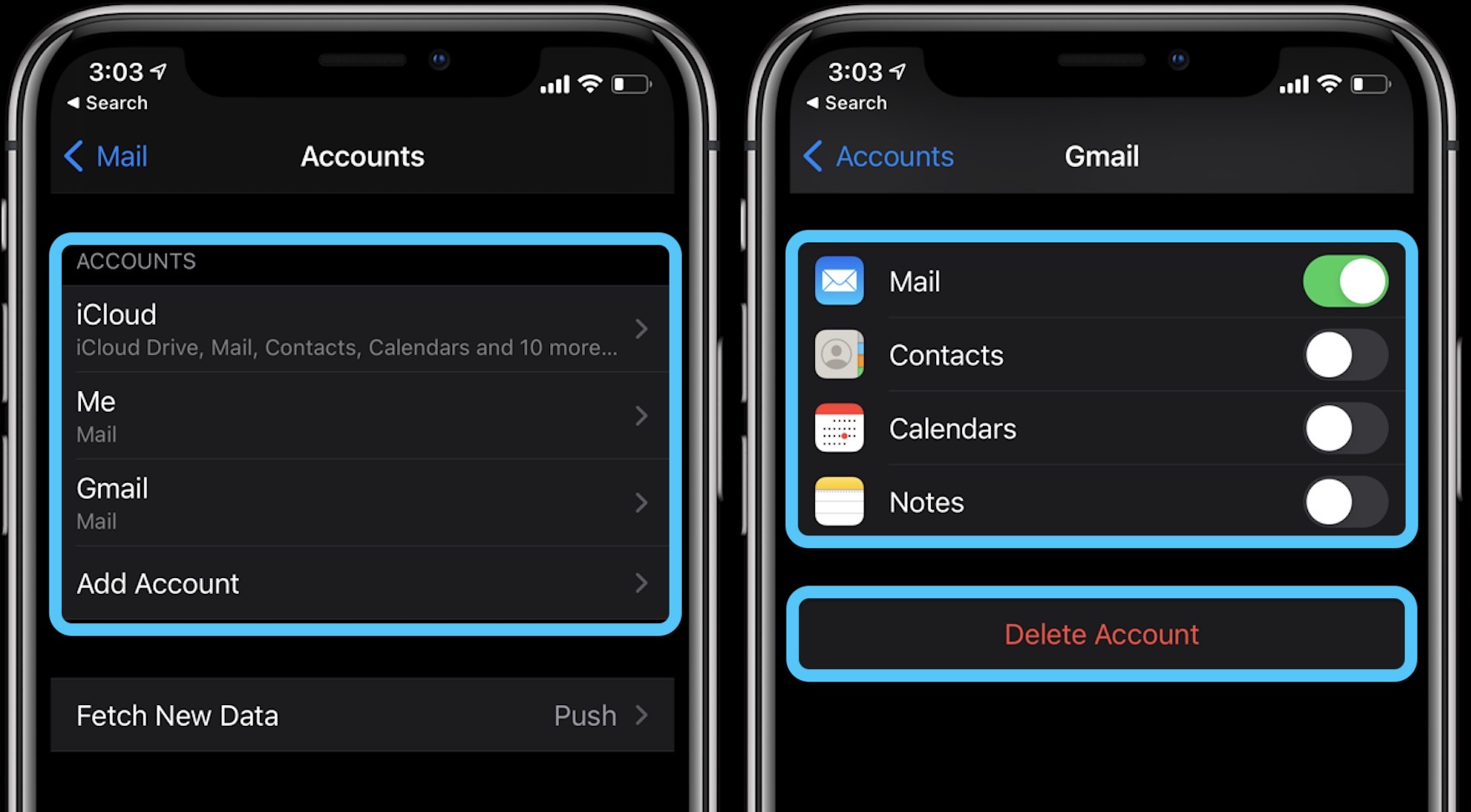
If you want to change your default email to Outlook or Gmail, follow along here:
For detailed walkthroughs on some of the most popular iOS 14 features, check out our guides below:
- iOS 14: How to use 10 of the most popular new iPhone and iPad features
- Hands-on: Widgetsmith brings ultra-customizable widgets to your iOS 14 home screen
- Here’s how to use the new iPhone home screen widgets in iOS 14
- iOS 14: How to do Picture in Picture video multitasking on iPhone
- iOS 14: How to use iPhone Back Tap custom controls for Shortcuts, Accessibility, system actions
- iOS 14: What do the orange and green dots in the status bar mean?
- These iOS 14 apps offer home screen widgets, App Clips, and much more
- Hands-on: Everything you can do with the new iPhone App Library in iOS 14
Author: Michael Potuck
Source: 9TO5Mac



