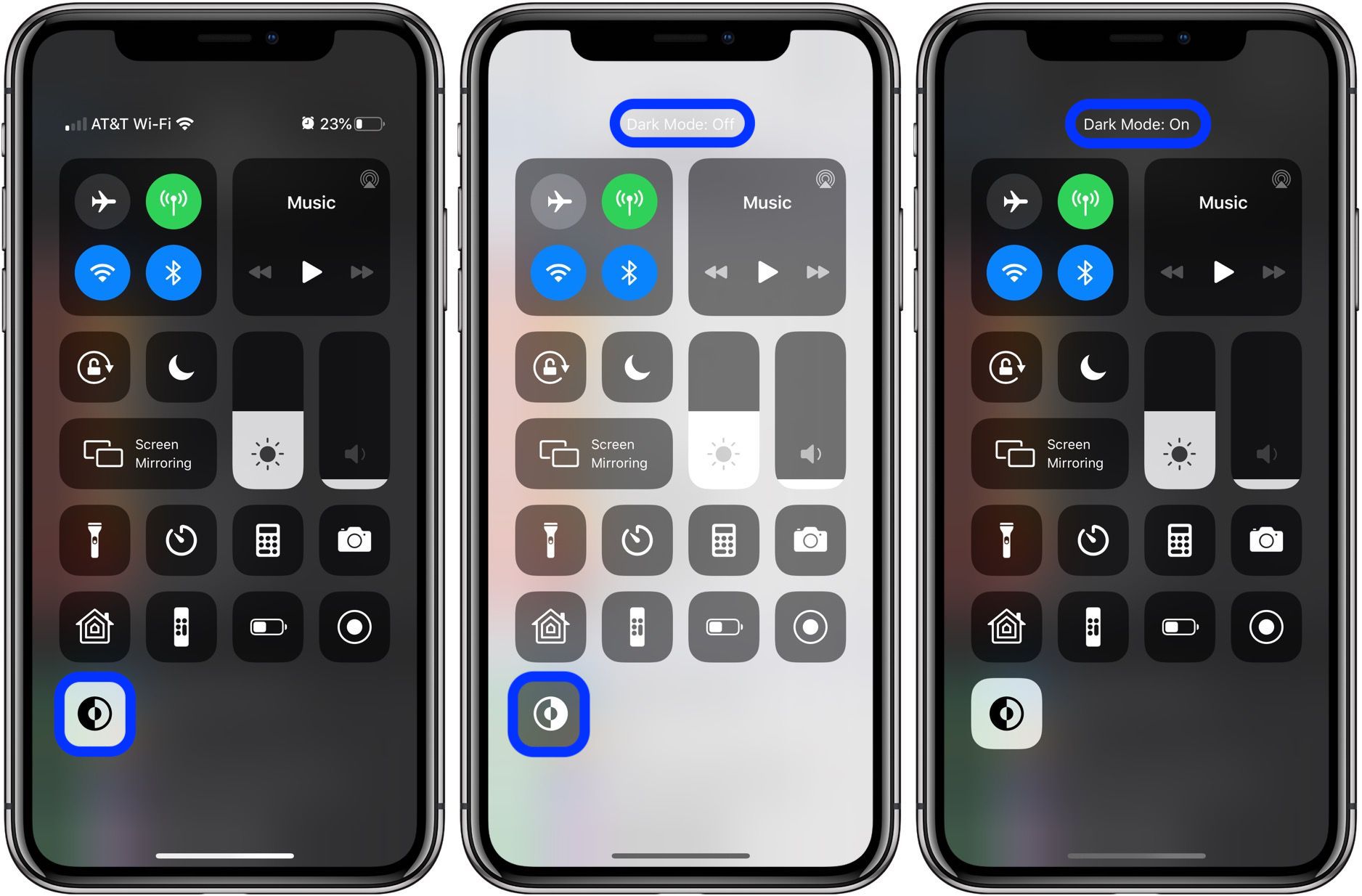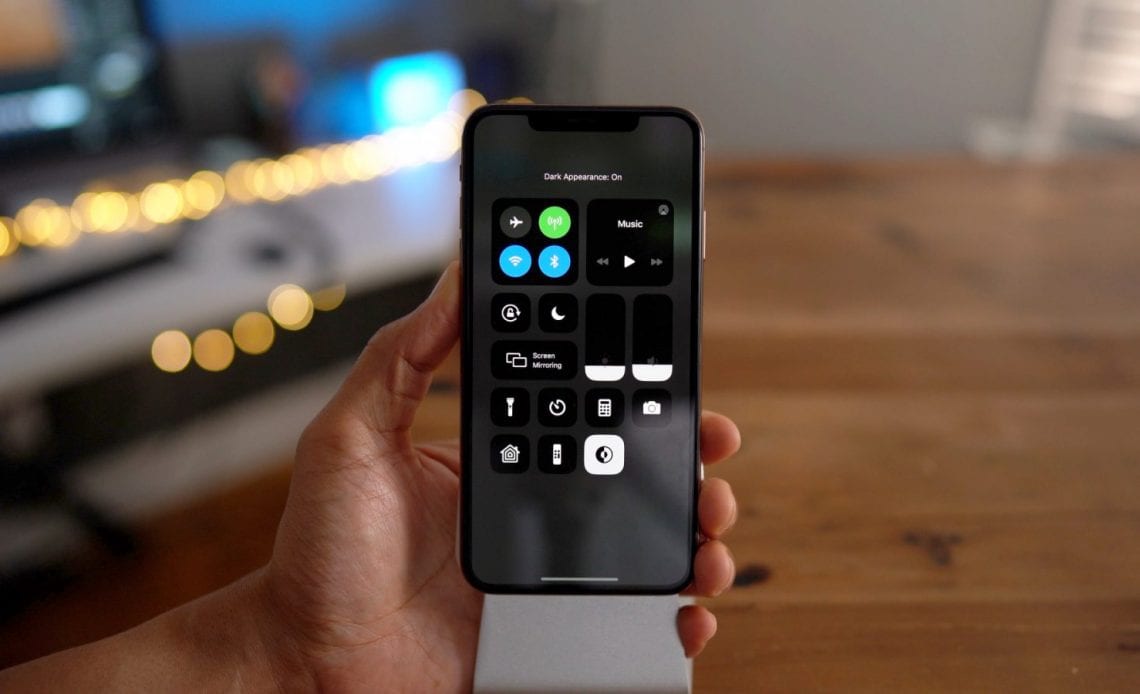
The long-awaited Dark Mode arrives on iPhone and iPad with iOS 13 and iPadOS 13 soon. Follow along for how to add a Dark Mode shortcut toggle to Control Center for fast manual access to the feature.
Dark Mode in iOS 13 and iPadOS 13 offers a sharp dark theme across the entire operating system. Whether you end up using it automatically based on time of day or not, it’s handy to add a manual shortcut toggle for Dark Mode in Control Center on your iPhone or iPad.
iOS 13 is still in developer and public beta but is expected to be released to the public shortly after Apple’s September 10 iPhone event.
iOS 13: How to add Dark Mode shortcut to Control Center on iPhone
- Open Settings, swipe down and tap Control Center
- Choose Customize Control Center
- Under More Controls, tap the + icon next to Dark Mode
- Use the three-line icon on the right to organize its placement
You’re all set to quickly toggle Dark Mode on and off in Control Center (swipe down from the top right corner on iPhone X and later, up from the bottom of the screen on iPhone 8 and earlier). Here’s how the above steps look:
Now when you open Control Center you’ll see the Dark Mode shortcut toggle to manually turn the feature on and off.
For a walkthrough on other ways to enable Dark Mode and use it automatically based on sunset/sunrise or your own custom schedule, have a look at our guide.
Author:
Source: 9TO5Mac