
With iOS 15.2, Apple has introduced an easy way to see if repairs have been done on an iPhone, including if genuine parts were used. The feature will also warn if a part isn’t working normally. Follow along for how to check iPhone service history and parts.
Earlier versions of iOS showed a warning if unknown parts were used in an iPhone repair, but iOS 15.2 gets more specific with a service history list including confirmation that genuine Apple parts were used.
Different iPhones will show more or fewer details. iPhone 12 and 13 will show details for battery, display, or camera replacements. iPhone 11 will show if the battery or display has been replaced. And iPhone Xr, Xs, and later will show if the battery has been replaced.
The feature also reveals if a component isn’t working as expected. And all replaced parts will show up as either a “Genuine Apple Part” or an unknown part.
The new tool is handy to see if a third-party repair shop used Apple-certified parts and could be useful to look at before buying a used iPhone as well.
How to check iPhone service history and parts
- Running iOS 15.2 or later, open the Settings app on your iPhone
- Tap General
- Choose About at the top
- Under your serial number near the top, look for the Parts and Service History section
- Tap a part to see more details
- Choose Learn more to see even more specifics about each replacement
- If your iPhone hasn’t had any repairs or component issues, the “Parts and Service History” section won’t appear.
Here’s how this looks:
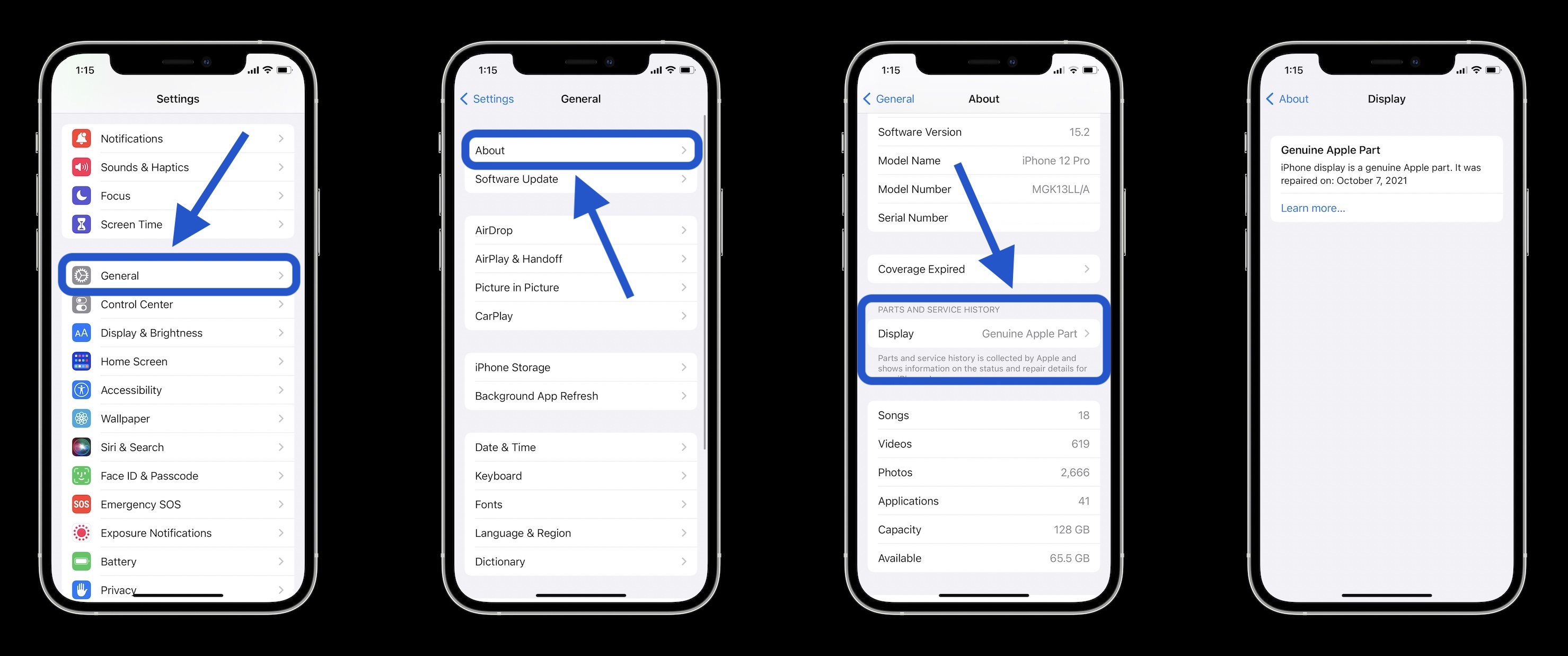
Apple also details that only the most recent replacement/repair of a part will show:
Parts and service history is shown only if your iPhone has had a part replaced or if a part isn’t functioning as expected. If a part has been serviced more than once, only the most recent service will appear.
Check out more details on iPhone service history and parts in Apple’s support doc here.
- How to use the new Communication Safety feature for kids in iOS 15.2
- How to take a scrolling screenshot on iPhone
- How to upgrade the camera experience with Macro mode on iPhone 13 Pro
- iPhone: How to improve Face ID with a mask, including new Apple Watch Unlock feature
Author: Michael Potuck
Source: 9TO5Google



