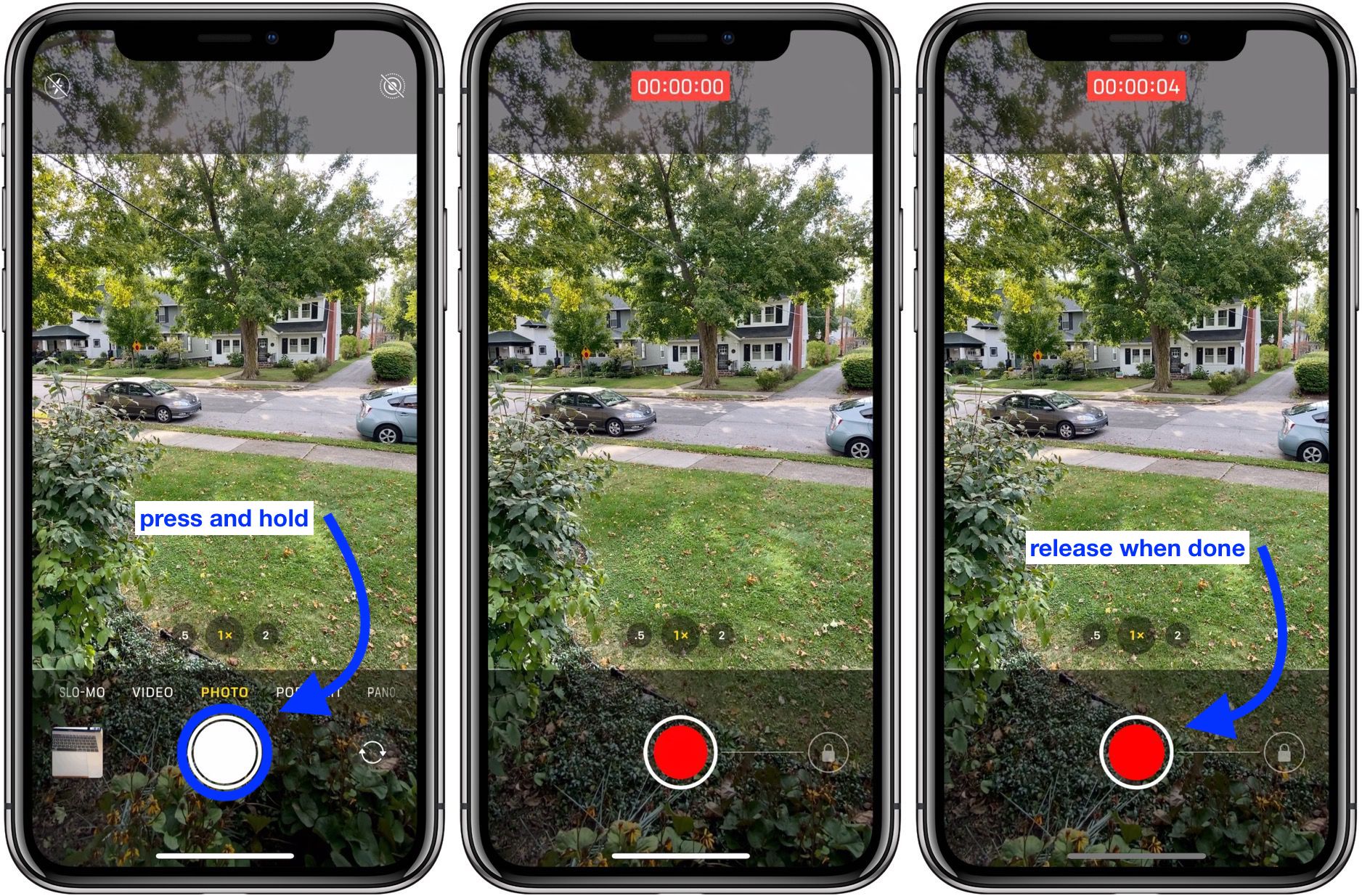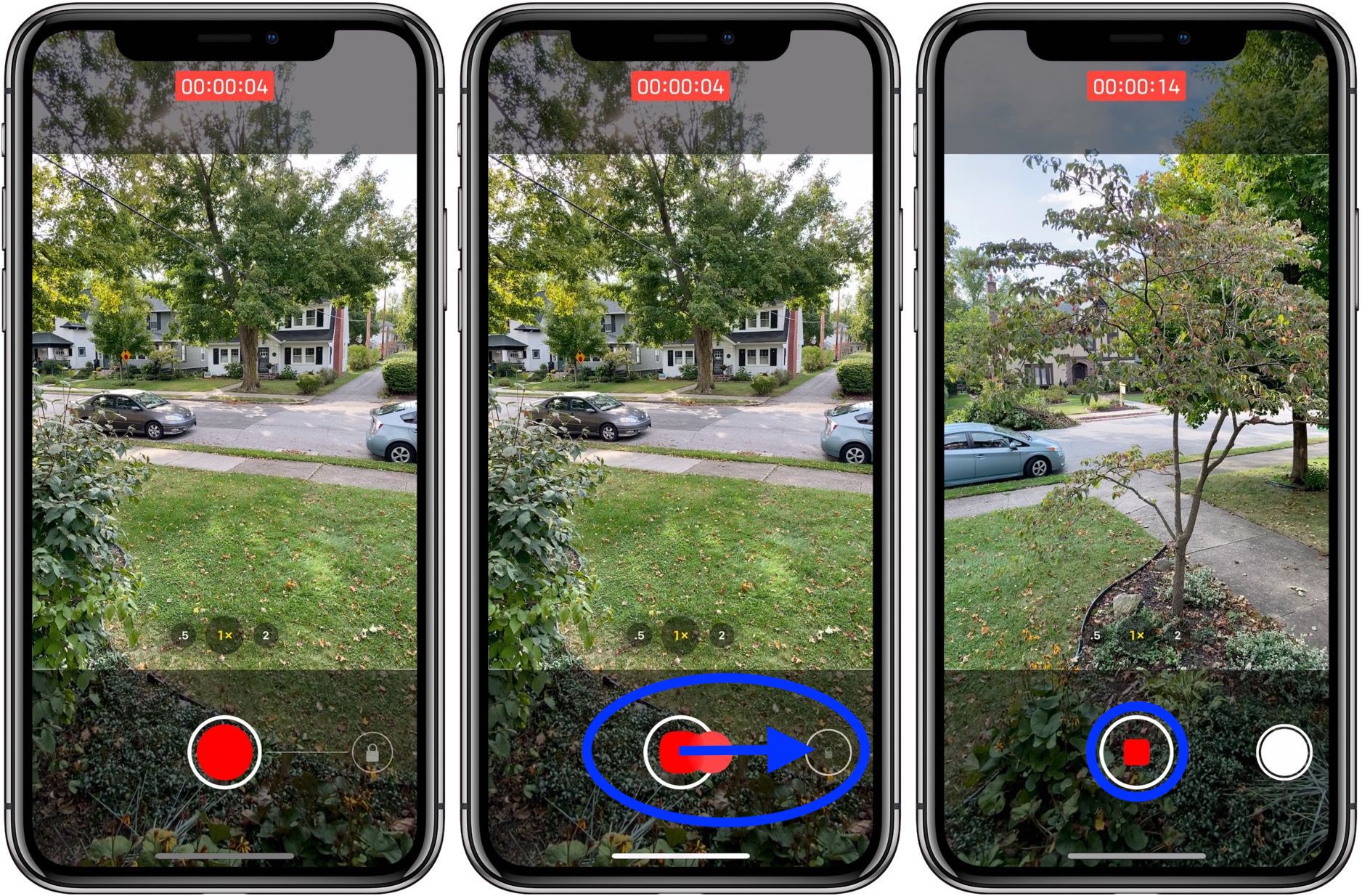Want to master instantly switching from shooting photos to capturing a video? Follow along for how to use the QuickTake video shortcut with the iPhone 11 and iPhone 11 Pro cameras.
The iPhone 11 and iPhone 11 Pro have a new Camera app that includes exclusive features like Night mode, an interface to make use of the new ultra-wide lens, and more. There are also some new features like QuickTake on the latest iPhones to make it easy to shoot video without having to switch camera modes manually.
Notably, the gesture for QuickTake has taken the place of burst mode. Read along here for how to use burst mode with the iPhone 11 and 11 Pro.
For deeper dives on Night mode on all that’s new with the iPhone 11 and 11 Pro camera systems, be sure to check out:
Here’s how the process looks:
The other option if you want to keep recording a video without having to hold the shutter button down is to swipe toward the lock icon.
If you do that, you’ll also get the shutter button to snap still images while you’re recording.
If you used the video lock option, tap the red square to stop recording and save your video.
For more help with getting the most out of your Apple devices, check out our how-to guide as well as the following articles:
iPhone & iPad:
Apple Watch:
Check out 9to5Mac on YouTube for more Apple news:
Author: Michael Potuck
Source: 9TO5Mac