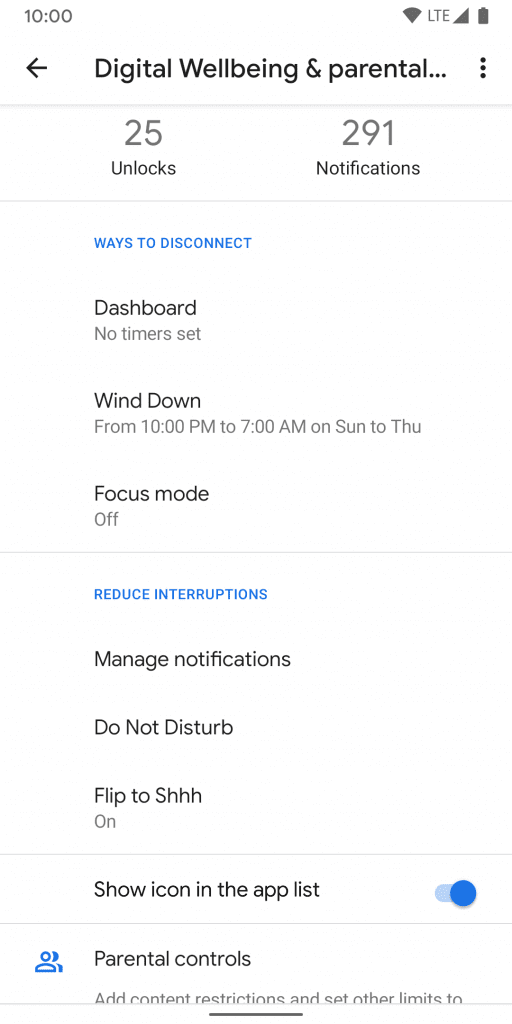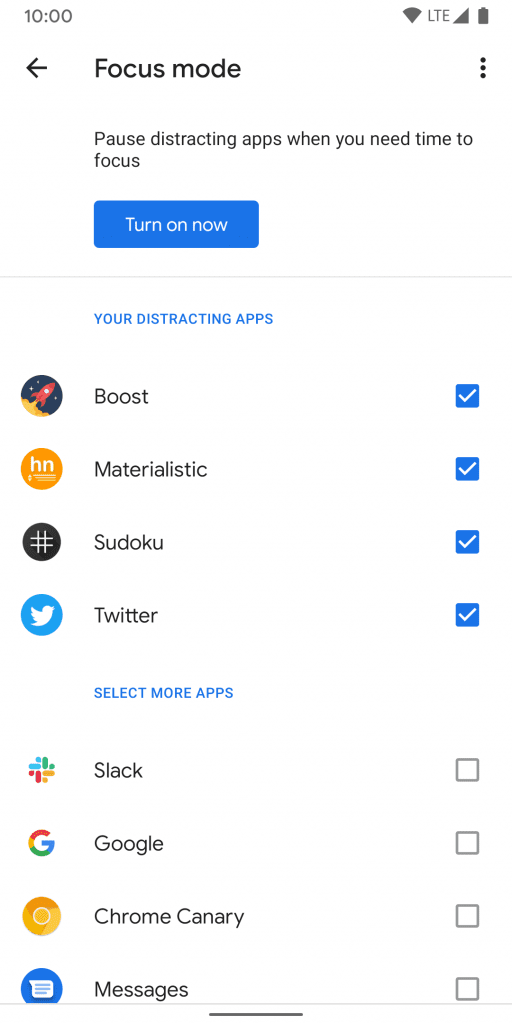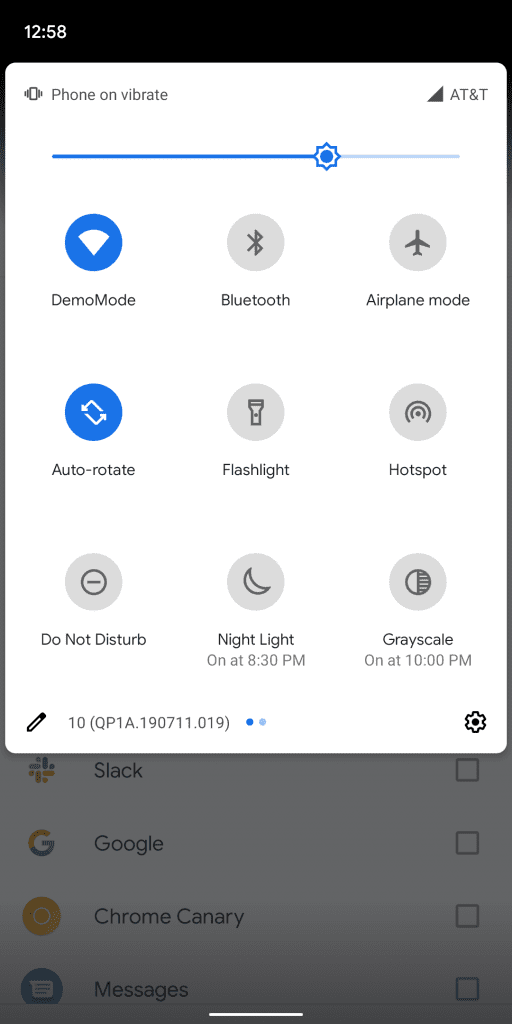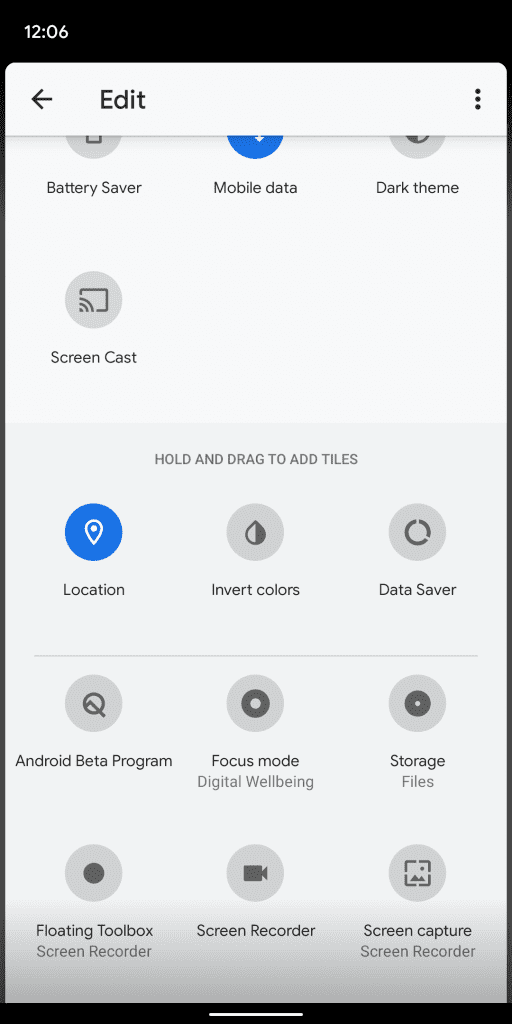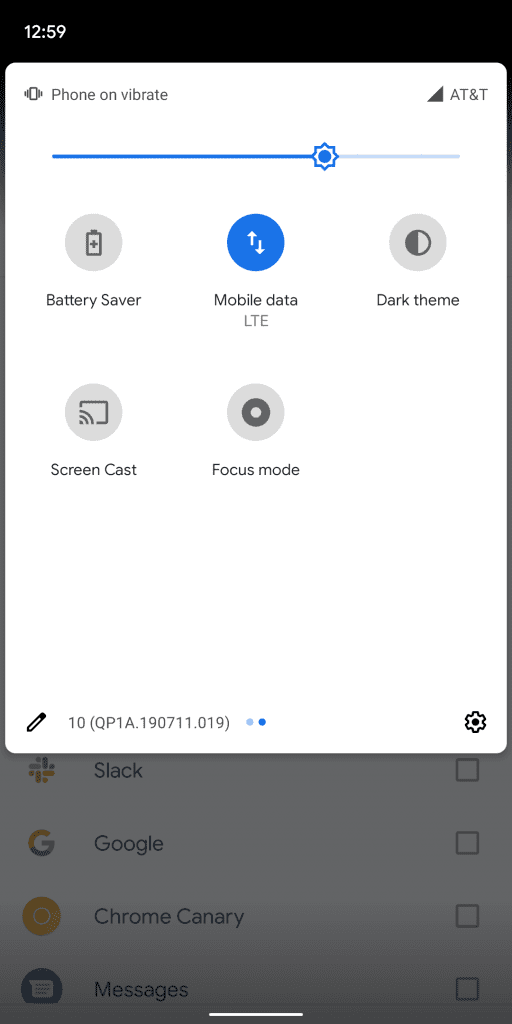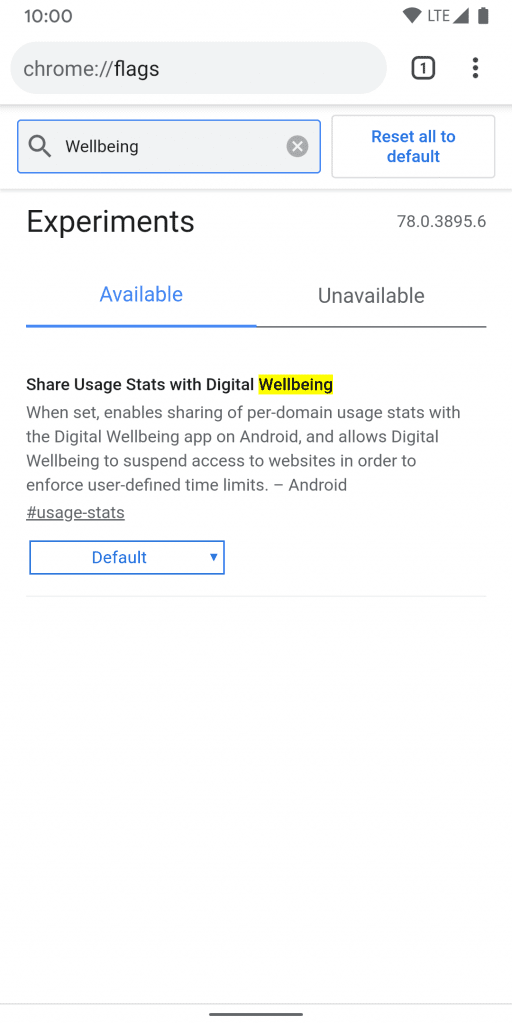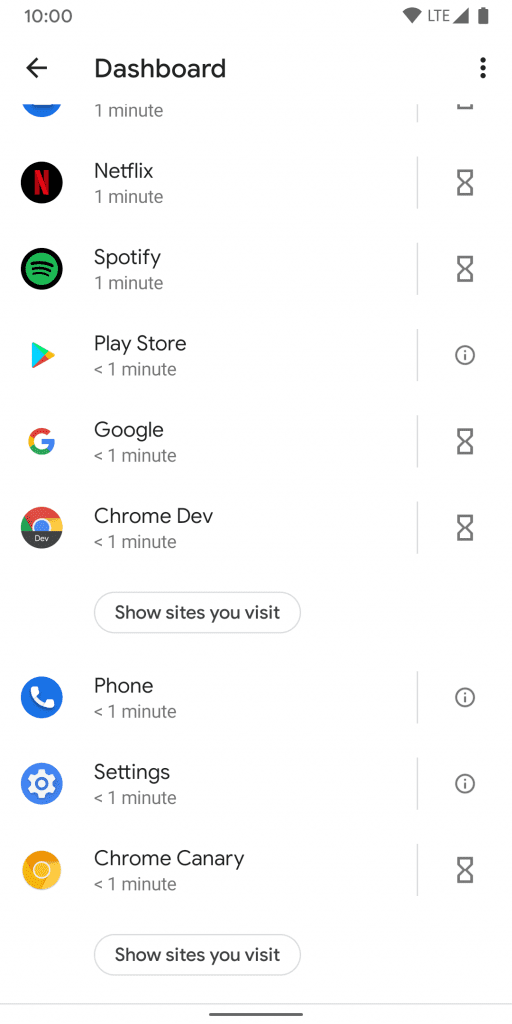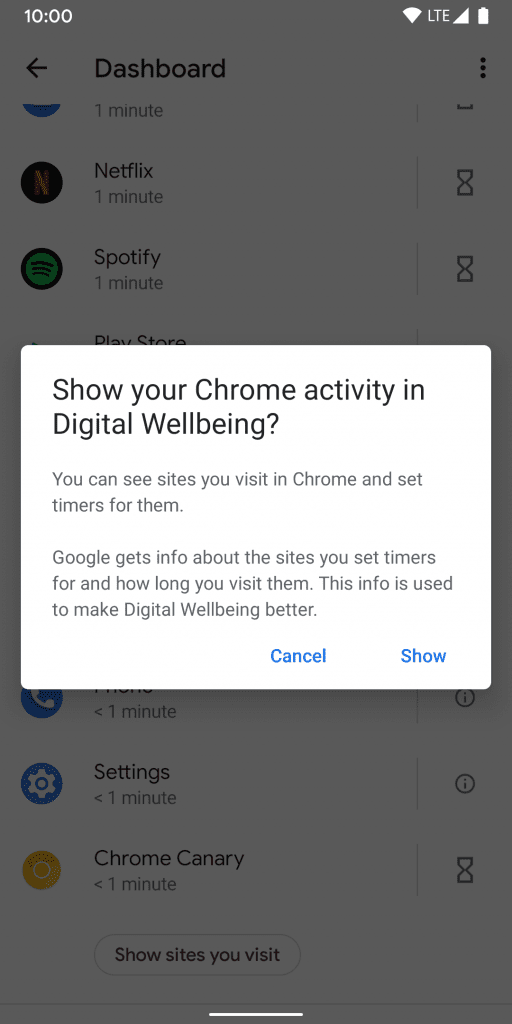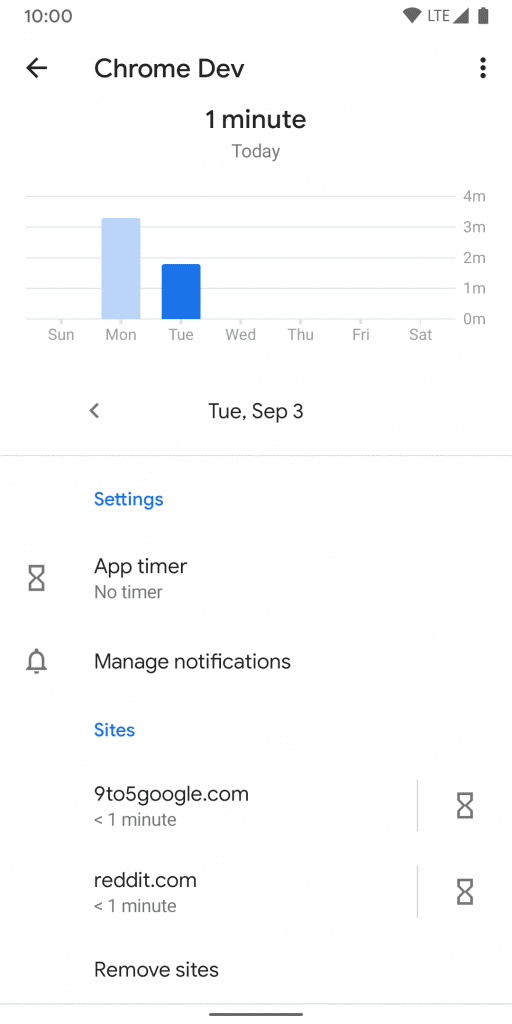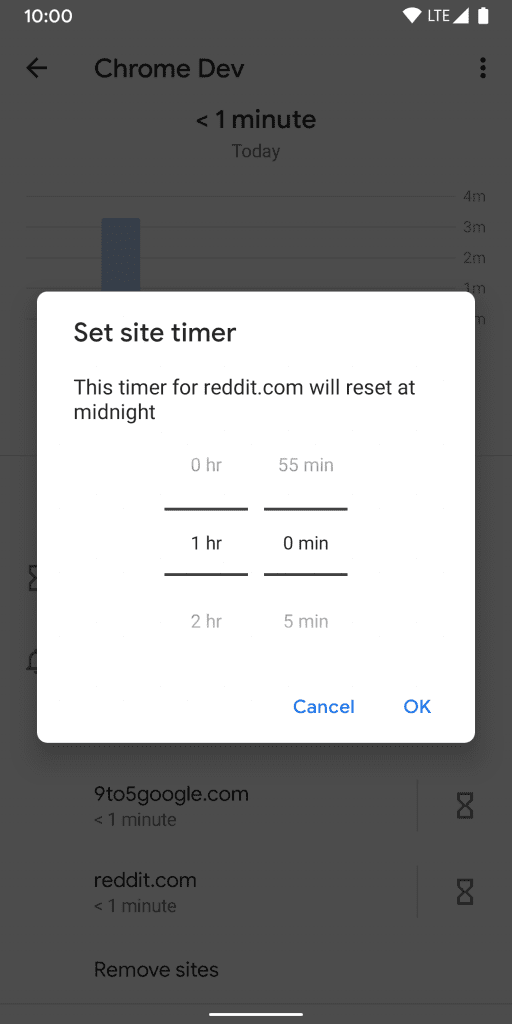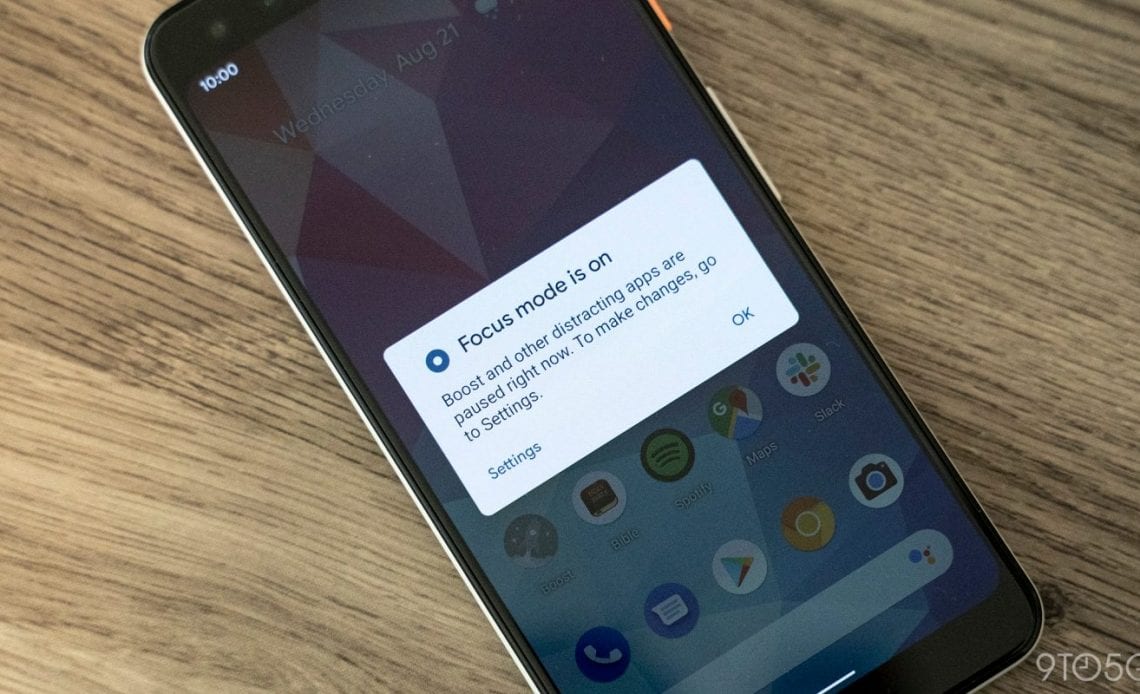
Today’s the big day of the Android 10 launch on Google Pixel phones, and one of Google’s continued focuses has been on their Digital Wellbeing initiative. With Android 10, Digital Wellbeing is picking up two new capabilities, Focus Mode, which keeps you from using distracting apps, and Site Timers, which allow you to control how long you use certain sites, just like you can with apps. Here’s how you can use these features to better balance your life.
Digital Wellbeing beta
Whether you’re looking forward to being less distracted when trying to get work done, or just want to better manage your time spent scrolling through Reddit, you’ll need to sign up for the Digital Wellbeing beta to take advantage of the latest features. You can enroll for Digital Wellbeing beta updates in one of two ways: either by signing up from the web or from Digital Wellbeing’s listing on the Play Store.
Focus Mode
The most useful addition for Digital Wellbeing in Android 10 is Focus Mode, which allows you to select apps on your phone that you consider to be distracting. Then, anytime you need to to get work done, you can quickly toggle your phone over into Focus Mode to temporarily shut those apps off. Admittedly, it’s not the strongest prevention method, but it’s a good tool to help exercise self-control.
To set up Digital Wellbeing’s Focus Mode in Android 10, open up Digital Wellbeing either from the Settings app or from its dedicated icon, if you elected to add it to the drawer. From there, you’ll see “Focus mode” as a new option. Tap that to pull up a list of every app you have installed on your phone, sorted roughly by how much you use them. From this page, you can select which apps should be disabled in Focus Mode, and even toggle Focus Mode on or off.
Having to go to this page to enable or disable Focus Mode is a bit of a hassle, though. To help with this, Google has added a tile for Focus Mode that you can add to your quick settings menu. Slide down your notifications tray, and slide it down again to pull up your full quick settings view. From here, tap the pencil icon to edit your quick settings.
Scroll down until you find the new Focus Mode toggle, then hold and drag the icon up to wherever you’d like it to be placed. Hit the back button to lock in the changes. Now you’ll have Focus Mode from Digital Wellbeing ready to enable or disable with just a swipe and a tap from almost anywhere on your phone.
Site timers
Another Digital Wellbeing feature exclusive to Android 10 is site timers for Google Chrome. To take advantage of Digital Wellbeing’s new ability to measure your web browsing and set site timers accordingly, you’ll need more than just the Digital Wellbeing beta. The feature requires version 78 of Google Chrome, which means you’ll need to install Chrome Dev from the Play Store.
Once you’ve got Chrome Dev installed and set as your default browser — which is handy, but not required — navigate to “chrome://flags” using your address bar. From this page, search for Wellbeing, and you’ll see the flag below. Set it to enabled, and restart Chrome.
With that complete, now you can head back to the Digital Wellbeing app, and open your app usage Dashboard. Under Chrome Dev, you’ll see a new button titled, “Show sites you visit.” Give that a tap, and a new dialog will appear asking for permission to share your browsing data with Google for use by Digital Wellbeing.
As an important side note, your Incognito Mode browsing is never shared with Google or Digital Wellbeing.
Now, when you see Chrome Dev in your Digital Wellbeing app, you’ll be shown more specific information about the amount of time you spend browsing different websites. From this same view, you’ll be able to set timers for Digital Wellbeing to stop you from overusing certain addicting sites.
Author:
Source: 9TO5Google