
A valuable addition with iOS 14 is the ability to run a test to fine-tune your headphone audio output. Read along for how to customize iPhone headphone audio with supported Apple hardware like AirPods Pro and Beats.
Although it’s found under Accessibility settings, many users — even without hearing difficulties — will likely appreciate the new Headphone Audio Customization feature that works with phone calls, music, and movies.
For now, the custom iPhone and iPad audio only works with “Apple and Beats Headphones” which appear to be those with active noise cancellation, AirPods Pro, Beats Studio 3, and Beats Solo Pro.
iPhone and iPad
How to customize iPhone headphone audio in iOS 14
- On your iPhone head to the app (same steps apply on iPad in iPadOS 14)
- Swipe down and tap
- Swipe down again and choose
- At the top tap
- Now tap the toggle next to
- Choose
- Follow the prompts to get a recommended custom audio profile for music, movies, and phone calls
Here’s how these steps look:
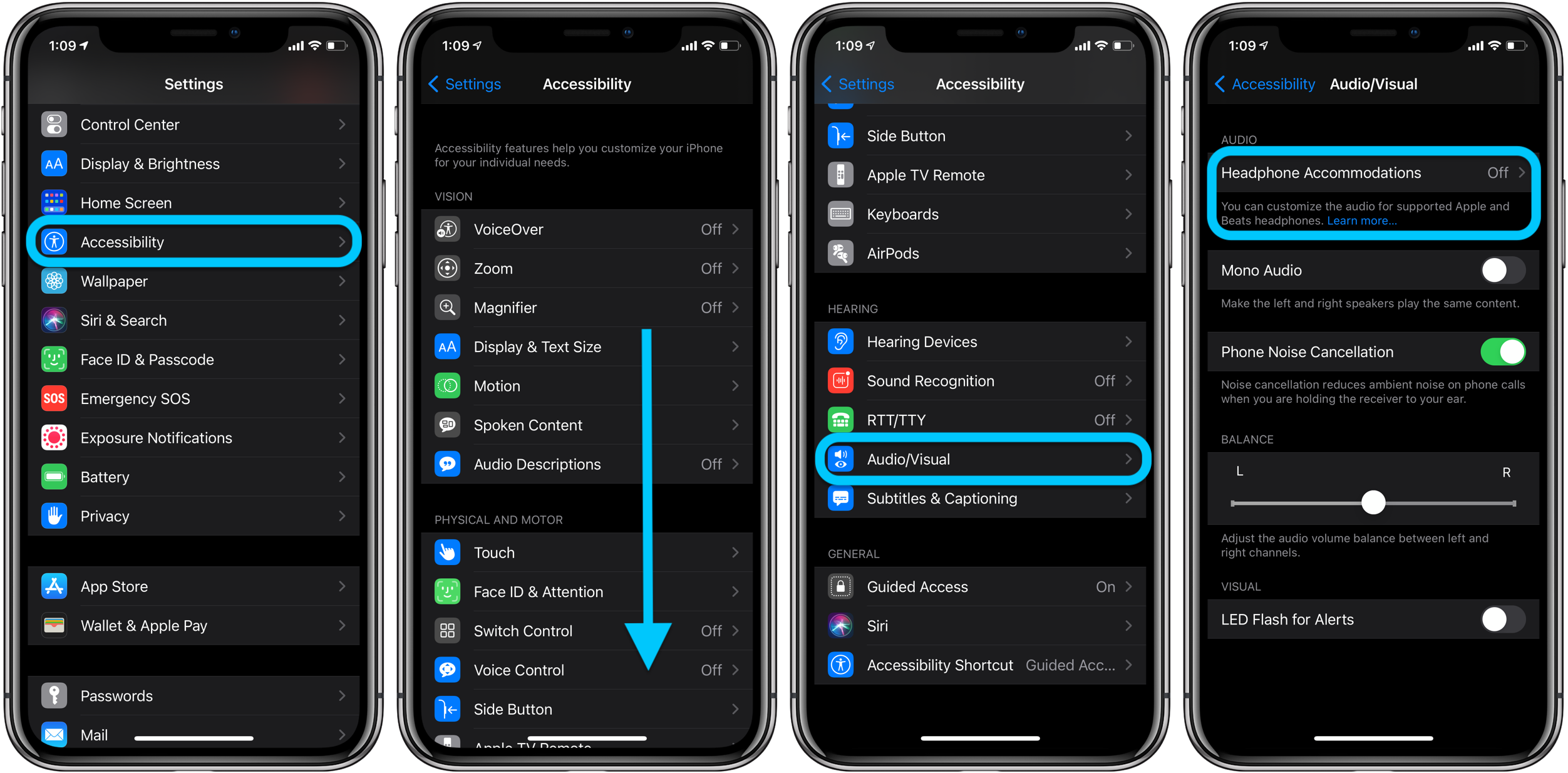
Tap the toggle to turn Headphone Accommodations on. Now you can run the Custom Audio Setup test or manually tweak the available settings.
Make sure to have your headphones (AirPods Pro, Beats Solo Pro, or Beats Studio) connected to your iPhone before starting the audio customization, otherwise you’ll see a alert that says “Headphone Not Supported.”

Here’s what the custom audio test looks like:
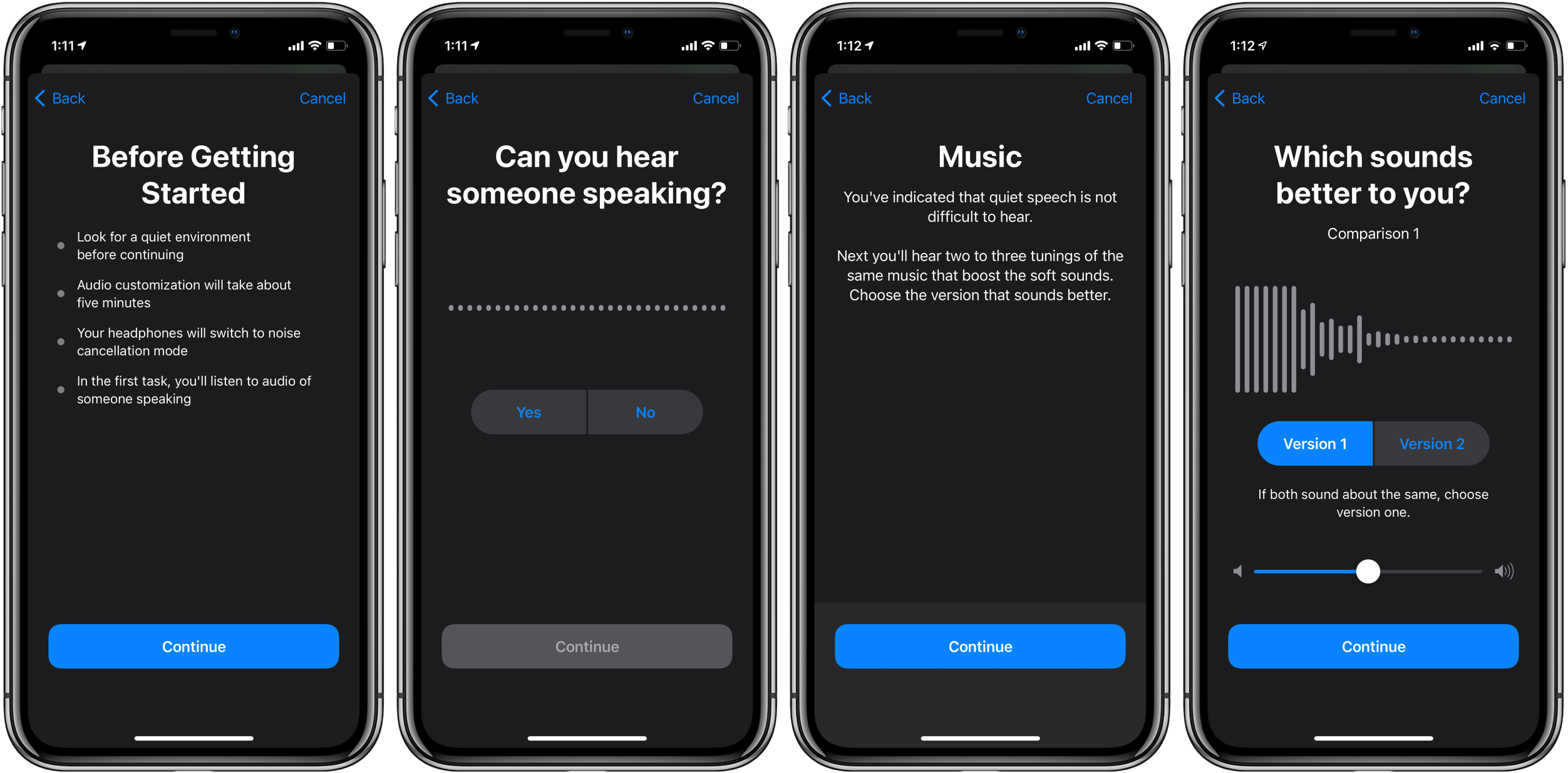
When you’re done with the custom audio setup test, you can hear the standard audio vs. your custom profile and choose which one to use.
At the bottom of the Headphone Accommodations settings page you can choose if you want the custom audio profile to apply to Phone, Media, or both (default is to use for both).
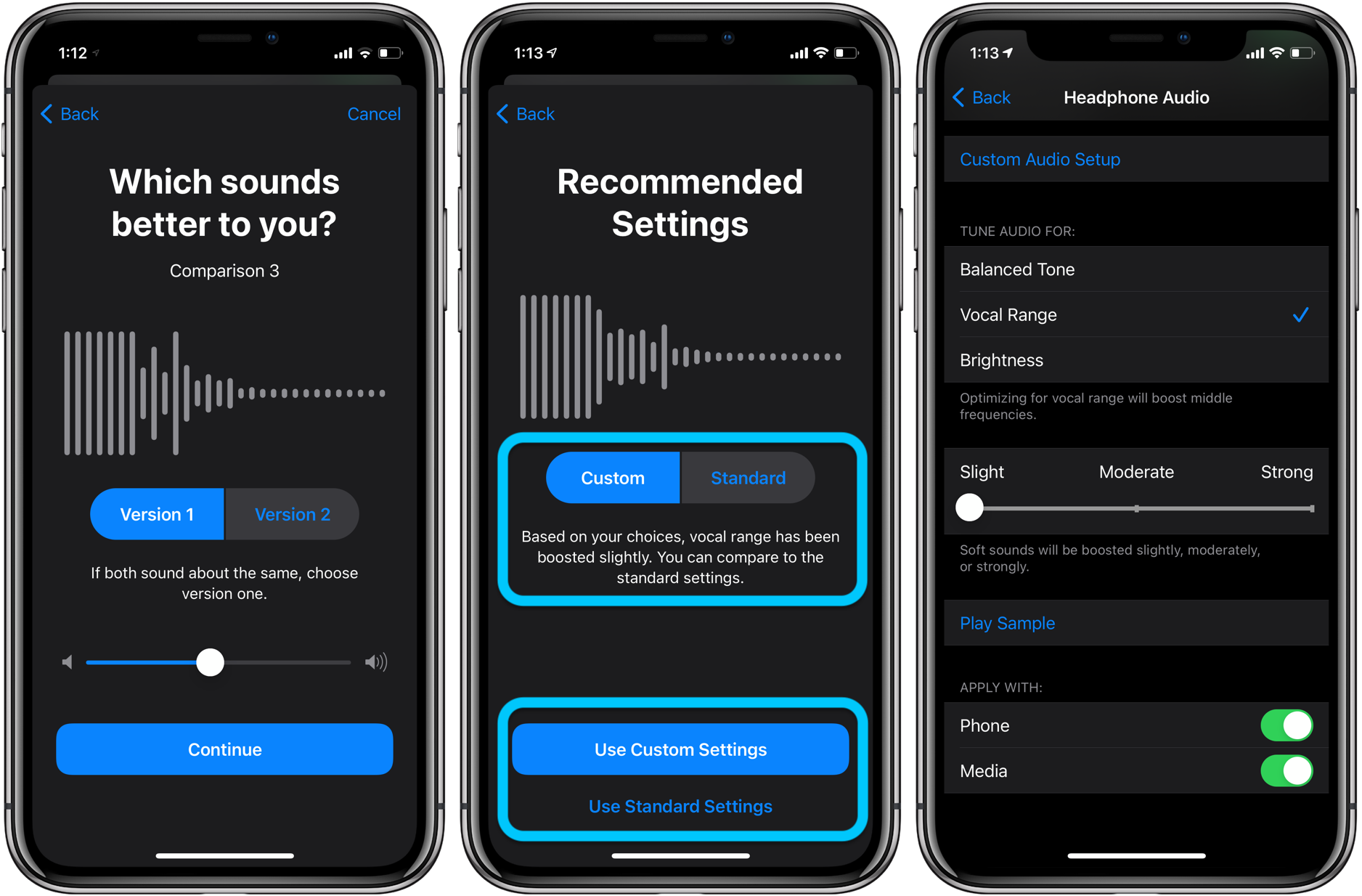
- Hands-on with 250+ iOS 14 beta features and changes [Video]
- iOS 14: Here’s how to use the new iPhone home screen widgets
- iOS 14: How to do Picture in Picture video multitasking on iPhone
- iOS 14: How to watch 4K YouTube videos on iPhone, iPad, and Apple TV
- iOS 14: How the compact call interface works on iPhone
- Beta regrets? Here’s how to downgrade from iOS 14 to iOS 13
Author: Michael Potuck.
Source: 9TO5Mac



