
Curious about conjuring up the logo? Follow along for how to type the Apple logo character on Mac, iPhone, and iPad including a keyboard shortcut.
There are a few different ways to type the Apple logo quickly and we’ll cover two of the most popular options below. If you’re using a PC, you won’t be able to use the keyboard shortcut that requires the option key, and non-Apple operating systems typically don’t feature the Apple logo in their character sets for viewing either.
The logo is used across a variety of the company’s branding, from Apple Music to Apple Watch, and Apple TV. Hilariously, Tim Cook changed his name to “Tim ” on Twitter back in 2019 after President Trump accidentally called him “Tim Apple” at an American Workforce Policy Advisory Board meeting.
How to type the Apple logo on Mac, iPhone, and iPad
Mac
- Use the keyboard shortcut option + shift + K (⌥⇧K) to type
- You can also type on Mac, iPhone, and iPad with a Text Replacement shortcut
- On your Mac head to System Preferences → Keyboard → Text → + to create a new Text Replacement
- If you’re using the same iCloud account across all of your Apple devices, that Text Replacement made on Mac will work on iPhone and iPad
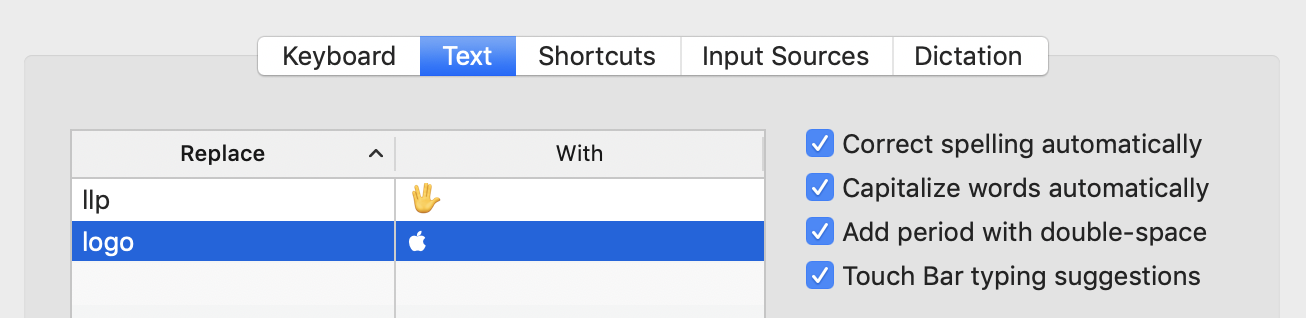
iPhone & iPad
- To create the Apple logo Text Replacement on iOS, head to Settings on your iPhone or iPad
- Tap General → Keyboard → Text Replacement
- Tap the + in the top right corner
- Copy and paste (← one) in the Phrase field, enter your Text Replacement in the Shortcut field
- Tap Save in the top right corner, now you can use the shortcut phrase to quickly type the Apple logo
Here’s how the process looks:
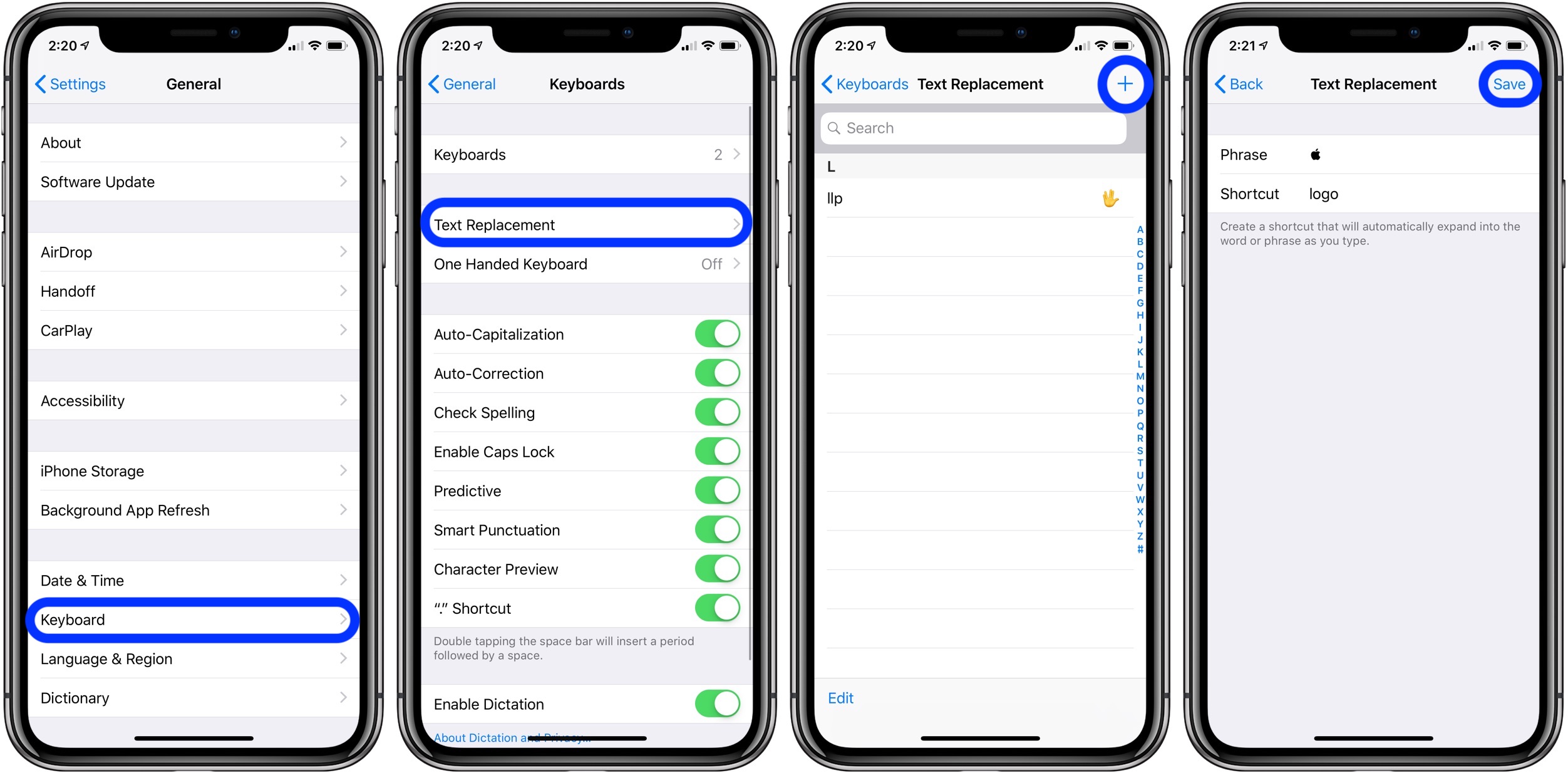
For more help getting the most out of your Apple devices, check out our how to guide as well as the following articles:
- How to use the Magic Keyboard shortcuts on the iPad Air and iPad Pro
- 7 tips and tricks for typing faster and more accurately on your iPhone
- iPhone & iPad: How to clear cache, history, and cookies
- How to use Private Browsing with Safari on iPhone and iPad
Check out 9to5Mac on YouTube for more Apple news:
Author: Michael Potuck
Source: 9TO5Google



