
There are countless reasons you might want to sync your Fitbit data with Android’s Google Fit. This guide will take you through using an app called Health Connect to sync both Fitbit and Google Fit.
Fitbit is currently owned by Google. This is the main reason the Pixel Watch is driven by Fitbit health tracking. Though Google Fit has been around for a long time, it feels as though the app has sort of hit a rough point when it comes to actual health tracking. Displaying those stats, on the other hand, is where the Google Fit app shines the most.
The Google Fit app has multiple features, just like Fitbit. For instance, YouTube’s “Stay Fit With Me” category is a great place to find helpful guided videos for staying healthy. You can also start paced walking where a beat guides your steps.
Fitbit on the other hand also has a plethora of features that allow you to stay on top of your mental and physical well-being. With that, Fitbit’s devices are all very good at keeping reliable stats stored of your sleep and heart condition, which lends itself to many Fitbit features like stress management and in-depth health metrics.
Related: Do you need Fitbit Premium on the Pixel Watch? Here’s what you get for free
How to sync Fitbit with Google Fit using Health Connect
Health Connect is a newer app developed by Google with the sole purpose of syncing health statistics and data between multiple apps. For instance, you can allow Fitbit to send data over to Google Fit and vice versa if you wish. This all happens in the background and is updated regularly.
- On your device, head to the Google Play Store and search for Health Connect.
- Install the app.
- Head into the Google Fit app and tap the settings cog under the Profile tab.
- Tap Sync Fit with Health Connect and then hit Set up.
- Choose what Google Fit can read or write. You can also just hit Allow all.
- Tip: If you want Fitbit’s data stored on Google Fit, just allow Fitbit to write everything and Google Fit to read data, not write.
- Hit Allow at the bottom.
- Open the Fitbit app and tap your profile photo.
- At the bottom, tap Health Connect.
- Toggle on Sync with Health Connect and hit Turn on at the next page.
- Choose what Fitbit can send to other apps and hit Allow.
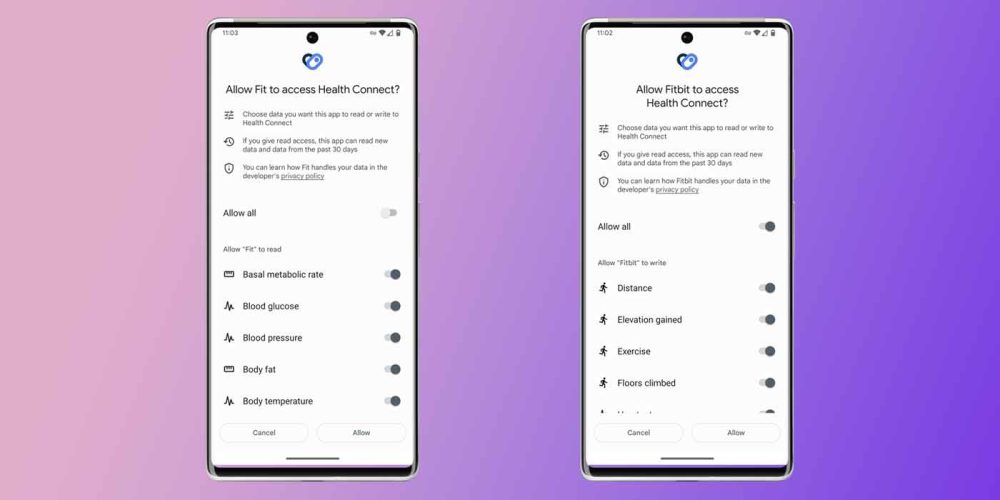
Once you go through the process above, both apps will work through the Health Connect app to sync data. You might not see the results immediately, but new data being written from Fitbit will appear in Google Fit over time.
You may also see silent notifications informing you that a data transfer is happening.
As mentioned, Google Fit doesn’t do a great job of autonomously tracking your health data, though it does a fine job of displaying accurate information. With synced data from Fitbit that you know is accurate, Google Fit turns into a better app for getting an insight into your health. It really all comes down to preference.
On the other hand, it’s also nice to have your health data in multiple apps, so you can get a broader view of your well-being.
Overall, syncing Google Fit and Fitbit are easy with Health Connect. If you like using Fit or just want your data in multiple places, it only takes a couple of minutes to have data sent back and forth.
More on Fitbit:
- Google confirms the Pixel Watch doesn’t have Fitbit’s automatic workout tracking [U]
- Fitbit for iPhone is now published under Google’s App Store developer account
- Latest Fitbit Versa 2 update bricks device, heart rate, and sleep tracking functions for many
Author: Andrew Romero
Source: 9TO5Google



