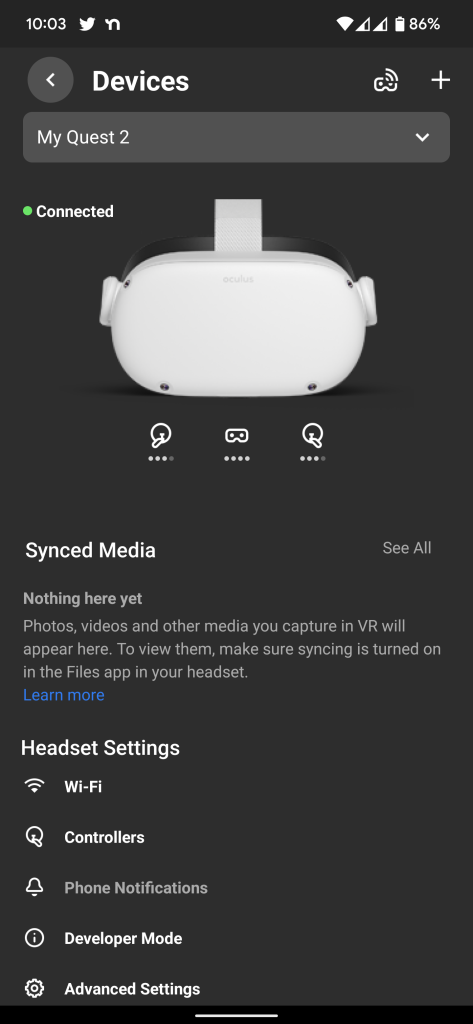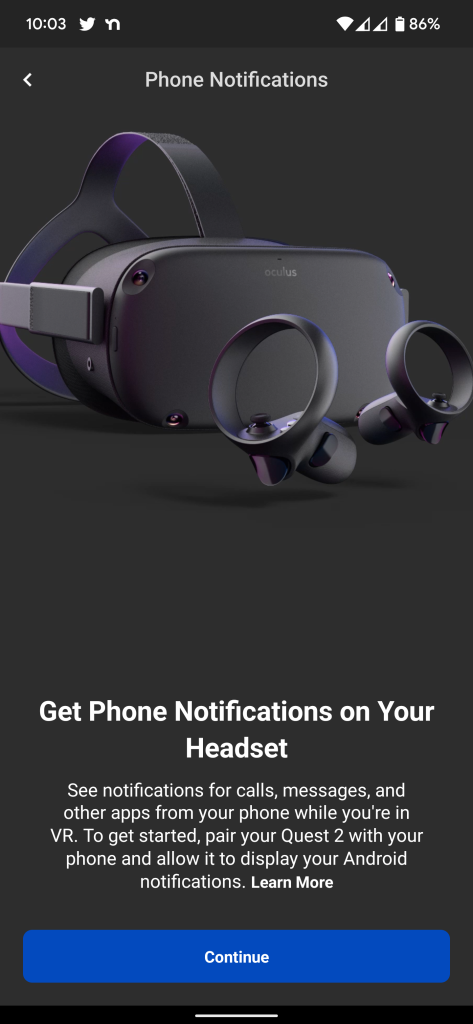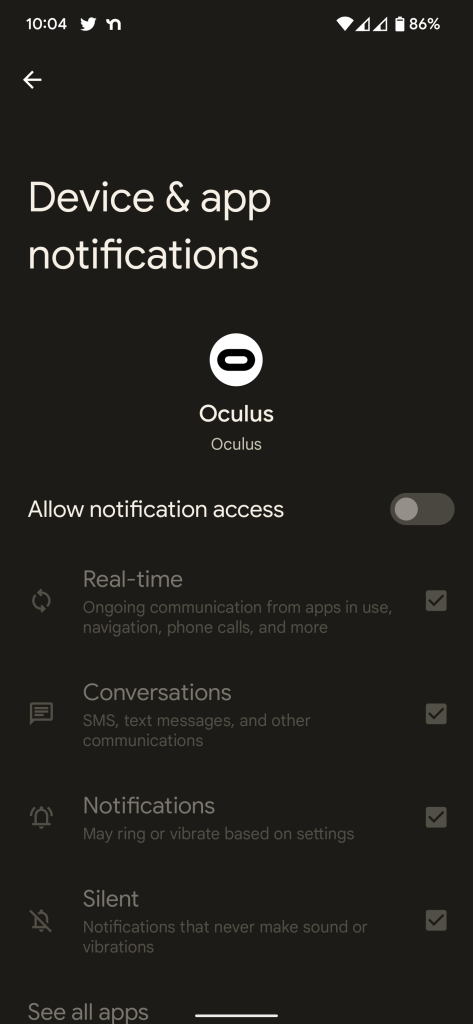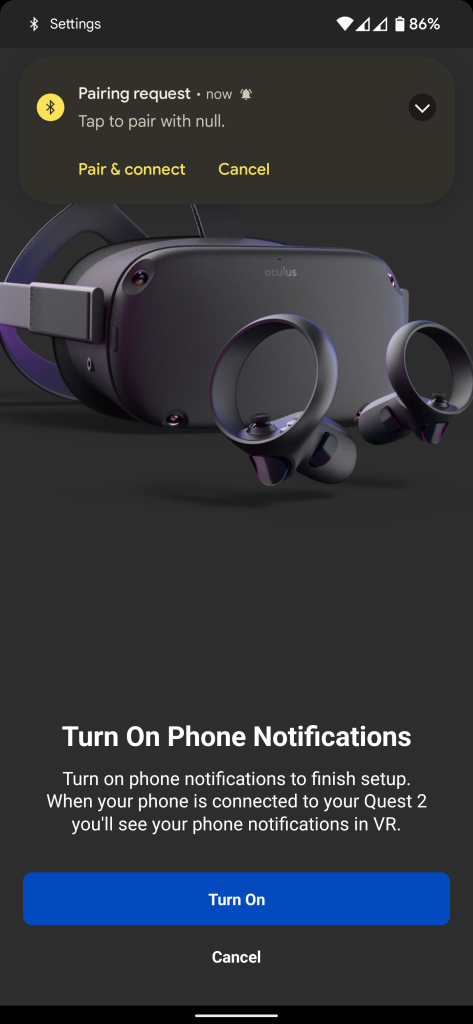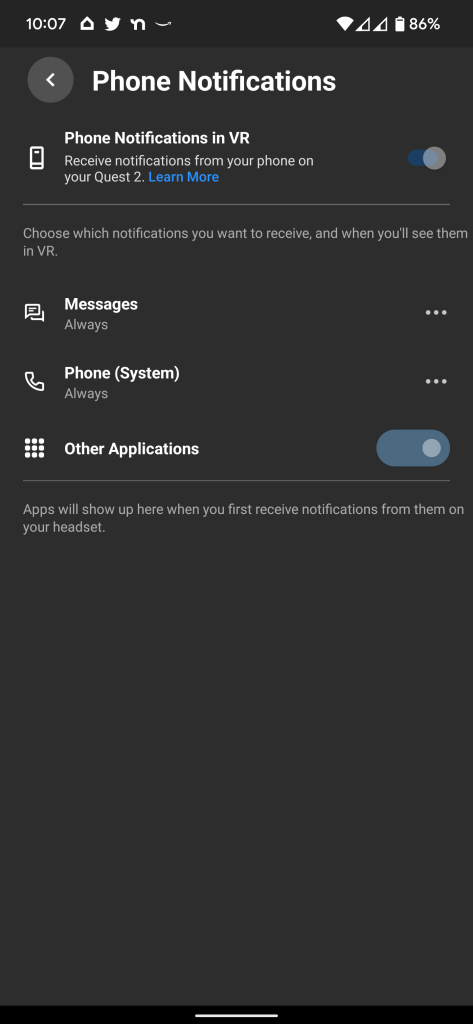The Oculus Quest 2 brings immersive VR to the masses with ease of use and the best apps, but there’s more you can do than just playing games and watching videos. Android users can sync their notifications from their phone over to the Oculus Quest 2; here’s how it works.
So, first and foremost, why would you want your notifications brought over to the Quest 2? This functionality is useful because you can easily see important messages, emails, and other notifications directly from the headset without taking it off. It’s a handy function, as it means you don’t totally have to leave the immersive experience just to see if a text needed a timely reply.
How to sync Android notifications to Oculus Quest 2
First and foremost, you’ll need to ensure that your Oculus Quest 2 is on software update version 34 before you can sync Android notifications. That update was made available in November 2021, so it should be available to your Quest 2 by now. You’ll also need a modern Android phone that has the Oculus app installed from the Google Play Store.
To enable sync for Android notifications to the Oculus Quest 2, follow these steps.
- Open the Oculus app and pair your headset
- Enable notification access for the Oculus app
- Pair your Oculus Quest 2 to your Android phone
- Turn on notification sync
Open the Oculus app and ensure your Quest 2 headset is synced to the app. Next, locate the Devices menu, which may appear on the bottom row or under the “Menu” section. Once your headset is actively connected to the app, look for Phone Notifications under “Headset Settings.” Once you tap that, you’ll see a Continue button that will launch Android’s notification permissions menu. Scroll down and enable notification access for the Oculus app. Then, go back.
On the next step, you’ll be asked to pair your phone to the headset, and finally turn on notifications in VR. You can then filter notifications to come from messaging apps, phone calls, and other apps.
Here’s what an incoming notification from your Android phone looks like on the Oculus Quest 2.

More on Android:
- These are the first things you should do on Pixel, Samsung Galaxy, and other new Android phones
- You should have these apps on your new Android smartphone
- Android Basics: 10 settings to immediately enable on your smartphone [Video]
Author: Ben Schoon
Source: 9TO5Google